Import Java Project in Eclipse
Overview
In this tutorial, we will learn the steps involved in importing a Java project into Eclipse IDE. The import functionality allows us to import projects created by others and move projects from one machine to another.
Steps to Export a Project in Eclipse IDE:
Import Java Project
We can import the project from an archive file like .zip or .tar file. The steps to Import a Project in Eclipse are as follows:
Open Eclipse IDE.
Choose File >> Import in the menu. This will open the Import wizard screen.
Select General >> Existing Projects into Workspace option.
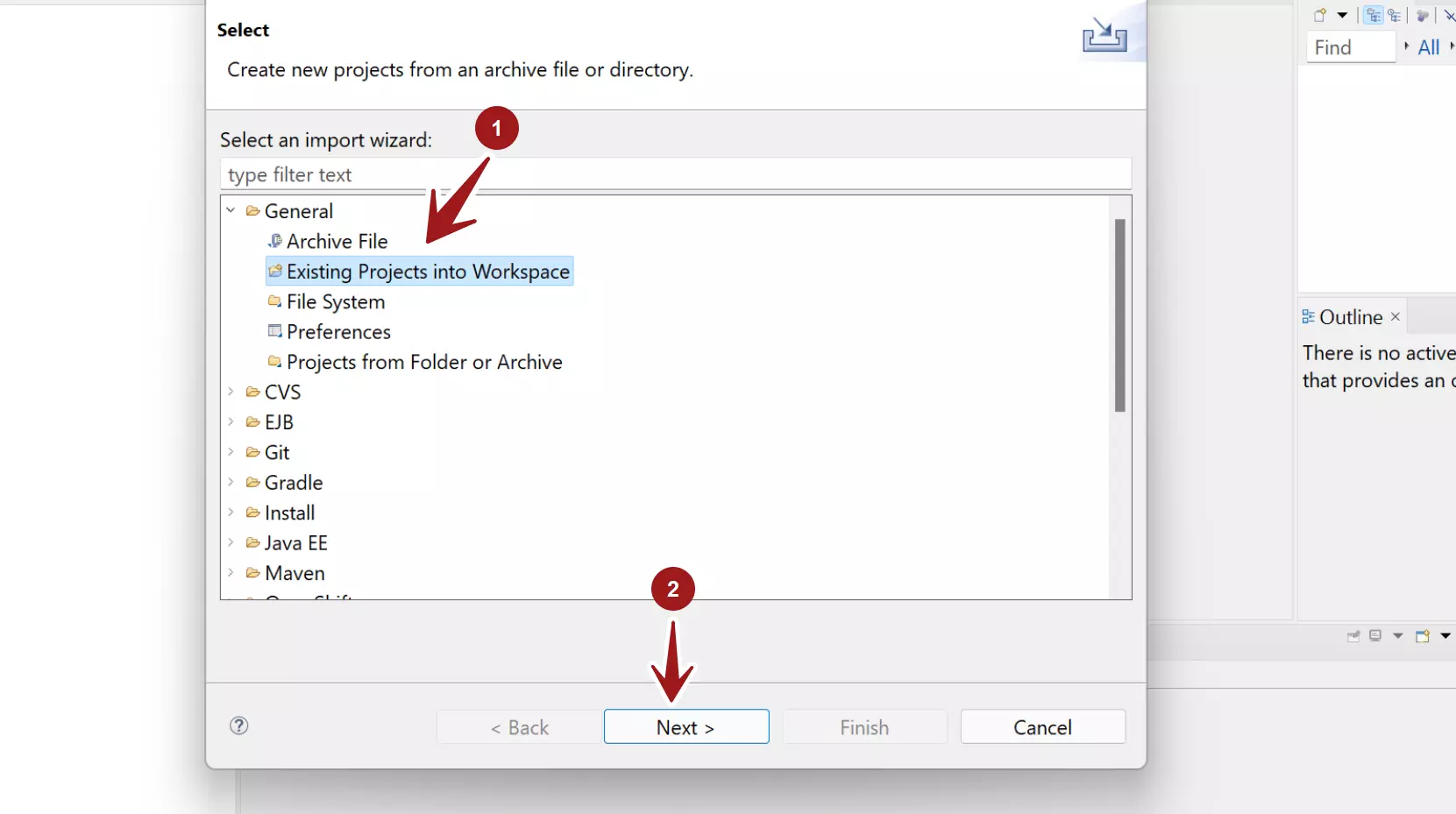
Click on the Next > button.
We can either select root directory to search for existing Eclipse projects
or
Click on the Browse button and select the archive file. The absolute path of the exported archive file would appear in the Select archive file text box.
Choose the projects to import into the Eclipse. Check the checkbox against the project entry to select.
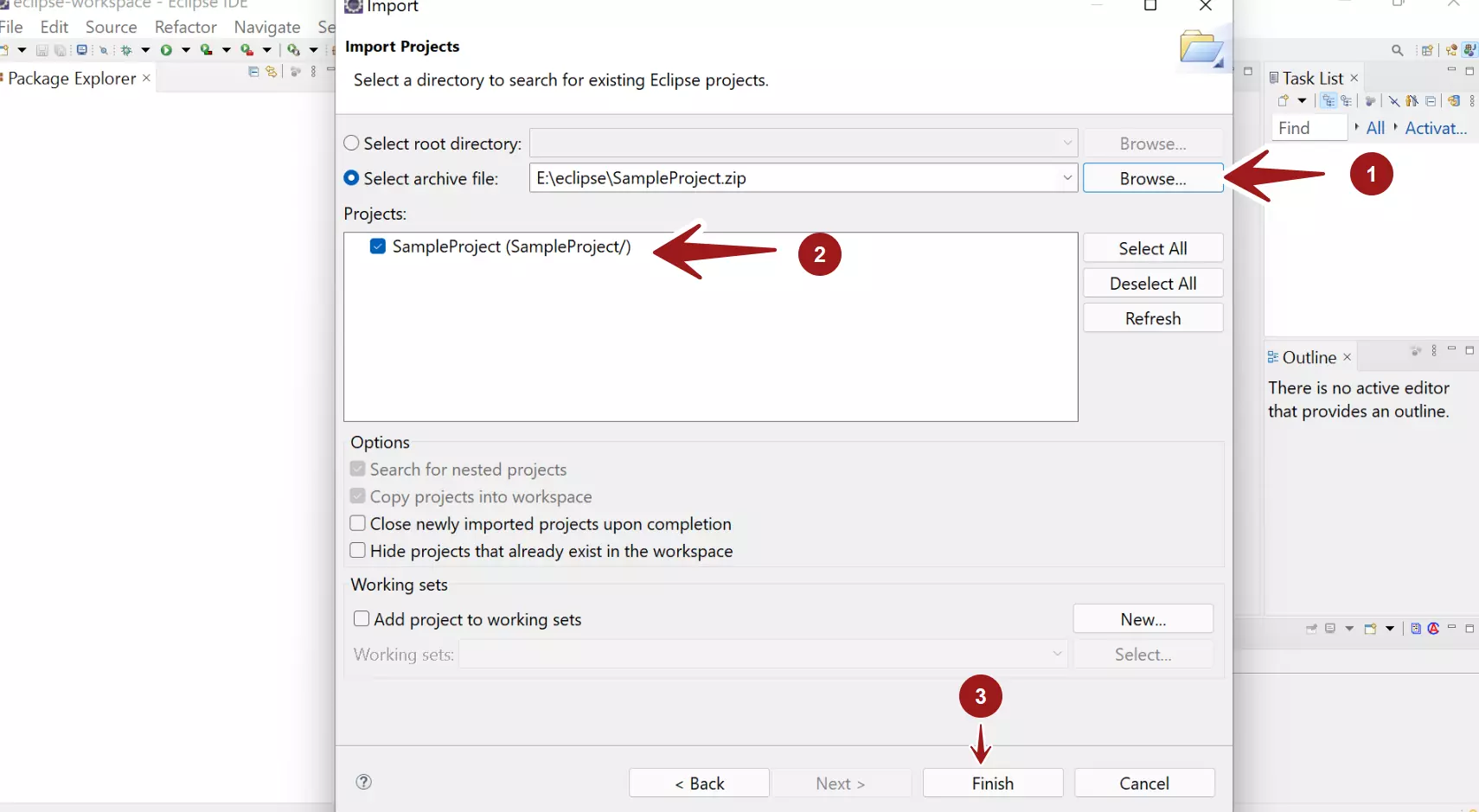
Click on the Finish button to complete the import process.
That’s it. We have successfully imported a project into Eclipse IDE. All the project files, classes, interfaces, and other project artifacts would be imported.
—
Eclipse Tutorials
Eclipse Tutorials on this website can be found at:

