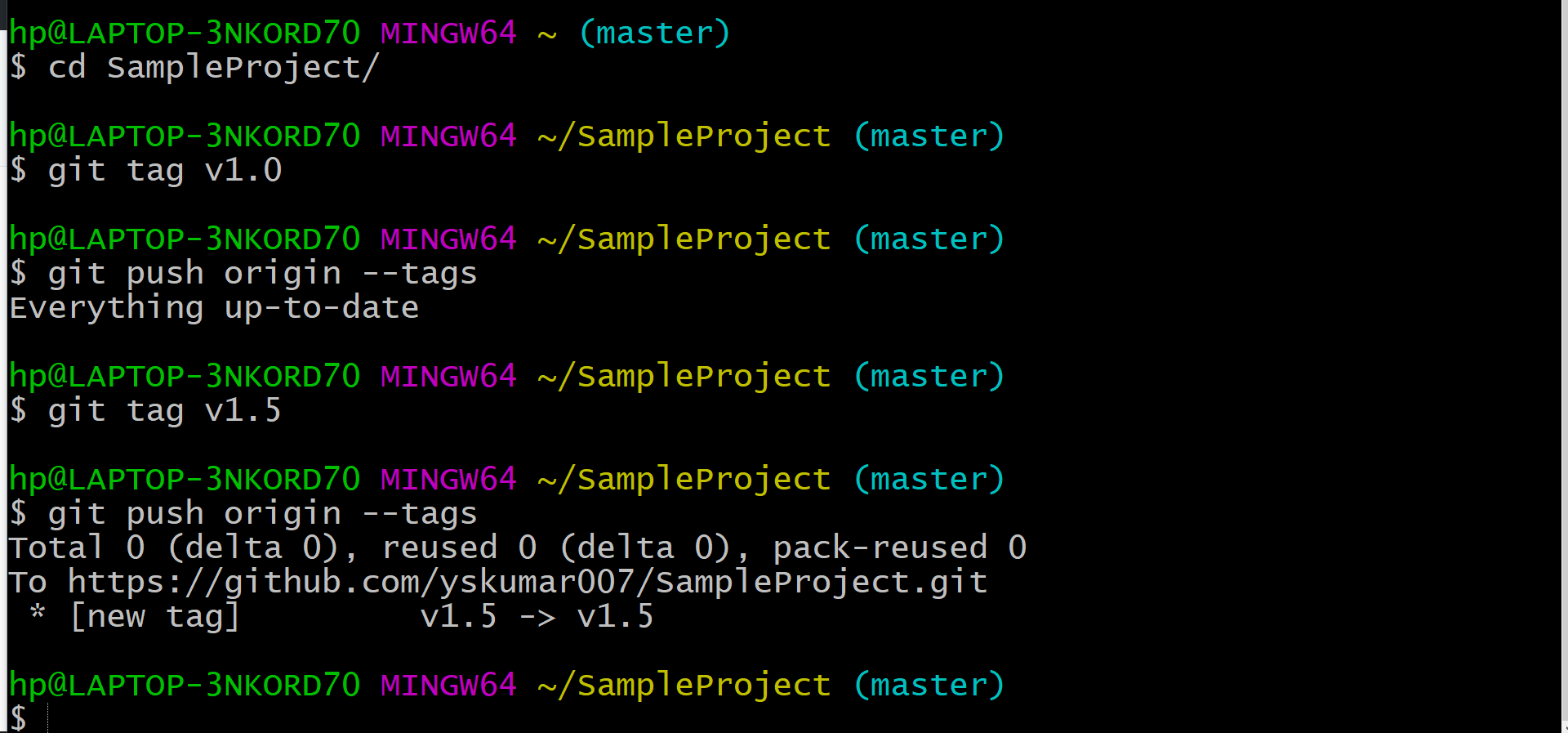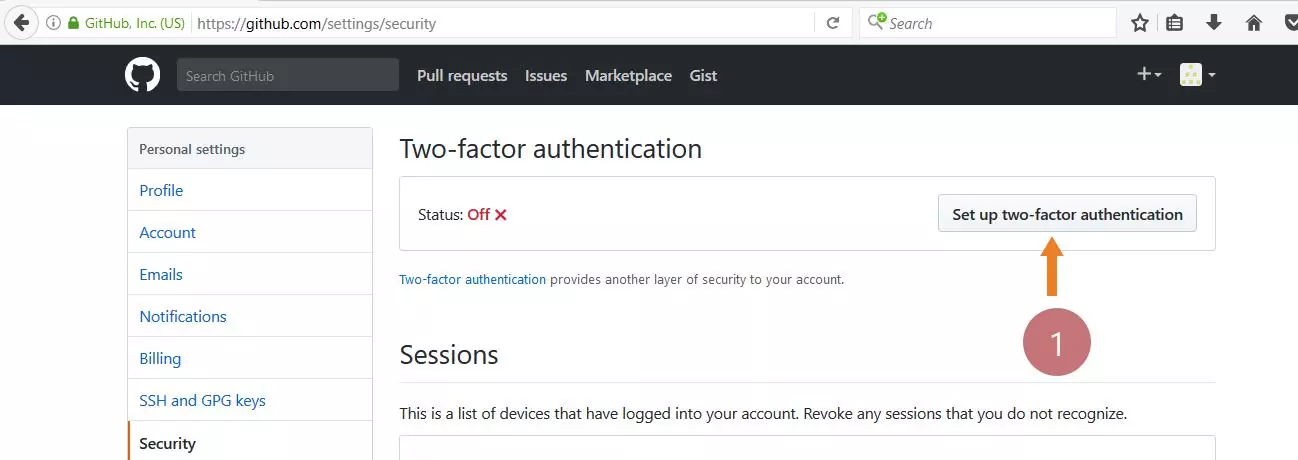How to commit changes to Git Repository? [2024 ]
How to commit changes to Git Repository?
You can use Git commit command to commit changes to your Git repository using git bash. You can add a message by adding -m “Your commit message”. A meaningful log message to the commit that shows in the commit history.
Workflow
The normal workflow working to commit changes
Pull the changes.
You work on the changes and modifications. Modified files need to be staged.
Create new files as part of your work. At this point of time these are untracked. Add the files to staged changes.
Stage all the changes you wish to commit. Invoke git add in for the files.This stages those changes for the commit.
Call git commit command.
Push the changes to the repository.
In-case of merge conflicts, you may need to resolve the conflicts.
Sample git bash commands below:
$ git pull
$ git status
On branch master
Your branch is up-to-date with ‘origin/master’.
Changes not staged for commit:
(use “git add <file>…” to update what will be committed)
(use “git checkout — <file>…” to discard changes in working directory)
modified: CodeExamples/pom.xml
Untracked files:
(use “git add <file>…” to include in what will be committed)
CodeExamples/MicrosoftWebDriver.exe
CodeExamples/geckodriver.exe
no changes added to commit (use “git add” and/or “git commit -a”)
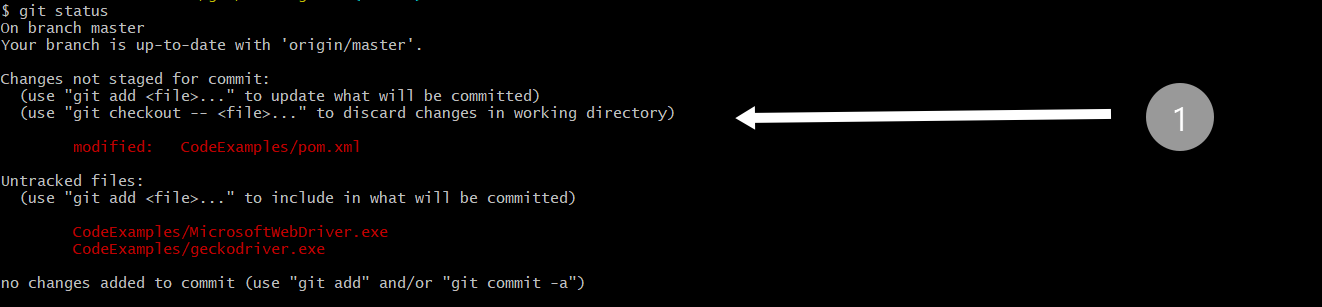
$ git add CodeExamples/geckodriver.exe
$ git commit -m “Adding browser executable and selenium dependencies to pom.xml”
$ git push
You can do the same things from a graphical user interface tools like Git GUI or popular IDE plugins like Eclipse , IntelliJ etc.
Commit History
You can see that the commit and the commit message in the commit history. In case if your reviewing commits made by other for review purpose, you can see all the changes made as part of the commit.

Stashing Changes it Git
Git Tutorial Links
For more information on Git tool, visit the official website: