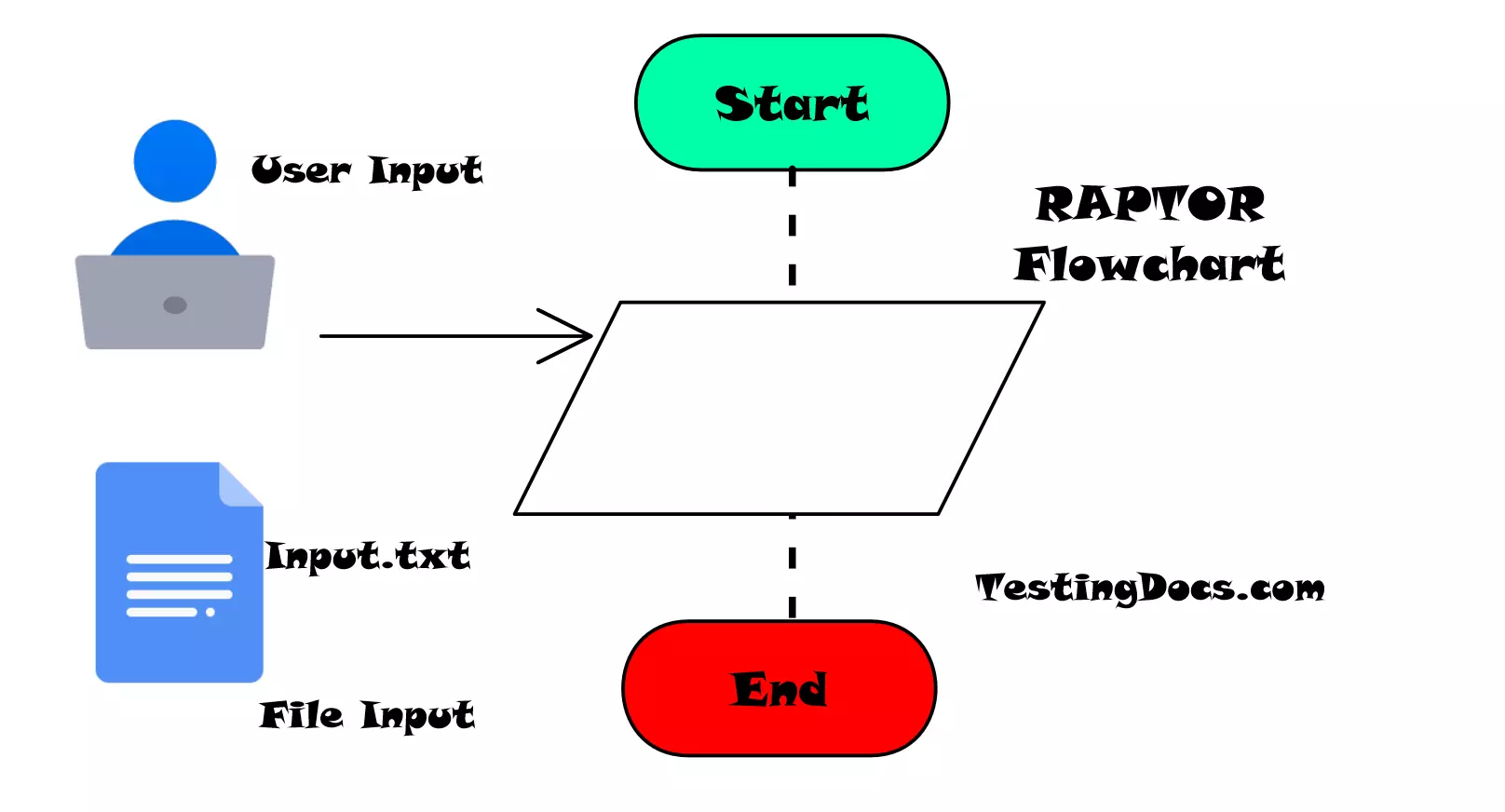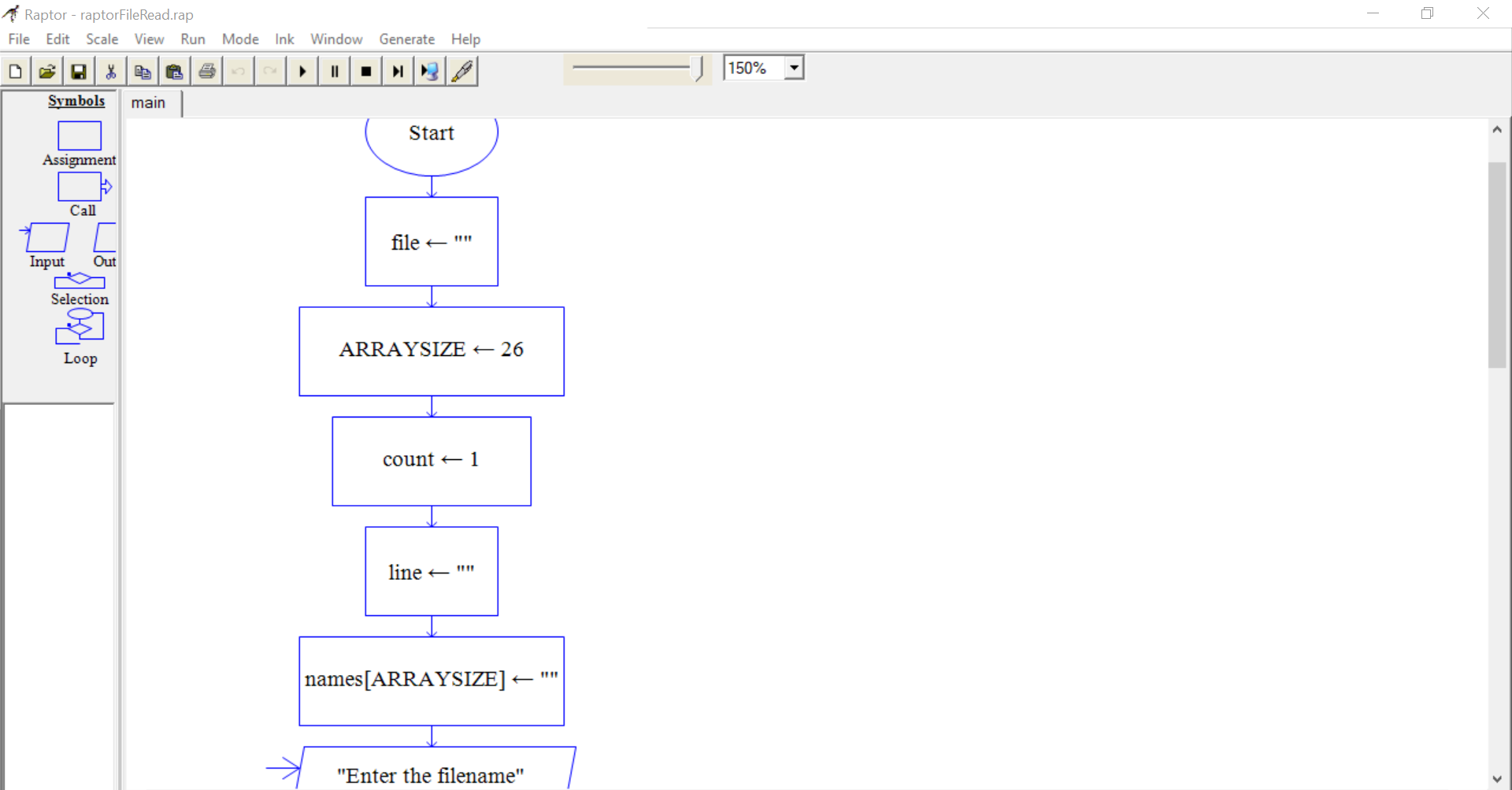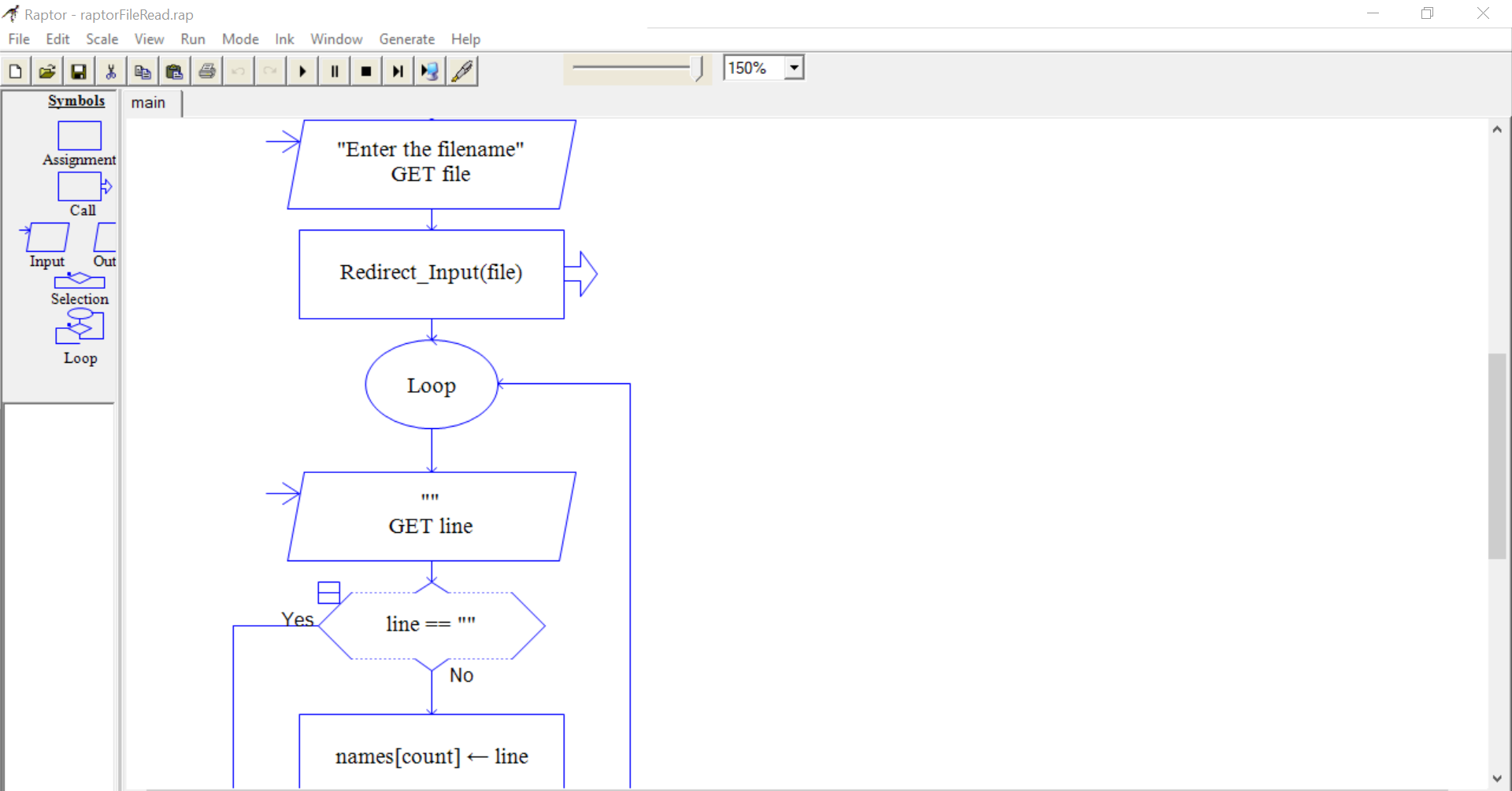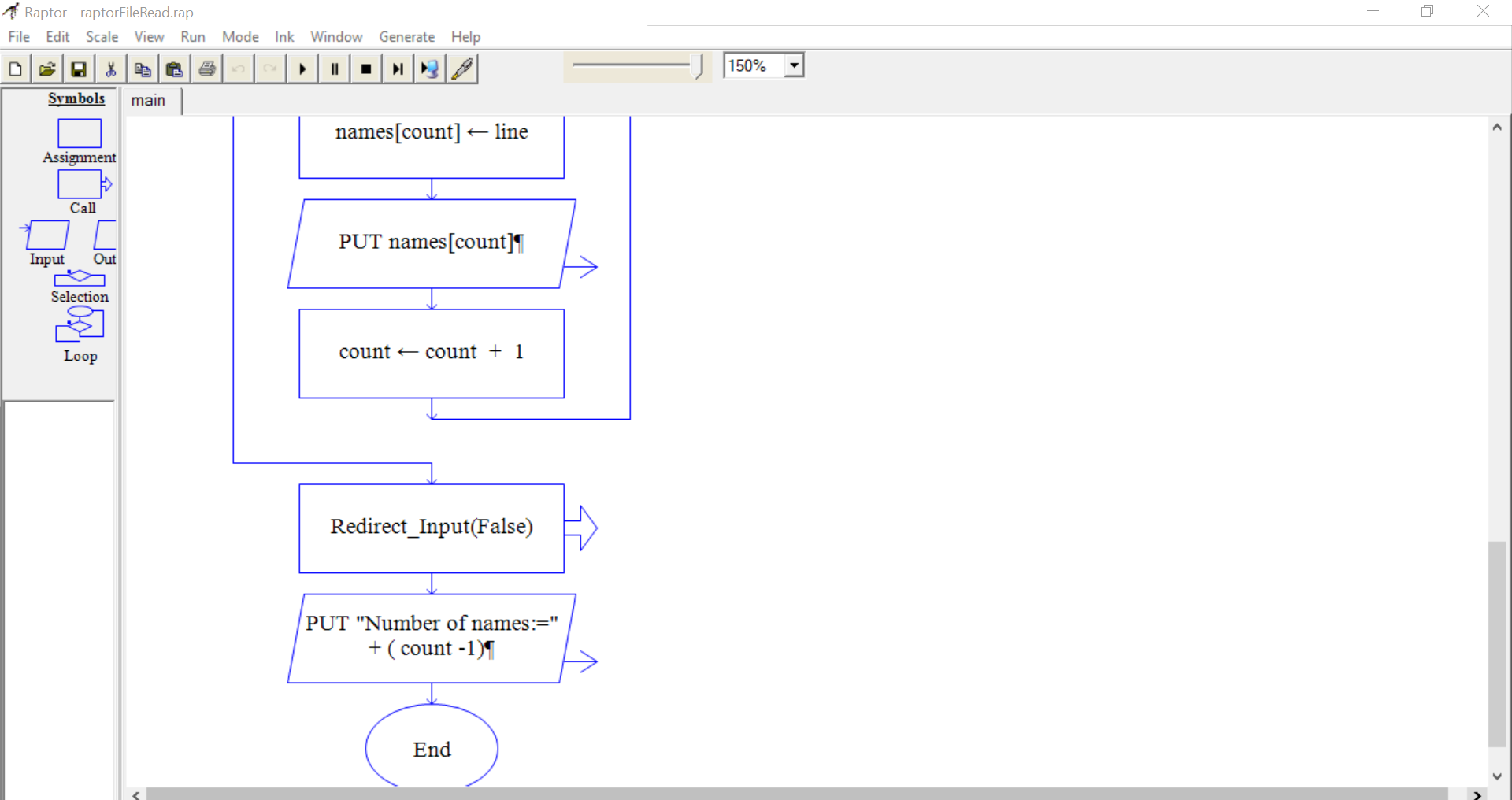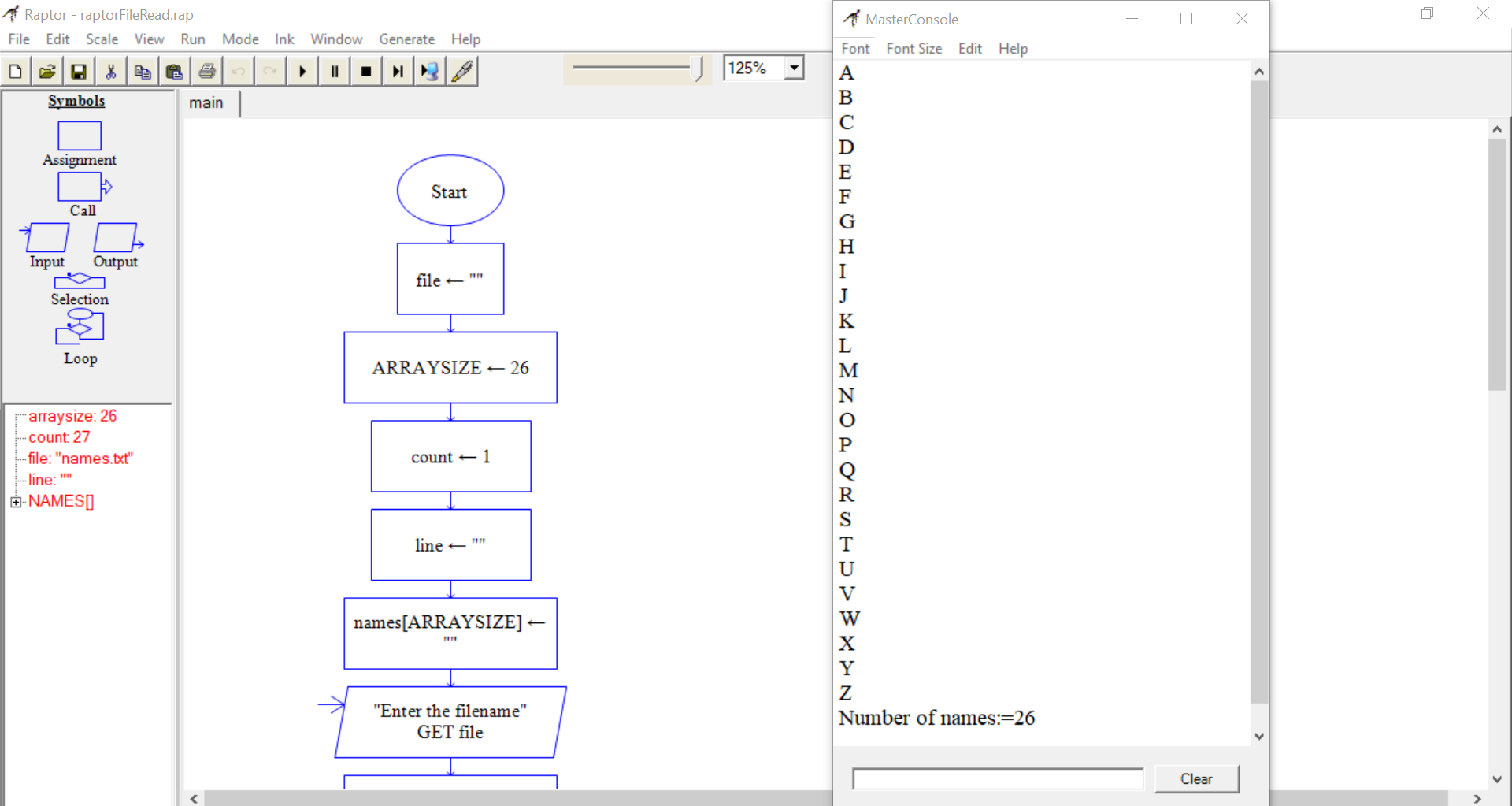Read a File in the RAPTOR Flowchart
Read a File in the RAPTOR Flowchart
In this post, we will learn how to read a file in the Raptor flowchart. The standard Input flowchart symbol is used to read data from a file. The standard input to the flowchart is to prompt the user and the input is taken from the computer keyboard. We can override this behavior by Redirecting the input from the file.
Redirect_Input
To read a file in the flowchart, we have to redirect the input to the file using
the function:
Redirect_Input(file)
After file processing we can turn off the redirection using the statement:
Redirect_Input(False) or
Redirect_Input(No)
Example
Let’s consider a sample input file that consists of the English alphabets each letter in a separate line. We will read the alphabets input file in the RAPTOR flowchart into an array and display them on to the console. At the last, we will display the count of alphabets present in the file.
Raptor Flowchart
Input File contents:
A
B
C
D
E
F
G
H
I
J
K
L
M
N
O
P
Q
R
S
T
U
V
W
X
Y
Z
PseudoCode
Public Sub Main() Randomize Dim raptor_prompt_variable_zzyz As String Dim file Dim count Dim ARRAYSIZE Dim line ReDim names() file = "" ARRAYSIZE = 26 count = 1 line = "" names(ARRAYSIZE) = "" raptor_prompt_variable_zzyz = "Enter the filename" file = InputBox(raptor_prompt_variable_zzyz) redirect_input(file) Do raptor_prompt_variable_zzyz = "" line = InputBox(raptor_prompt_variable_zzyz) Loop Until line = "" names(count) = line MsgBox names(count) count = count + 1 redirect_input(false) MsgBox "Number of names:=" + (count - 1) End Sub
Flowchart Output