Steps to Publish an Android app
Steps to Publish an Android app
In this tutorial, we’ll learn the steps to publish an Android app on the Google Play Store. Publishing the mobile application will allow you to share the application with Android mobile users.
Choosing the right app store platform to publish the app can be crucial that can impact the success of the app. Choose the app store that best fits the features of the app and your target audience. Popular mobile app store platforms are:
Steps to Publish
The general steps to publish an Android app are as follows:
- Develop and prepare the app
- Create a Google Play Console account
- Generate a signed APK
- Create Play Store Listing
- Upload the Android app
- Publish the app
- Monitor the app
- Optimize the app
- Promote the App
Develop and prepare the app
Develop and test your app thoroughly on various mobile devices to ensure it functions correctly as expected. Make sure that the functional and non-functional requirements of the app are met. Ensure that your app is optimized for speed and performance. Secure your app by implementing proper security measures.
Google Play Console Account
To publish your app on the Google Play Store, you’ll need to set up a Google Play console account. Create a Google Play Console account.
The steps to create the Google Play Console Account are as follows:
Navigate to the Google Play Console website. Sign up with your Google account.
- https://play.google.com/console/signup
Choose your Developer account. Google Play offers two Developer account types: Personal and Organization.
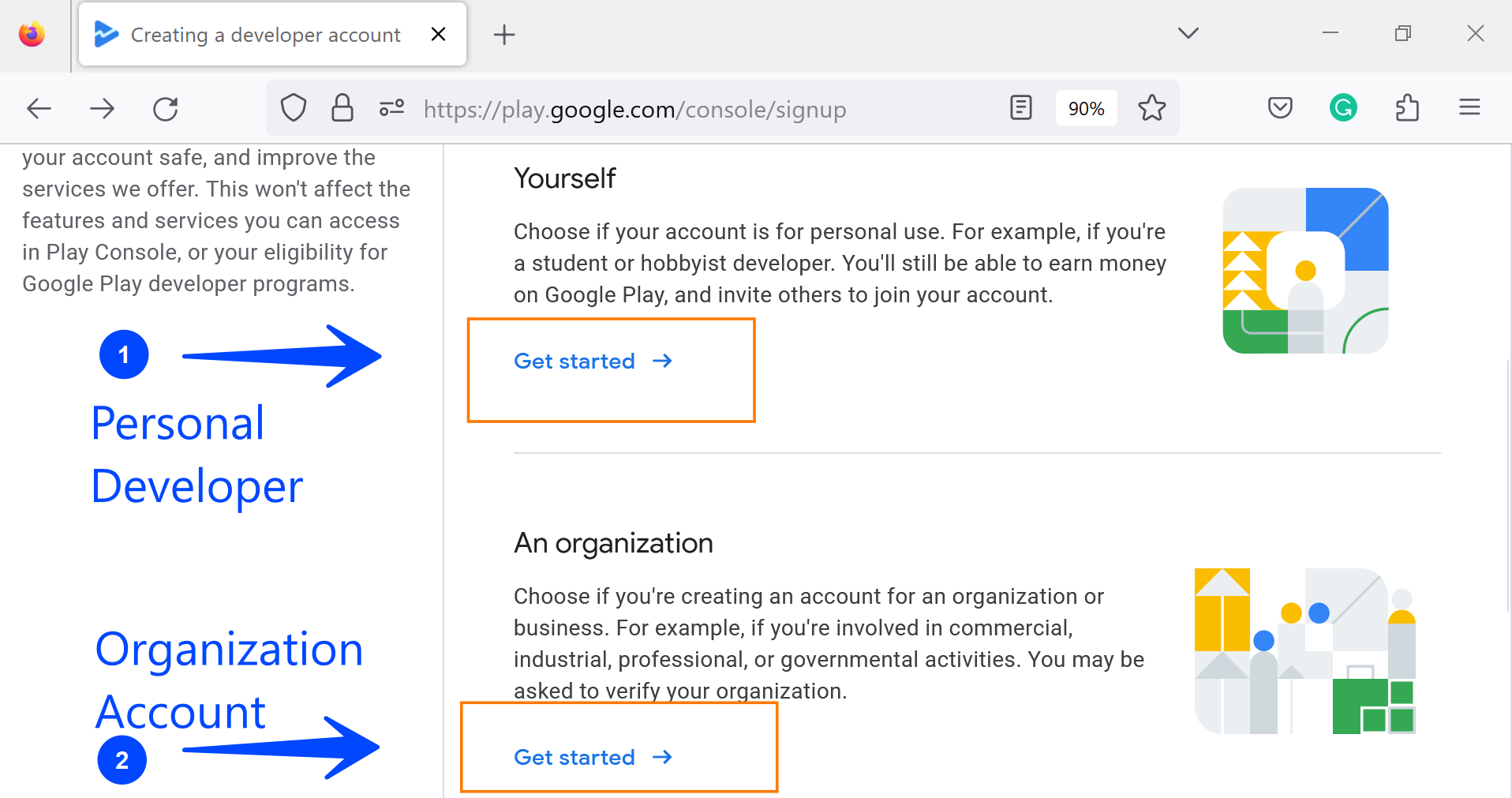
- Click on the Get Started -> button.
- Follow the instructions and submit the required information, including your developer name and payment details.
- Follow the instructions to create a developer account and pay the one-time registration fee (as of today its $25 USD)
- Once you’ve completed the registration process, you can access the Google Play Console.
Generate a signed APK
Generate a signed APK (Android Package) file for your app. This process involves signing the app with a private key, ensuring the authenticity and integrity of your app. You can generate a signed APK within the Android Studio IDE or by using the Android command-line tools.
Create Play Store Listing
Log in to your Google Play Developer Console account.
- Click on the Create app button.
- Enter the necessary details about your app, including the title, description, category, and contact information.
- Create appealing app icons and screenshots for different device sizes. Write an engaging description and prepare promotional images or videos.
- Upload your app icon, screenshots, and promotional materials.
- Set the pricing, distribution options, and any relevant content ratings.
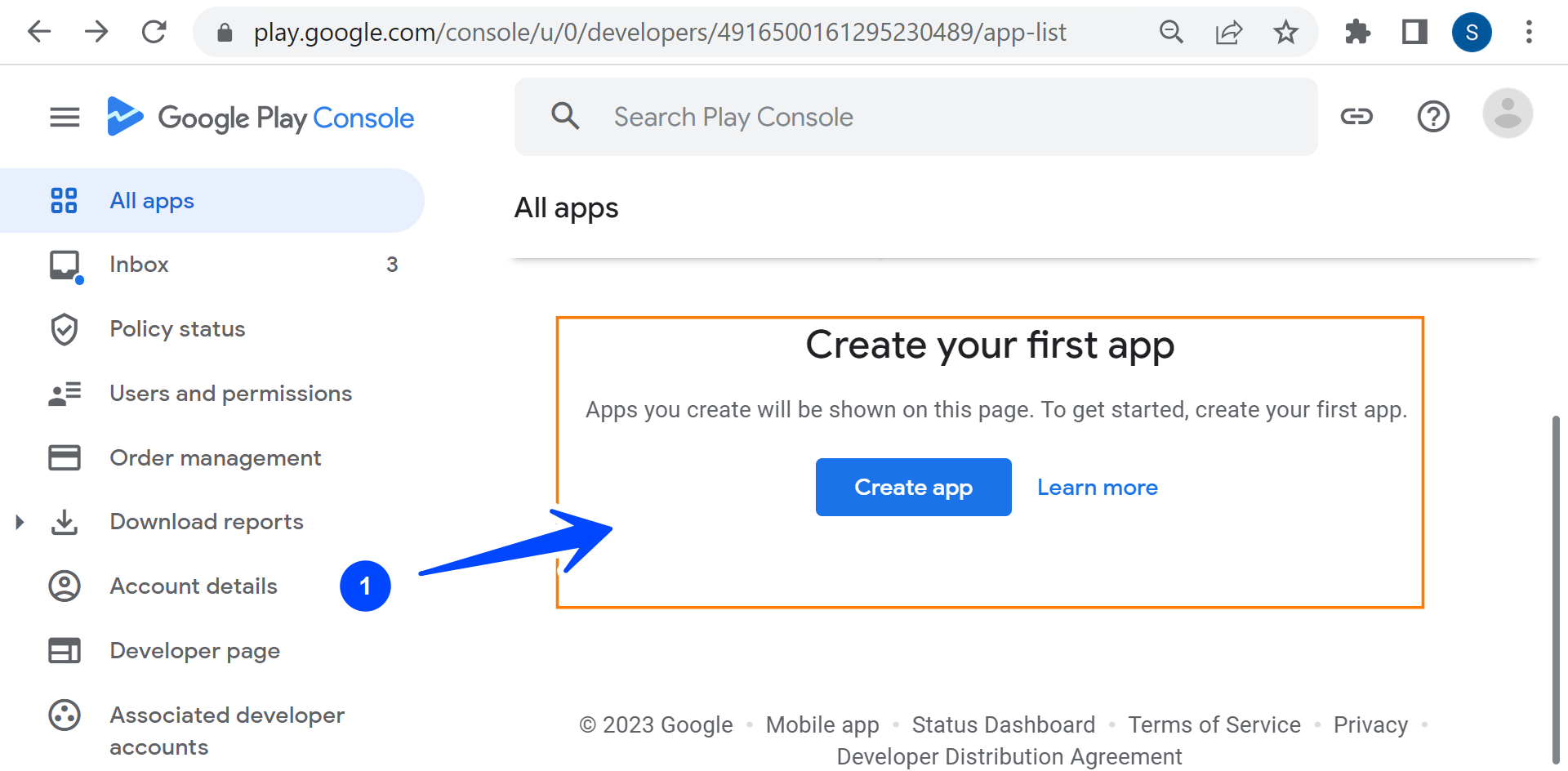
Upload the Android app
The steps to upload your app to the Google Play store are as follows:
- Choose the release management method (e.g., managed, alpha, beta, production).
- Upload your signed APK or Android App Bundle to the respective release track.
- Set the rollout percentage and manage staged rollouts if desired.
Add release notes to inform users about the changes in each release. - Conduct testing and review.
- Submit your app for review, ensuring it complies with Google Play policies.
- Google Play may take some time to review your app and provide feedback or request changes.
Publish your app
Once your app is approved, you can choose to publish it immediately or schedule the release. Click the Publish button, and your app will be available live on the Google Play Store. Users will now be able to find, download, and install your app on their Android devices.
Monitor the app
We need to monitor the app once it’s published on the Play Store. Some things the developer and the app team can do to monitor the app are as follows:
- Keep track of the downloads, ratings, and user reviews to understand how app users are responding.
- Monitor the app’s performance and provide fixes to user bugs.
Respond to user feedback and provide updates on user issues, bugs, etc on the app. - Continuously make updates and improvements to the app to provide new features and fix defects.
Optimize the App
Once the app is live on the Play Store, it’s important to optimize your app.
Provide timely bug fixes to critical issues on the app. Add new features and maintain high user ratings and reviews.
Promote the App
Promote the app using social media platforms like Facebook, Instagram, Twitter, etc to reach out to your target audience.
Advertise the app by running ads for your app on Google Adwords or Facebook Ads. We can use advertising on search engines, and social networks to reach a wider audience and increase app downloads.

