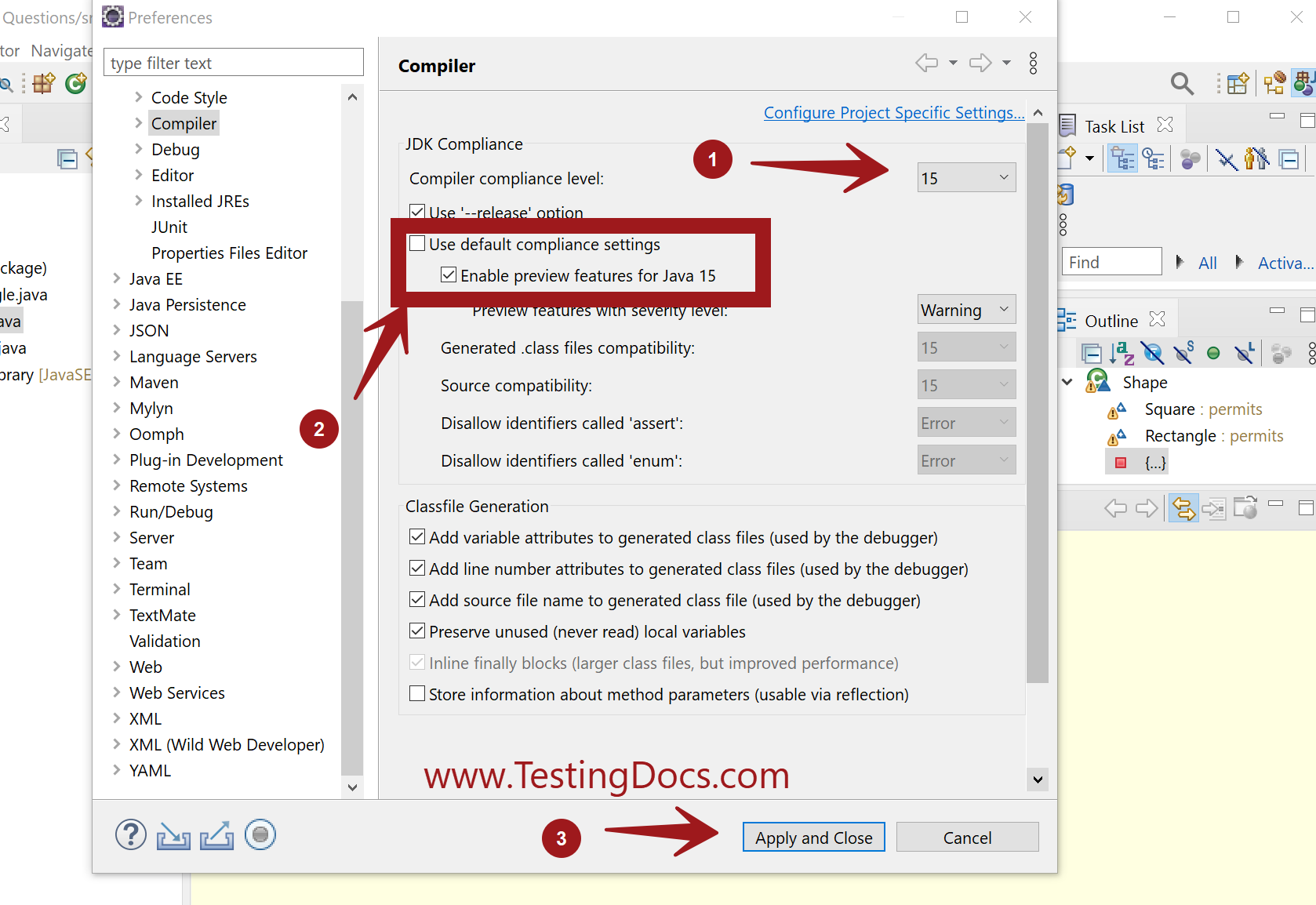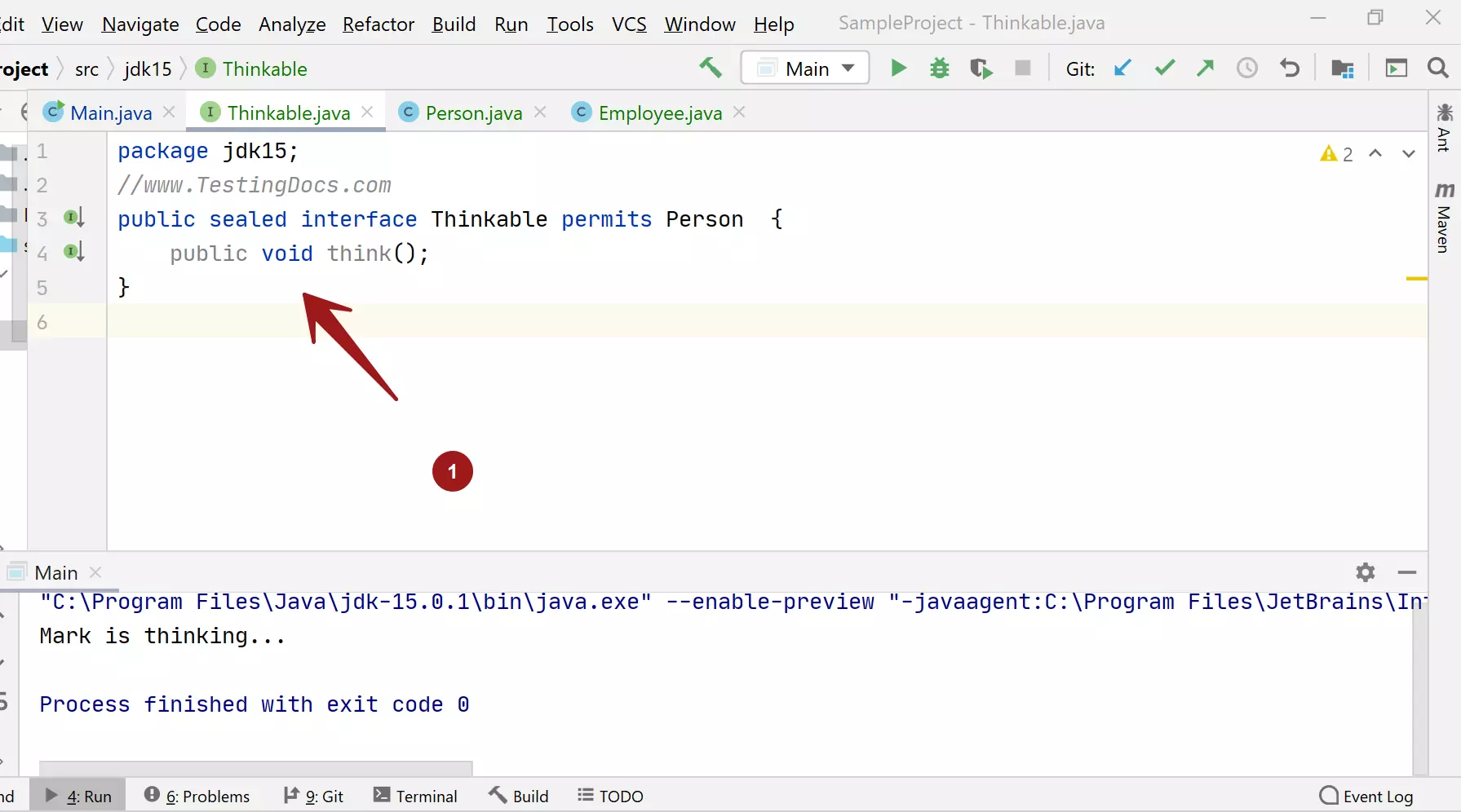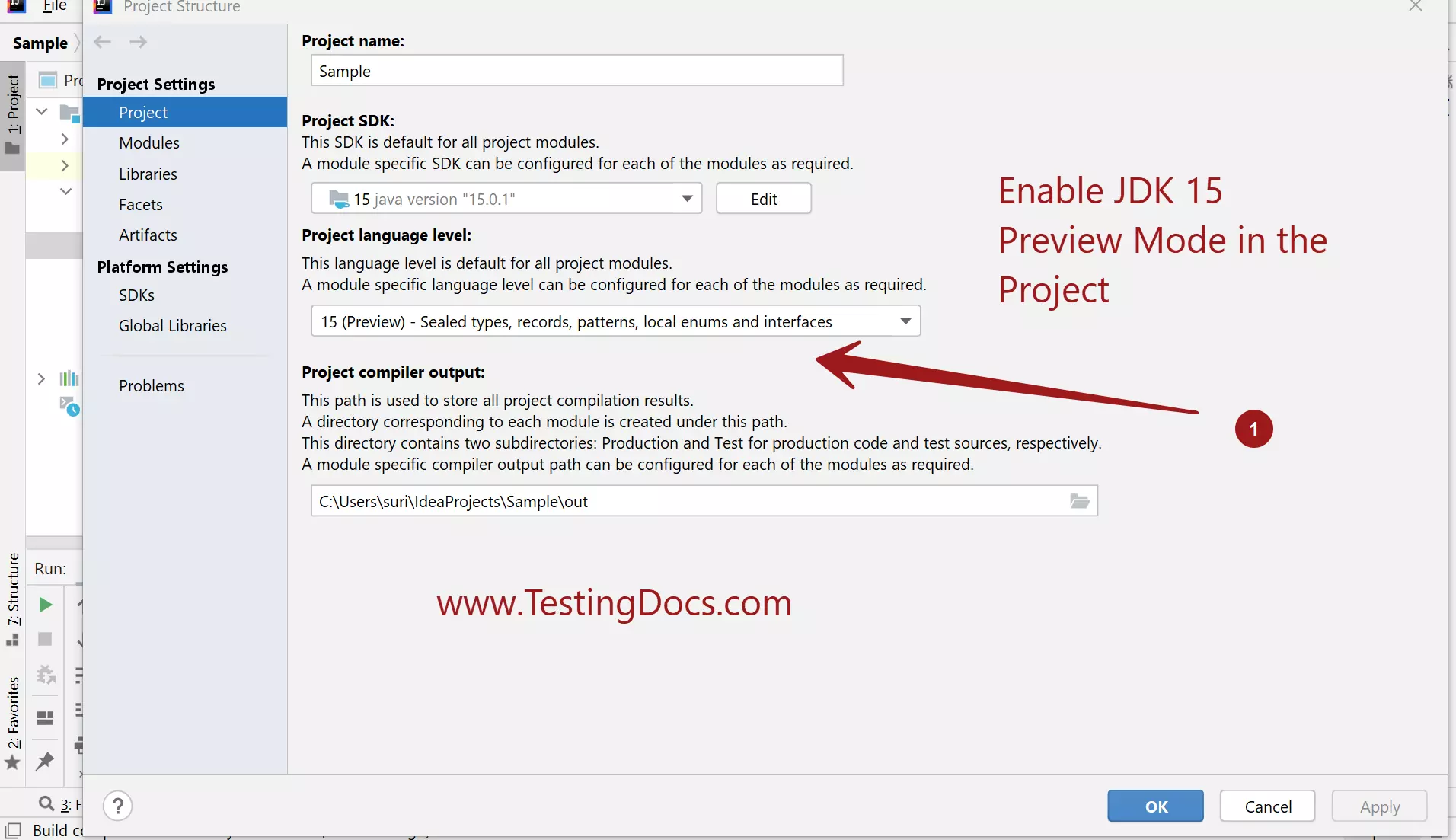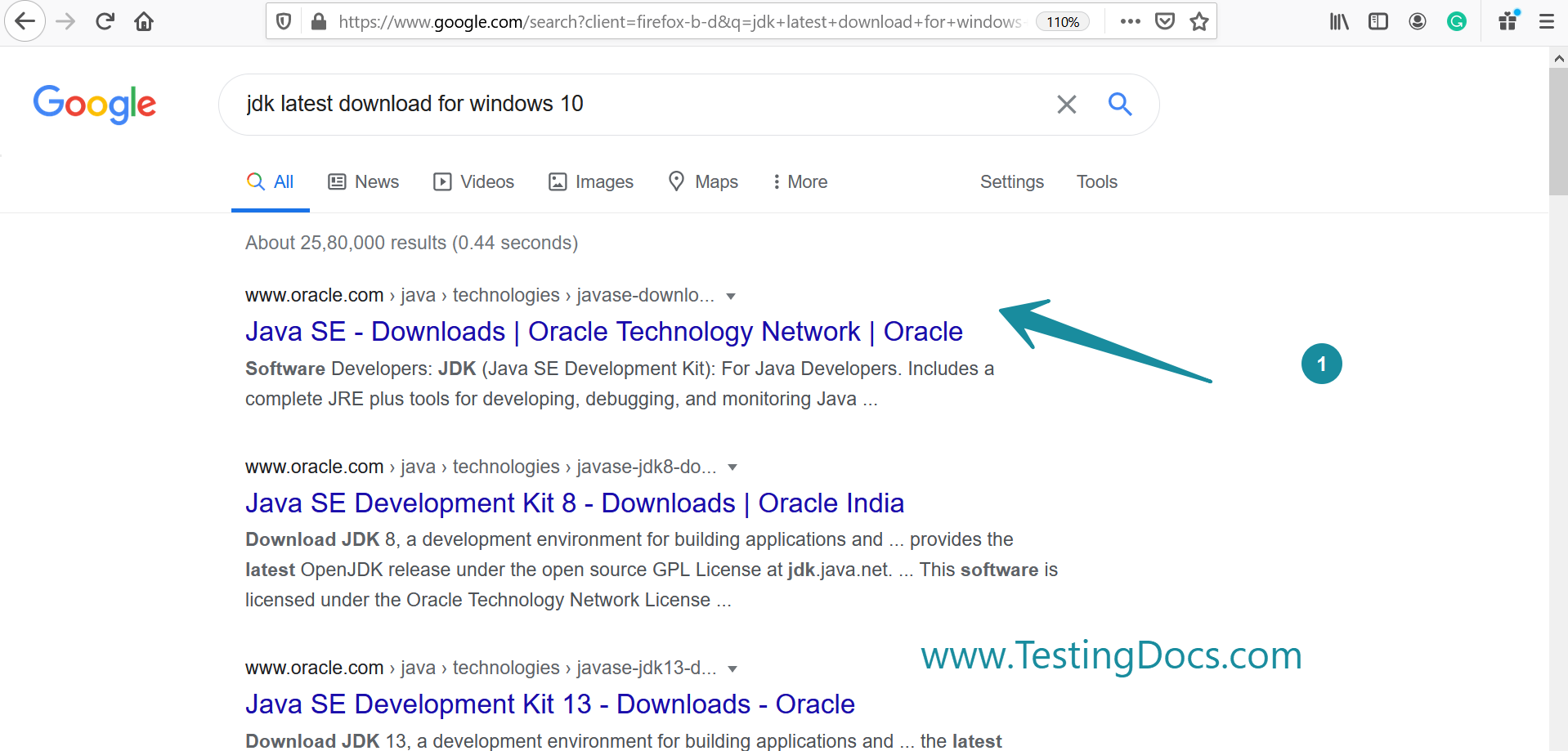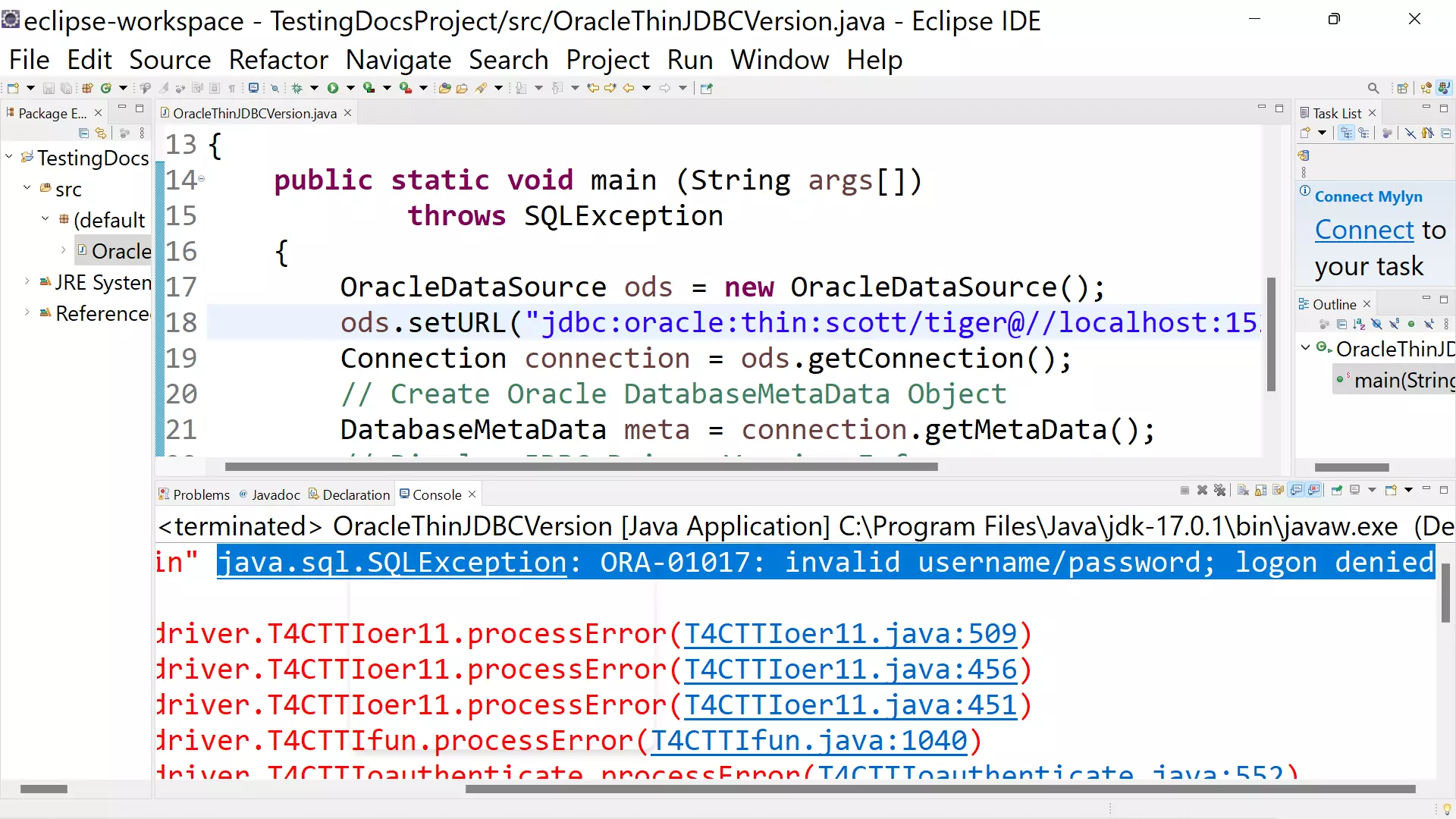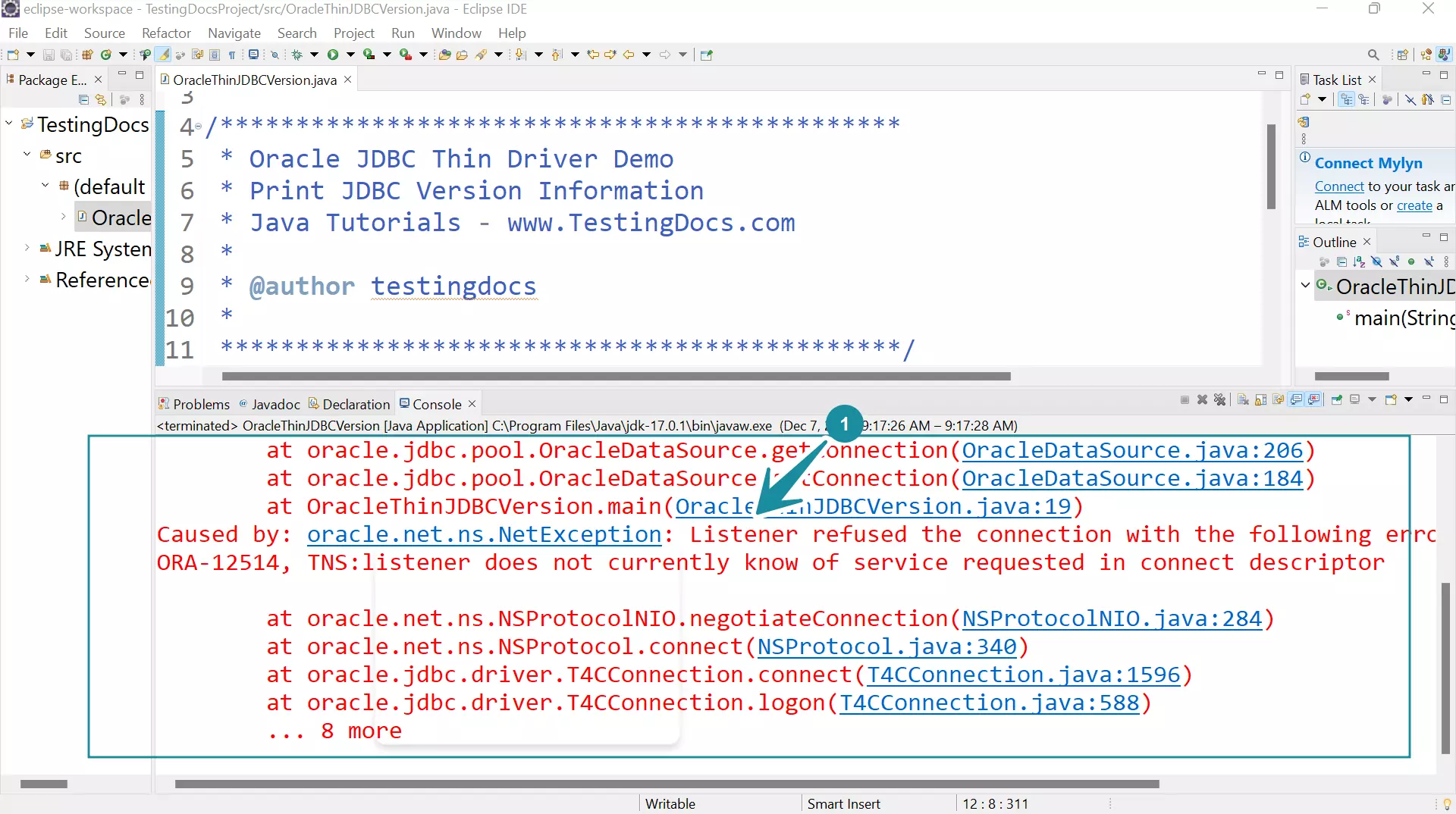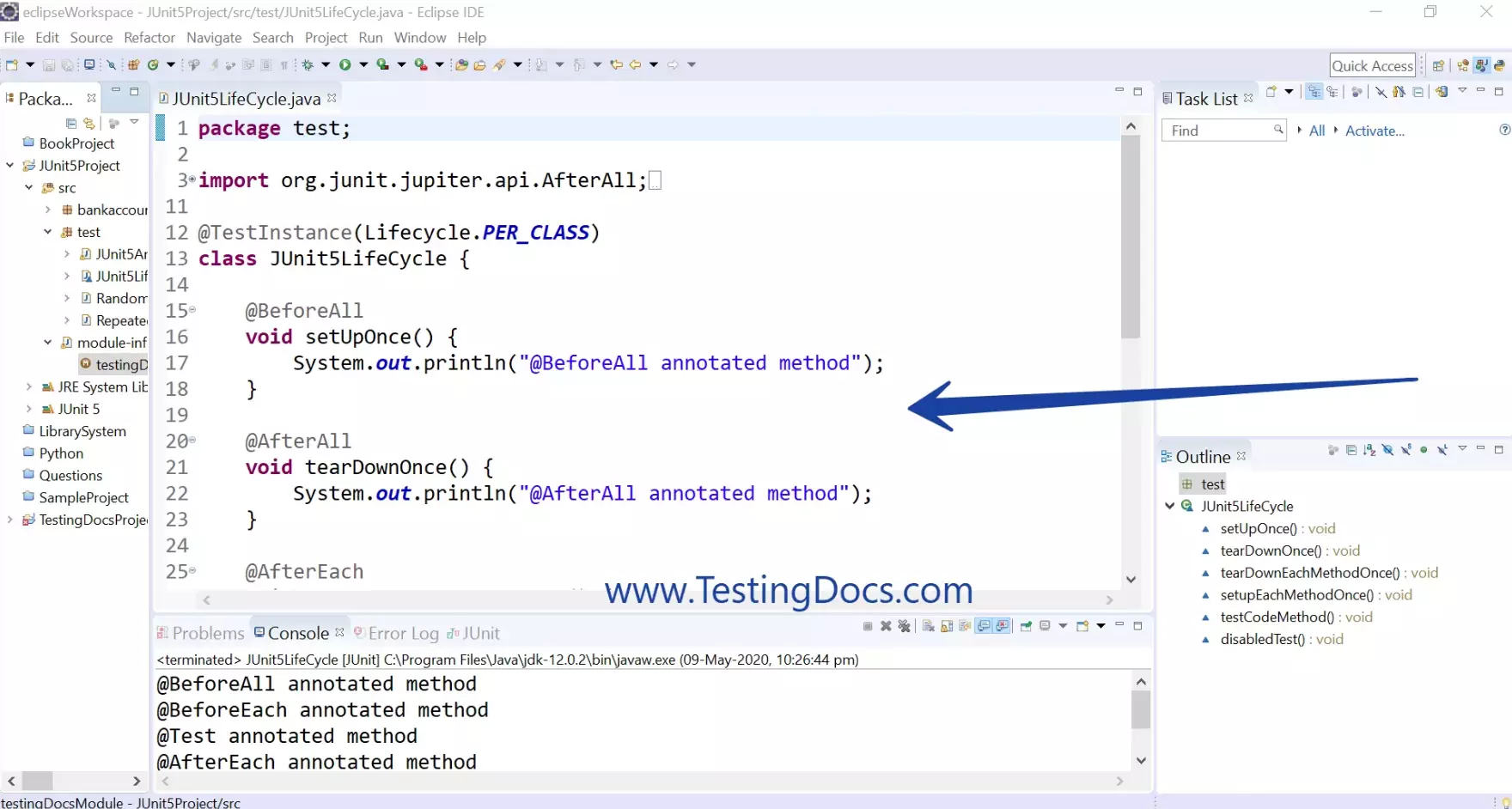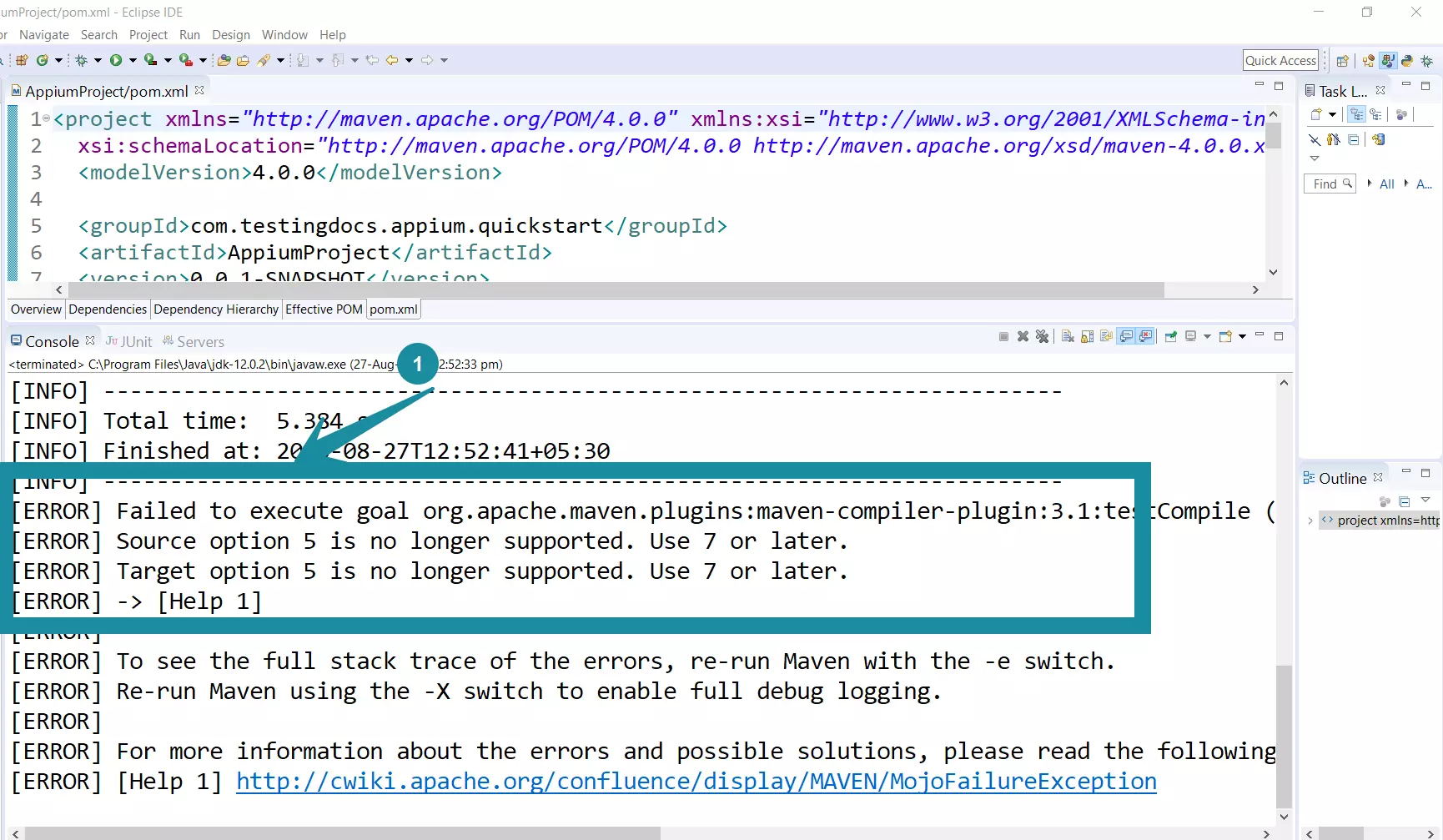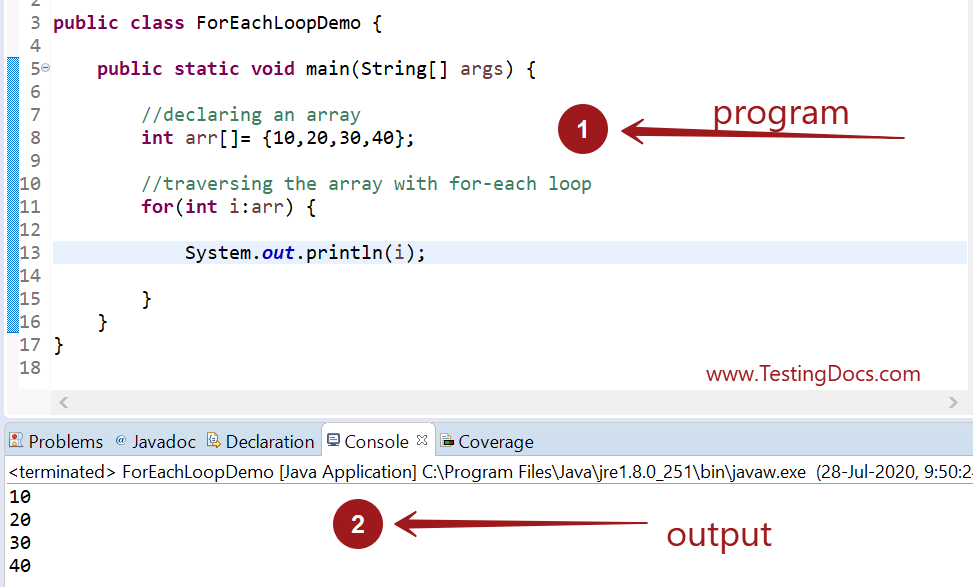How to setup JDK 15 environment in IDEs
Overview
In this tutorial, we will see the steps how to setup JDK 15 environment in popular IDEs like IntelliJ and Eclipse IDE. We need to install JDK 15 on the machine to use the latest features in the IDE.
Install JDK 15 on the machine.
IntelliJ
Launch IntelliJ IDE and the project to configure.
- Choose File >> Project Structure…
- Choose Project SDK as java version 15
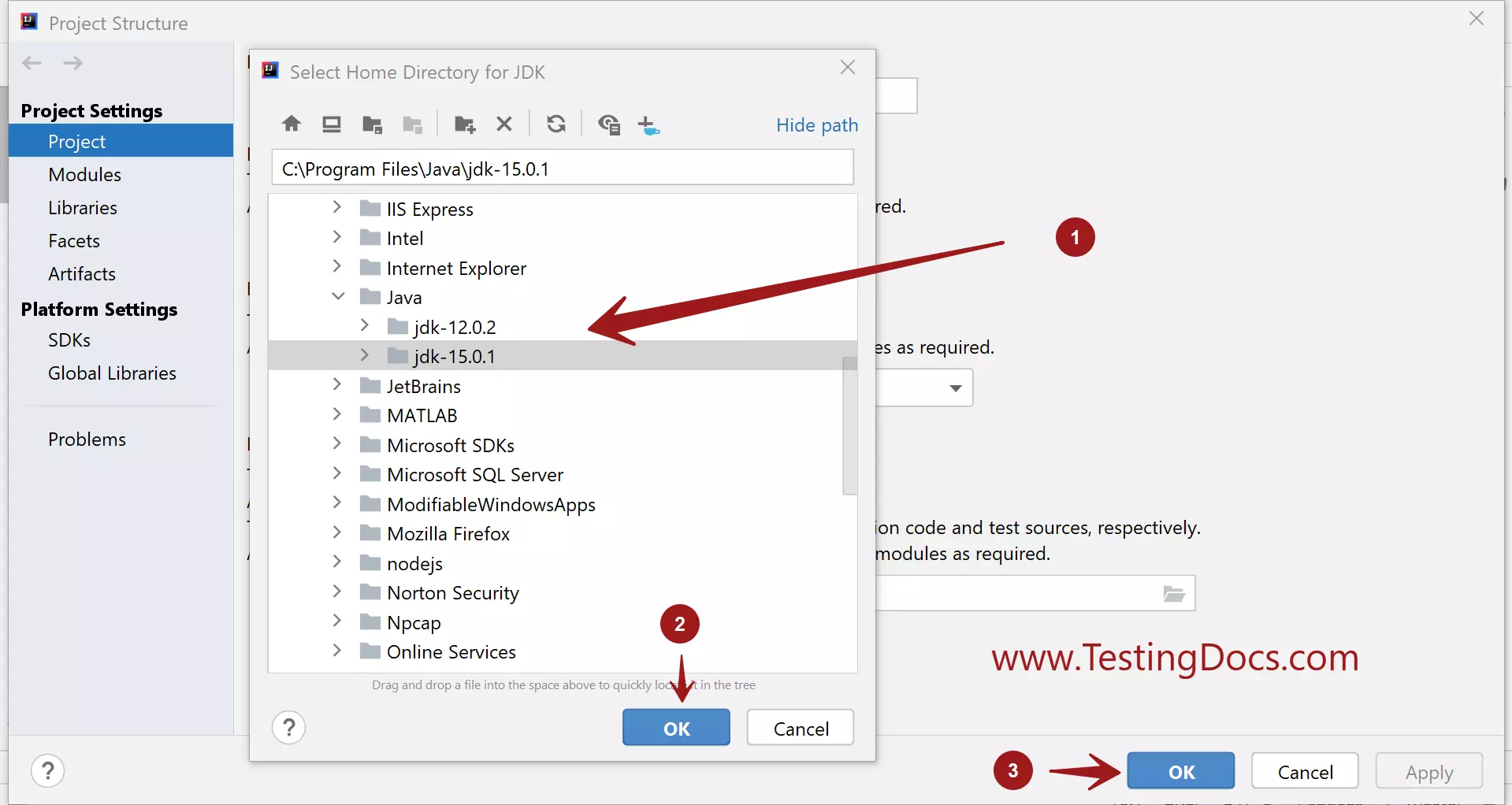
- Project Language Level as 15
or 15( Preview) to enable Preview features in the JDK 15.
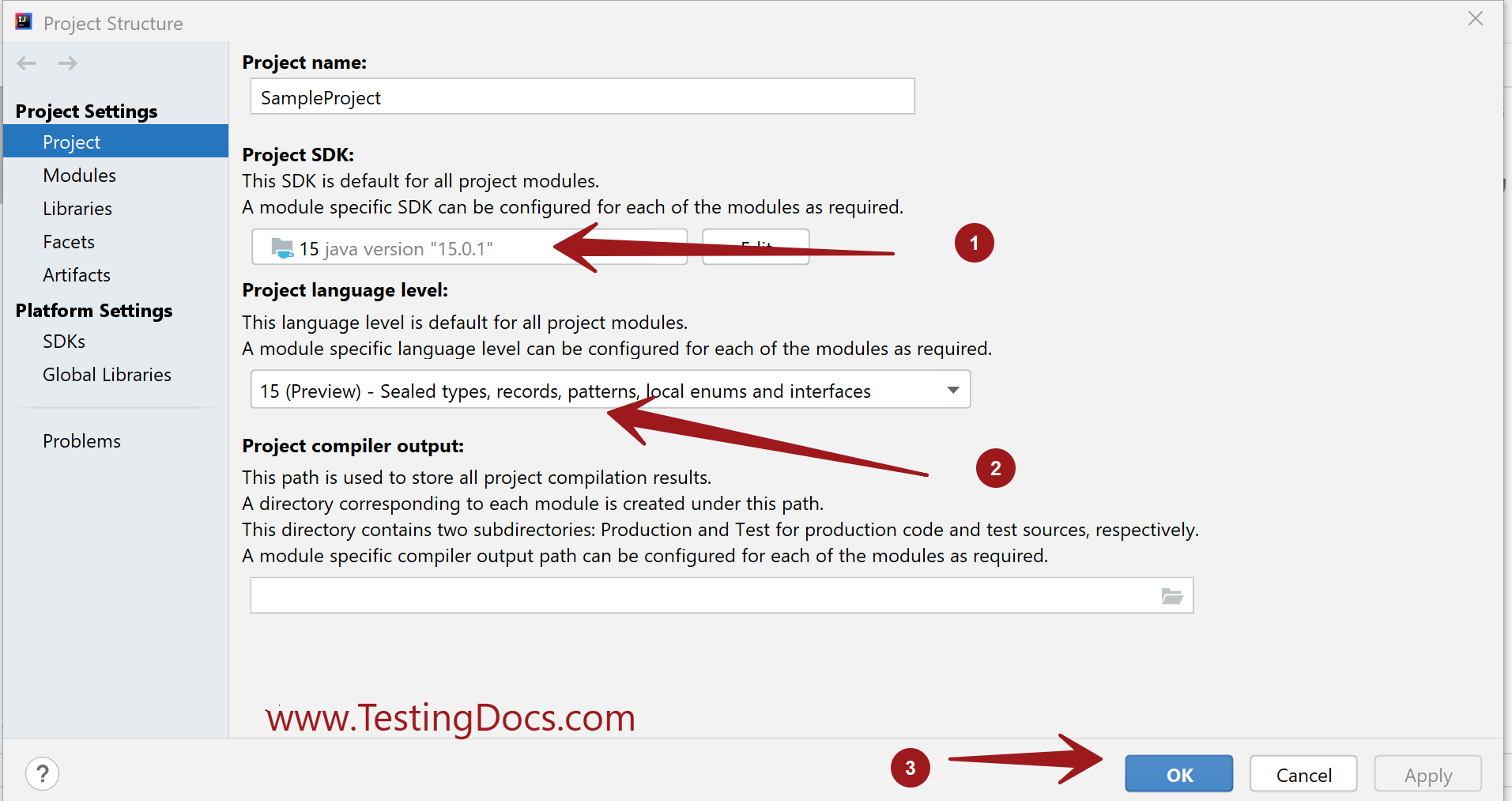
Eclipse
Check if your IDE has Java 15 Support.
Project >> Properties >> Java Compiler >> Compiler compliance level
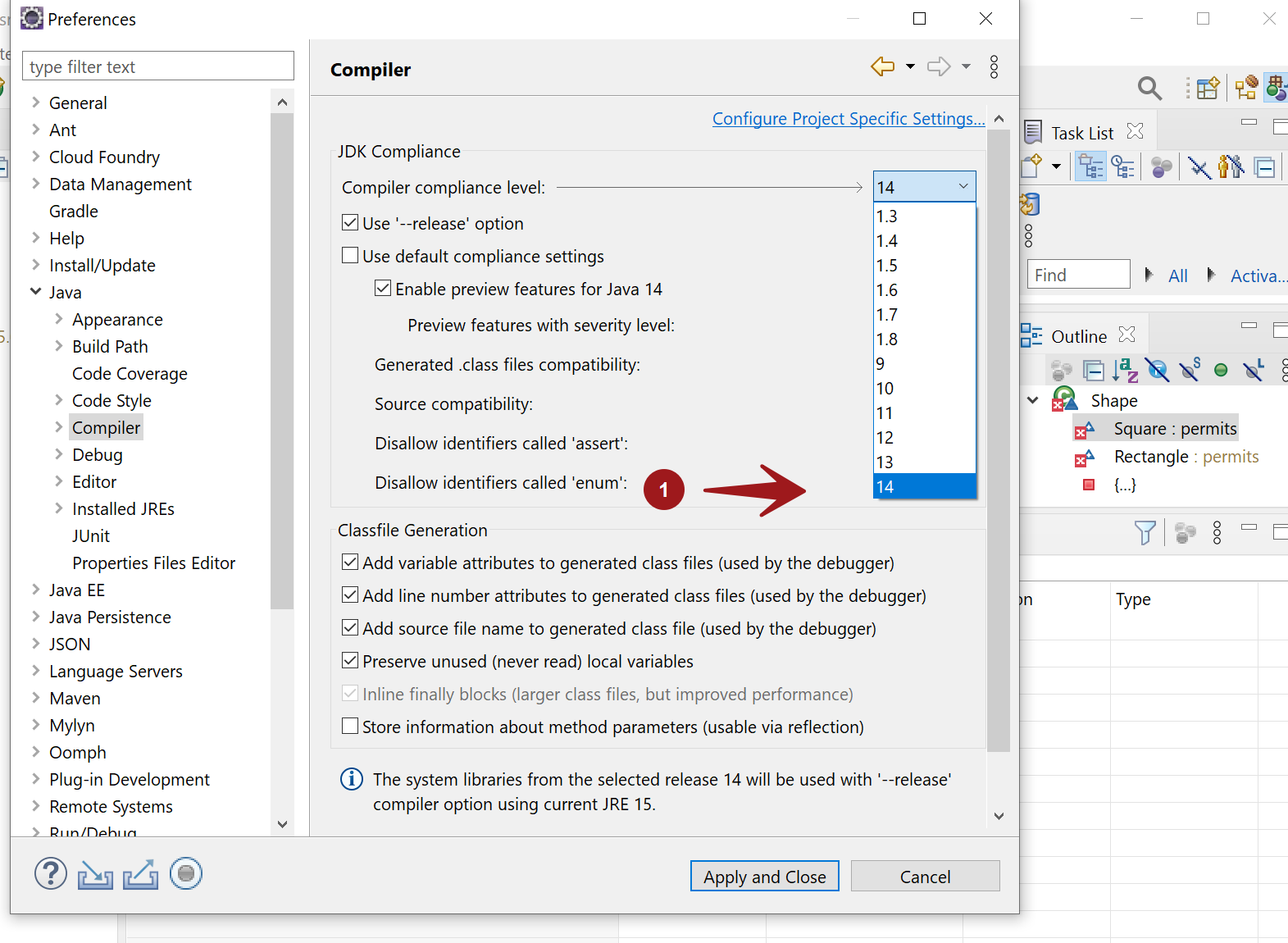
Install Java 15 Support Plugin from the Eclipse Marketplace.
Help >> Eclipse Marketplace…
Type JDK 15 in the search box.
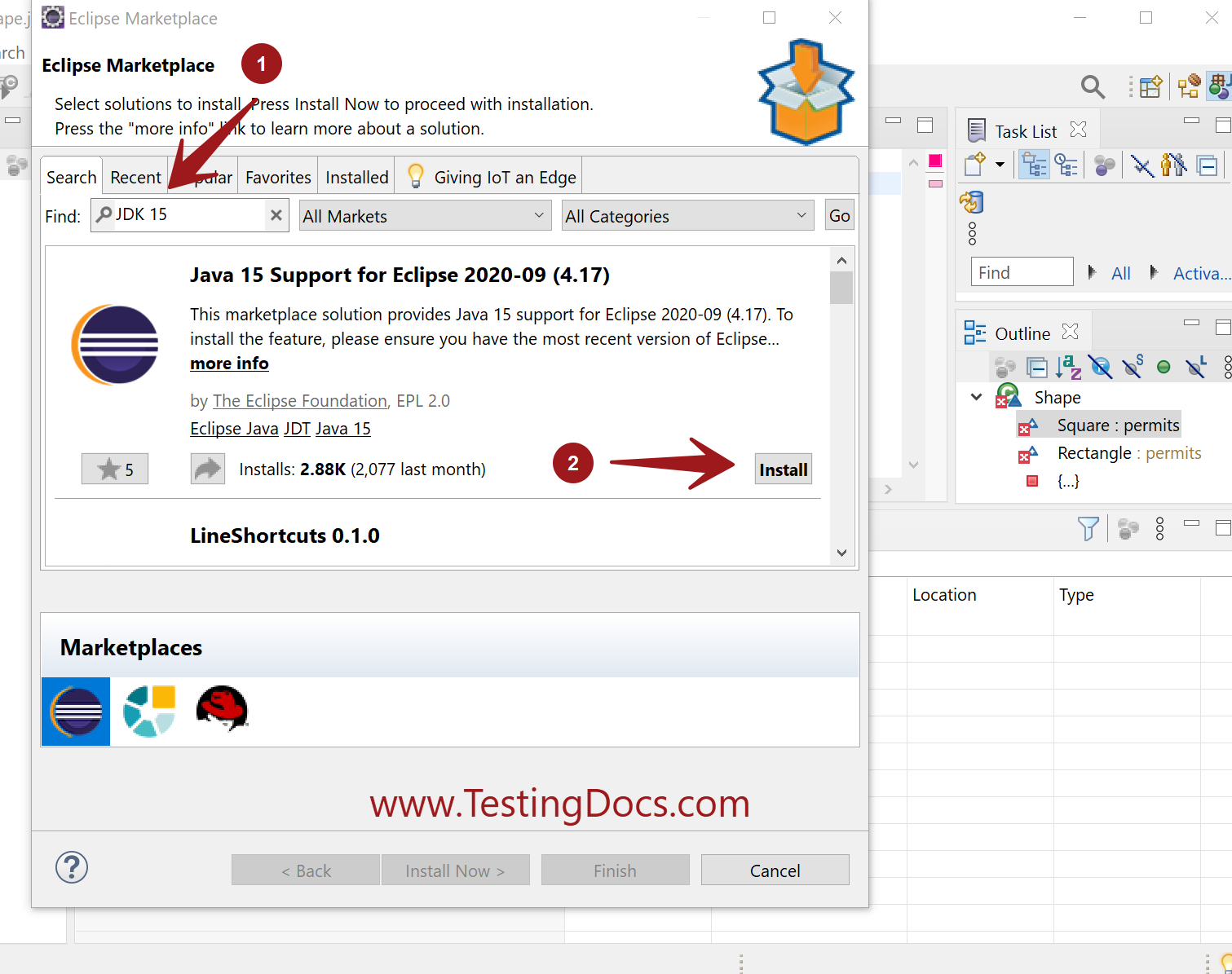
Install the plugin and Restart the Eclipse.
Now you get the option to use the JDK 15 features in the Project -> Properties-> Java Compiler.
JDK 15 Features
We can enable the JDK 15 preview features by checking the check box:
Enable preview features for Java 15.
Click on Apply and Close button to save the setting.