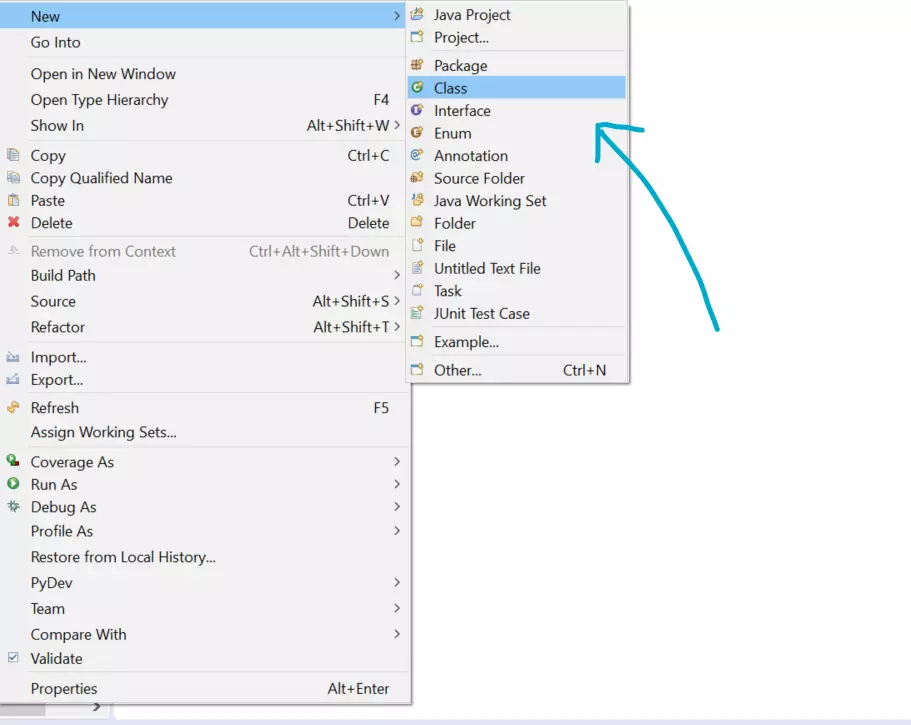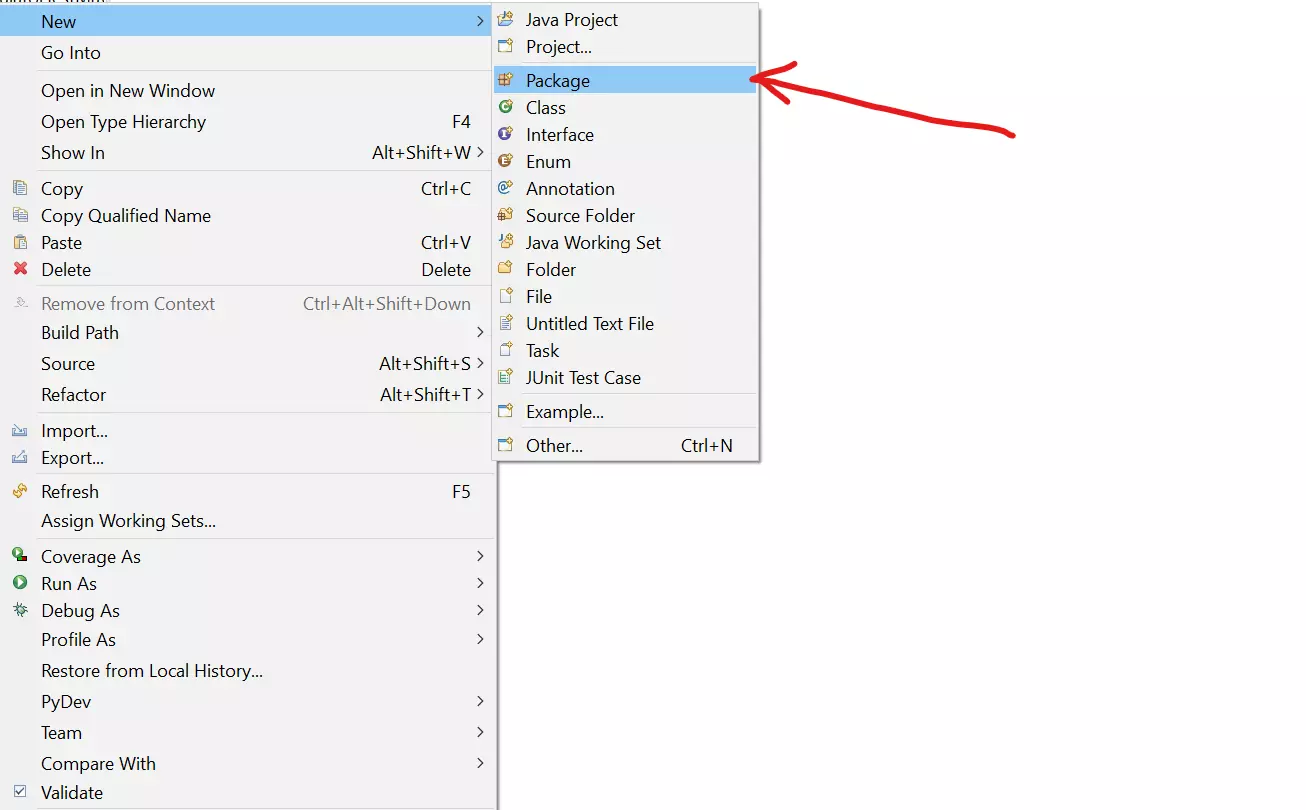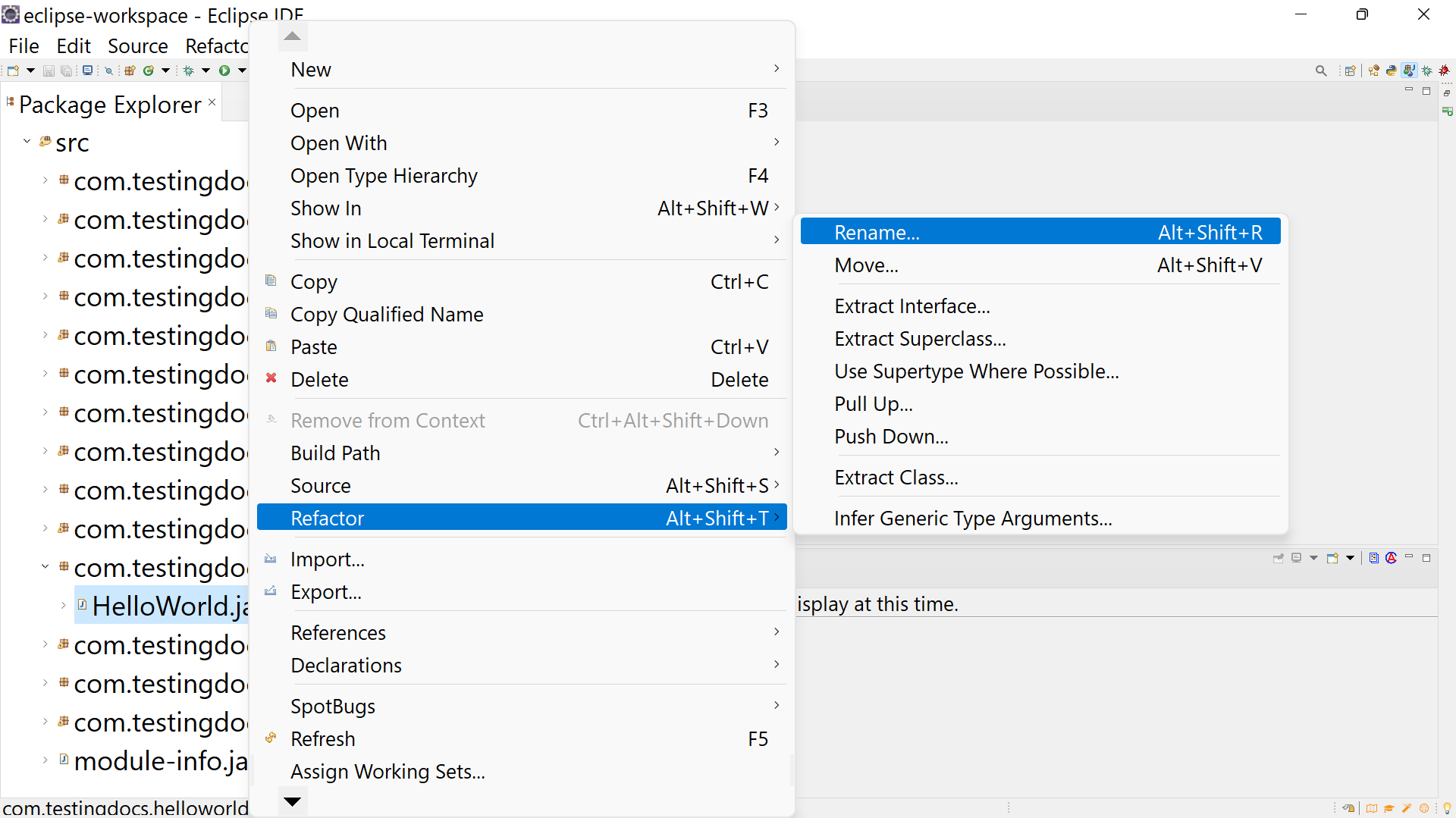How to rename a project in Eclipse IDE?
How to rename a project in Eclipse IDE?
In this post, we will learn how to rename a project in Eclipse IDE. Renaming a project in Eclipse is simple. Refactor a Project to change and update its name.
Steps to Rename a Project
- Launch Eclipse IDE.
- Choose the Project you want to Rename in the Project Explorer.
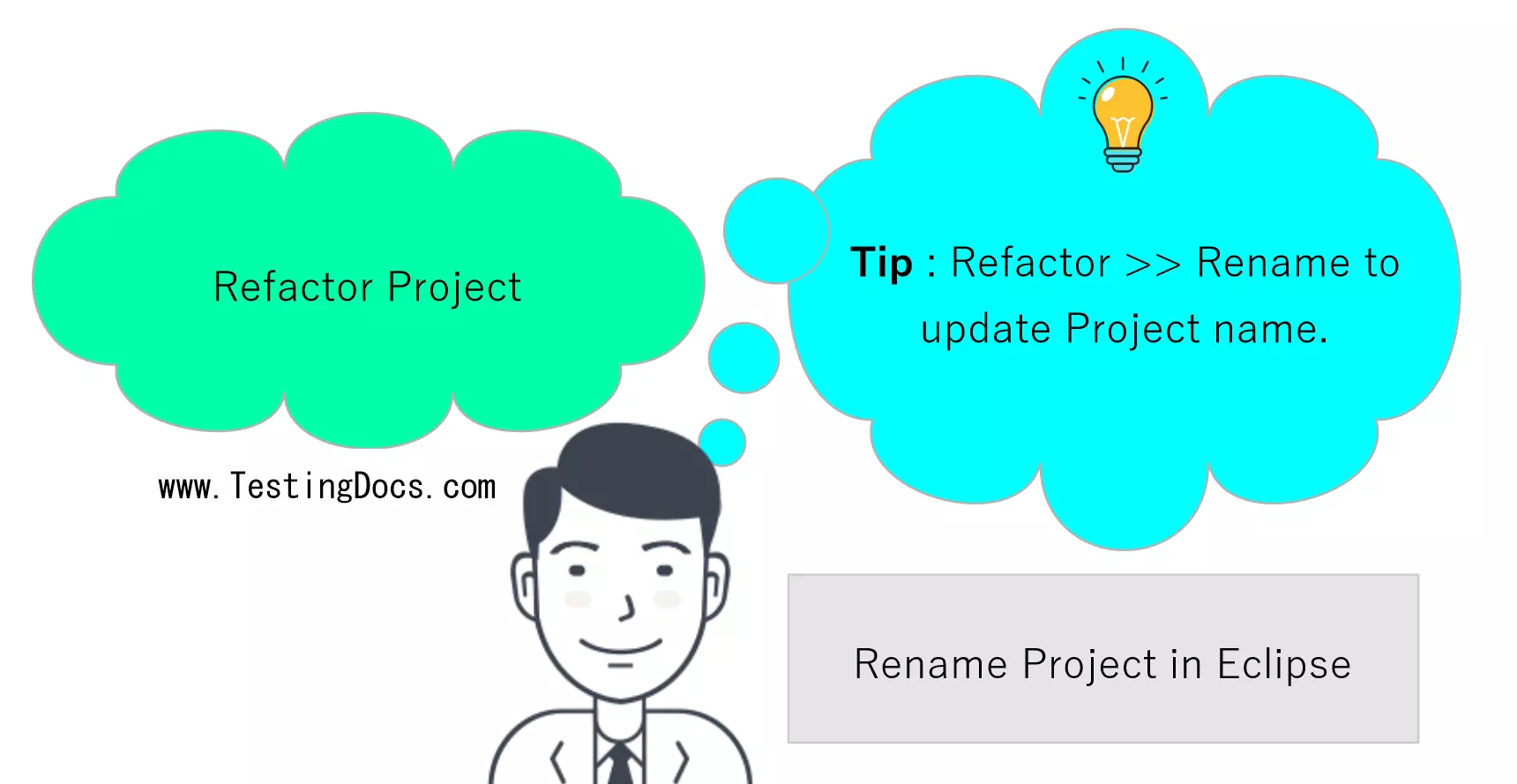
Right-click on the Project Choose >> Refactor >> Rename
Screenshot
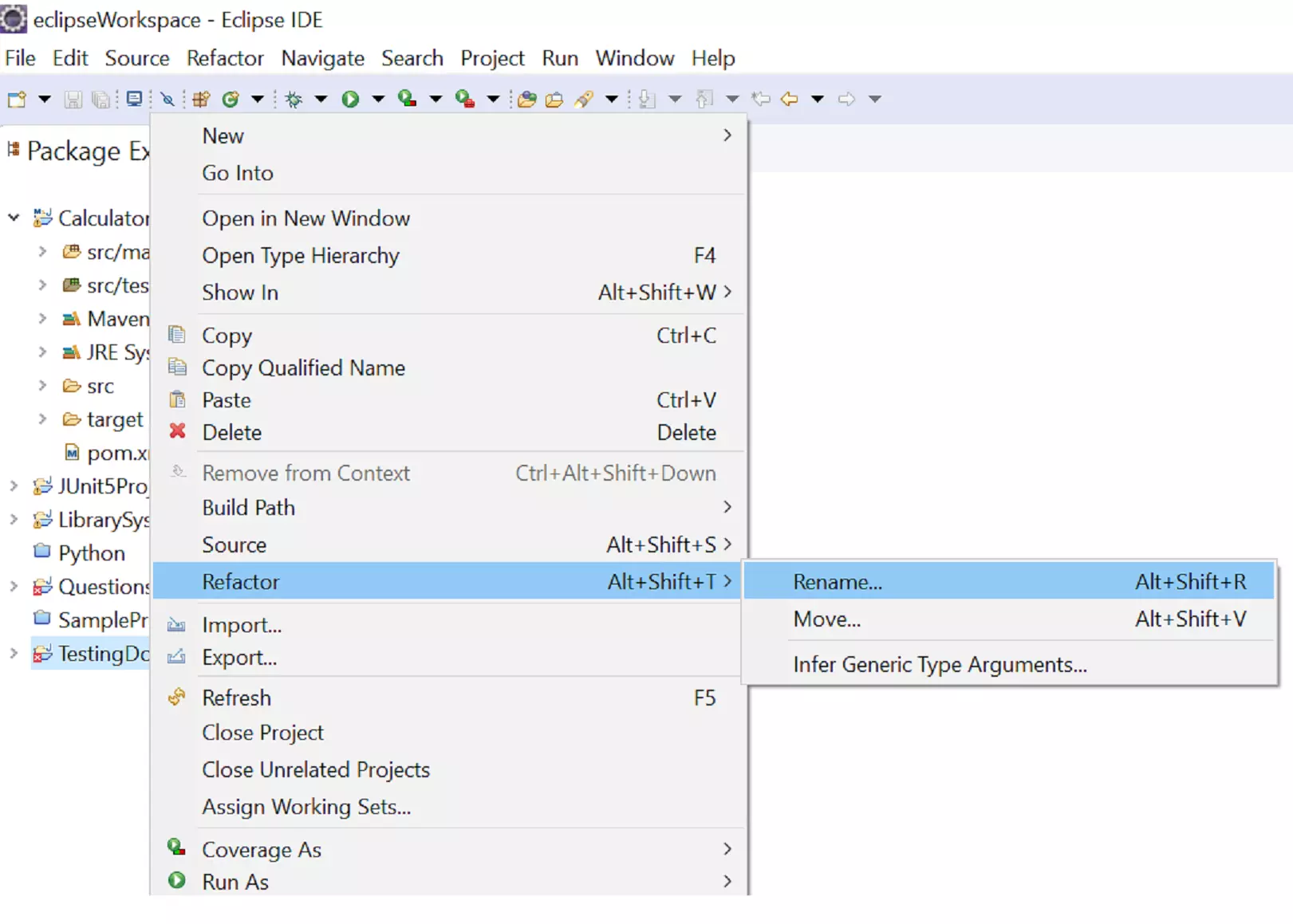
Specify the new name in the Rename Java Project Screen.
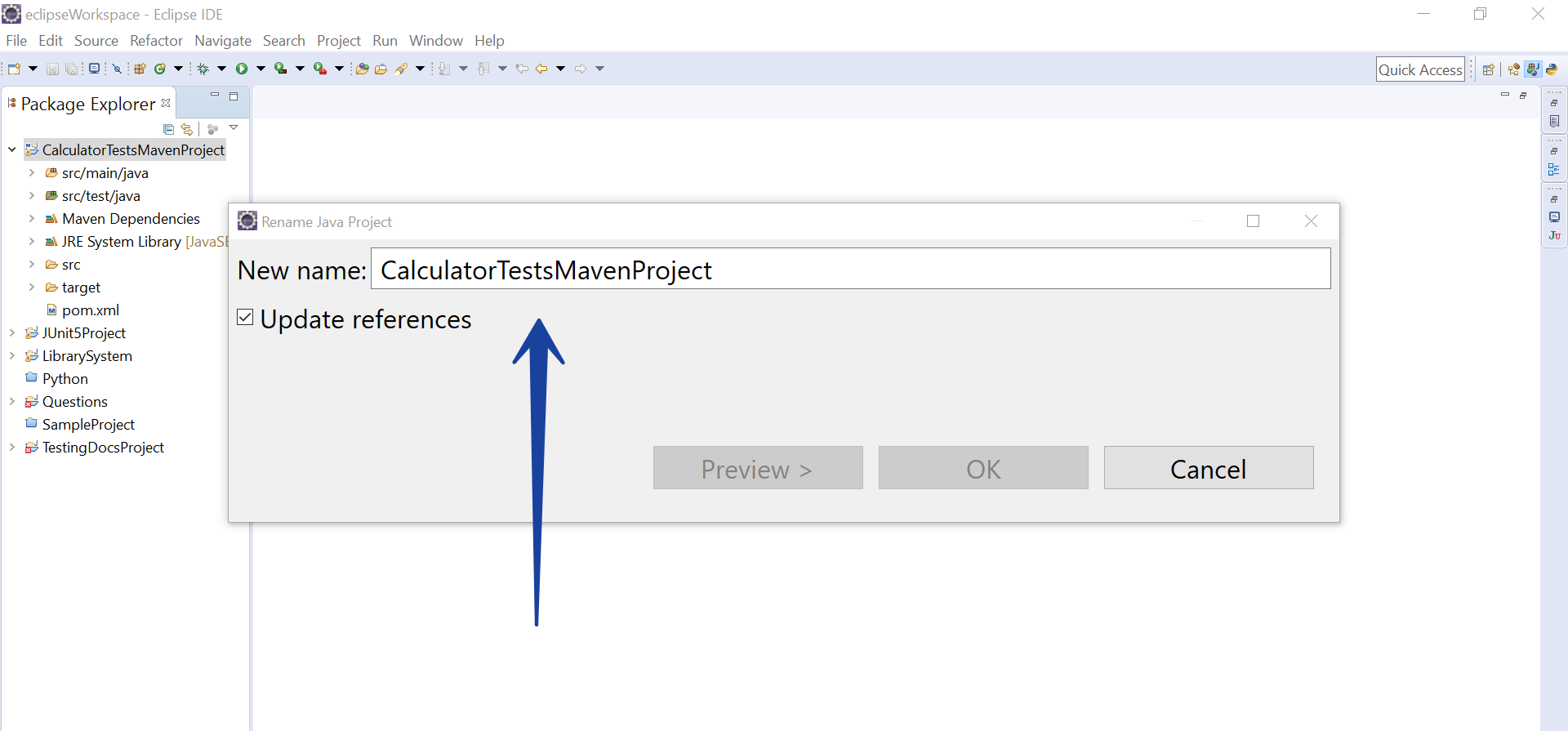
Click on the OK button to rename the project.
The new name will be reflected in the Project Explorer window.
Eclipse will update all references to the project name within the workspace. Eclipse will usually provide prompts or warnings if there are any issues or if the project has dependencies that need manual adjustment.
After renaming, it’s best practice to check the project’s configuration files and settings to ensure everything is still correctly configured.
You may also need to refresh the workspace or perform a clean build to ensure that the changes are fully applied. To do this, select Project from the menu bar and then choose Clean.
Eclipse Tutorials
Eclipse Tutorials on this website can be found at:
More information on Eclipse’s official website: