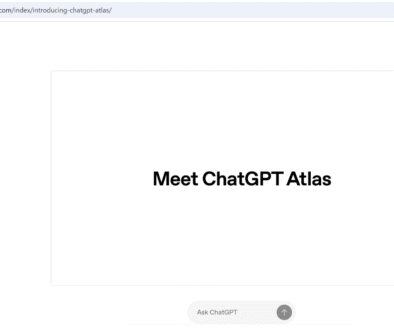Google Flow AI Video Tool
Google Flow AI Video Tool
Google’s Flow is an AI-powered video creation tool that helps anyone, not just pros, turn ideas into polished clips and stitch them into stories. Google unveiled Flow around I/O 2025 as a dedicated space for AI-powered moviemaking. It focuses on rapid ideation and short, cinematic clips (often around eight seconds), which you can chain together. Flow integrates tightly with Veo 3 (Google’s latest video generator with native audio) and offers simple controls—so beginners can get striking results without deep video-editing skills.
Imagine describing a scene in plain English—“a toy robot skateboards through a neon-lit alley, camera panning left”—and getting a short, cinematic video back in seconds.
Introduction to Flow Video Tool
Flow is Google’s AI filmmaking workspace in Labs. It’s designed for creatives and beginners alike to generate, refine, and assemble short video shots into scenes. Under the hood, Flow taps Google’s most advanced generative models—Veo for video (with audio), Imagen for stills, and Gemini for planning and prompting—so you can go from idea to moving picture with minimal friction.
You access Flow from the Google Labs hub, alongside other creative experiments like ImageFX and Whisk.
- https://labs.google/flow/about
How Flow Works?
Flow gives you an editor-like canvas where you add “shots,” each created by a prompt or by referencing images you provide. You can then order shots into a scene, iterate on style, and maintain consistency (characters, products, environments) across shots. Think of it like a mini video studio that understands your instructions.
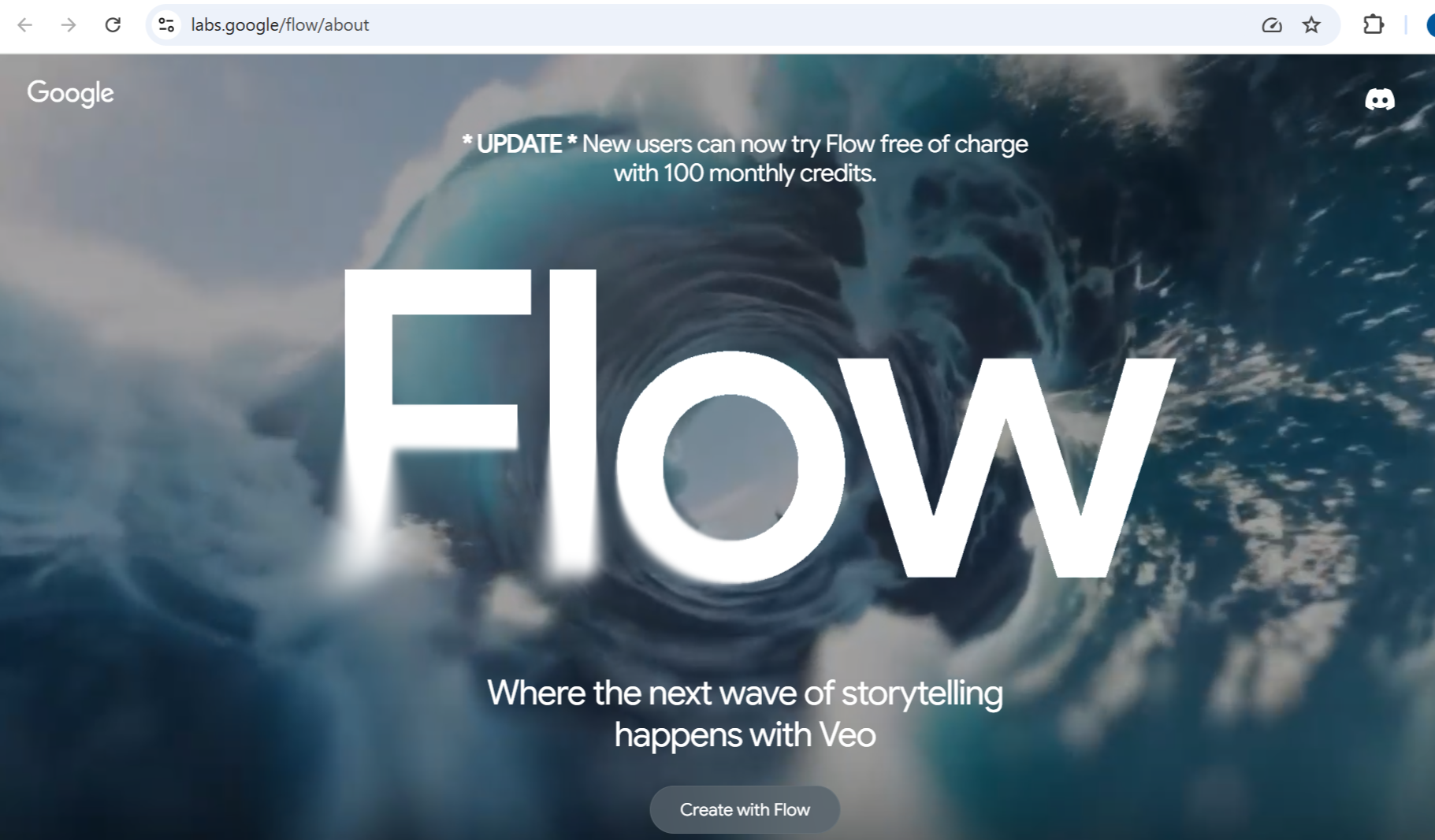
Features
Some of the features are as follows:
- Text-to-Video: Type a detailed prompt describing subject, action, lighting, and style to generate a clip.
- Frames-to-Video: Provide a start and end image and let Flow animate the transition, with optional camera moves.
- Ingredients-to-Video: Upload multiple “ingredient” images (e.g., product shots) and describe how they should interact in a scene.
- Scene Builder & Consistency: Organize multiple shots into a scene while keeping characters and style consistent across clips.
- Veo 3 Video + Audio: Generate cinematic motion with native audio elements like ambience and dialogue for richer previews.
- Camera Controls: Apply pans, zooms, and other moves without rewriting the whole prompt.
- Reference-Friendly Workflow: Bring your own assets (reference frames, product images) or generate new ones with Imagen, then build shots from them.
- Part of Google Labs: Launch Flow from the Labs experiments hub, alongside ImageFX (images) and Whisk (image-to-video).
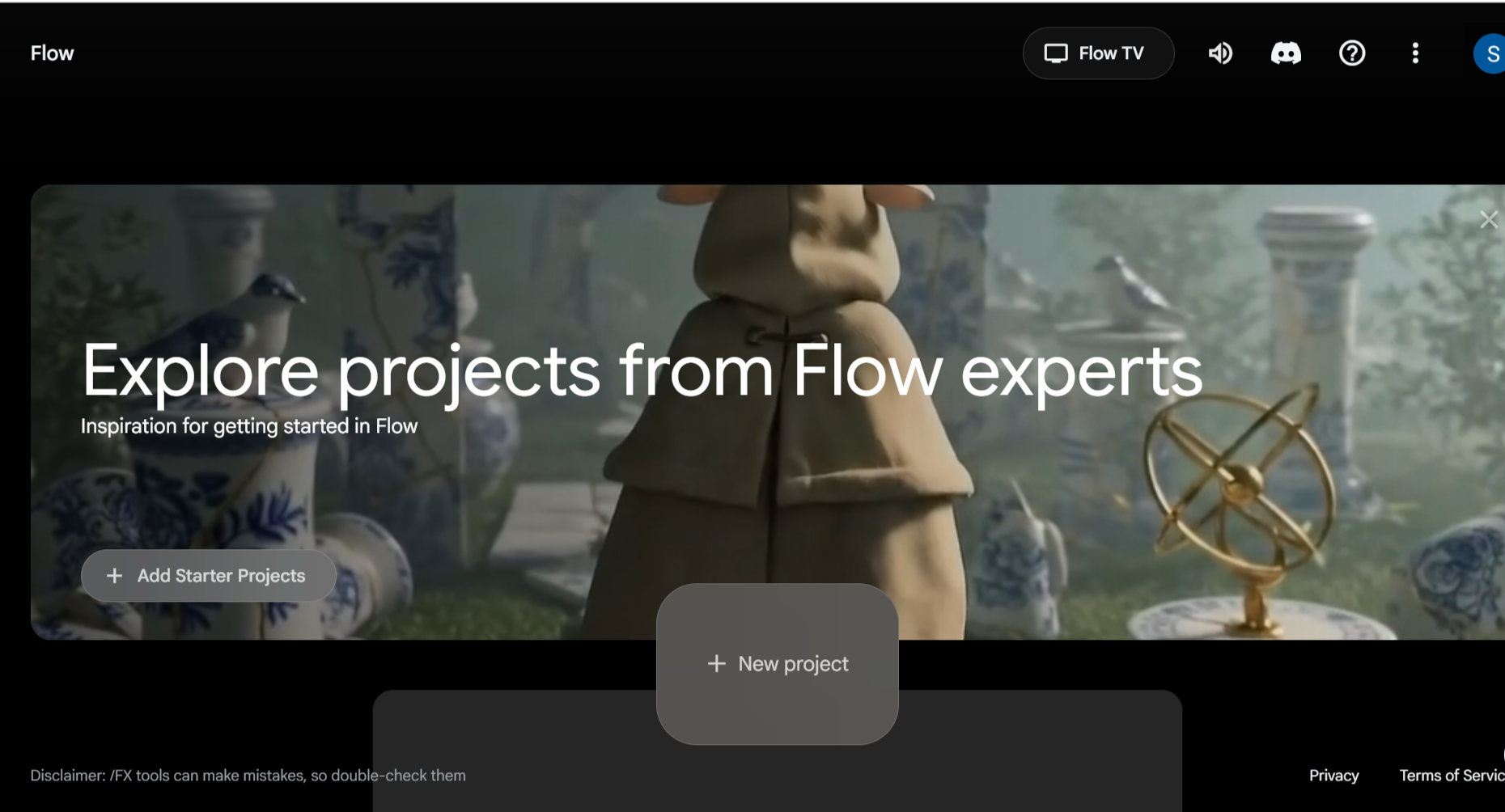
AI Credits and Usage Plans
Google’s consumer plans include monthly AI credits that power video generation in Flow (and other Labs tools). Credits determine how much you can render each month. Here’s the high-level view based on Google’s current descriptions:
- Google AI Pro: Includes 1,000 monthly AI credits. Provides access to Flow and limited access to Veo 3 (often suitable for short clips and experimentation). Availability varies by country. {index=12}
- Google AI Ultra: The top-tier plan with up to 25,000 monthly AI credits and the highest level of access to Veo 3 and new features first.
For developers and studios needing higher throughput, Google Cloud/Vertex AI options and promotional credits may offer increased volume beyond consumer limits.
| Plan | Description |
|---|---|
| Free (Google Labs) | You can try Flow from the Google Labs hub with experimental access and tight usage limits. Free access is great for quick tests but may cap output length/quantity and model priority. Availability and limits can change as Labs evolves. |
| Paid — Google AI Pro | AI Pro (formerly One AI Premium) is the entry subscription that unlocks Flow access plus a monthly credit bundle and broader Gemini features. It’s generally positioned around $19.99/month in the U.S., with regional pricing elsewhere. Some carriers and promos discount it. |
| Paid — Google AI Ultra | AI Ultra is the premium tier (around $249.99/month in the U.S.) with the highest usage limits, early access to cutting-edge features, and priority for Veo 3 in Flow. If you plan to generate lots of clips or need the most capable settings, Ultra is designed for that. |
Student Programs
Eligible students may get time-limited access to Google AI Pro at no charge in supported regions—handy for experimenting with Veo 3 and Flow without upfront cost. Check the student page for current eligibility.
Getting Started Tips
- Start with a clear prompt: Describe subject, action, style, lighting, and camera. Example: “A claymation fox runs across a snowy ridge at sunrise, soft rim light, slow dolly-in.”
- Use references for consistency: Upload images of characters or products to keep looks stable across shots.
- Build scenes from short clips: Generate multiple 6–8s shots and sequence them, iterating on tone and pacing.
- Experiment with camera moves: Apply pans/zooms from the camera panel to add cinematic motion.
- Watch your credits: Higher resolutions and longer clips may consume more credits—plan drafts first, then upscale final shots.