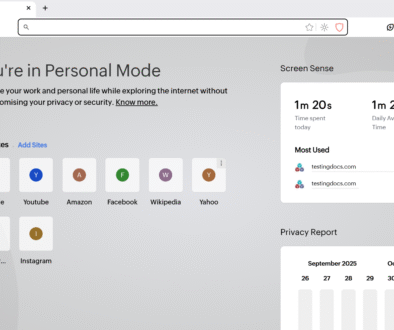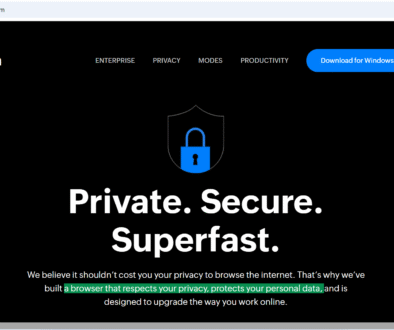Internet Information Services (IIS)
Internet Information Services (IIS)
Internet Information Services (IIS) is a flexible, secure and manageable Microsoft’s Web server developed by Microsoft for hosting anything on the Web. Whether it’s a simple HTML website or a complex ASP.NET application, IIS provides the necessary tools and environment to deliver content to users over the internet or intranet. It is available as a feature in Microsoft Windows operating systems.
What is IIS?
IIS is a web server software package designed for Windows Server environments. It supports HTTP, HTTPS, FTP, FTPS, SMTP, etc. IIS plays a crucial role in web hosting and application deployment within the Microsoft ecosystem.
- Modular Architecture: Allows administrators to add or remove components as needed.
- Security: Includes support for SSL/TLS, request filtering, and authentication methods.
- Logging and Diagnostics: Offers detailed logging and real-time monitoring.
- Application Pool Isolation: Provides process and resource isolation between websites.
- ASP.NET Integration: Seamless support for ASP.NET web applications.
- FTP Server Capabilities: Allows file transfer and remote content management.
How to Enable IIS
Steps to enable it are as follows:
- Open the Control Panel.
- Click on Programs and Features.
- Select Turn Windows features on or off.
- In the dialog box, check the box labeled Internet Information Services.
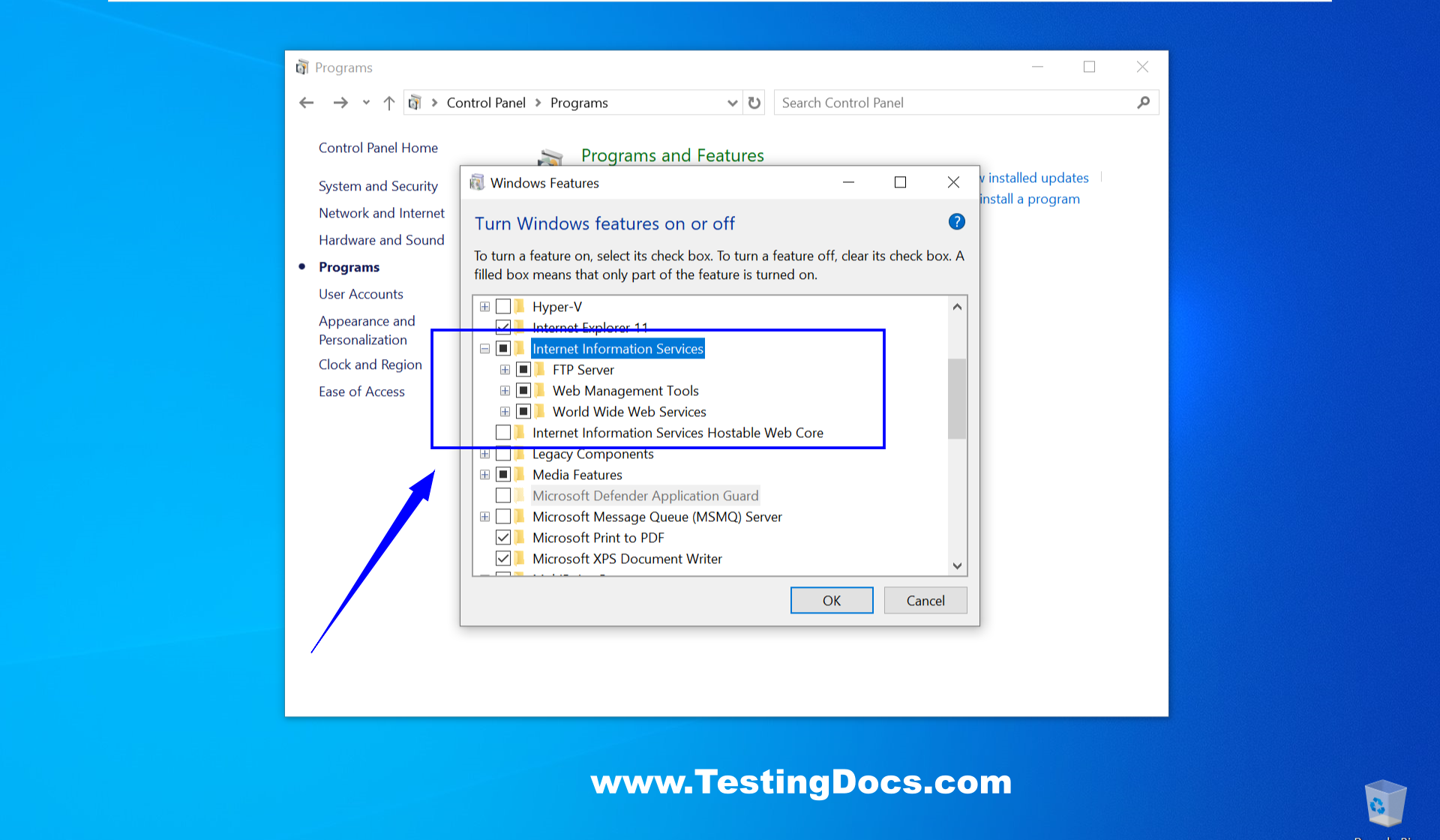
- Click OK and wait for Windows to install IIS.
- Restart the system to apply the changes.
File Structure of IIS
- C:\inetpub\wwwroot – The default directory where web applications and HTML files are stored.
- C:\inetpub\logs\LogFiles – Contains logs generated by IIS for each website.
- C:\Windows\System32\inetsrv – Contains IIS core binaries and configuration tools.
- ApplicationHost.config – Central configuration file for IIS, found under
%windir%\System32\inetsrv\config.
Deploy an Application in IIS
- Place your web application files (HTML, ASP.NET, etc.) in a folder, typically under C:\inetpub\wwwroot or a new directory.
- Open IIS Manager (type
inetmgrin the Run dialog). - Right-click on Sites and select Add Website.
- Enter the Site Name, Physical Path to your application, and choose a Port Number.
- Click OK to create the site.
- Browse to
http://localhost:[port]to verify deployment.