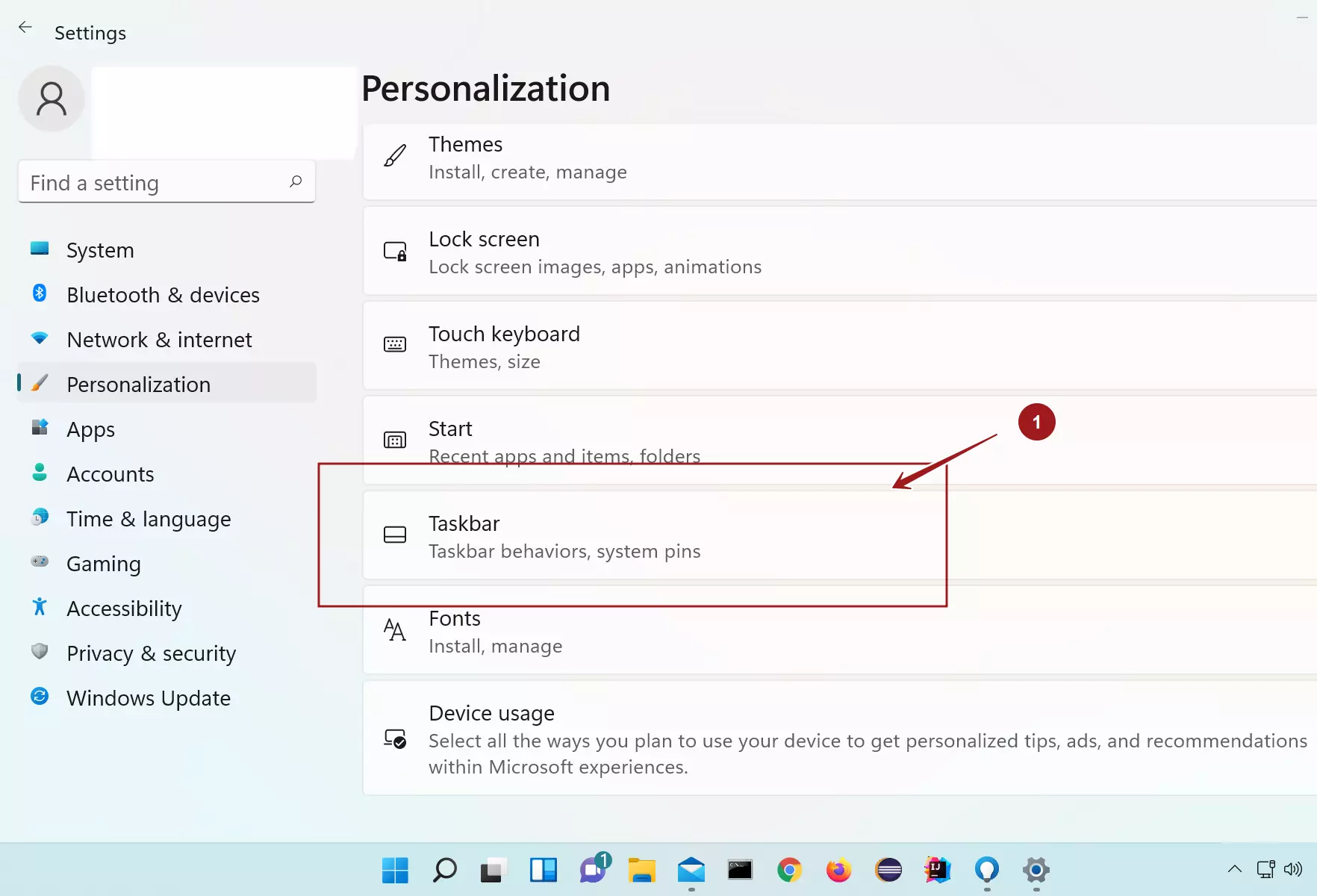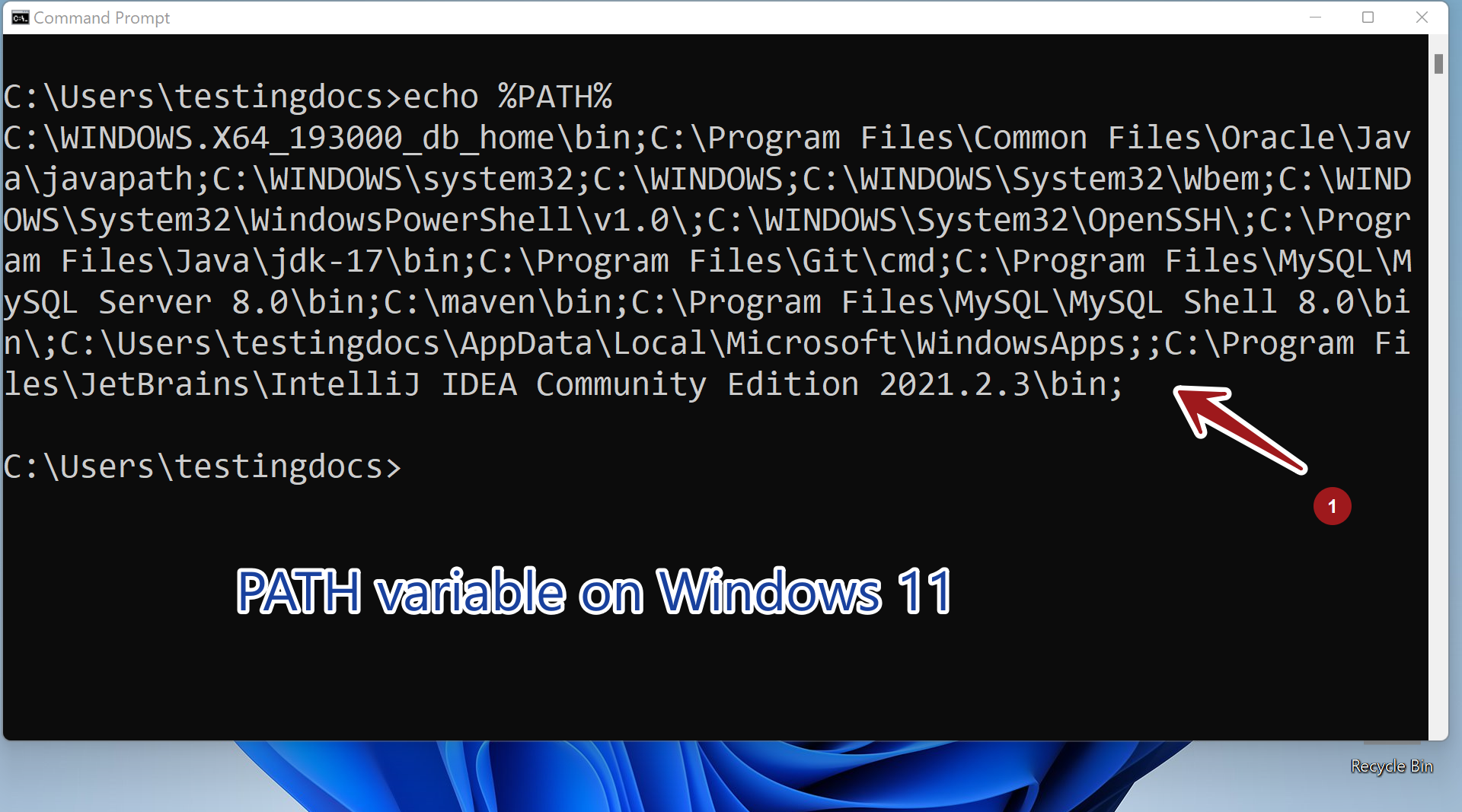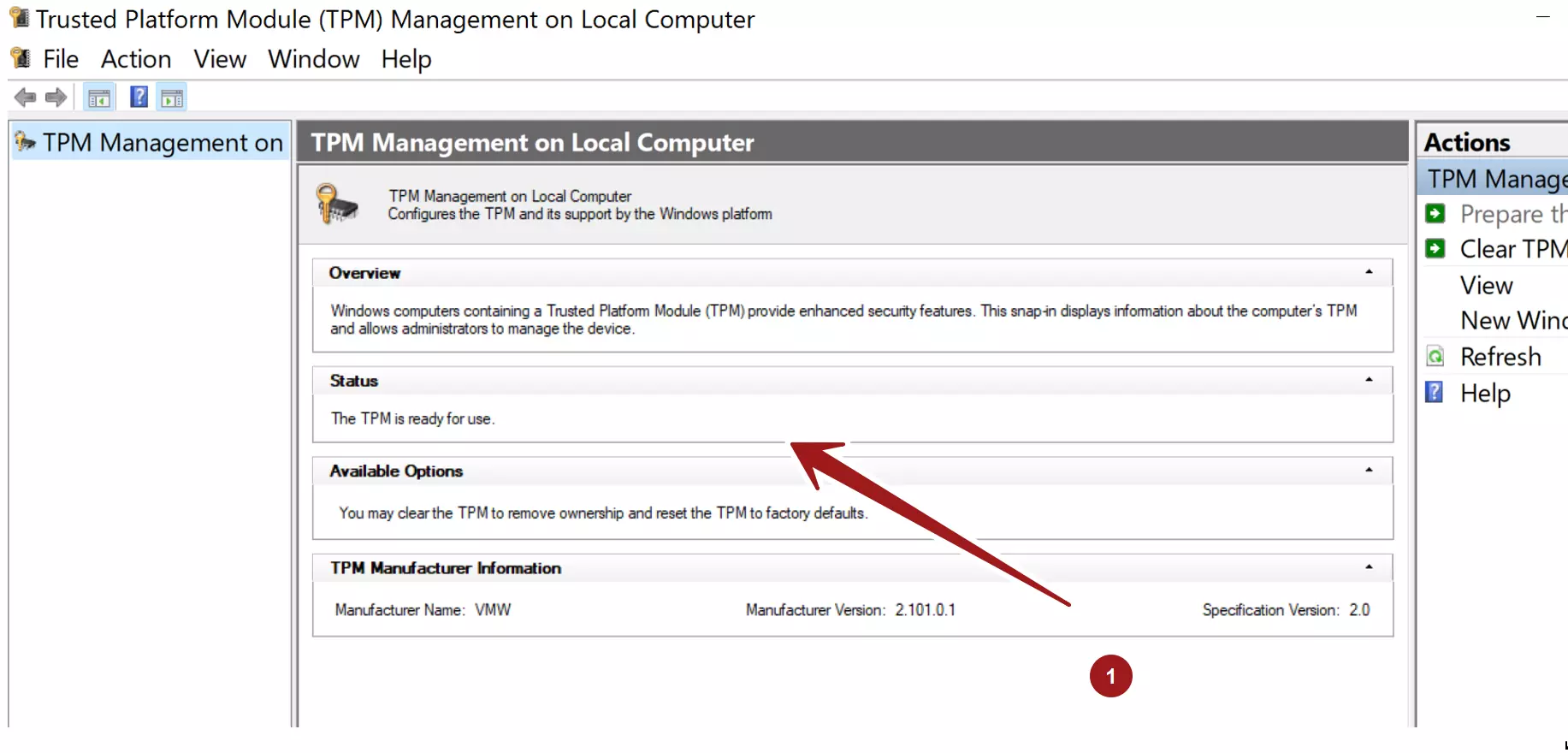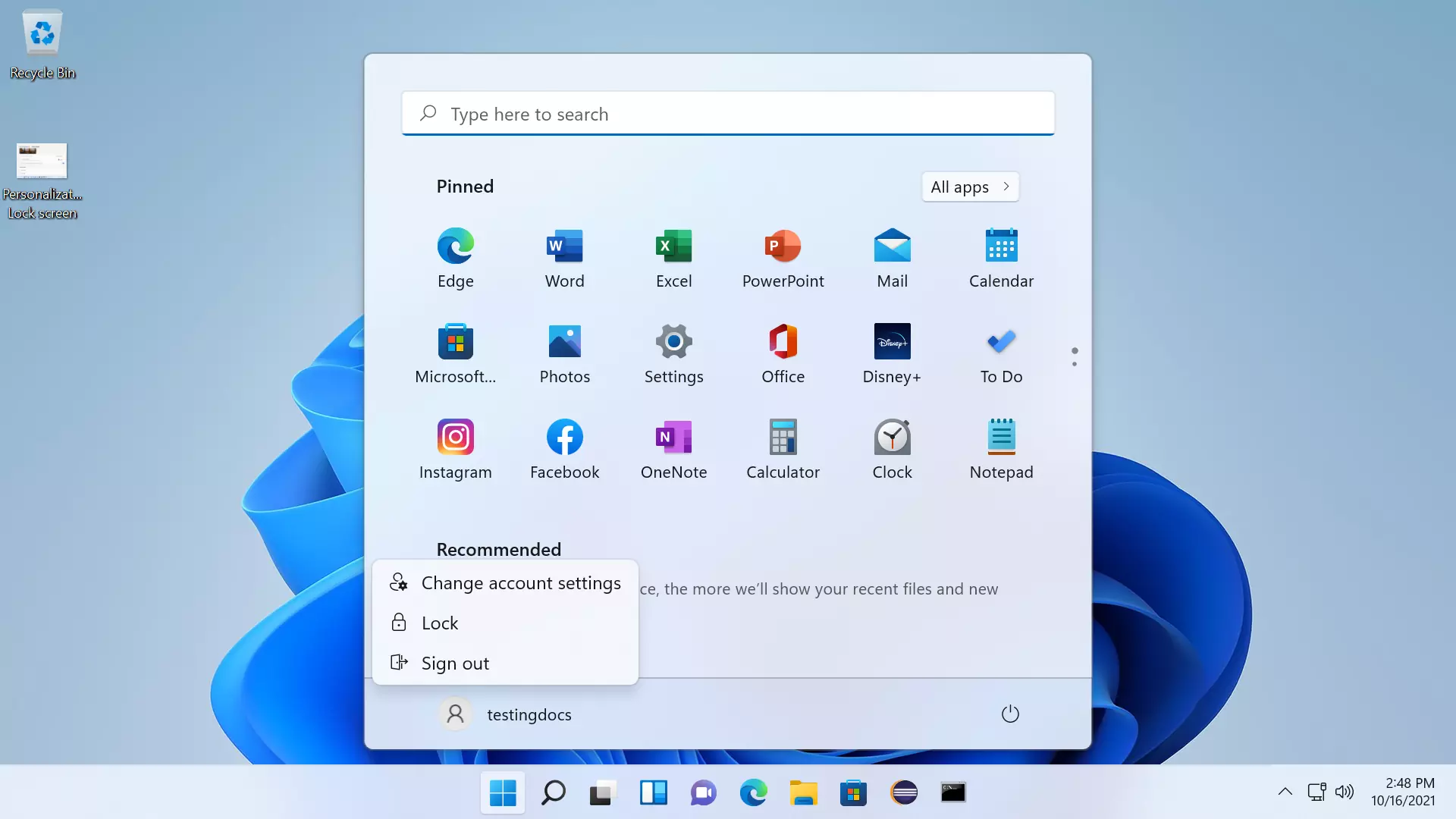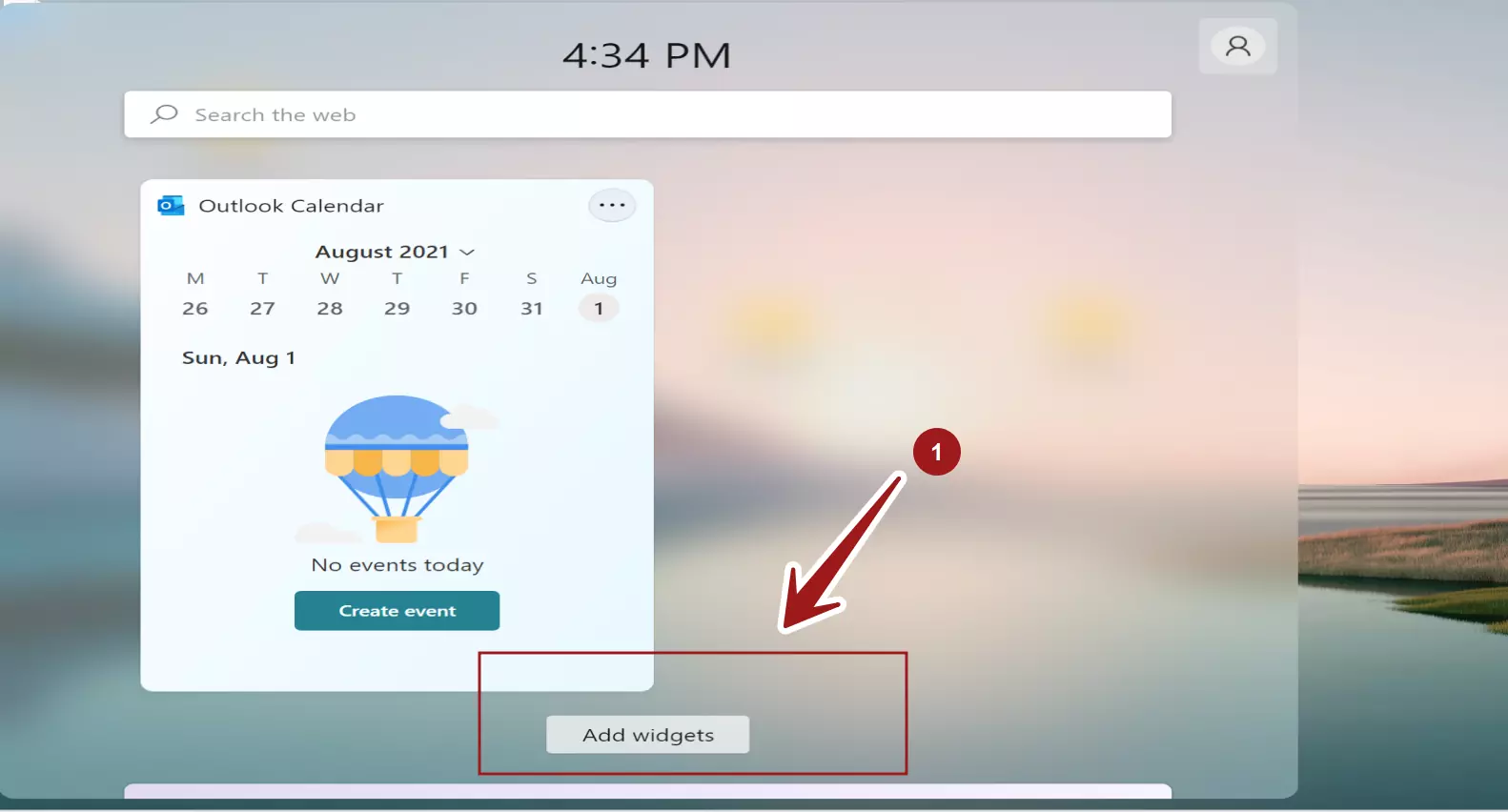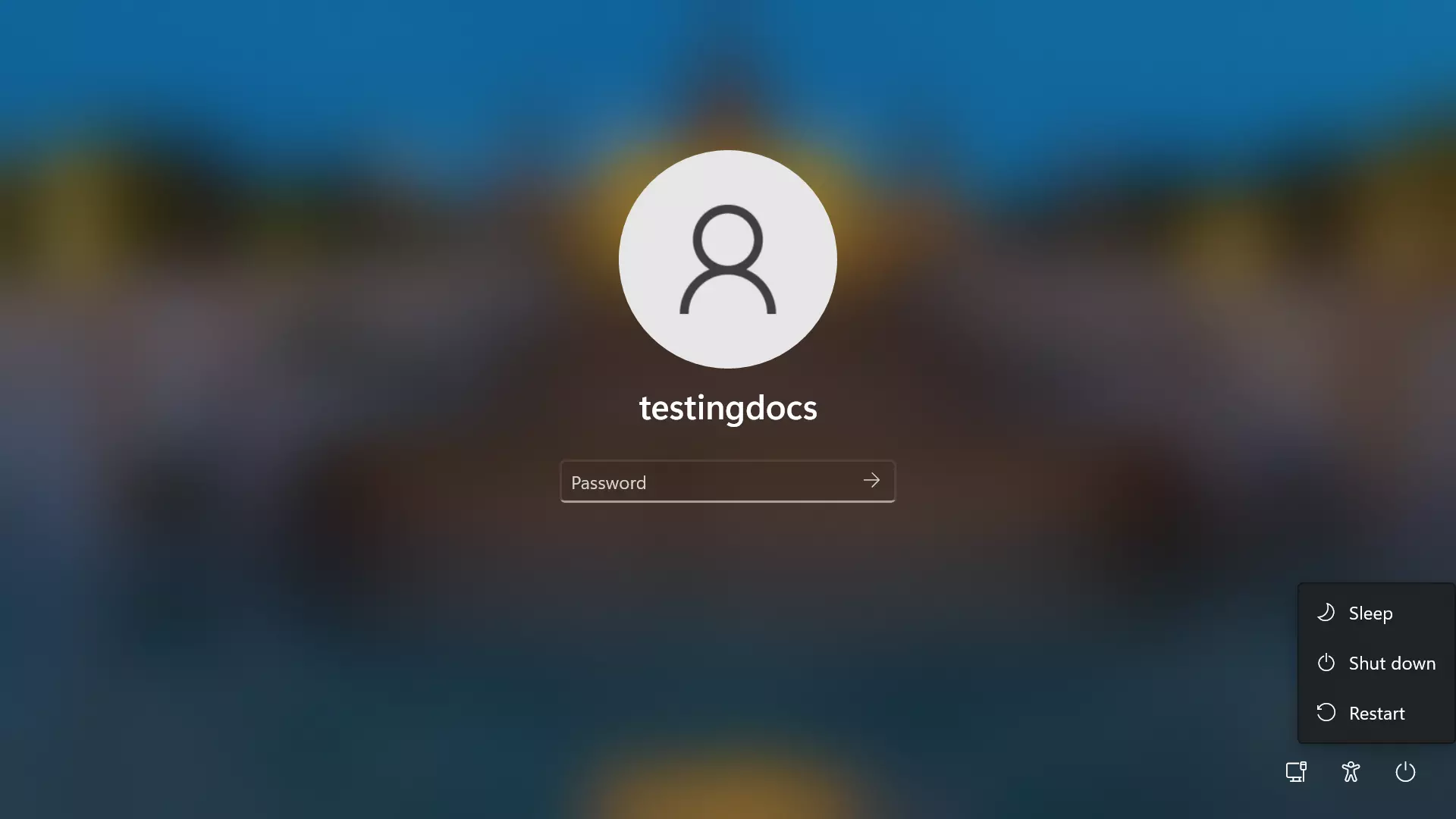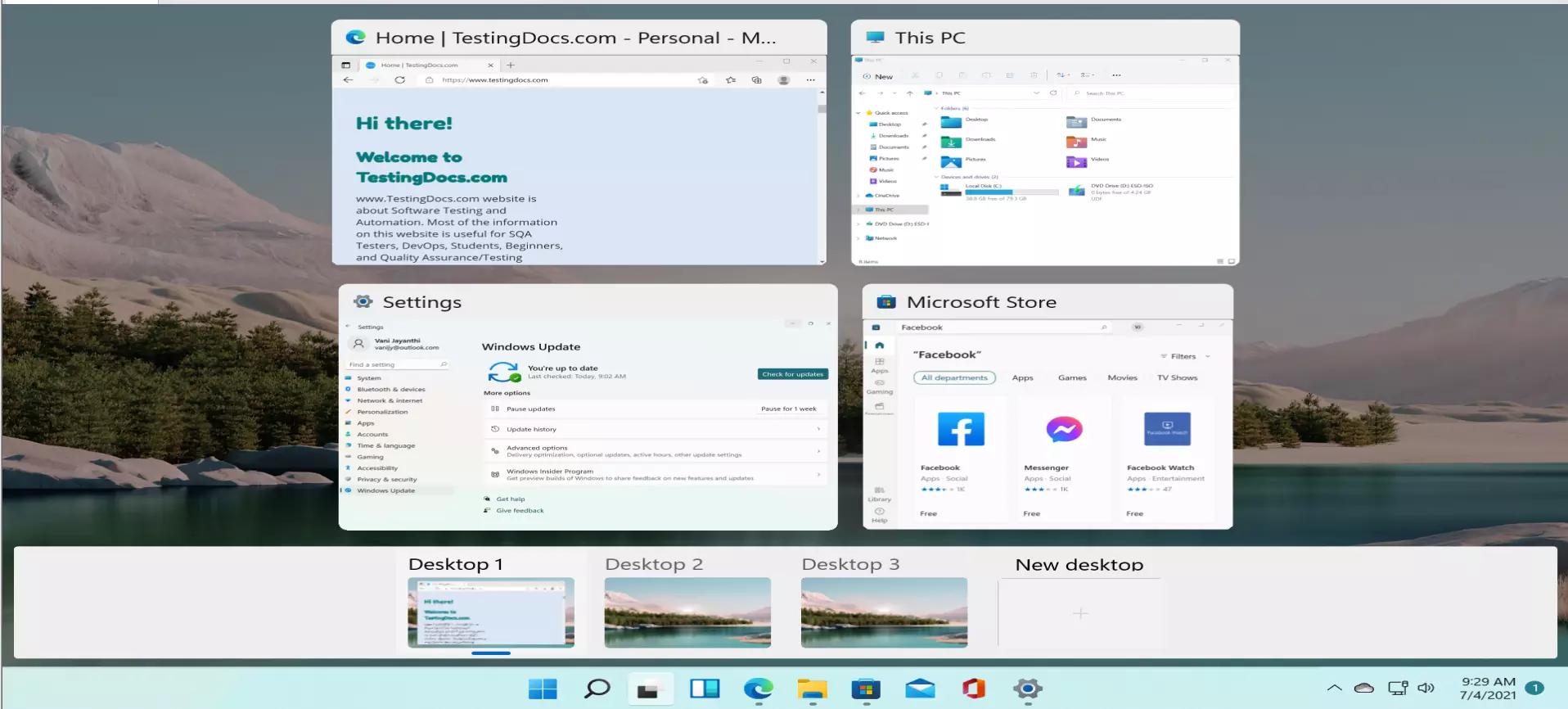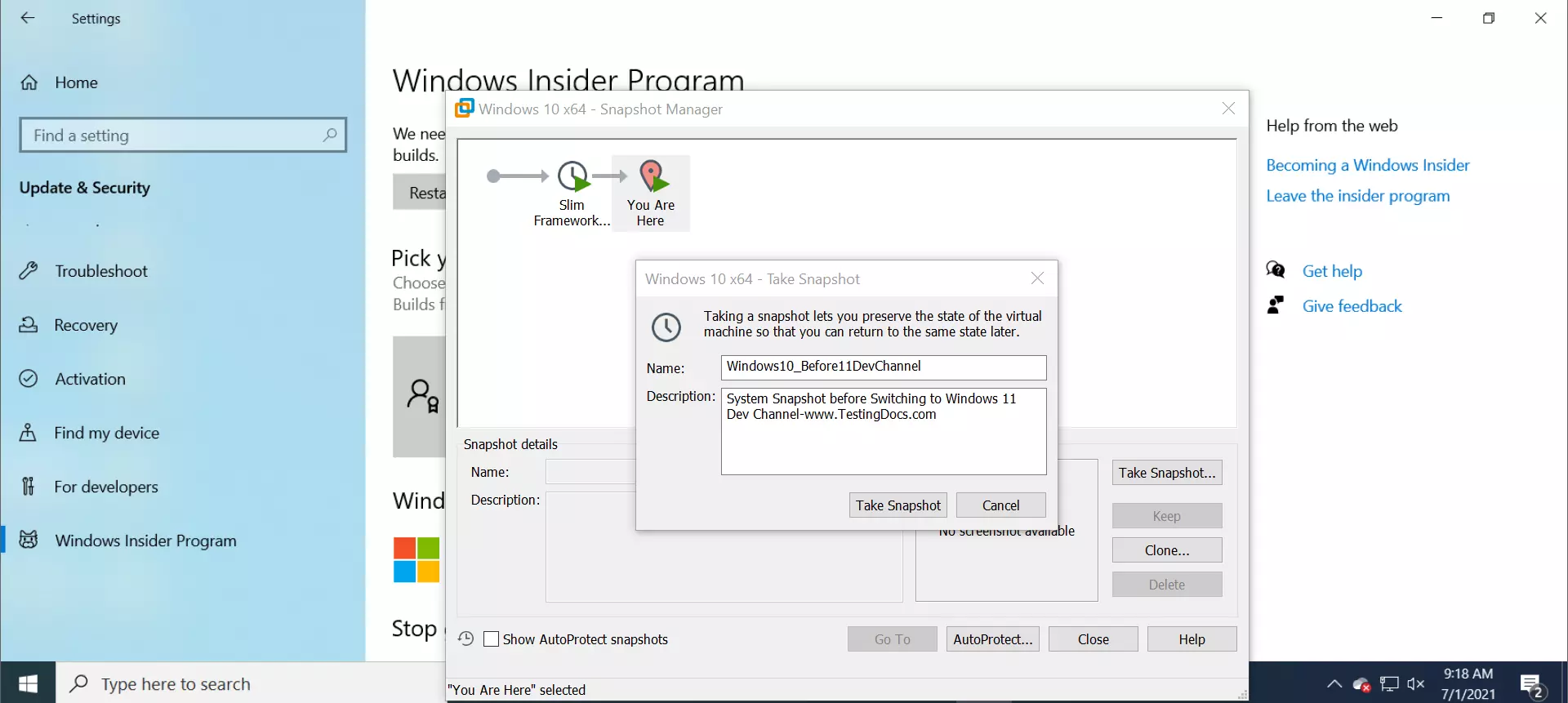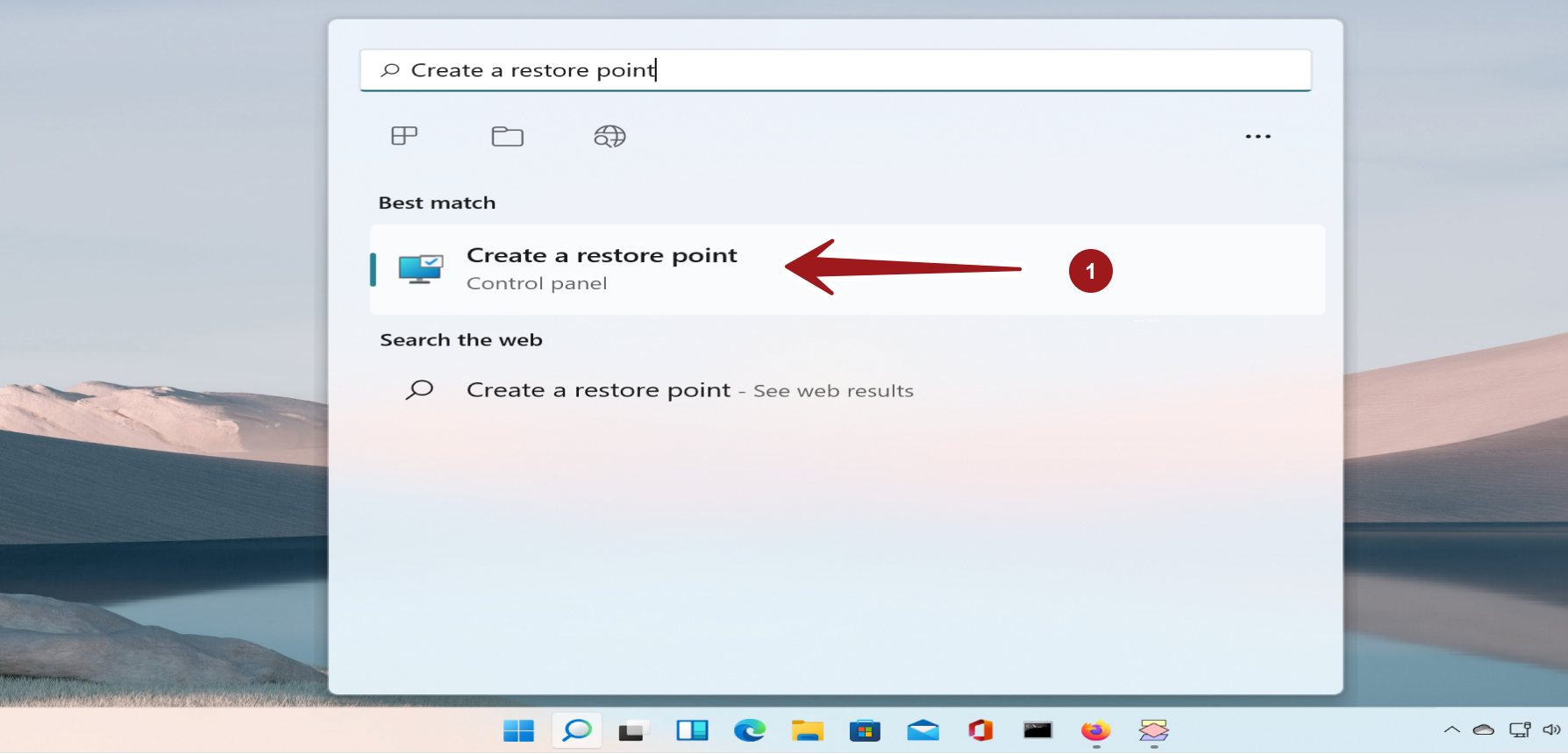How to Rename PC on Windows 11?
Overview
Let’s see how to Rename PC on Windows 11 Operating system. Note that this change requires to restart the PC. So, save any unsaved work on the computer before making this change.
Rename PC
Open Start screen and search for Settings.
Go to Settings app.
Click on the Rename link to rename the PC.
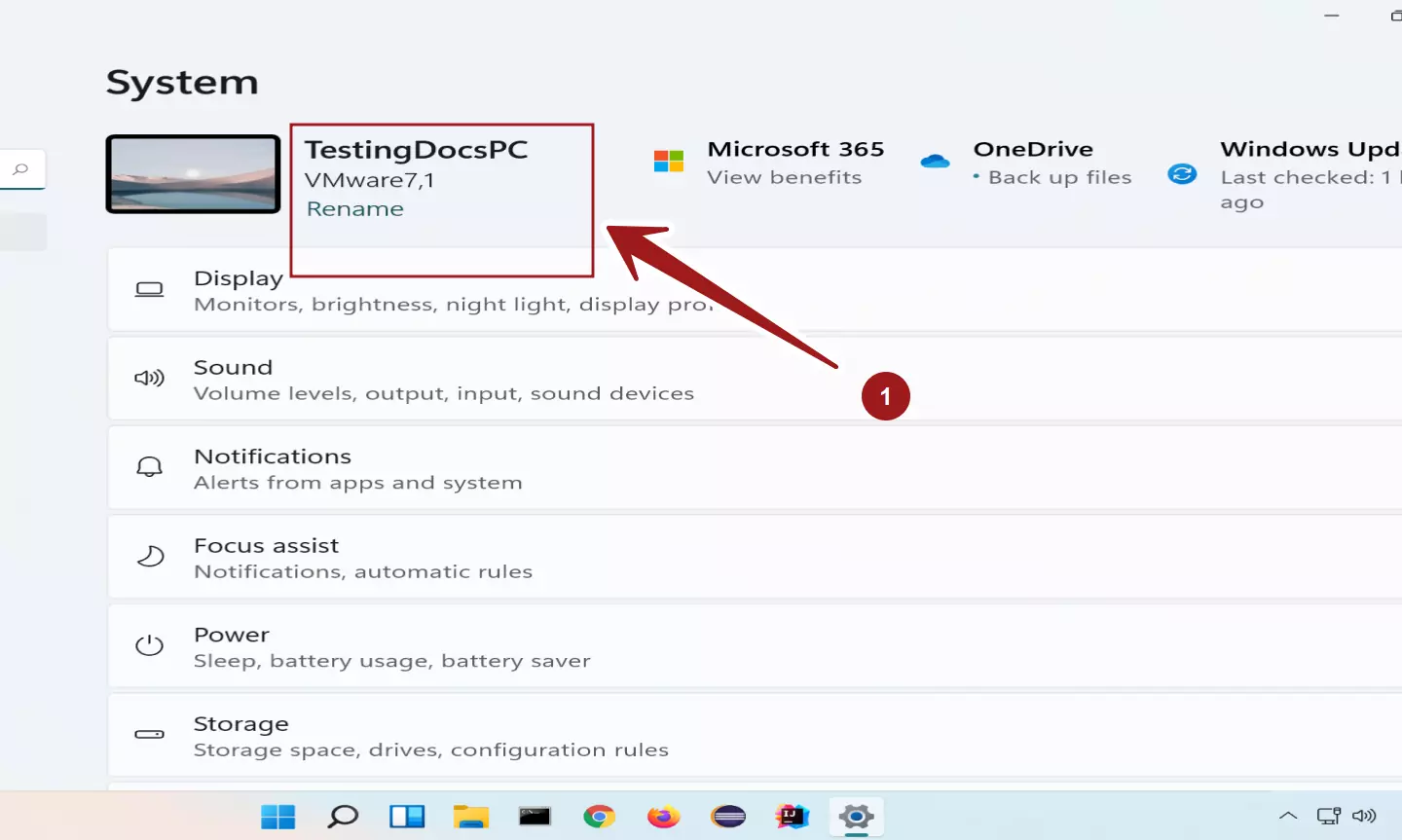
Enter your new name for the computer in the textbox. We can use letters, numbers and hyphen symbol.
Click on the Next button.
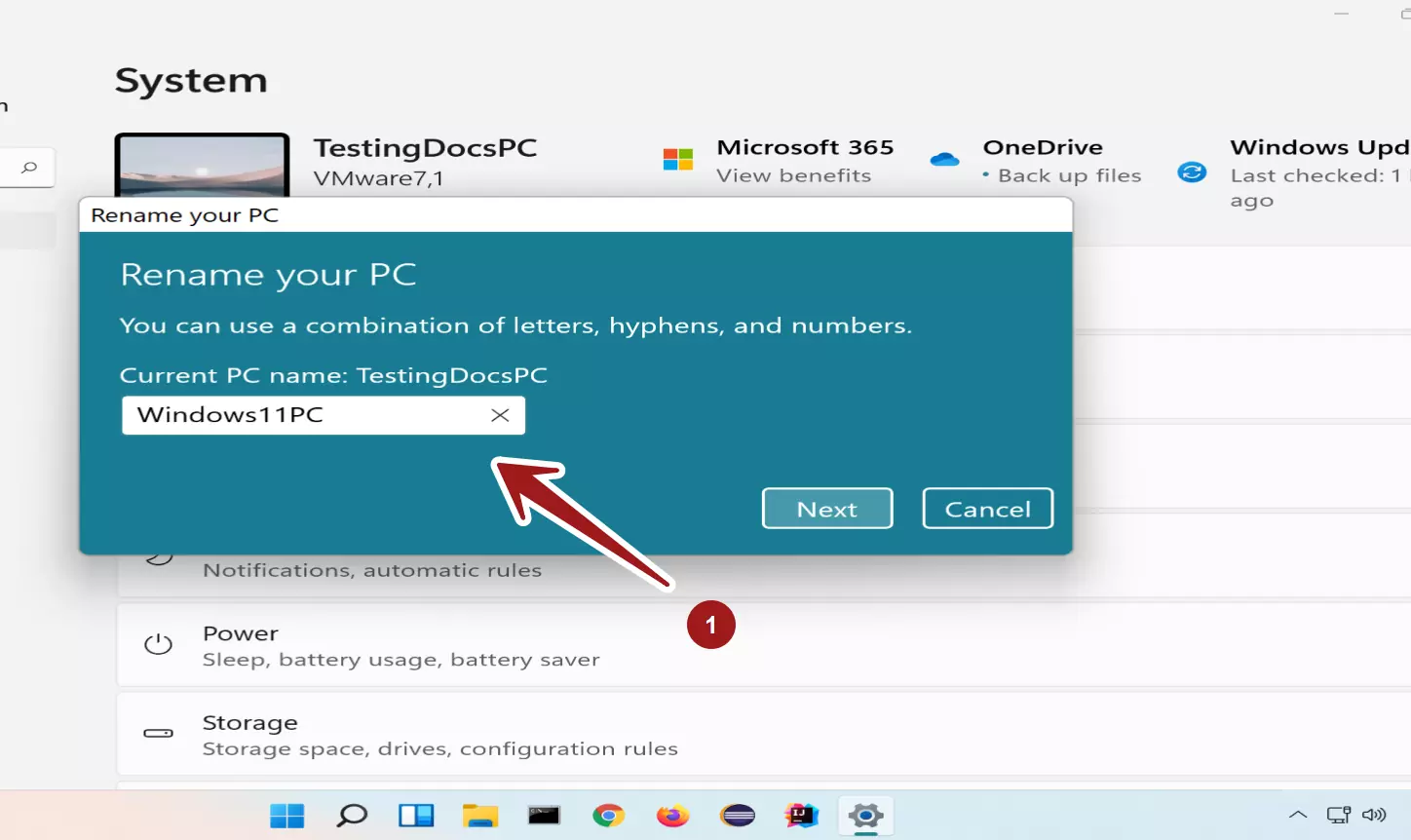
We need to Restart the PC to reflect the computer name change. Choose the Restart Now button to restart the PC.
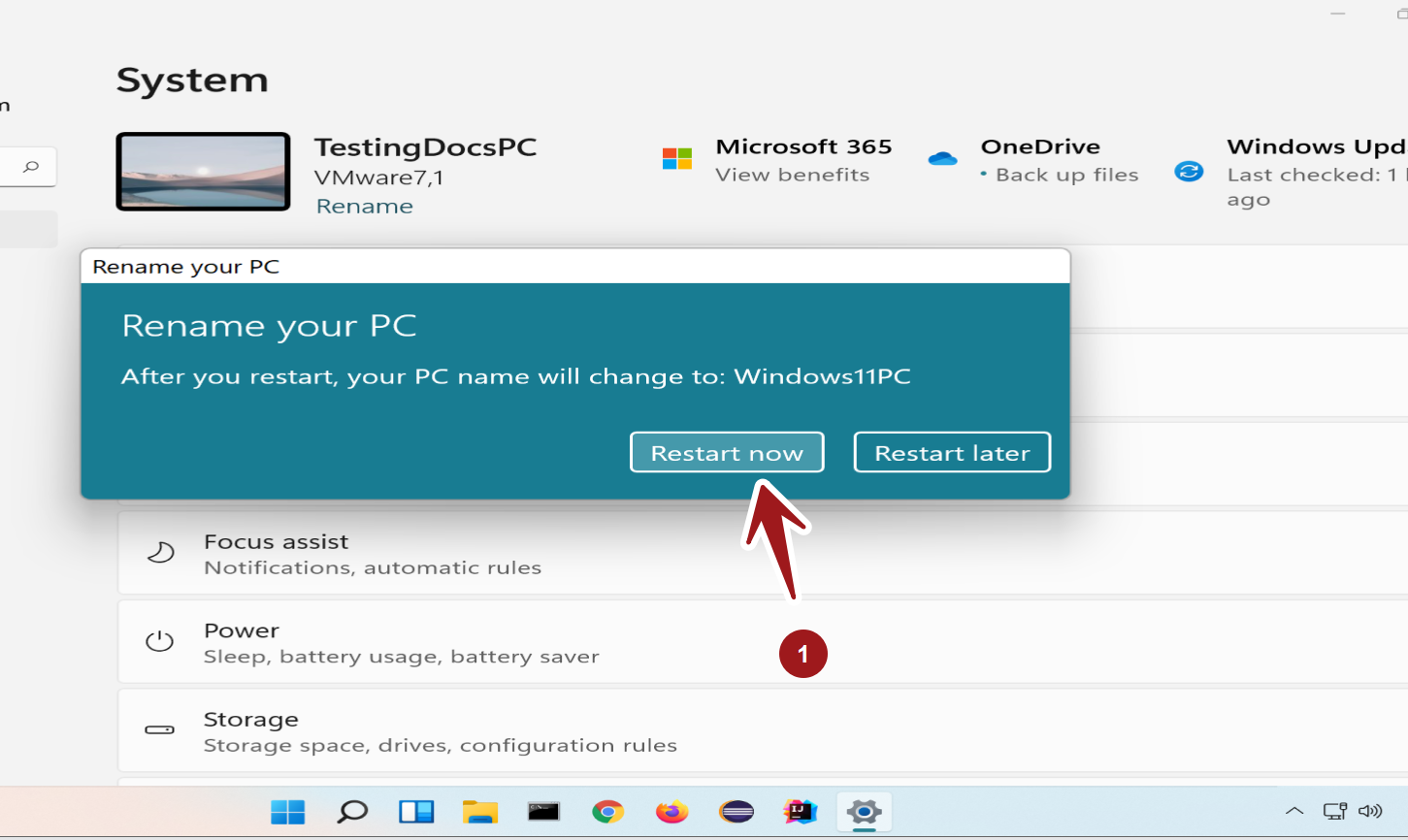
After the restart the new computer would be reflected. To verify, go to the Settings screen and check the computer name. The computer name identified the computer on a computer network. So, choose a reasonable name to the computer to identify it.