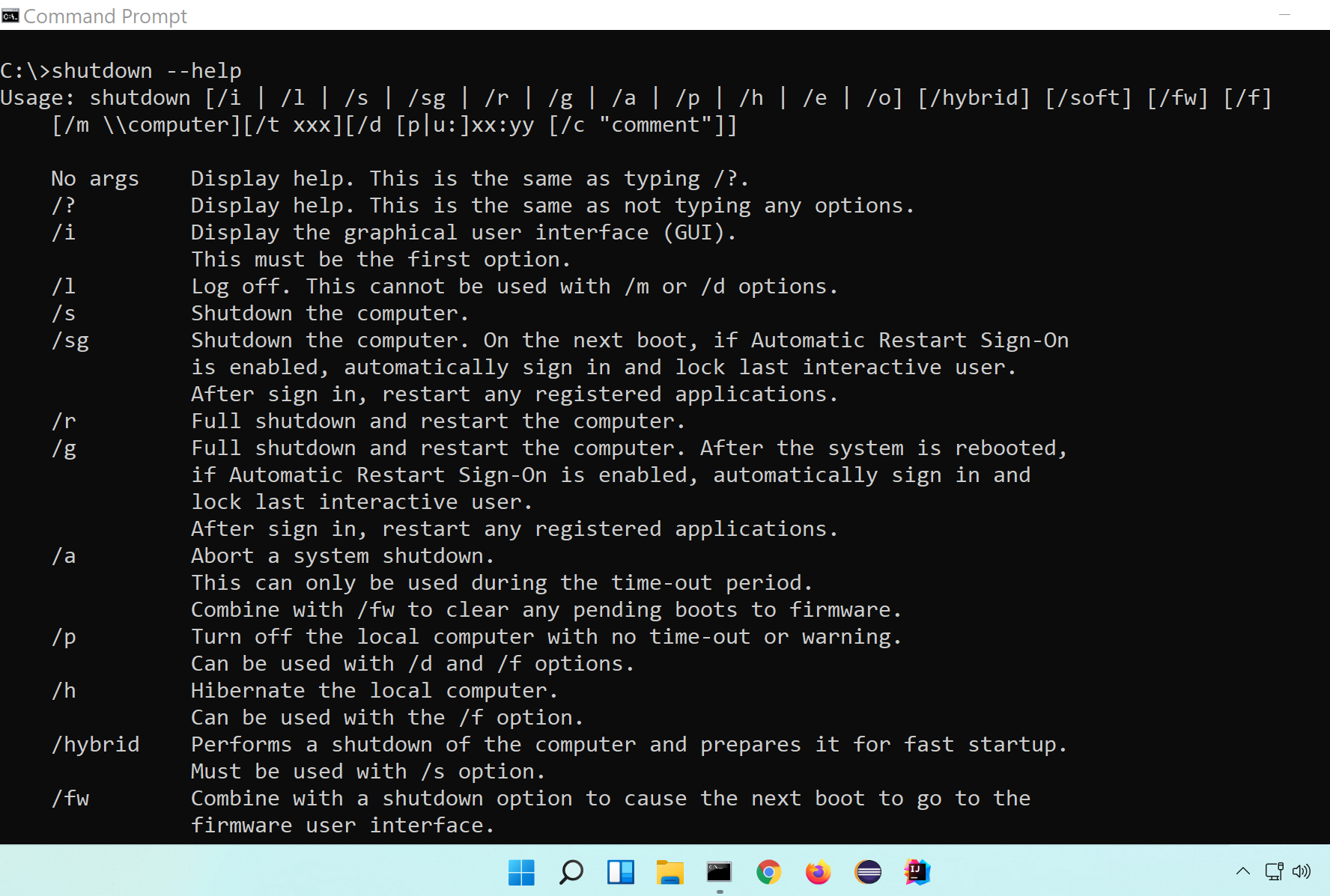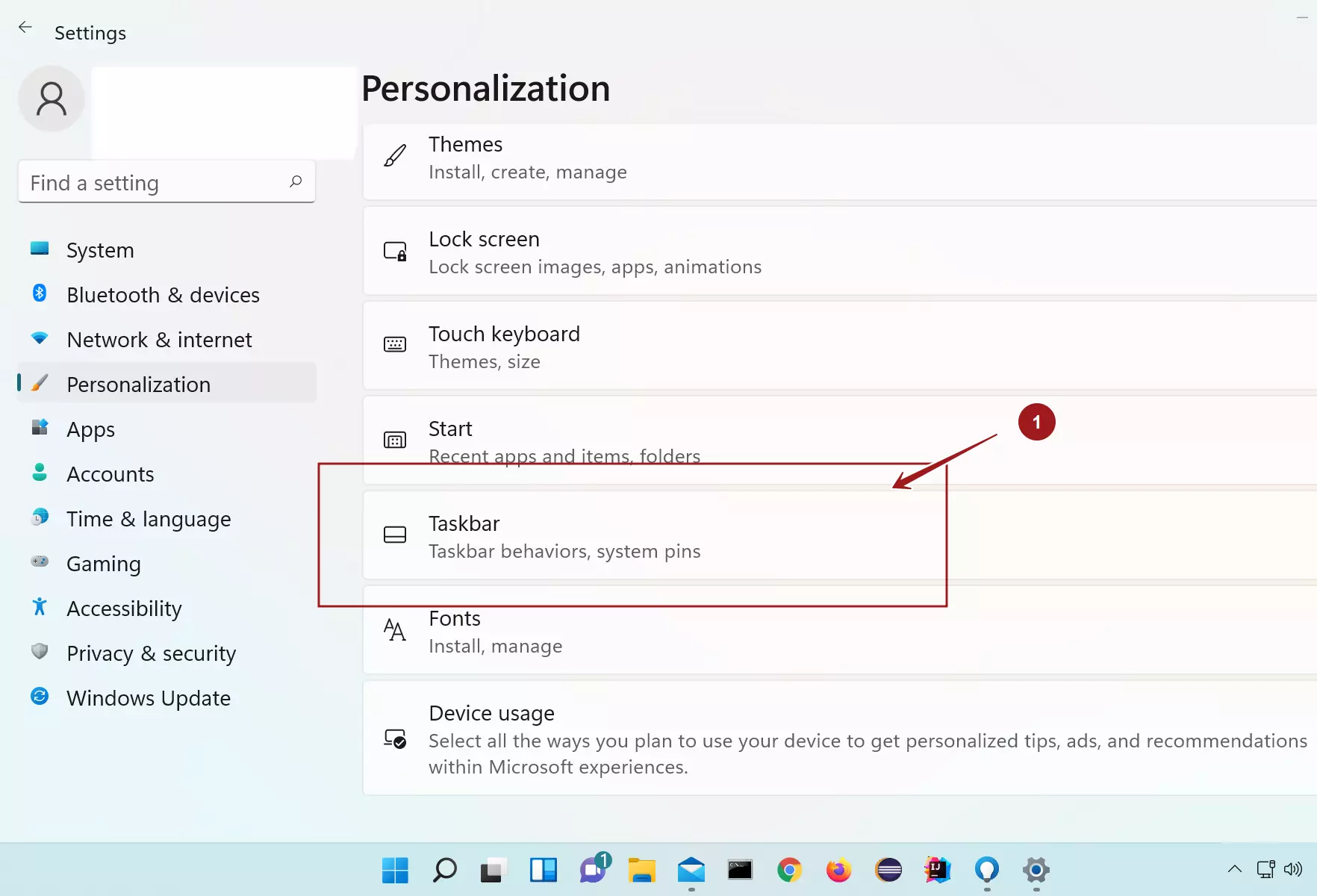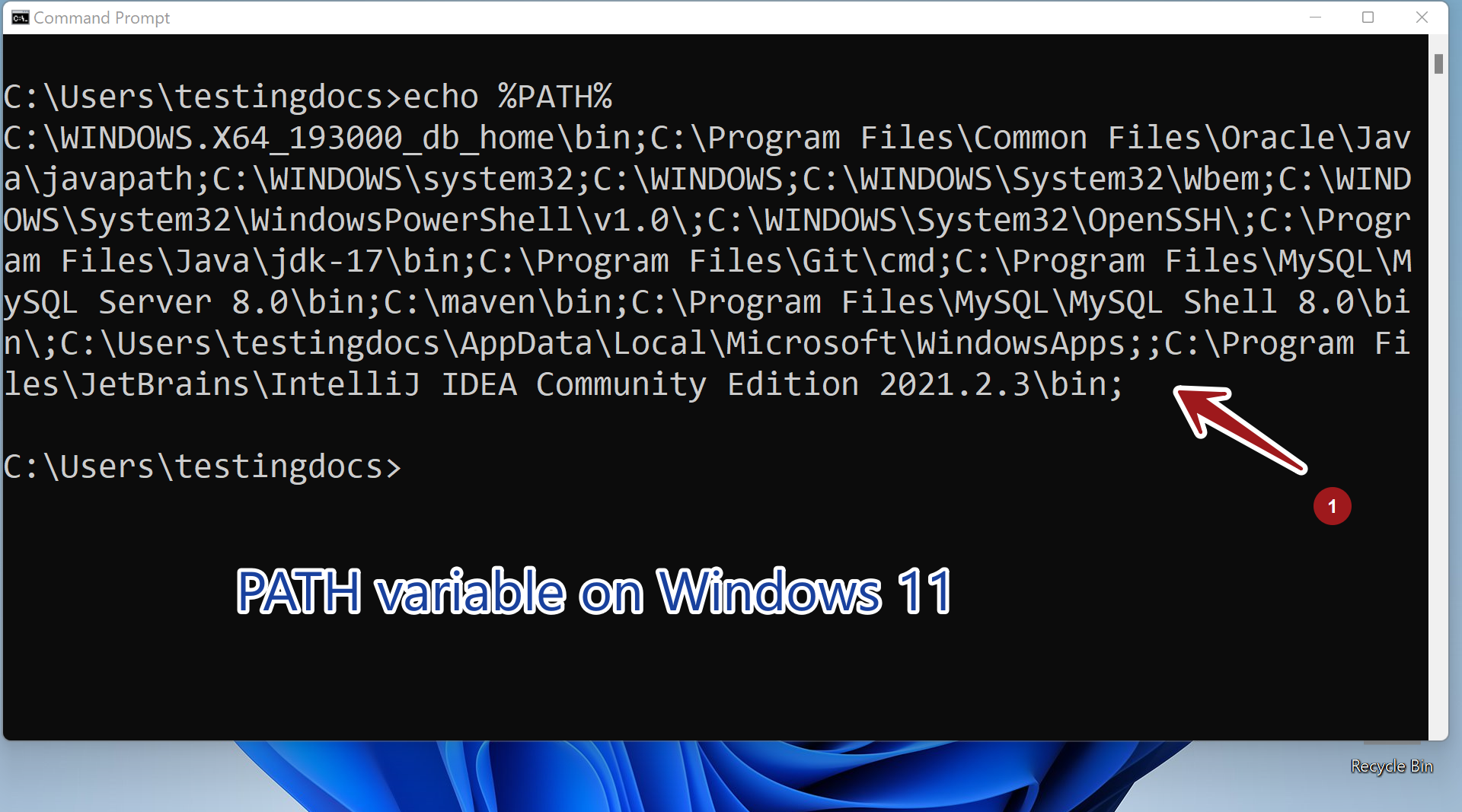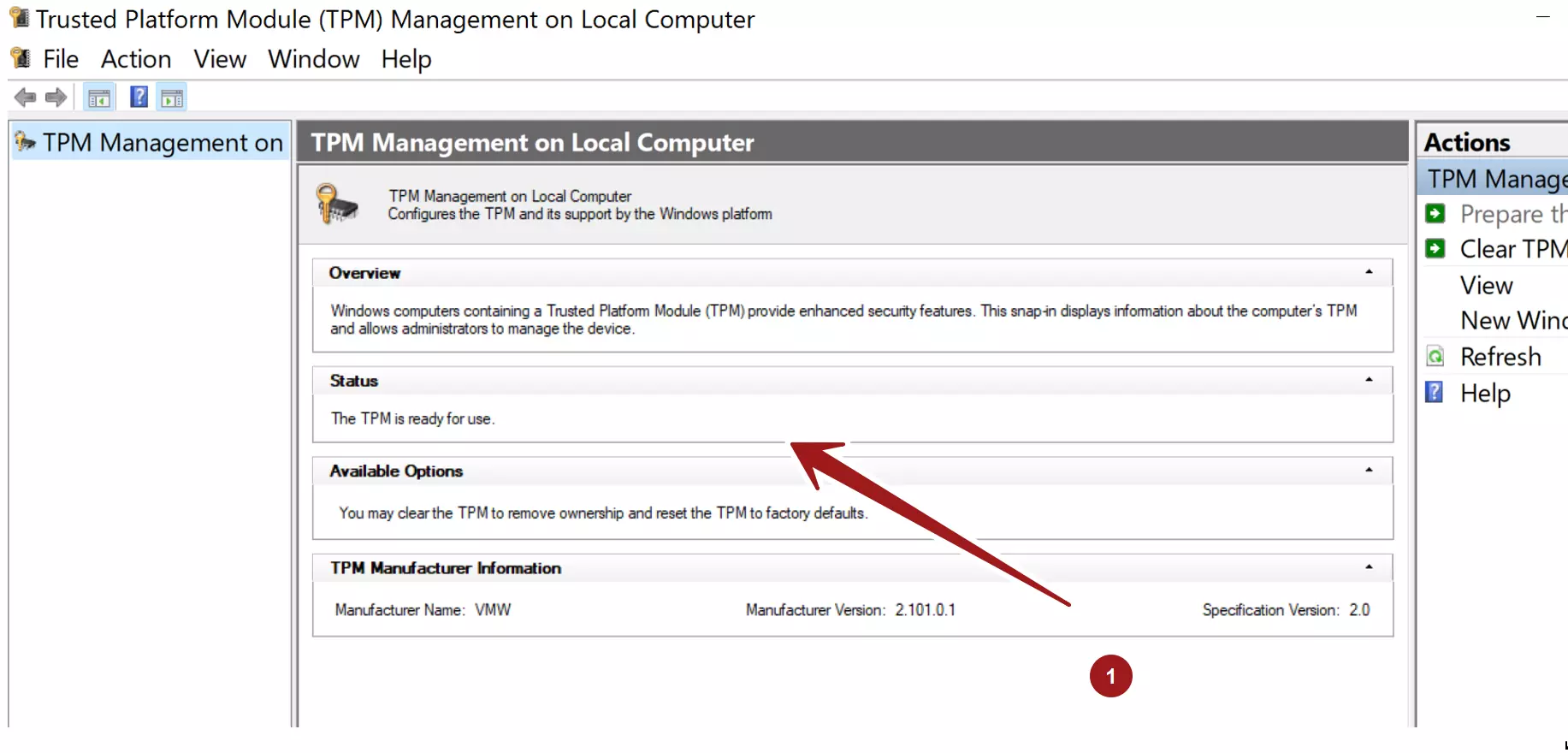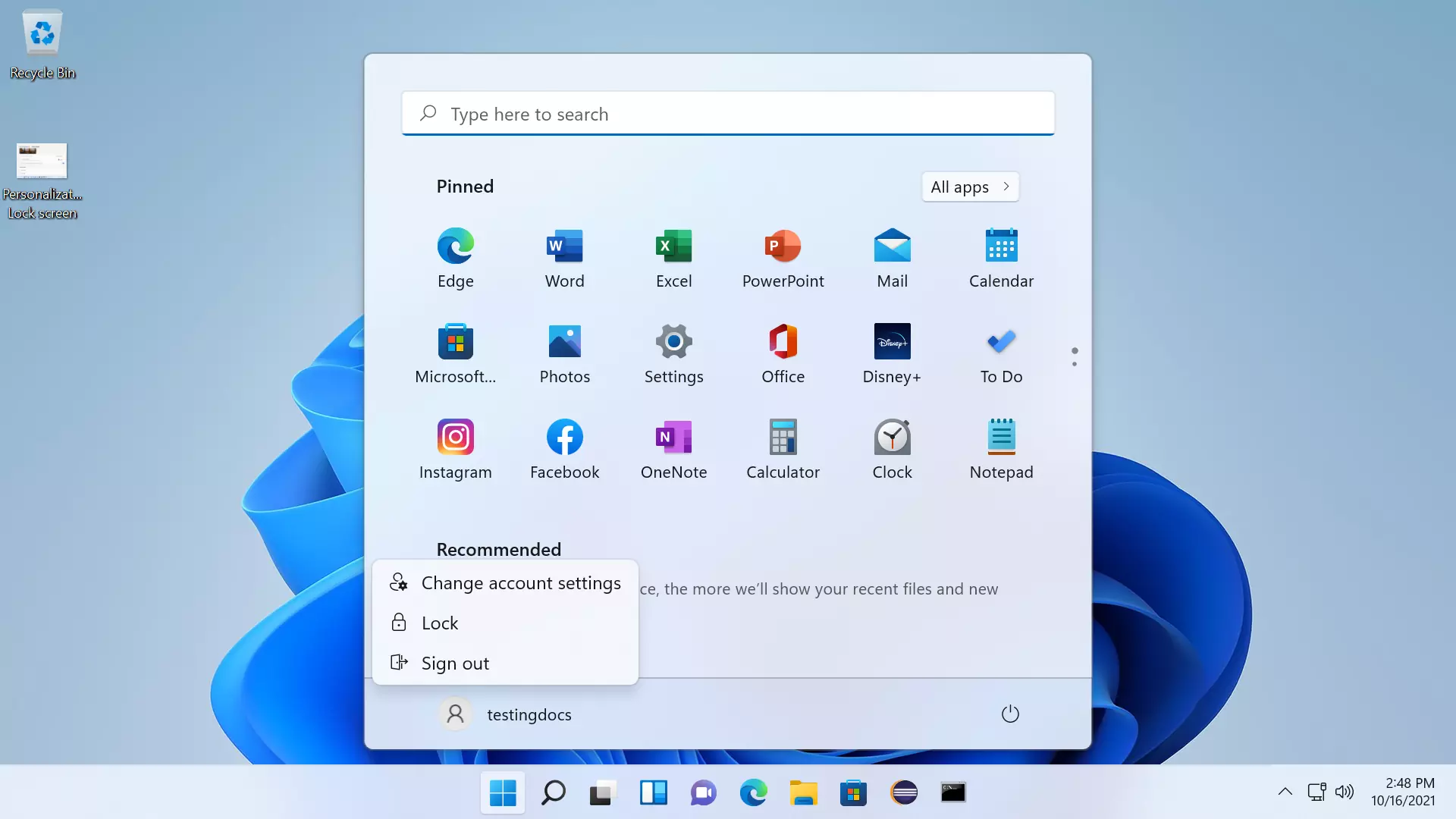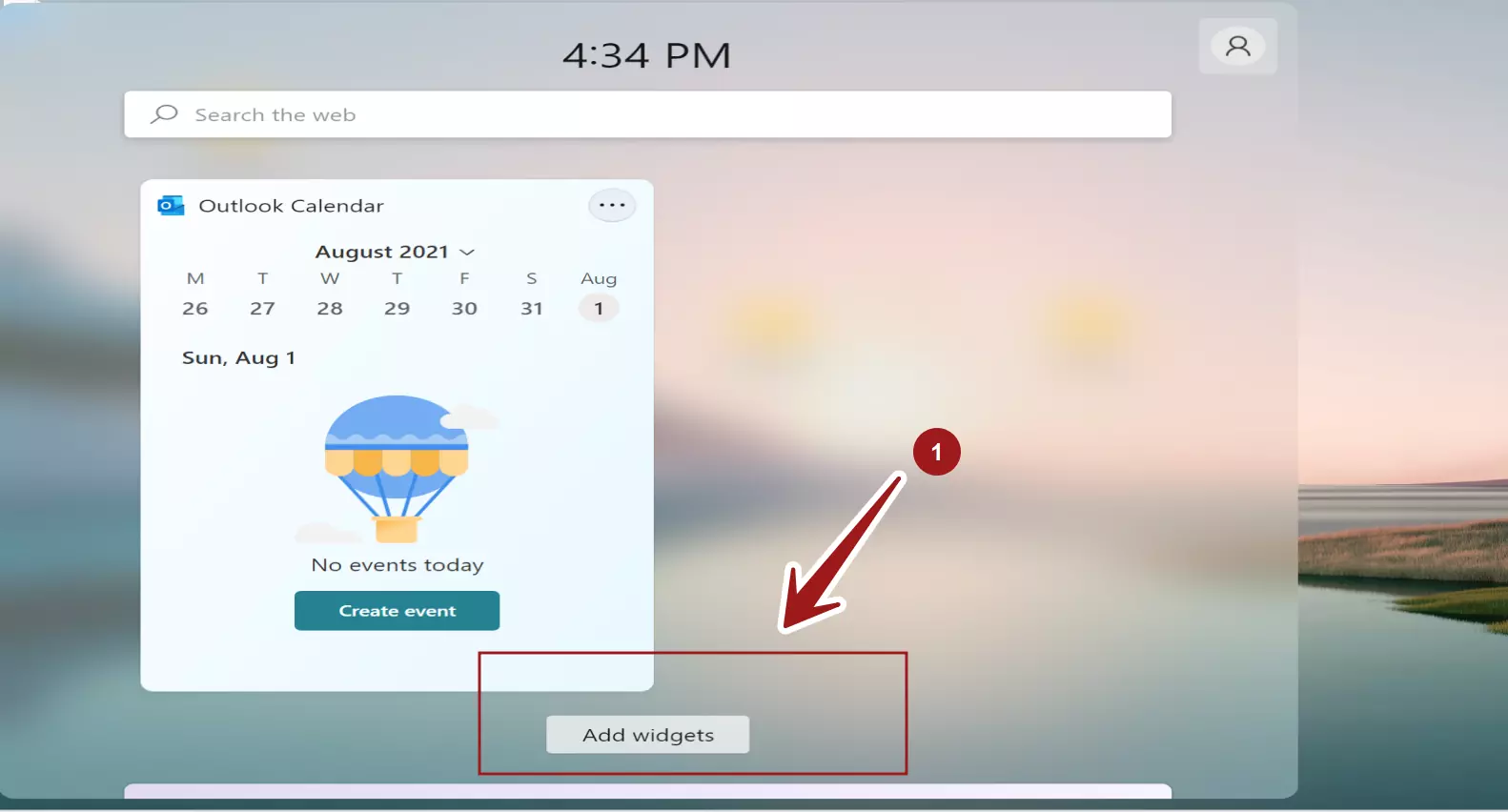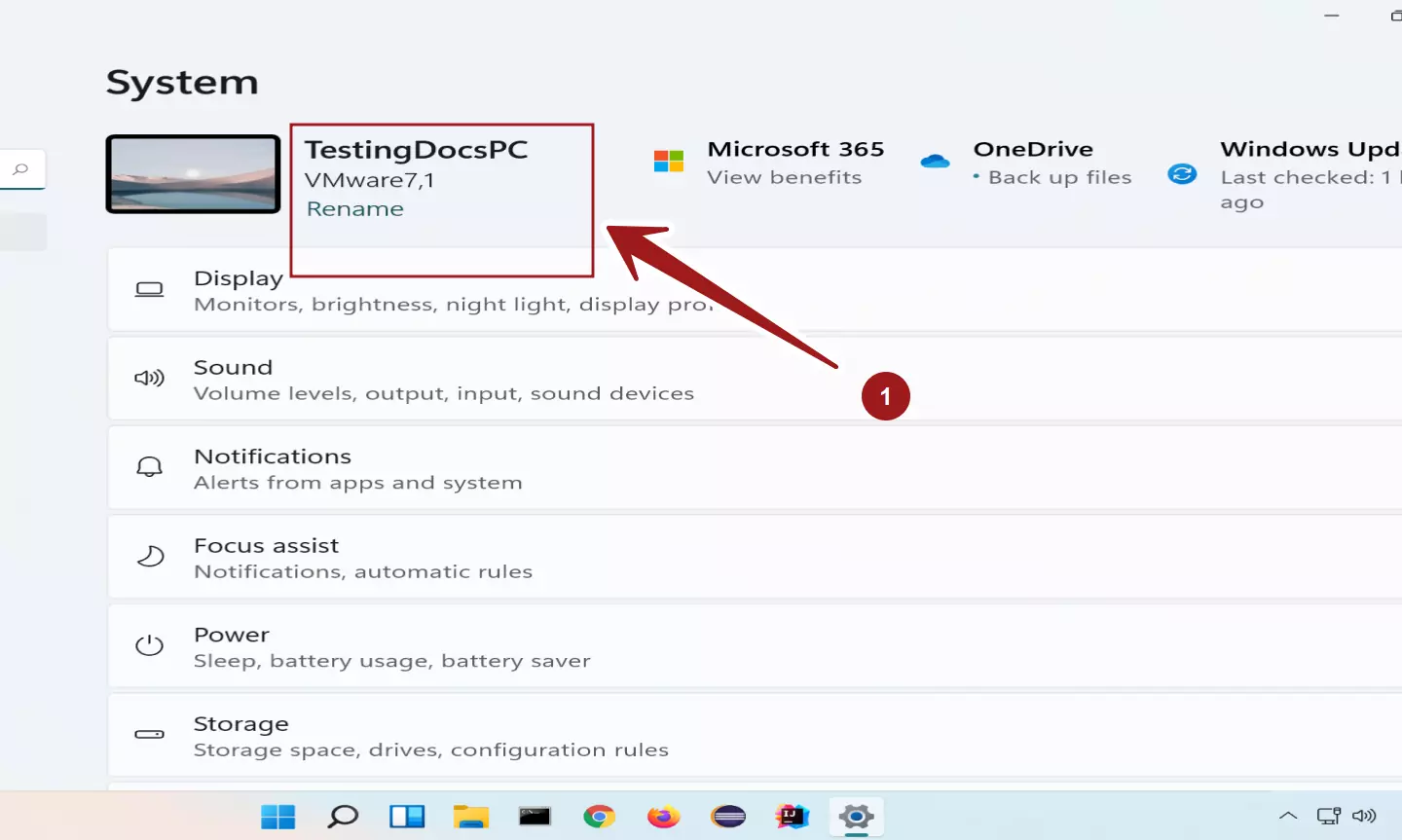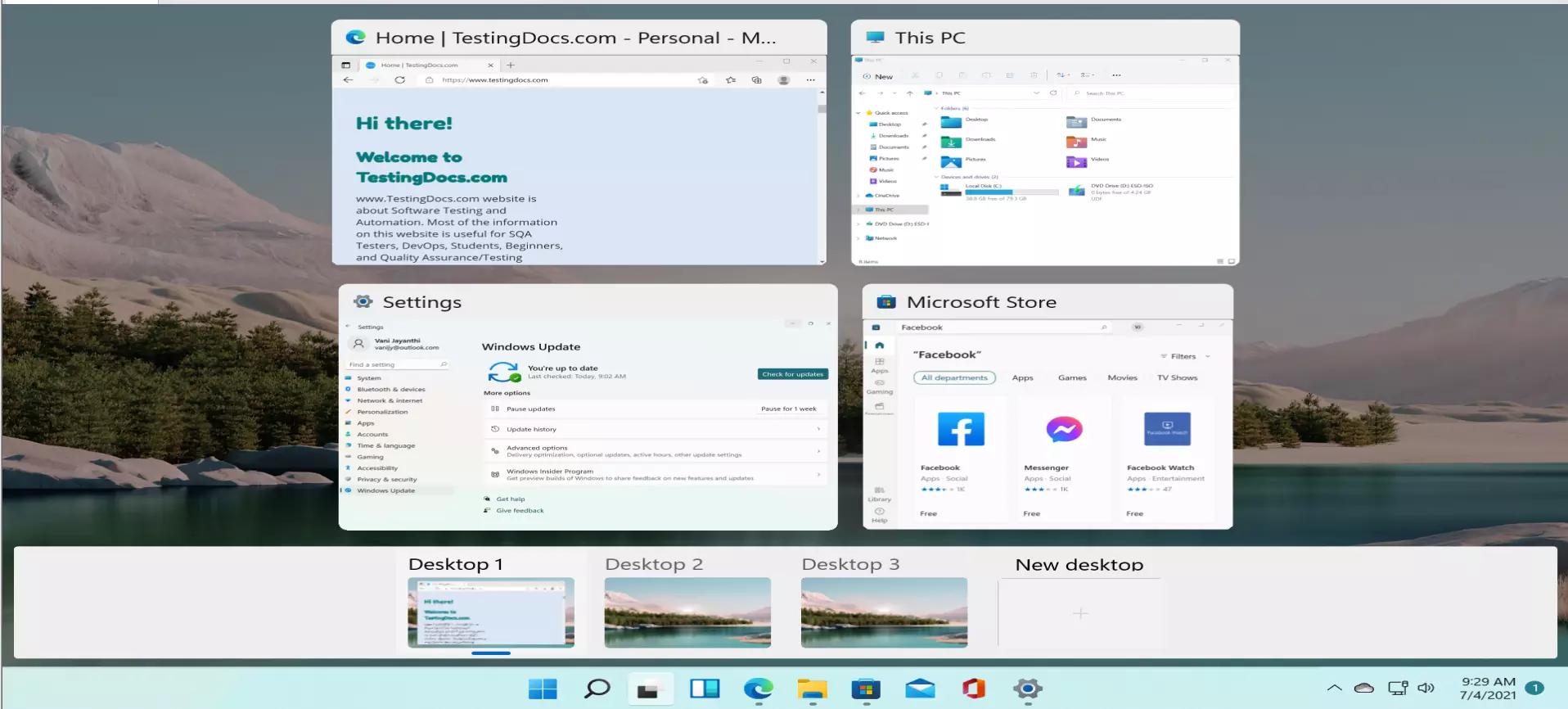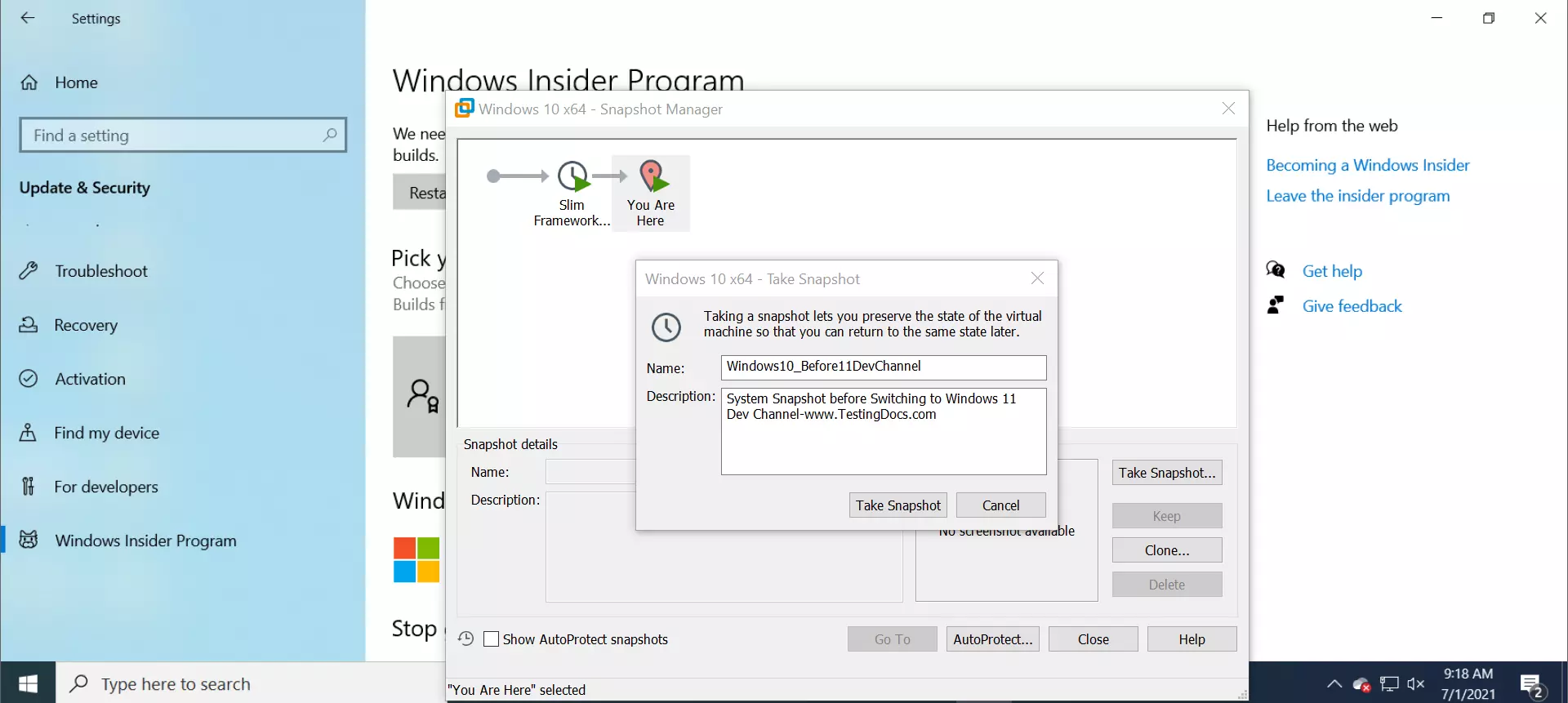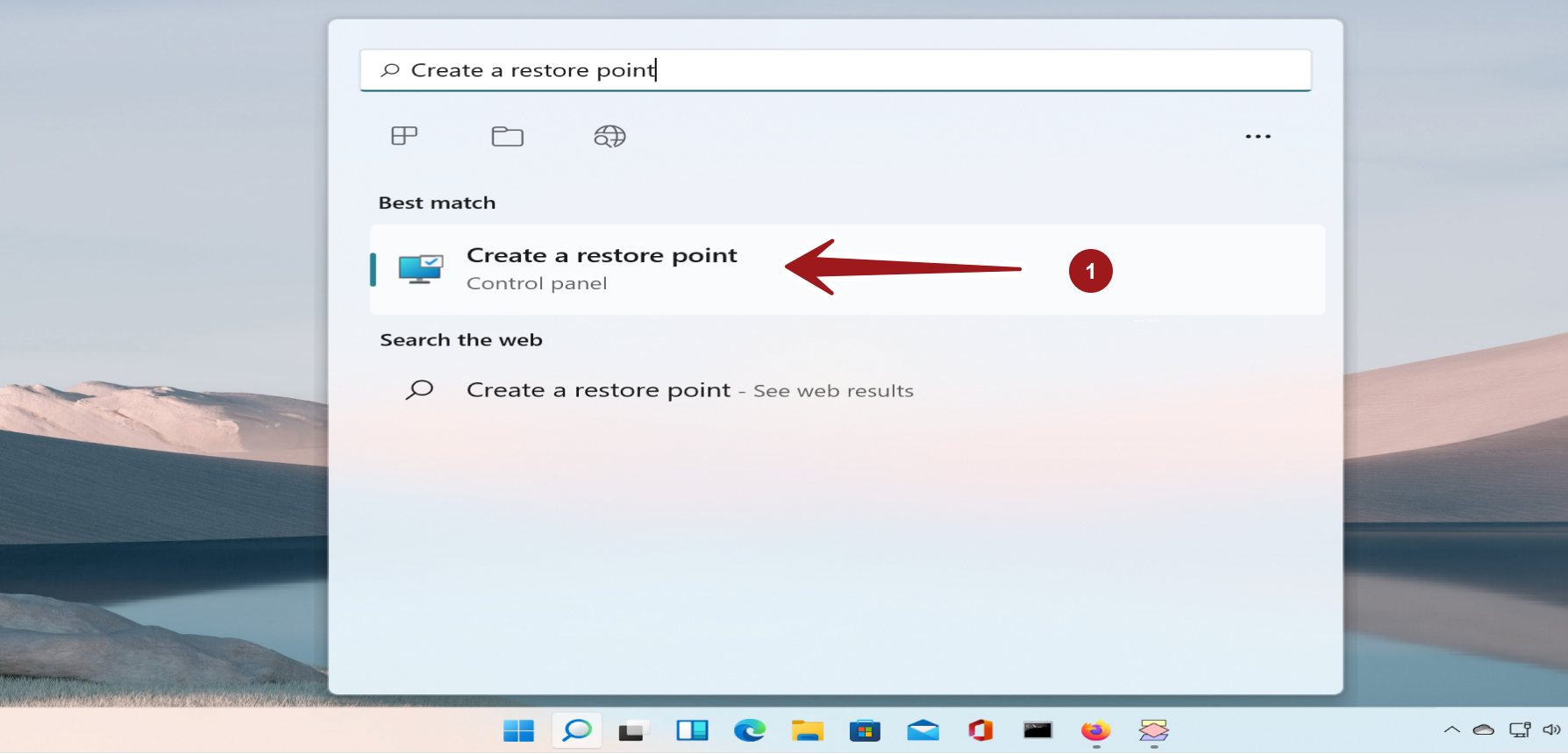How to Shut down Windows 11 PC?
Overview
Let’s see the steps to shutdown Windows 11 PC. We will look at some options from the GUI and another option from the command prompt window.
Let’s see different options to shut down the Windows 11 PC.
From Login Screen
On the login screen, click on the Power button. Choose Shut down option from the menu.
There are two more options in the menu. If you want to Restart the machine, choose the Restart option.
To Enter sleep mode, choose the option Sleep in the menu.
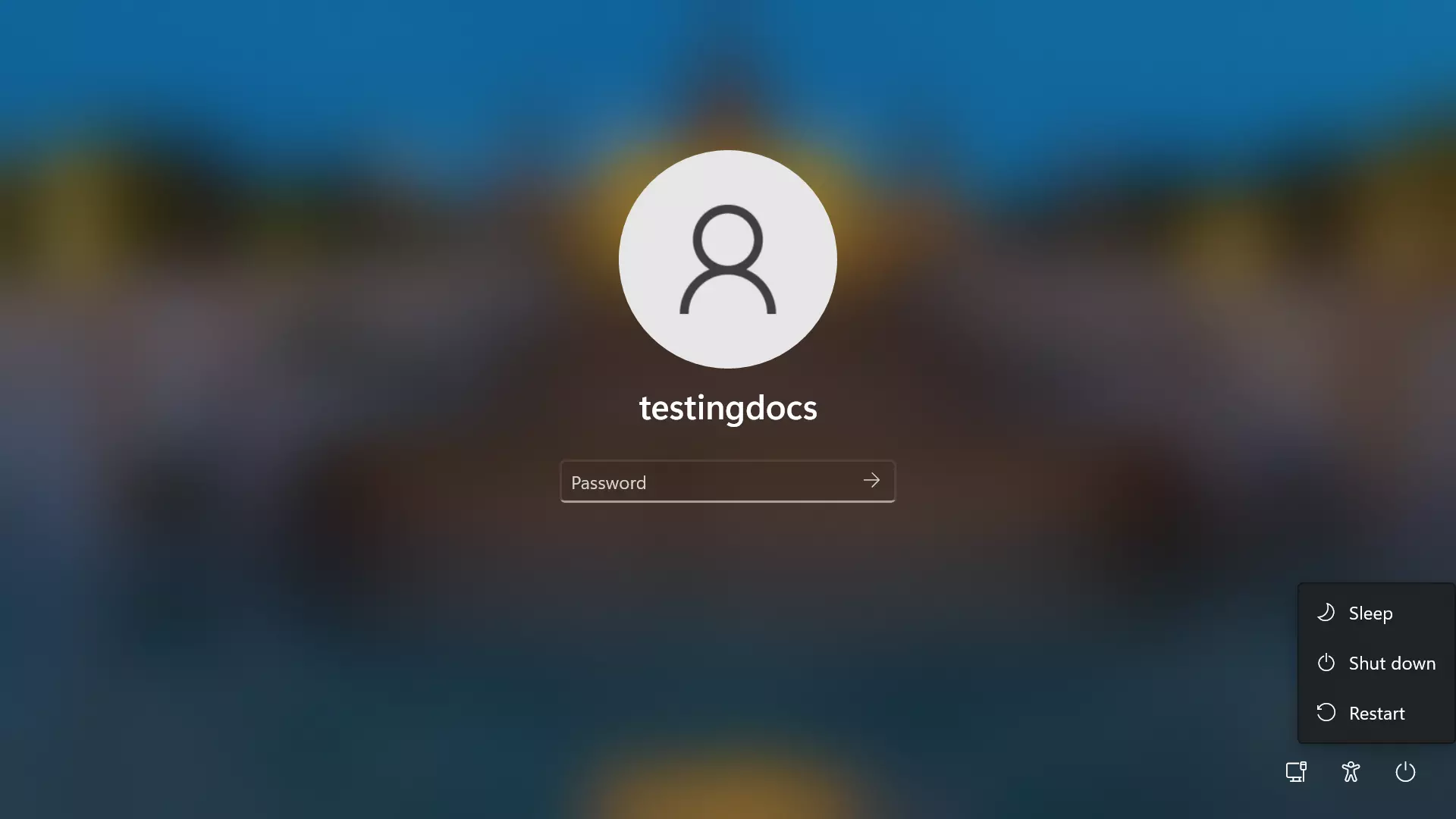
From Desktop
Click on the Start Windows icon symbol on the Taskbar.
At the bottom of the screen, we will find a Power button. Click on the Power button.
In the list options select the Shut down option.
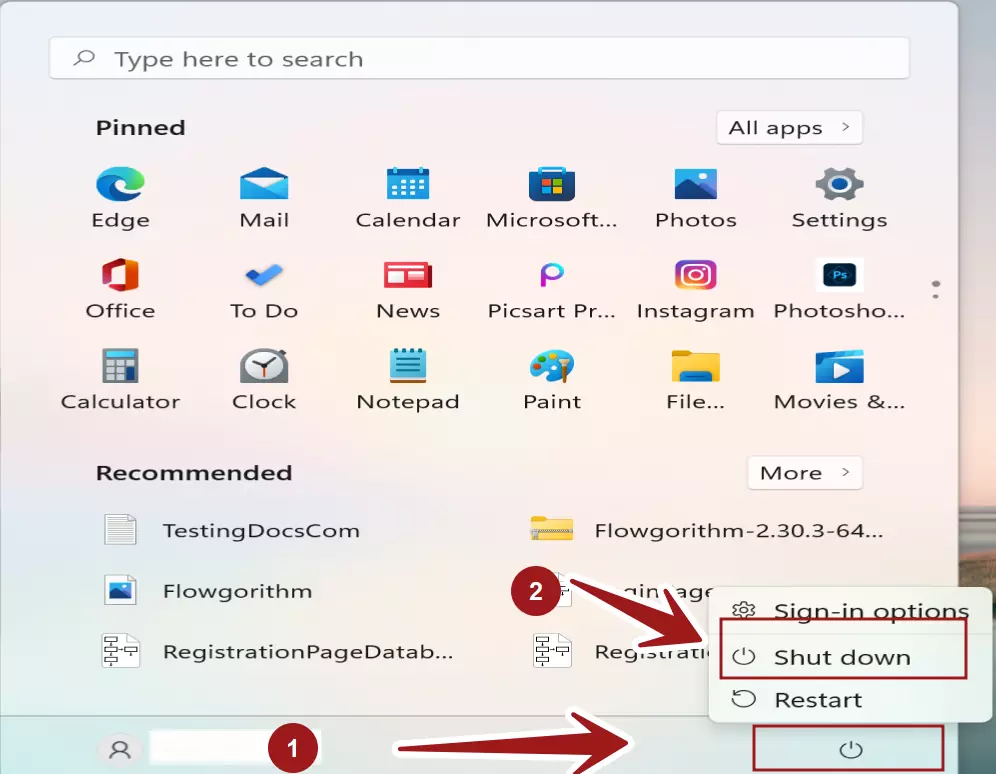
From Command Line
We can use the shutdown command to power off the Windows 11 PC. TO issue the command, launch a Windows Command Prompt.
Issue the following command:
\> shutdown /s
The command switches for the shutdown command: