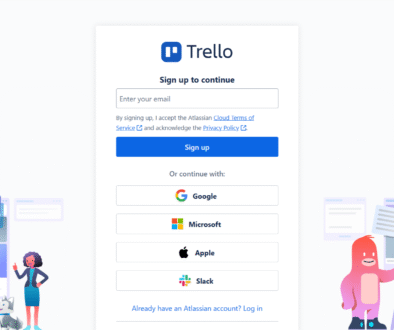Create Your First Trello Board
Create Your First Trello Board
A Trello Board is a digital workspace used to organize tasks, projects, and ideas in a visual and easy-to-manage way. Trello is a popular project management tool based on the Kanban method, which helps users track work through different stages using cards and lists.
Steps to create
Follow these steps to create your first Trello board:
Step: Sign Up for Trello
Visit Trello.com and create a free account using your email address.
Step: Create a New Board
Click the “Create” button in the header and select “Create Board”. Give your board a name (e.g., “Personal Tasks” or “Team Project”) and choose a workspace for it. You can also set the board’s visibility—public, private, or workspace-visible—depending on your needs.
Step: Customize Your Board
Personalize your board by choosing a background color or image. You can use Trello’s default options, upload your own image, or select from Unsplash’s library.
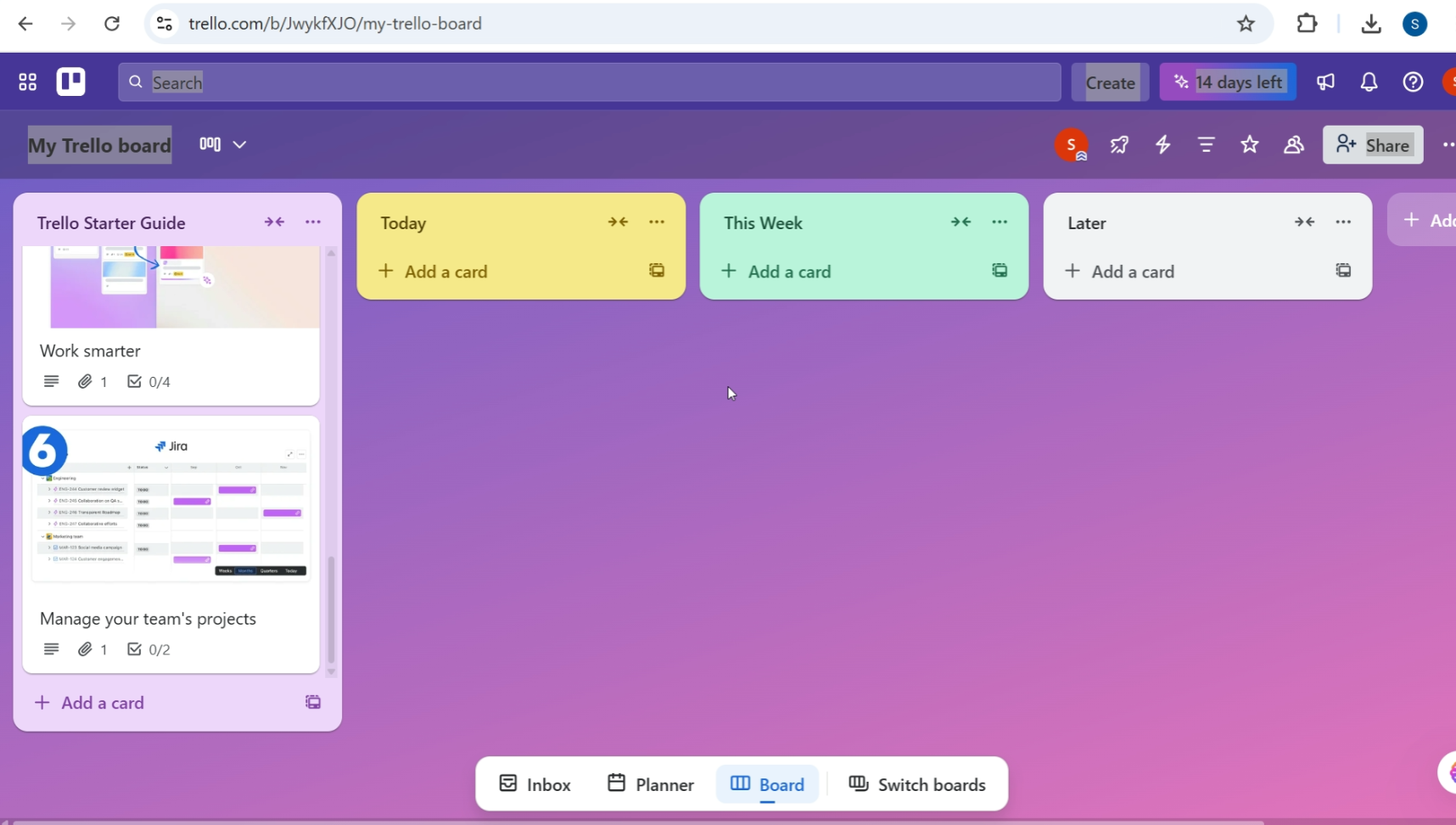
Step: Add Lists to Your Board
Lists help you organize cards into categories or stages. Click “Add a list” to create your first list. Common list names include “To Do,” “Doing,” and “Done,” but you can customize them to fit your workflow.
Step: Create Cards for Tasks
Click “Add a card” at the bottom of a list to create a task. Give the card a short, descriptive title. For example, “Write blog post” or “Design logo”.
Step: Add Details to Cards
Click on a card to open it and add more information:
- Description: Provide context or instructions.
- Members: Assign team members to the task.
- Due dates: Set deadlines and reminders.
- Checklists: Break the task into subtasks.
- Attachments: Add relevant files or links.
- Labels: Categorize tasks with colors.
This ensures everyone understands what needs to be done.
Step: Invite Collaborators
Click “Invite” at the top of your board to add team members. You can invite them by email or generate a shareable link. Set permissions to define their roles (Admin, Normal, or Observer).
Step: Move Cards Across Lists
As tasks progress, drag and drop cards between lists. For example, move a card from “To Do” to “Doing” when work starts, and to “Done” when completed.