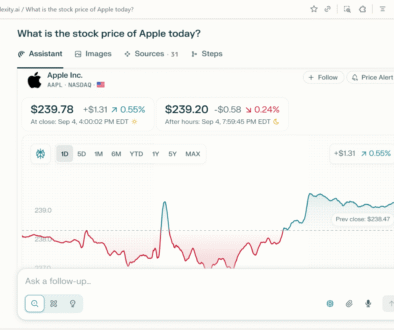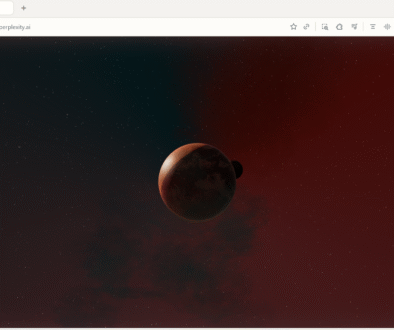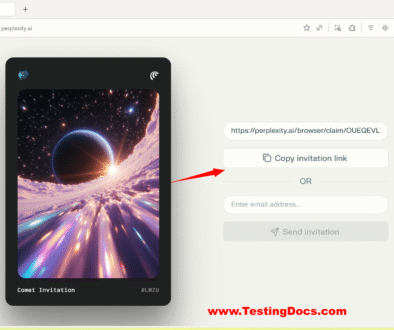Download Comet Browser on Windows
Download Comet Browser on Windows
Perplexity’s Comet browser is currently invite-only. Perplexity Max subscribers receive Comet access immediately. Normal users can access Comet only via invitation, which is being gradually rolled out to those on the wait-list.
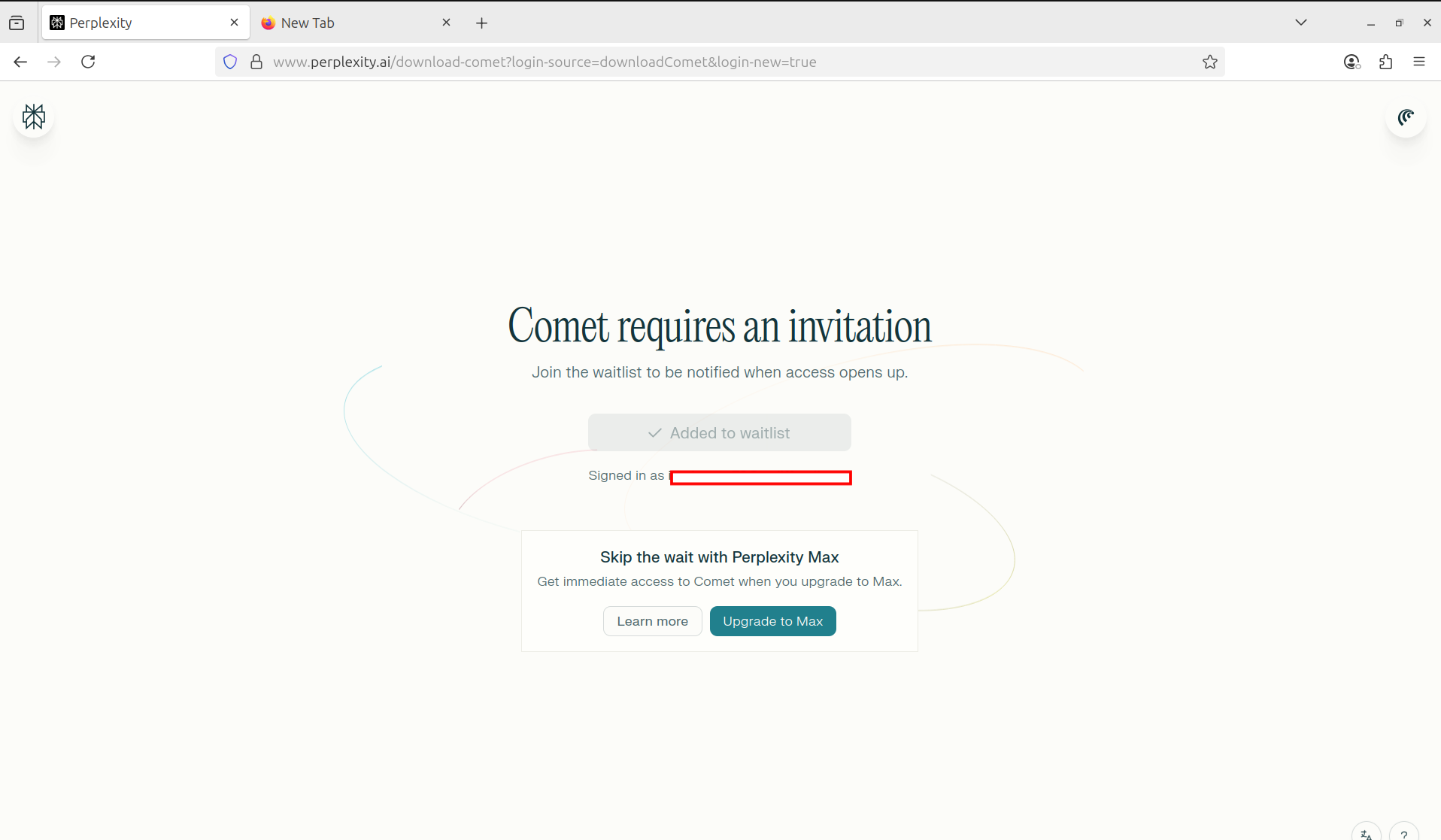
Download Comet Browser
Comet browser supports Windows and Mac operating systems. In this tutorial, let’s download the Comet browser on Windows.
Open a web browser and navigate to the Perplexity website.
- https://www.perplexity.ai/comet
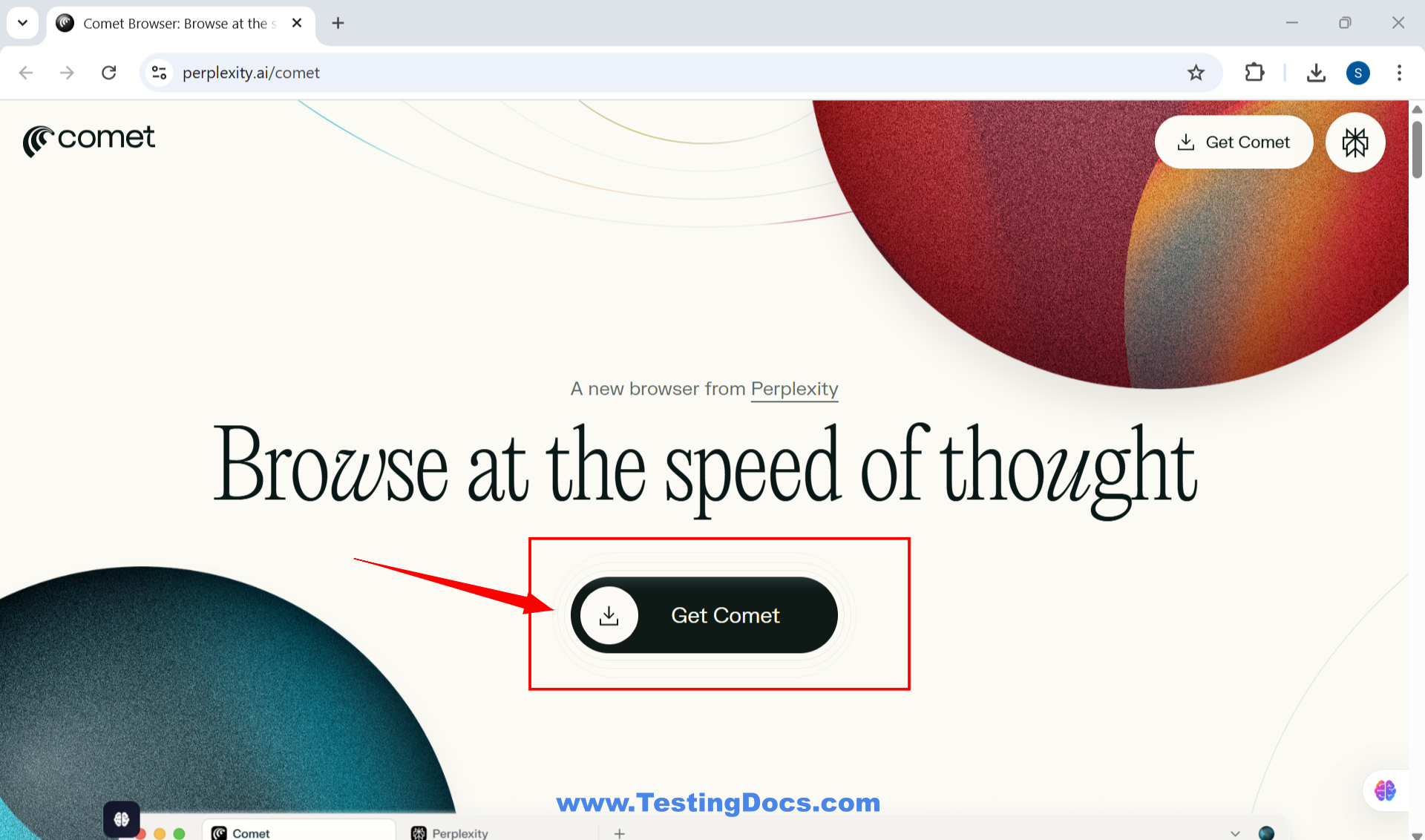
Click on the Get Comet download button.
This will automatically downloads the latest comet installer file. ( comet_installer_latest.exe )
Install Comet Browser
Double click on the installer file. This will launch the Comet browser setup.
Click on the Start install button to install the browser on Windows.
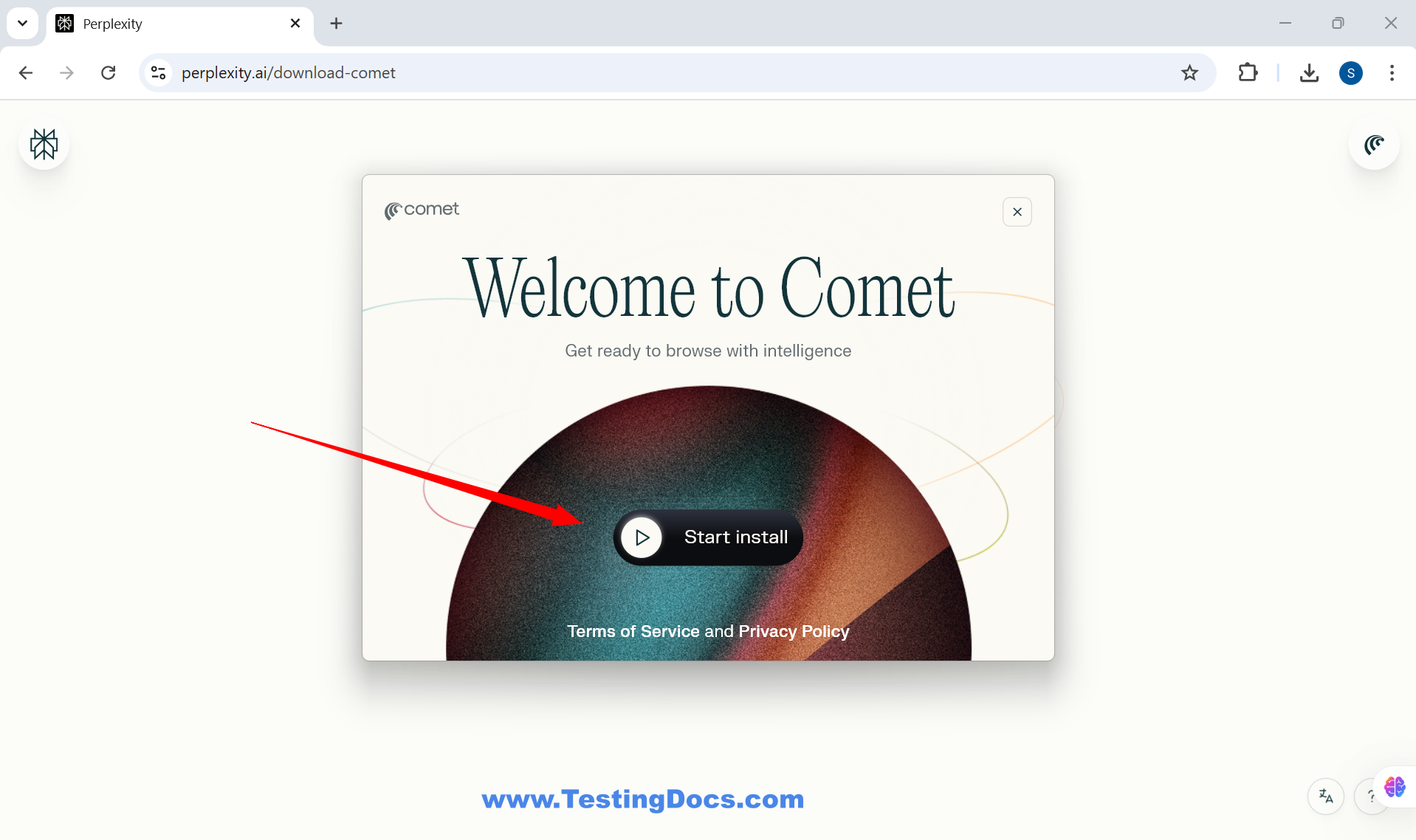
Once the installation click on the Launch Comet browser to open it.
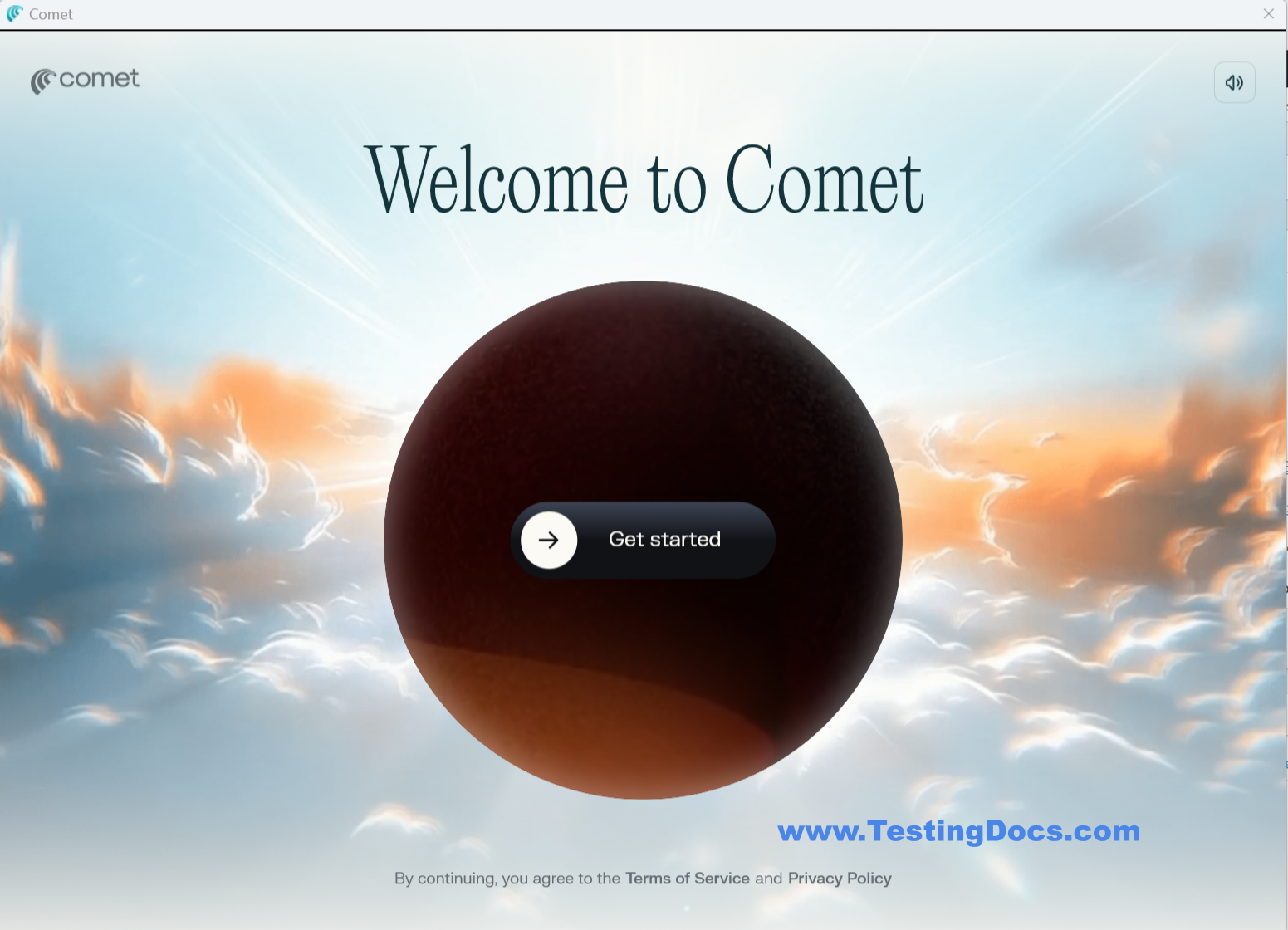
Import Settings
At this step you can import your browser settings for example from Chrome browser.
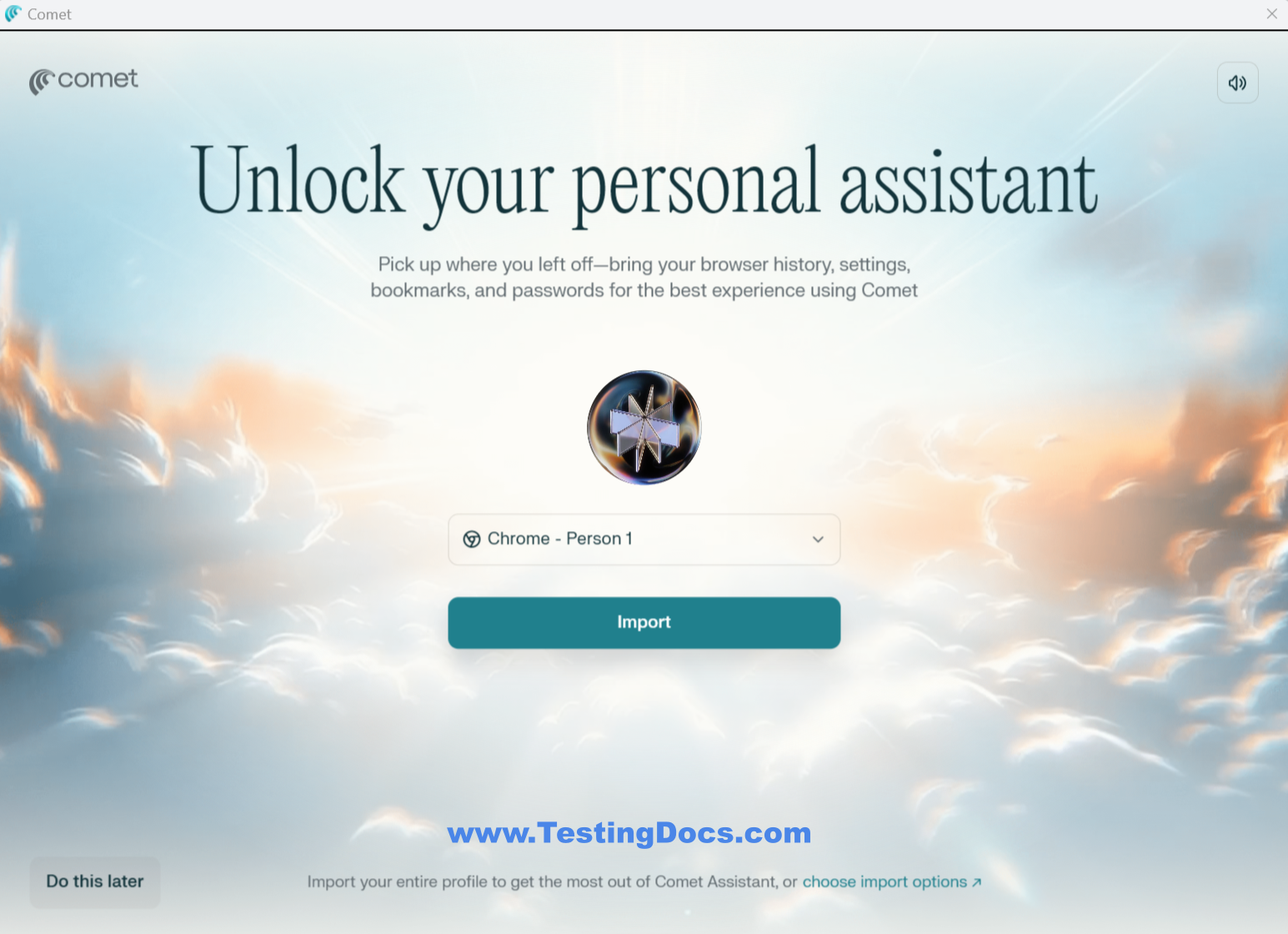
Set username
Choose a username and avatar. Enter and username and choose an avatar.
Click on the Continue button.
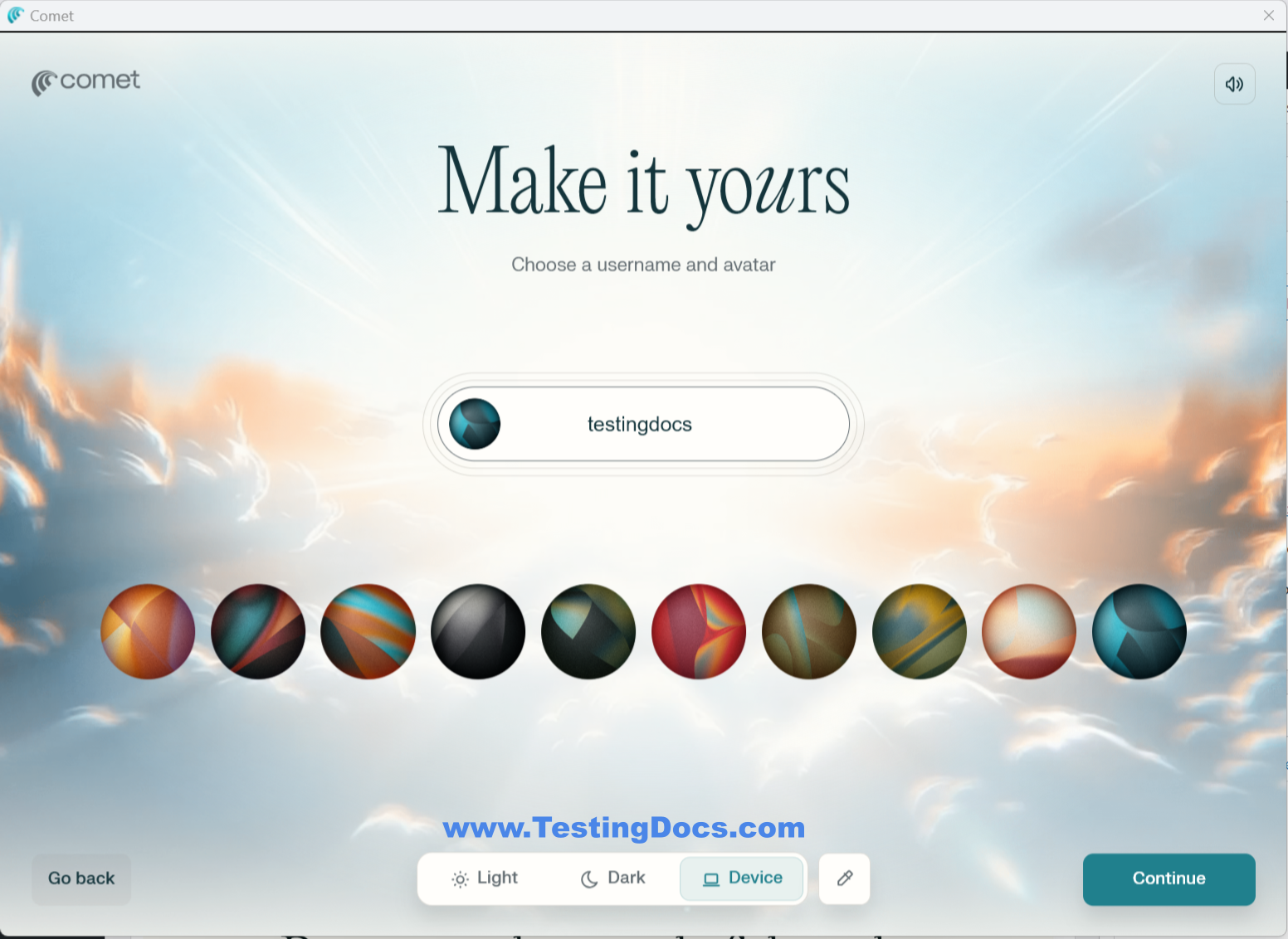
In the next screen, you can make Comet the default browser, add comet to the taskbar, and add Comet to device startup.
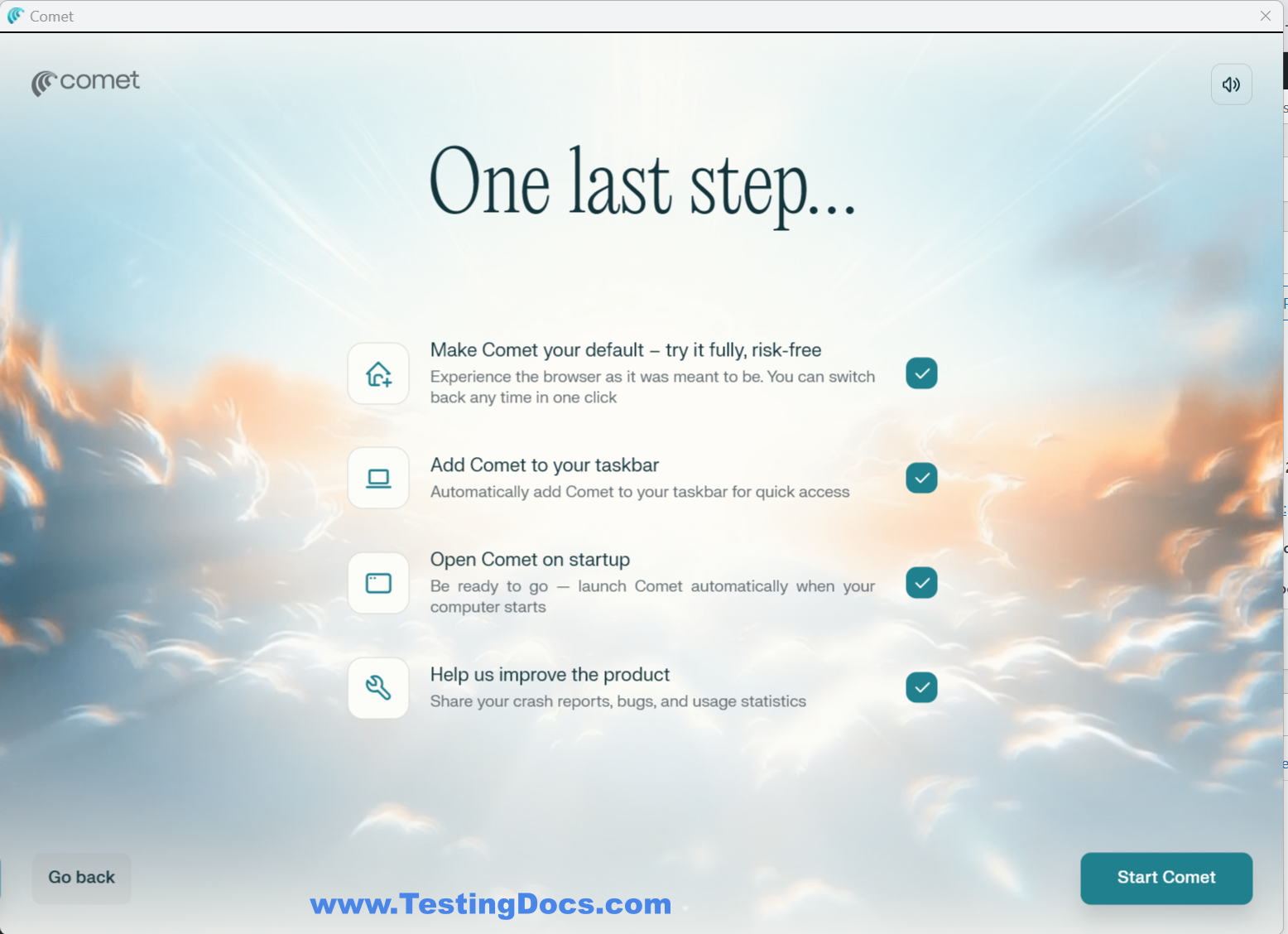
Click on the Start Comet button to start the browser.
That’s it. You have successfully installed Comet browser on your Windows machine.
Sign-Up / Login Options for Perplexity AI
You can create an account or sign in using the following methods:
- Continue with Google
- Continue with Apple
- Continue with email
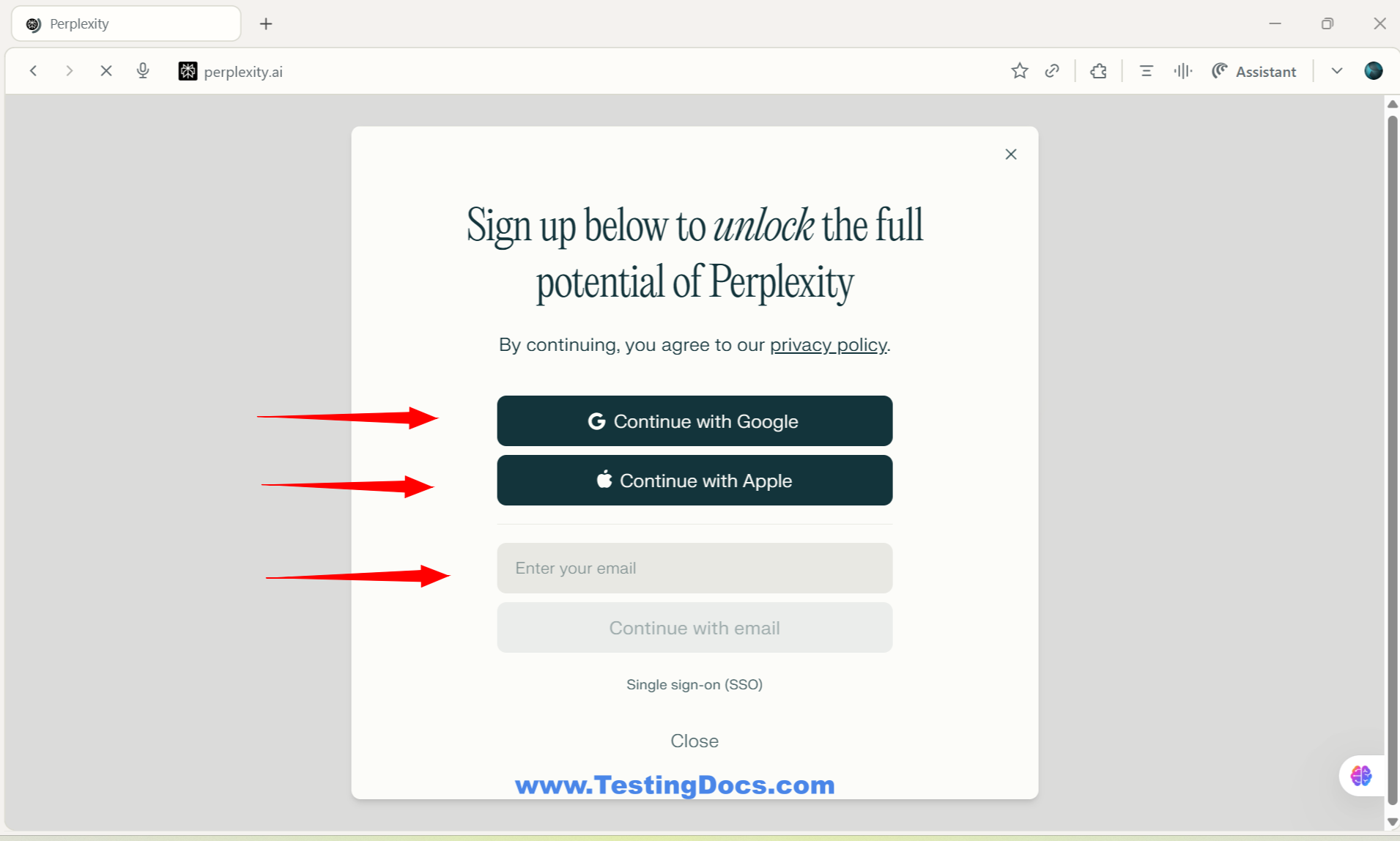
Single Sign-On (SSO), likely for enterprise or organizational access to Perplexity AI
Google account registration: Quick setup by selecting your Google account and accepting terms.
Apple ID sign-up: Offers privacy control (you can choose whether to share your email).
Email-based registration: Enter your email, set a password (or receive a login link depending on implementation), and verify to complete registration.