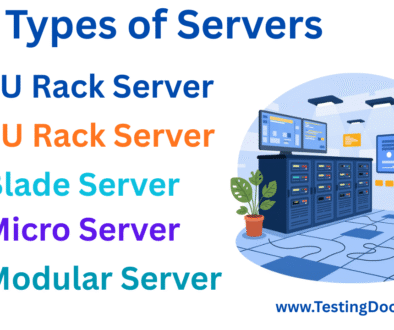How to Fix Error Code 522
How to Fix Error Code 522
If you’ve ever seen an Error 522 message while visiting a website, you’re not alone. This error is common for websites using a Content Delivery Network (CDN) service like Cloudflare. It typically means there’s a connection problem between the CDN and the original web server. But don’t worry—this guide is here to help you understand what’s going on and how to fix it, even if you’re a complete beginner.
What is Error Code 522?
Error 522 is a Connection Timed Out error. It happens when the CDN (such as Cloudflare) tries to reach your web server but doesn’t get a response in time. The connection request is sent, but your server doesn’t respond fast enough, so the connection fails.
In simple terms, Cloudflare is acting like a middleman between visitors and your website. If your server doesn’t reply to Cloudflare quickly, Cloudflare gives up and shows the 522 error to the visitor.
This error is usually caused by one of the following:
- Your web server is down or overloaded
- The server firewall is blocking Cloudflare IP addresses
- Slow network connection between Cloudflare and your server
- Incorrect DNS settings

Steps to Fix Error Code 522
Check If Your Server Is Online
First, confirm your server is actually running. You can do this by trying to access it directly (bypassing Cloudflare), using a terminal ping, or logging in through SSH if you have access.
Review Server Firewall Settings
Make sure your server’s firewall isn’t blocking requests from Cloudflare’s IP ranges. Cloudflare provides a list of their IPs that should be whitelisted on your server.
Verify DNS Settings
Check your DNS settings in the Cloudflare dashboard to ensure they point to the correct IP address of your server. An incorrect IP can stop Cloudflare from reaching your site.
Monitor Server Load
If your server is under heavy load (too many users or processes), it may be too slow to respond to Cloudflare. Monitor CPU and RAM usage and consider upgrading your server if needed.
Check for Network Issues
Use traceroute or mtr tools to identify if there are network routing issues between Cloudflare and your server. Contact your hosting provider if you’re unsure how to read the results.
Fixing Error 522 with Cloudflare
Whitelist Cloudflare IPs
Go to your server’s firewall settings and allow all incoming connections from Cloudflare IP addresses. This helps prevent your server from accidentally blocking Cloudflare’s requests.
Pause Cloudflare Temporarily
You can pause Cloudflare from the dashboard to check if the issue is related to Cloudflare or your origin server. If your site loads correctly without Cloudflare, the problem likely lies in the Cloudflare setup or connection.
Check Cloudflare Analytics
Use the Cloudflare dashboard analytics to look for unusual traffic spikes or configuration errors that might affect server performance.
Contact Your Hosting Provider
If you’re unsure why the server isn’t responding, your hosting provider can help you check logs and diagnose server issues that may be causing the error.
By following the steps above, you should be able to identify and fix the source of the 522 error. Whether it’s a misconfiguration, overloaded server, or firewall issue, resolving it will help get your site running smoothly again.