KDE Archiving Tool – Ark
KDE Archiving Tool – Ark
When working with Linux, managing compressed files and archives is a common task. One of the user-friendly tools available for this purpose is Ark, the KDE Archiving Tool. It allows users to create, view, and extract different types of archive files with ease. Beginners will find it simple to use thanks to its graphical interface, while advanced users can also benefit from its features.
What is KDE?
KDE stands for K Desktop Environment, which is one of the most popular desktop environments available for Linux systems. It provides a graphical interface with tools and applications designed to improve usability and productivity. KDE applications are known for being visually appealing and user-friendly.
Introduction to Ark
Ark is the default archiving utility in KDE. It enables users to work with compressed files such as .zip, .tar.gz, .7z, and many more. With Ark, you can easily open archives, browse their contents without extracting them, and extract files or entire archives as needed. Additionally, it provides the ability to create new archives and add files to them.
Install Ark Command
Ark may already be installed on systems running KDE, but if not, you can install it using your package manager. Below are some installation commands for different distributions:
- On Debian/Ubuntu:
sudo apt install ark - On Fedora:
sudo dnf install ark - On Arch Linux:
sudo pacman -S ark - On openSUSE:
sudo zypper install ark
Steps to Use
Once Ark is installed, you can use it in the following ways:
- Open an Archive: Launch Ark and use the “Open” option to select an archive file. You can view its contents without extracting it.
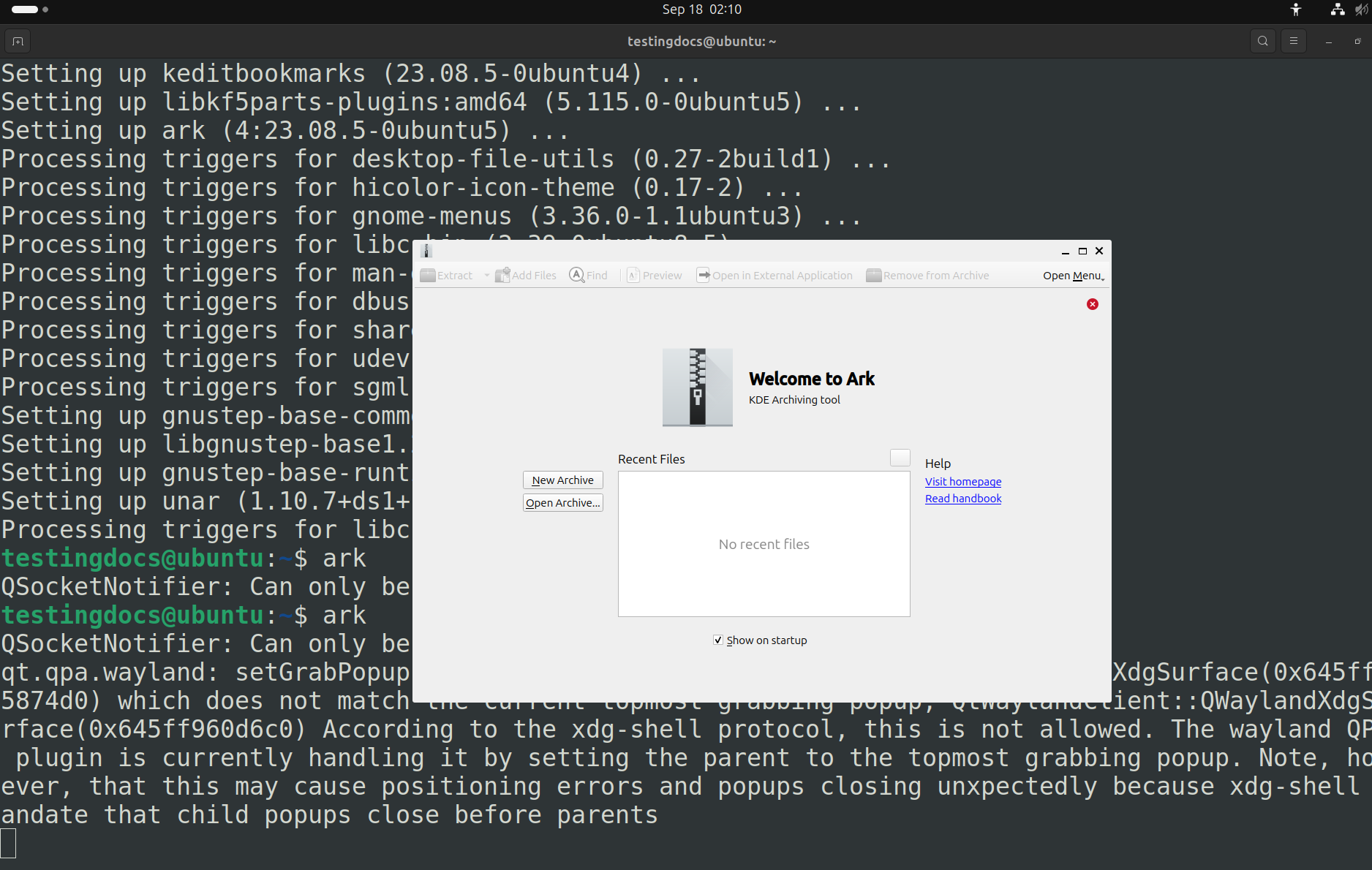
- Extract Files: Select the files or folders inside the archive and choose the “Extract” option. Specify the destination folder where the files should be extracted.
- Create a New Archive: Go to “File” → “New” and select the archive type (e.g., ZIP, TAR). Add files or folders you want to include and save the archive.
- Add to an Existing Archive: Open the existing archive and use the “Add” option to include new files.
- Integration with File Manager: In KDE’s Dolphin file manager, right-click on files or folders to compress or extract them directly using Ark.
Ark simplifies handling compressed files by providing an intuitive graphical interface, making it a great choice for beginners as well as experienced Linux users.

