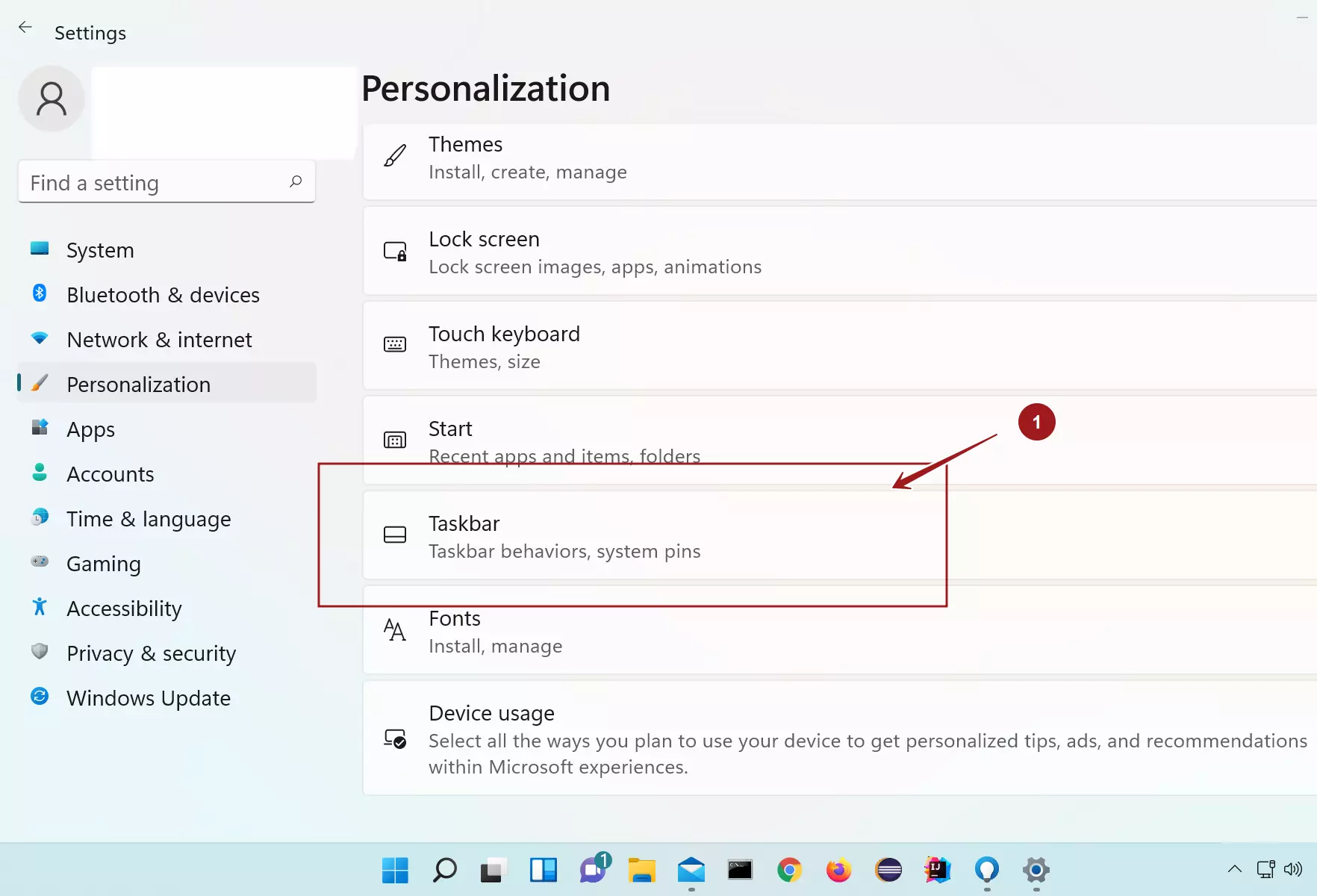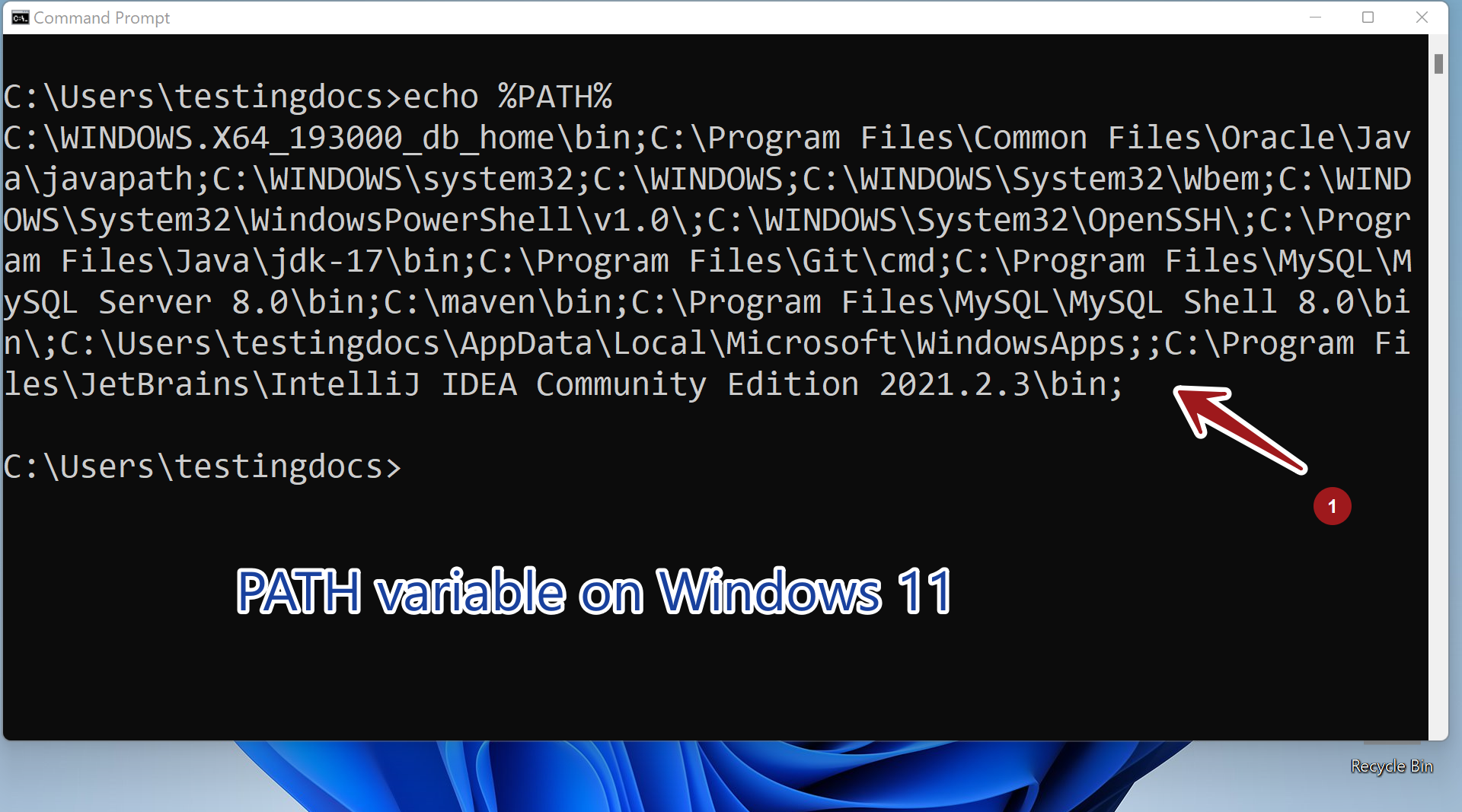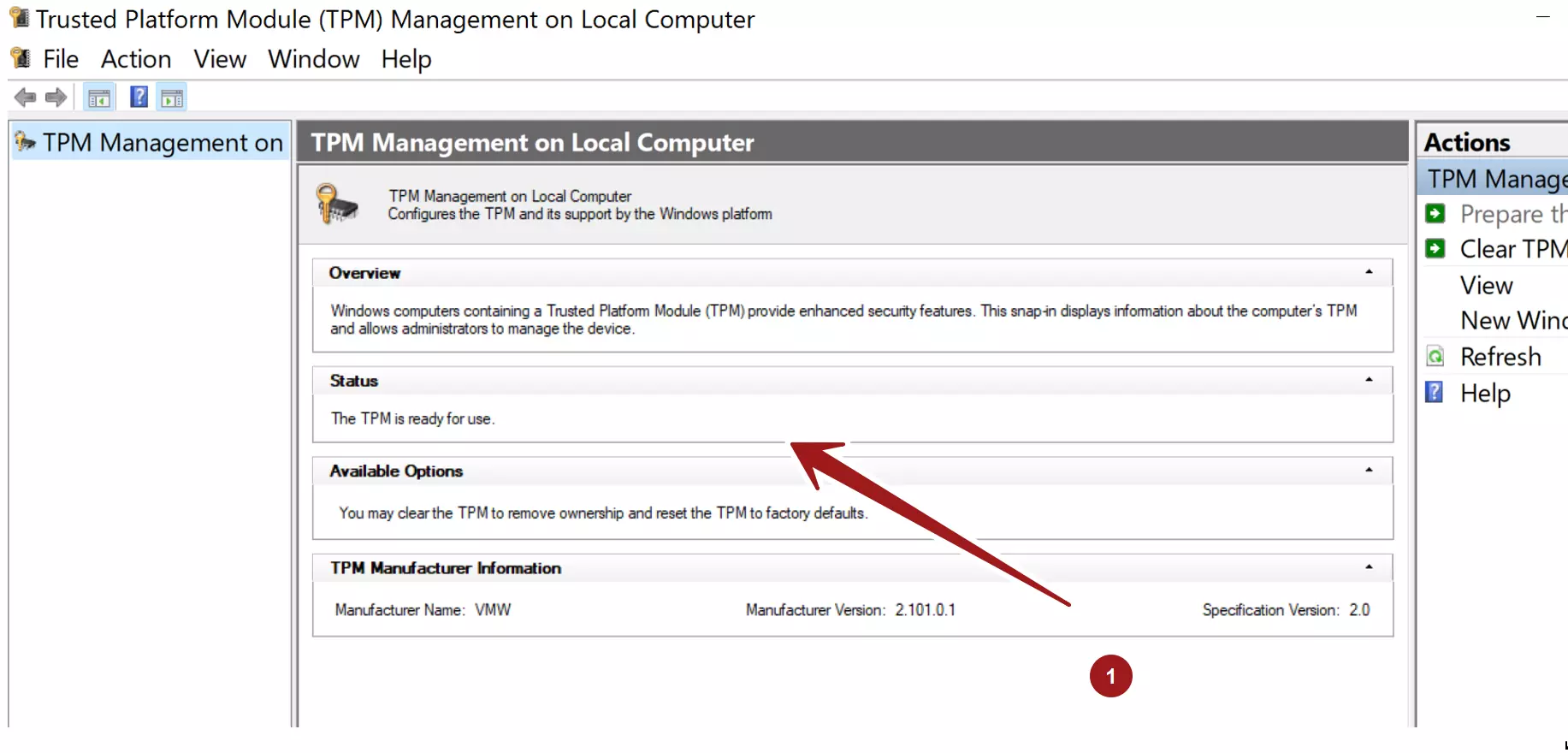How to Expand Virtual Disk on Windows 10
How to Expand Virtual Disk on Windows 10
In this tutorial, we will learn how to expand the virtual disk for the guest OS virtual machine on VMware Workstation.
Environment
Host Operating System: Windows 10
VMWare Workstation.
Expand Virtual Disk
Click Edit virtual machine settings link.
In the Virtual Machine Settings window, Hardware tab click Hard Disk device.
Click on the Expand… button to extend the disk volume.
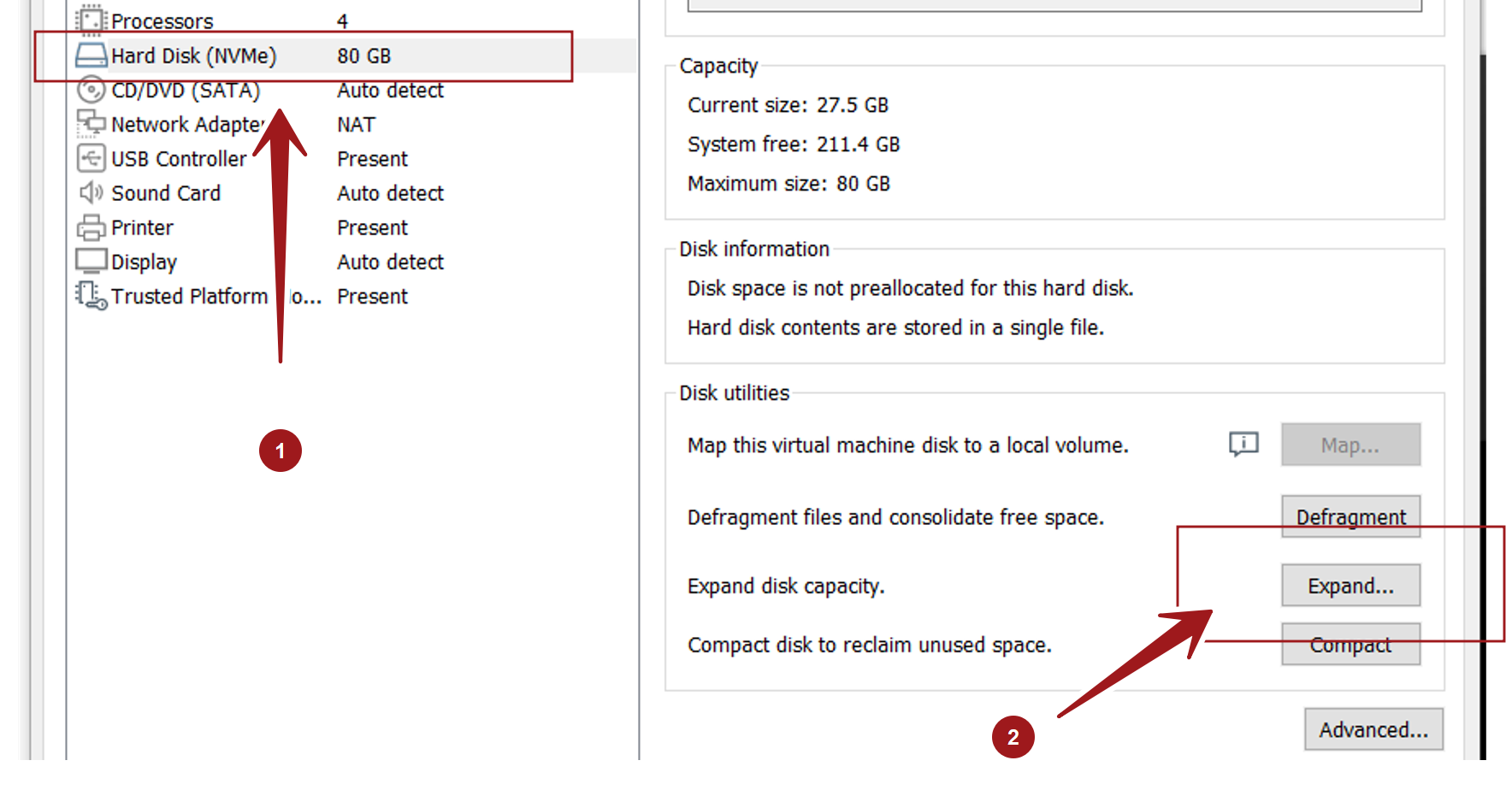
In the Expand Disk Capacity window, specify the new disk size.
Click the Expand button to increase the size of the disk.
Note that Virtual machines with snapshots cannot be expanded using the above steps. If the snapshots are no longer valid, we can remove them before expanding the hard disk. Otherwise, we can use VMware vCenter Converter to expand the disk.
—
Windows 11 Tutorials
https://www.testingdocs.com/windows-11-tutorials/
More Information on Windows 11