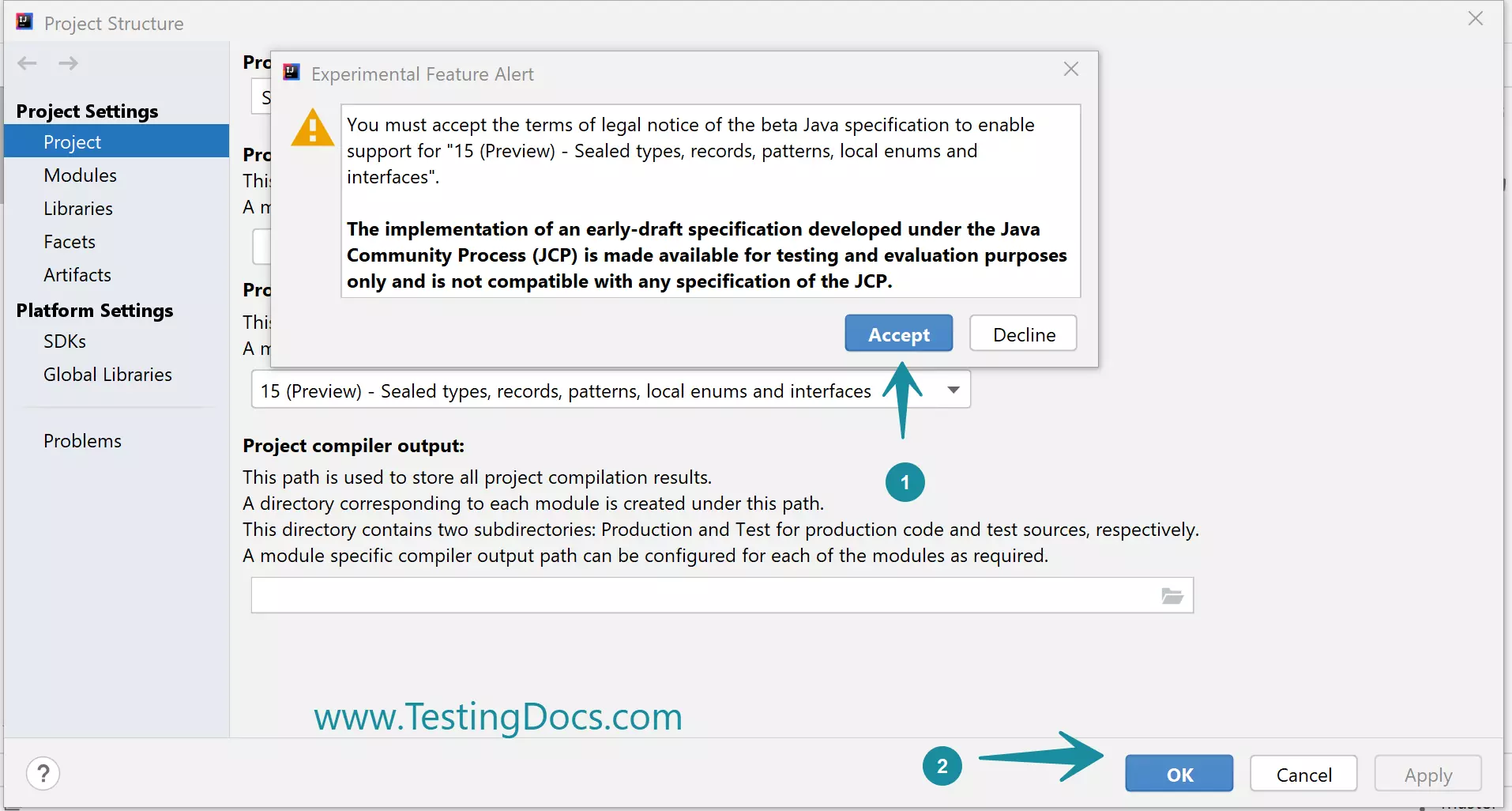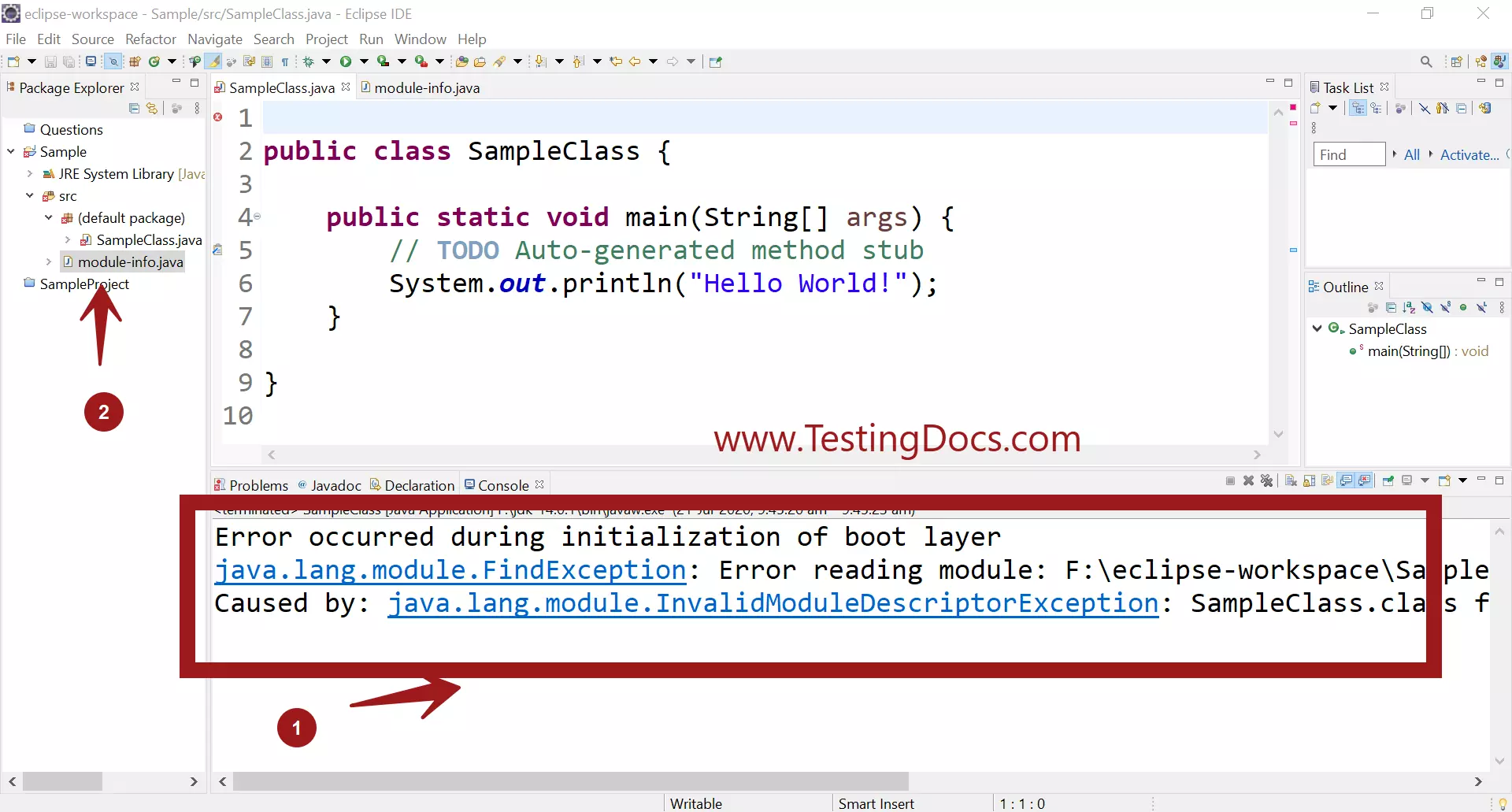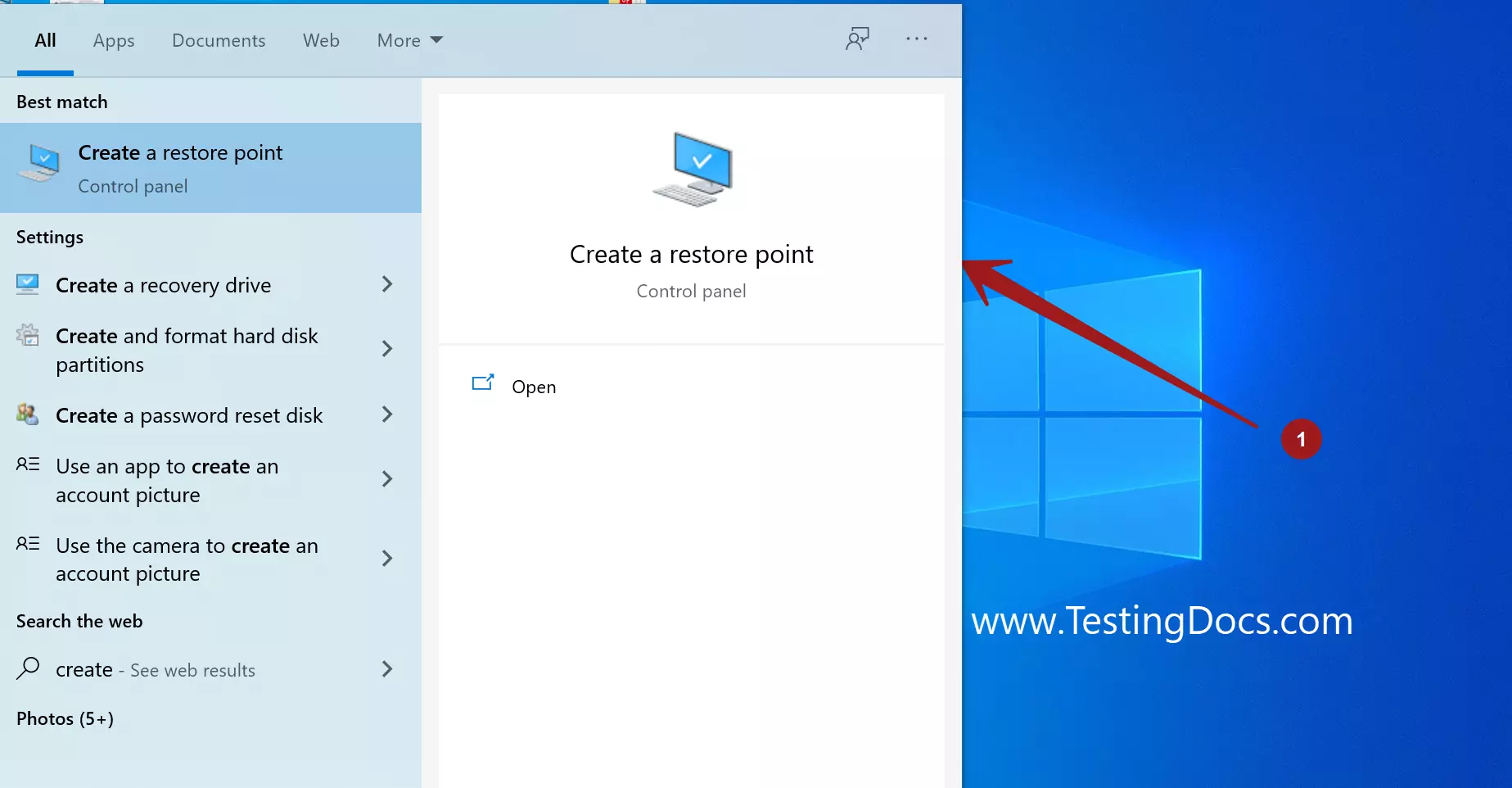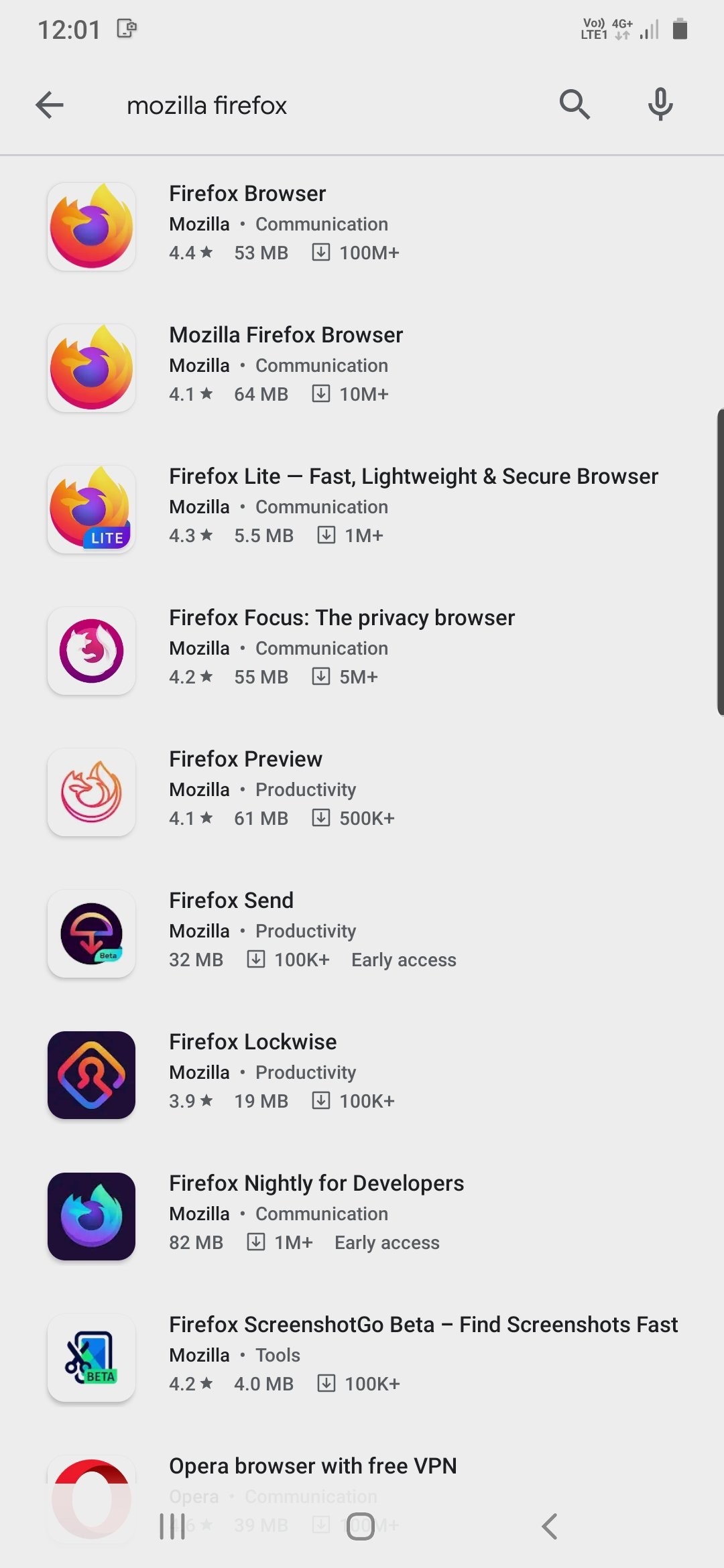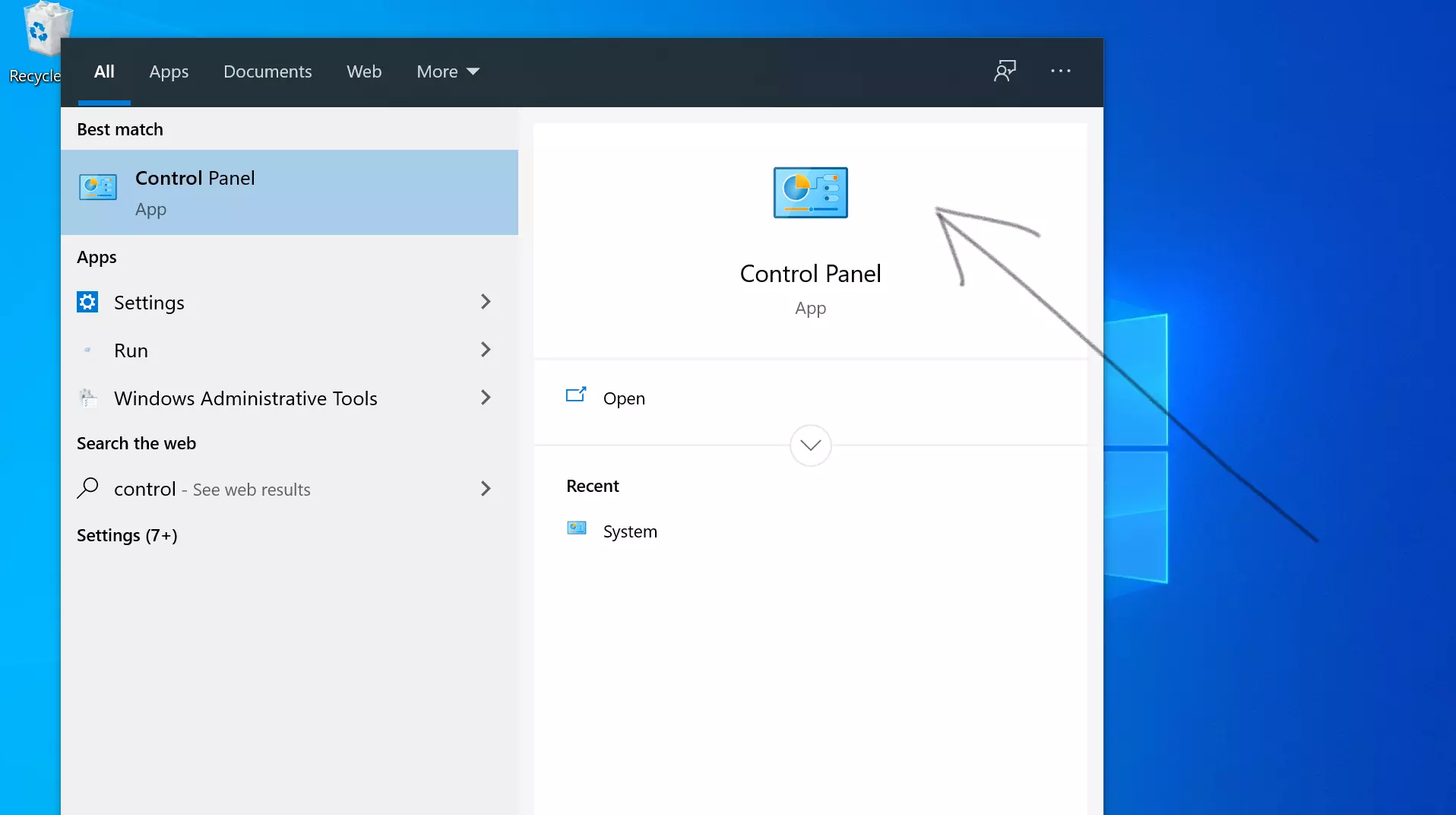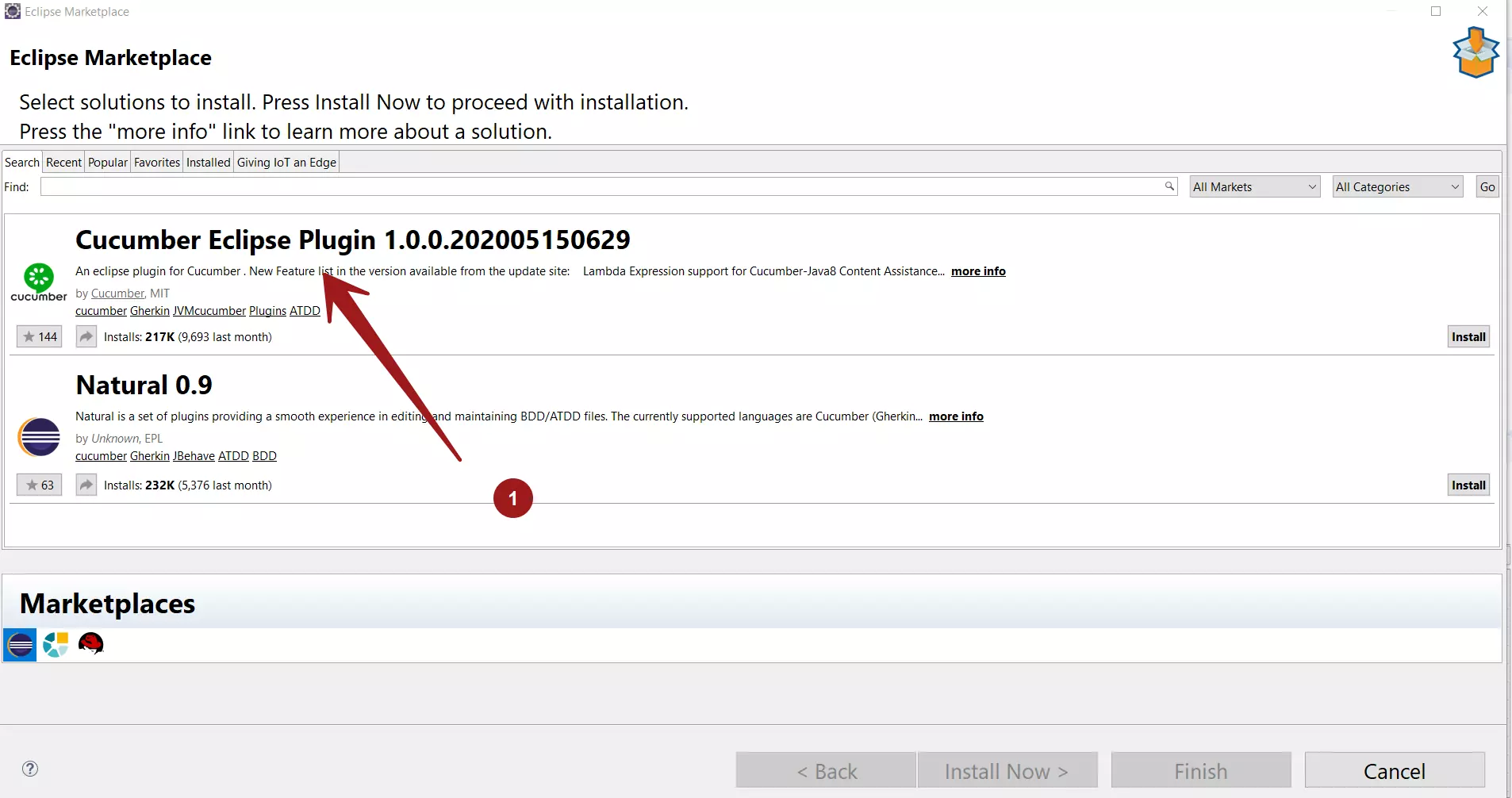How to manually Update new Edge Browser on Windows 10
Introduction
In this tutorial, we will go through the steps involved in updating the new Edge browser to the latest version. Automatic updates to the Edge browser would be done using the Windows Update feature. Below are the steps, if you want to manually apply the update for the browser.
Steps to Update
Launch the Edge browser.
Click on the three dots button on the menu in the top-right corner of the window.
Click on the Settings menu item >> About Microsoft Edge
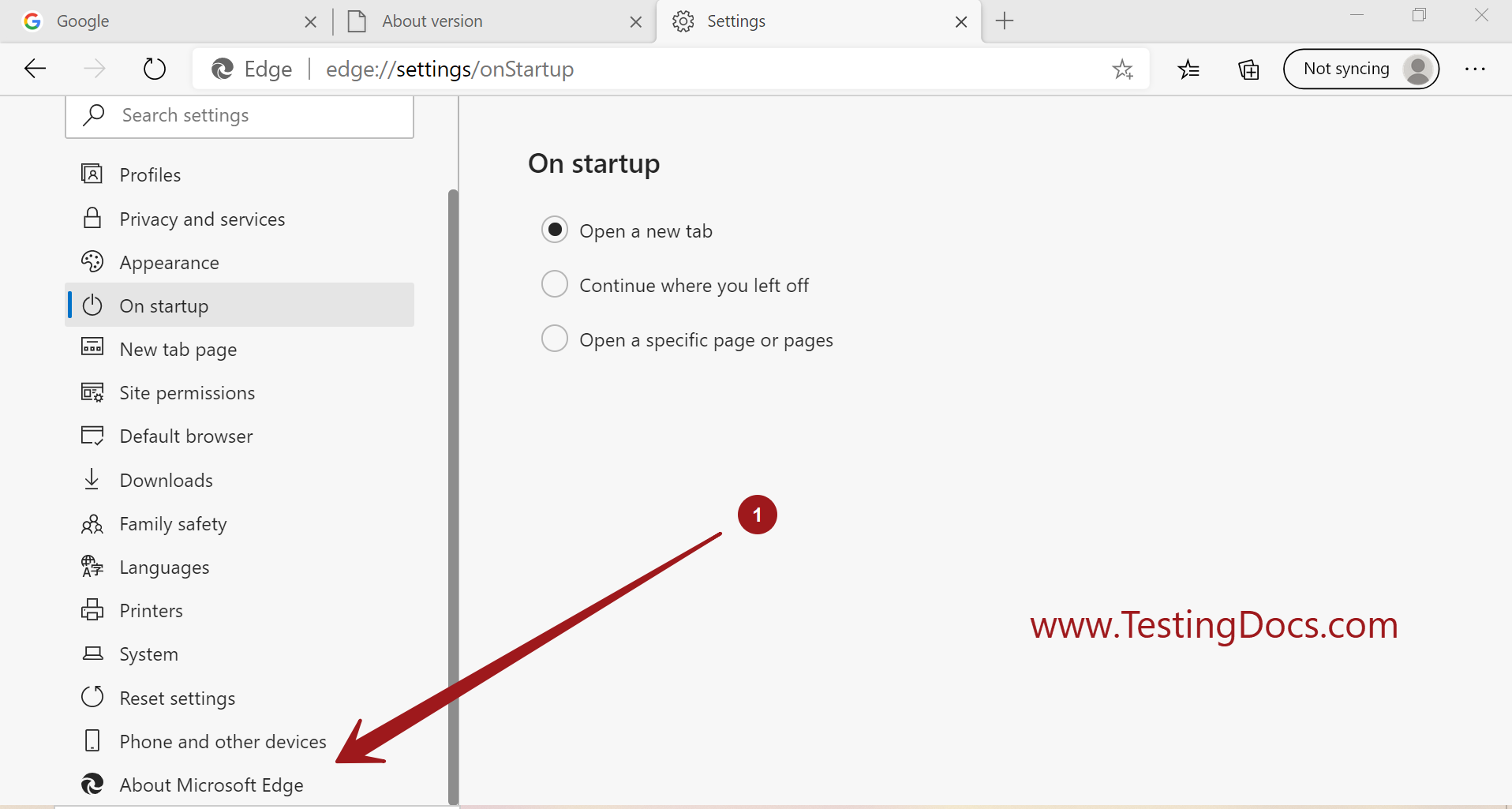
Edge browser would check for the updates. If there is an update the update would be downloaded and installed.
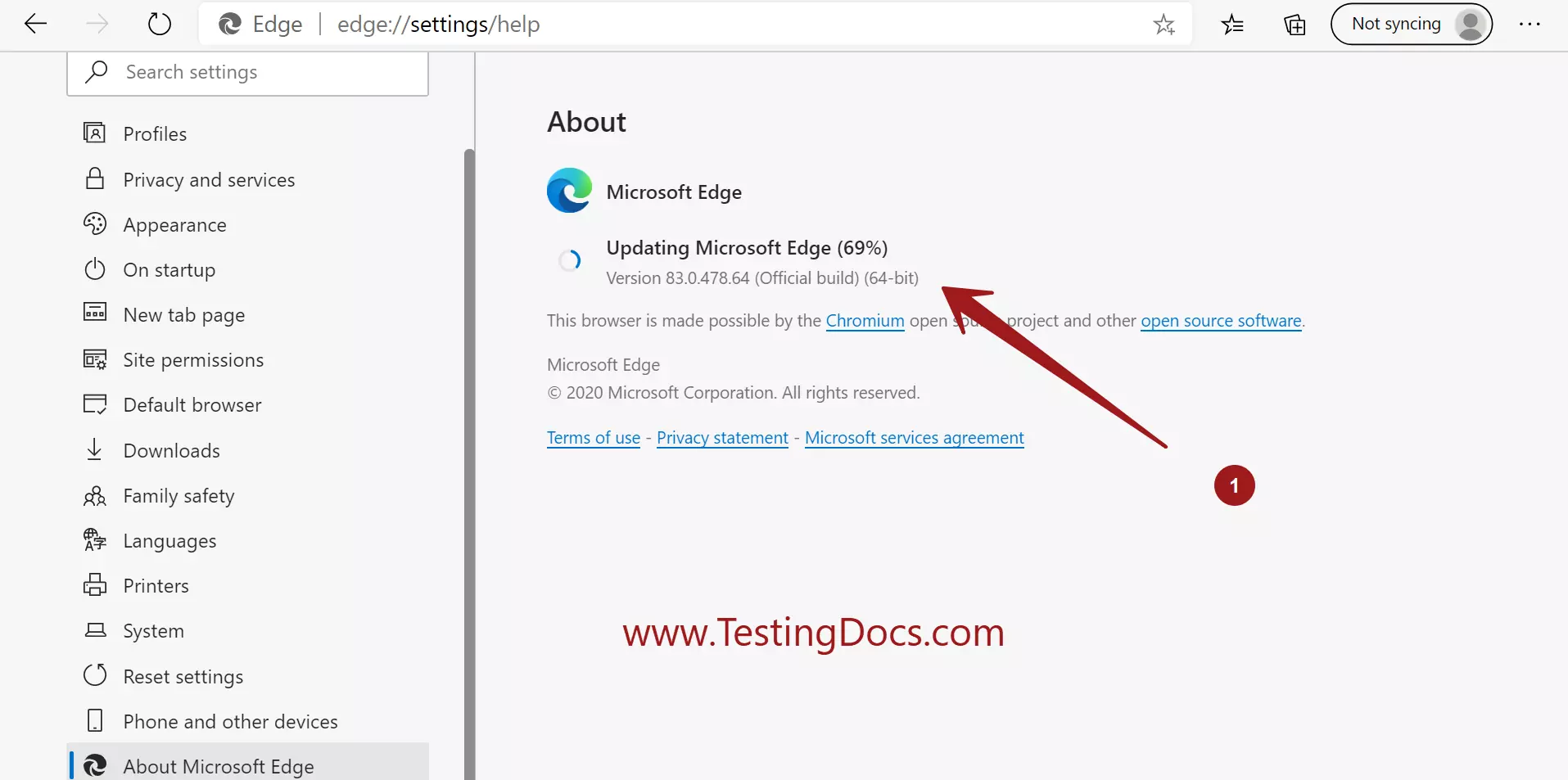
Restart the Microsoft Edge browser to finish the browser update.
Click on the Restart button.
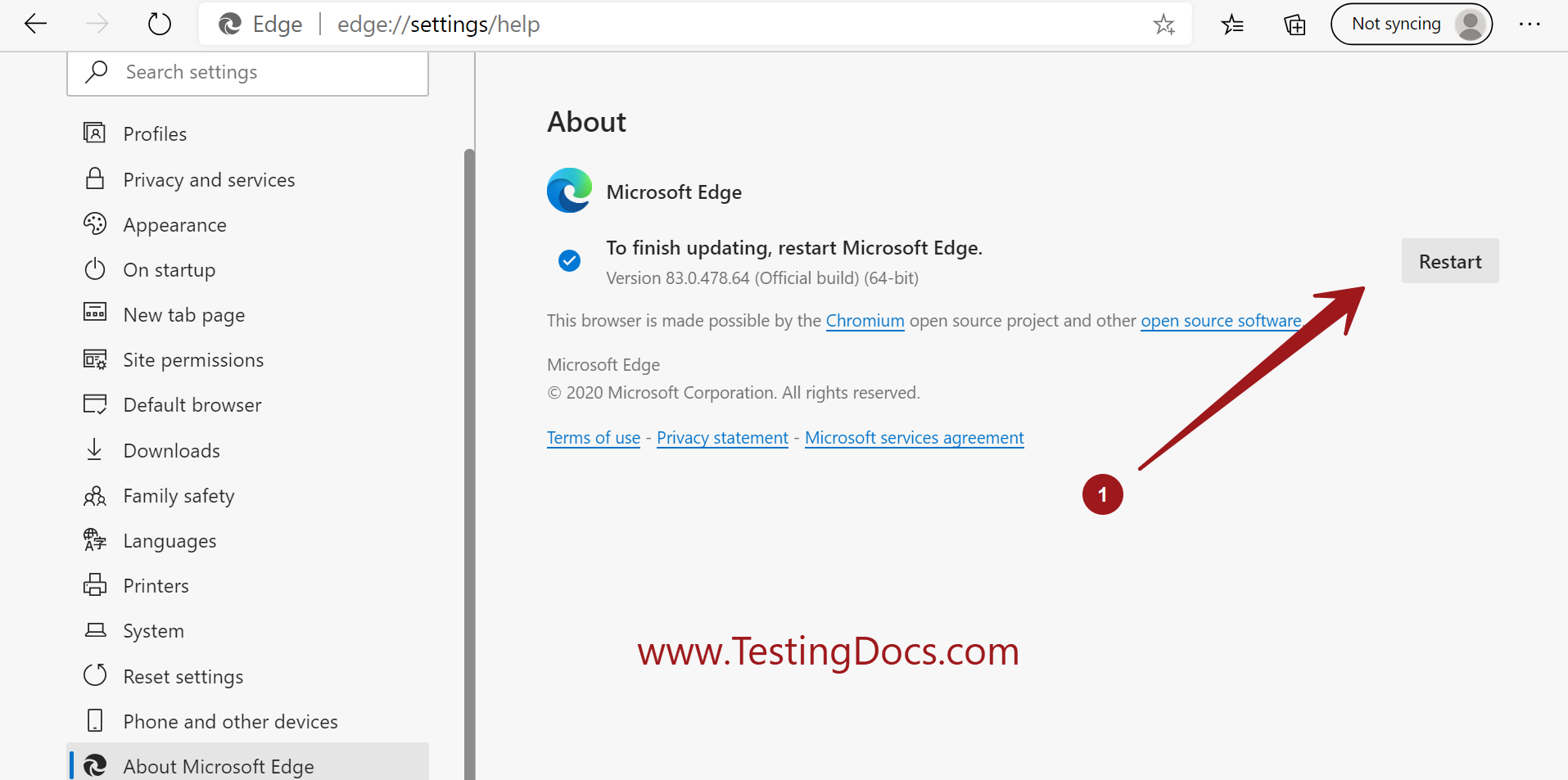
Verification
You should see a message that the browser is up to date. Something like below:
Microsoft Edge is up to date.