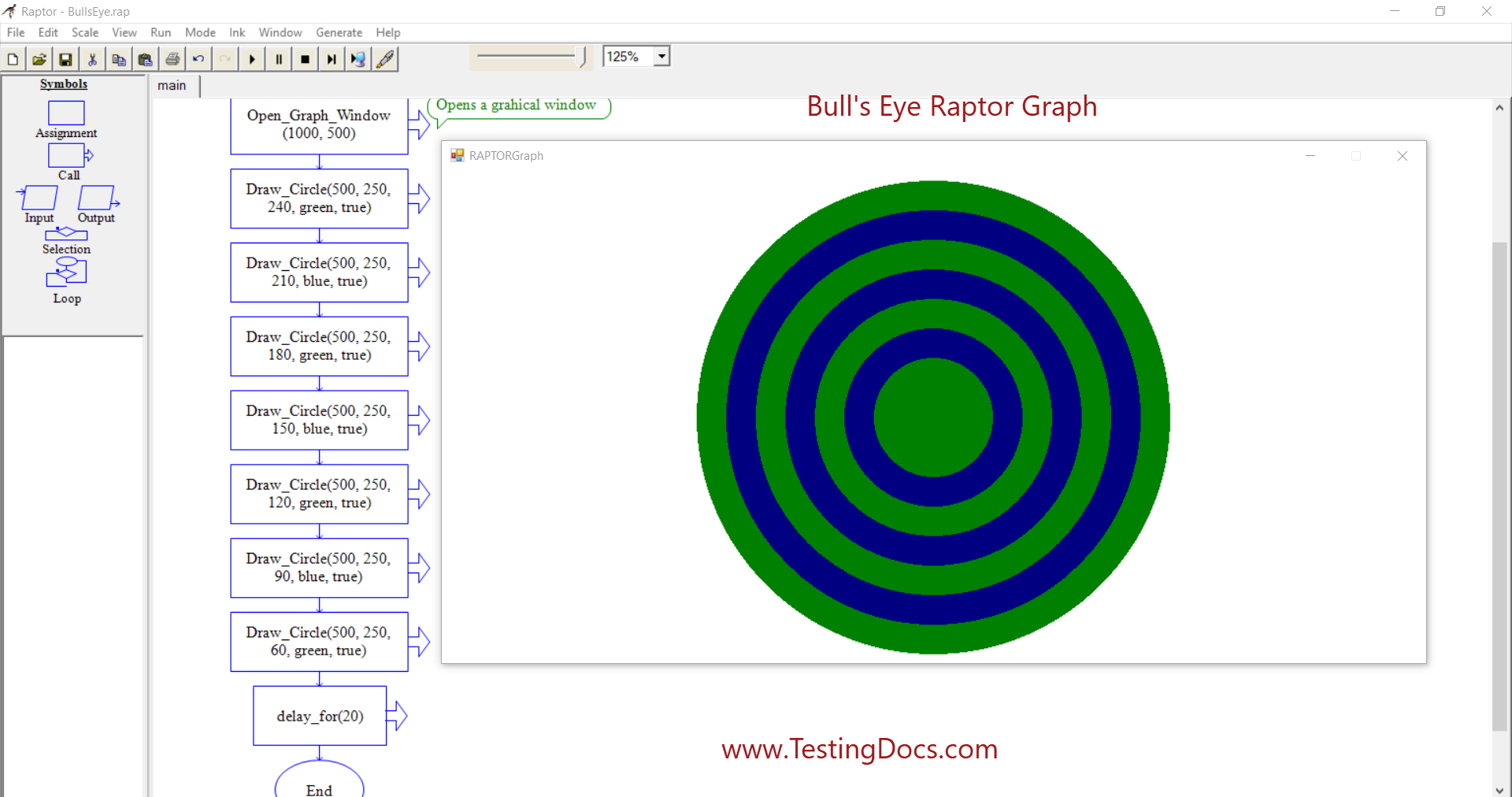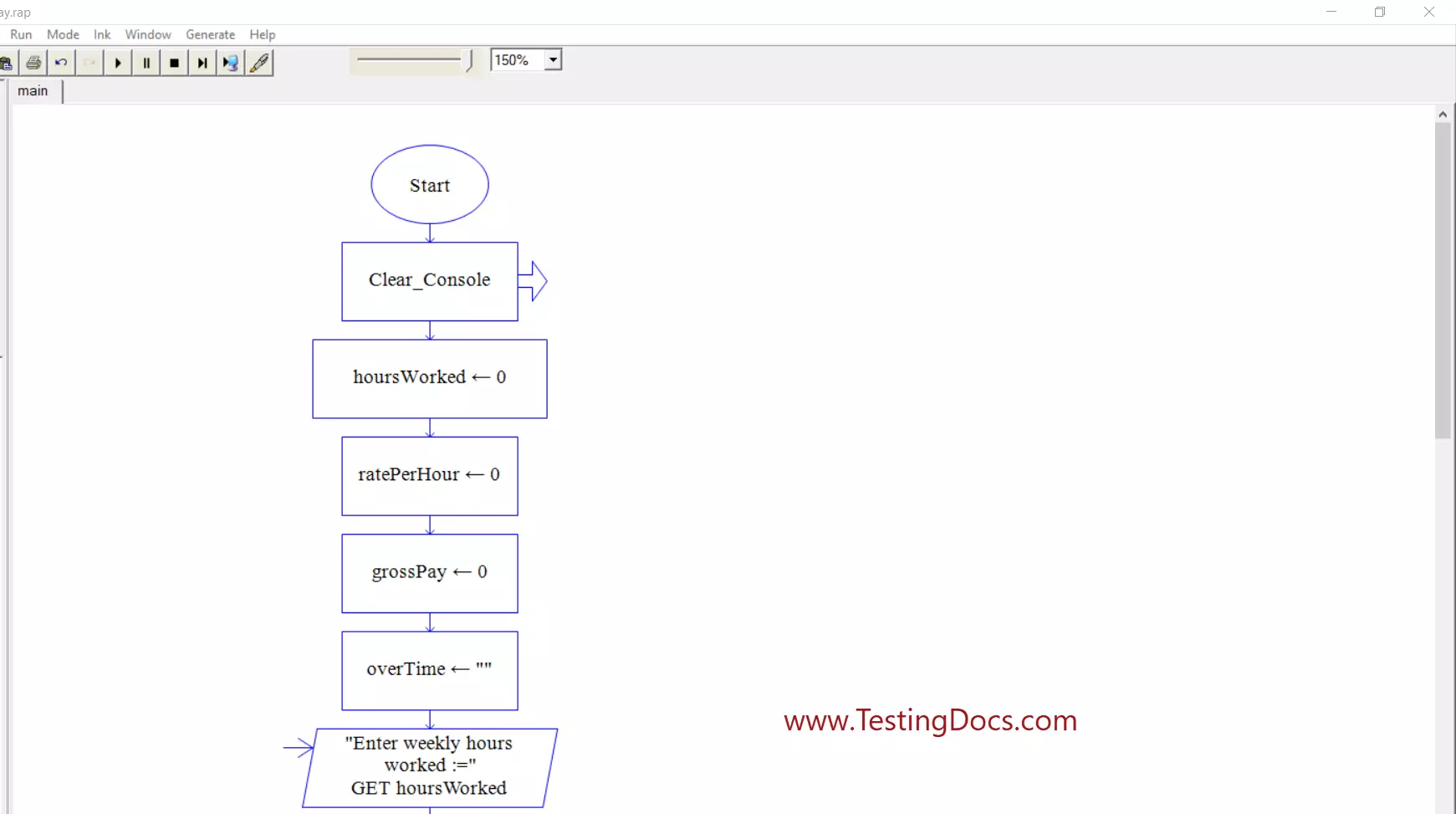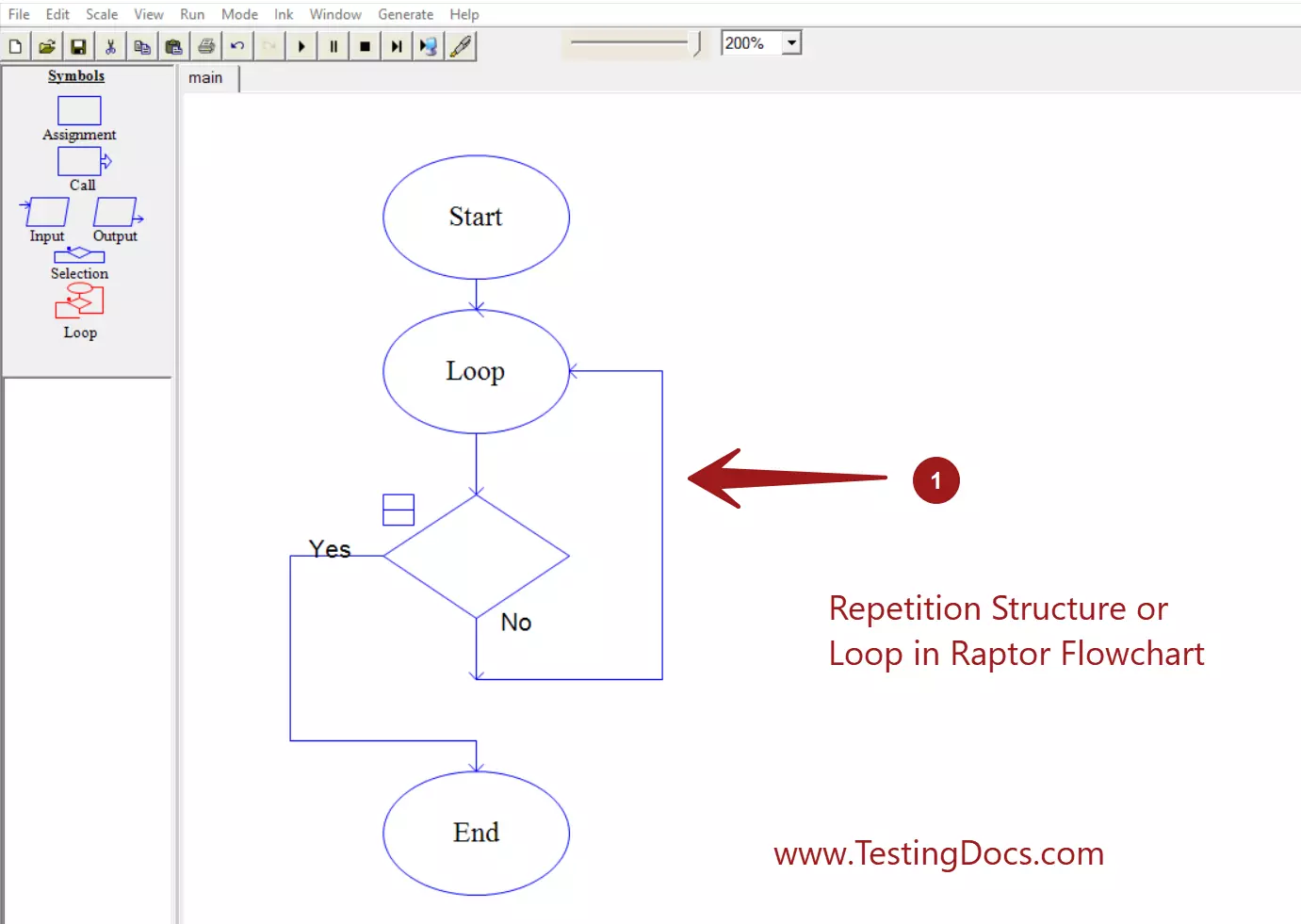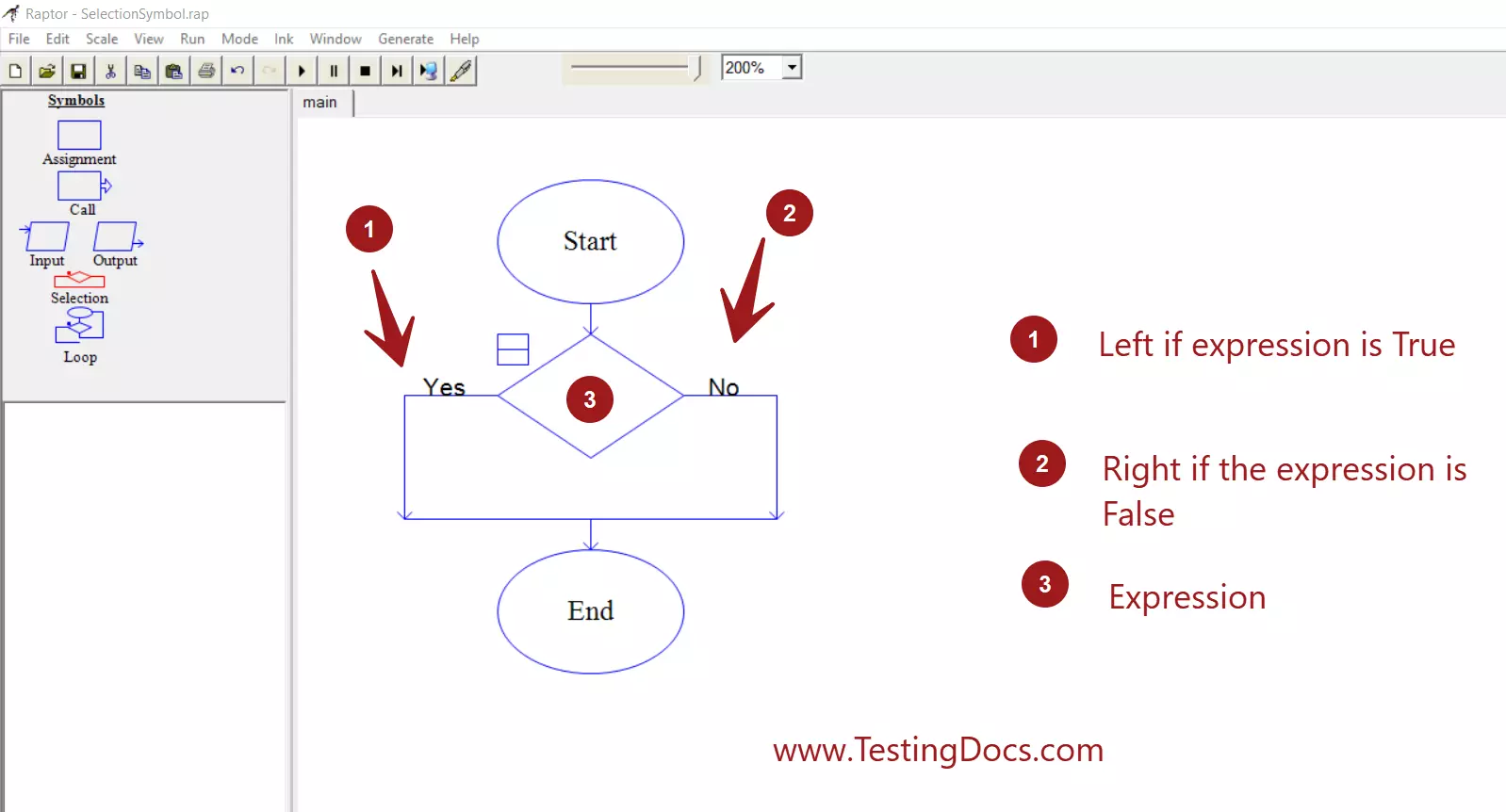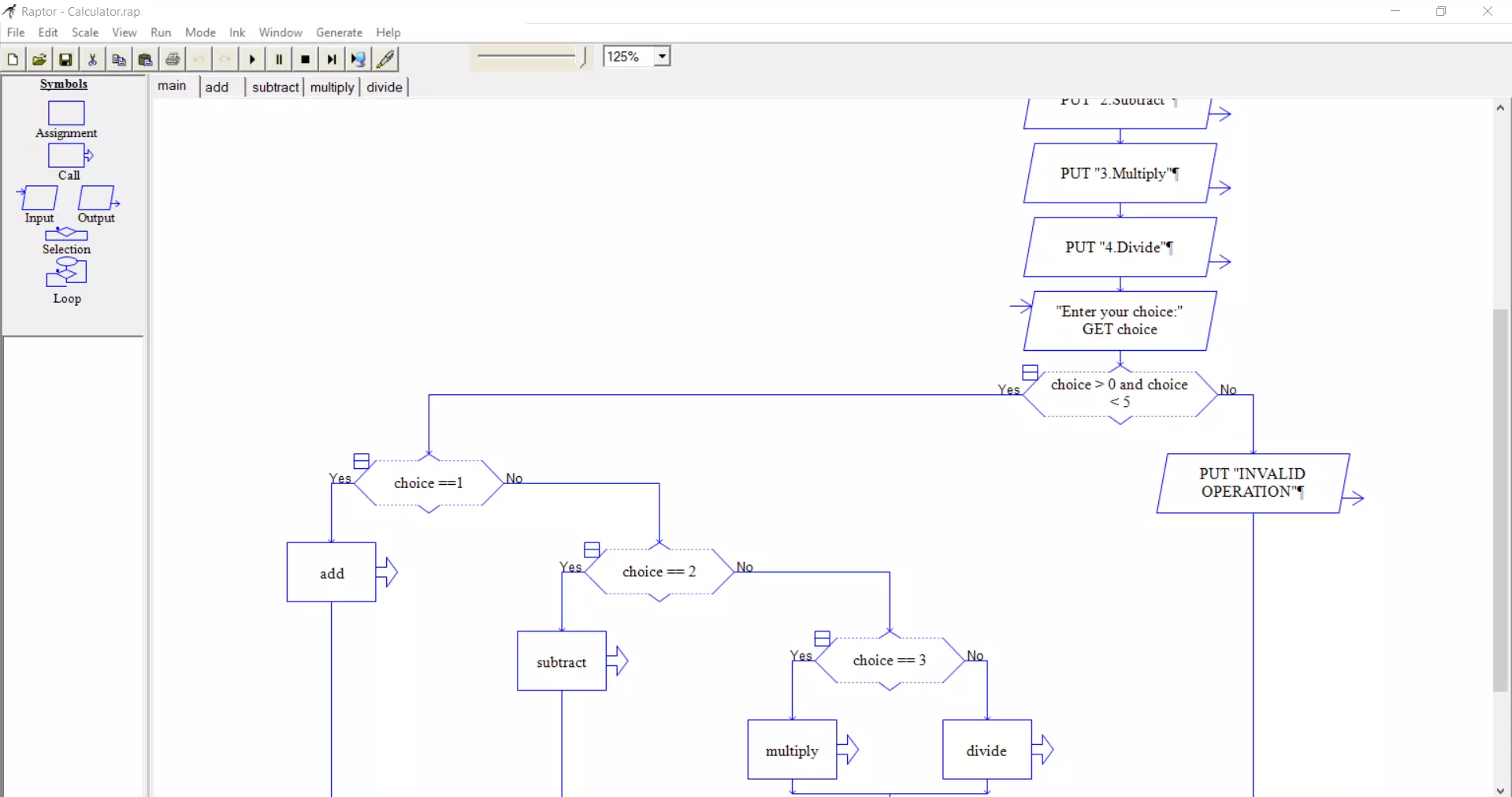How to uninstall Raptor Flowchart tool
Introduction
In this tutorial, we will go through the steps involved to uninstall the Raptor flowchart tool on Windows 10 operating system. We can remove the program from the Control Panel app.
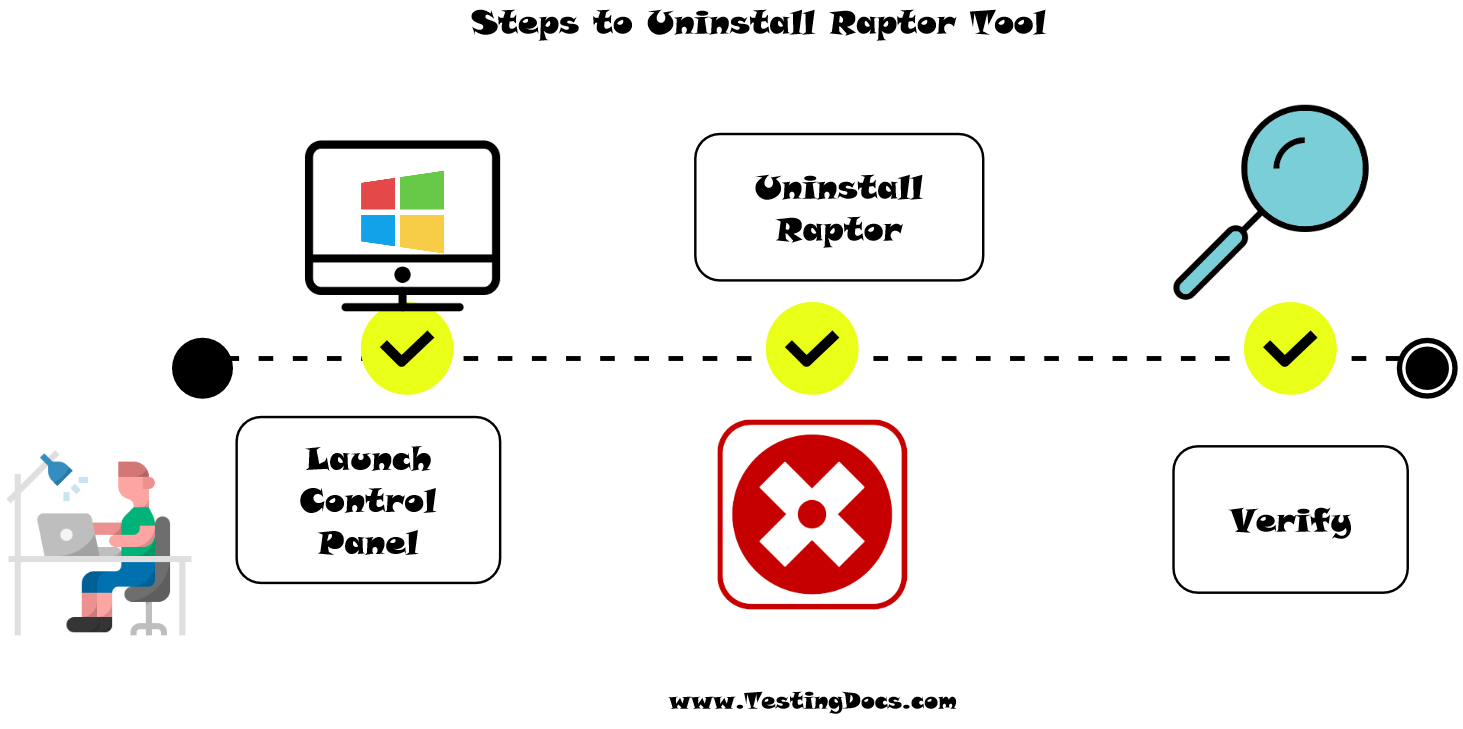
Uninstall Raptor flowchart
Open Search bar and type control.
Click on the Control Panel app in the search result.
Click on Programs >> Programs and Features
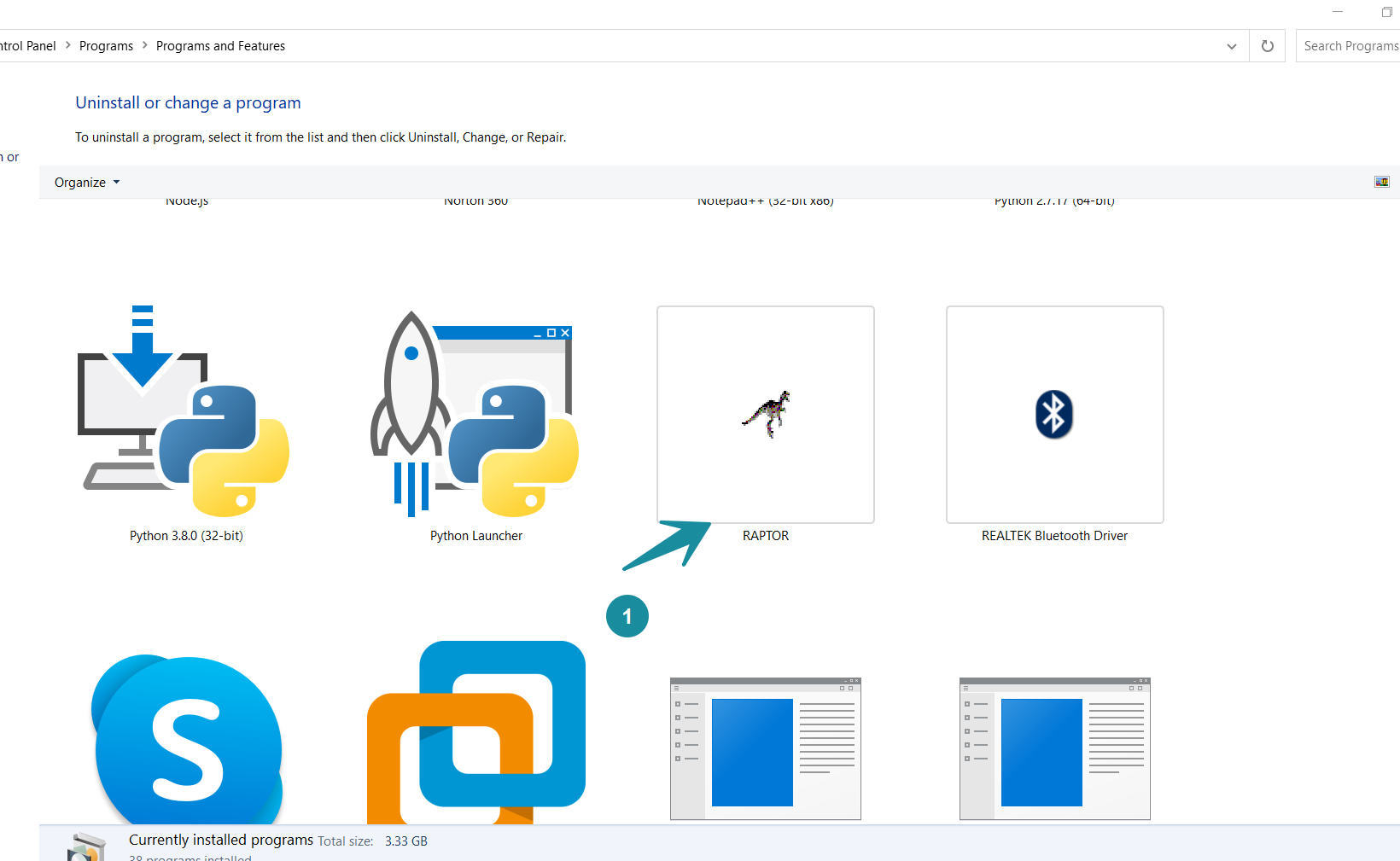
Select the Raptor program and click on the Uninstall button.
In the Dialog prompt: Are you sure you want to uninstall Raptor program?
Click on the Yes button.
Click on Yes on any UAC(User access control) elevation prompt by the uninstaller.
This will uninstall the Raptor program from your computer.
Verify
We can verify the successful uninstall entry of the tool. The program entry should be removed from the Programs list. We can check the desktop icon and Program files folder of the application should be removed. The default location for the Raptor program on 64-bit Windows machine is:
C:\Program Files (x86)\RAPTOR
All the files should be deleted after the uninstall including the folder.
Like all other software, the tool also writes registry entries to keep track of the application data. Successful uninstall should remove the registry entries. Example registry hive:
Computer\HKEY_CURRENT_USER\SOFTWARE\RAPTOR
We can check the registry editor that the entries removed after the tool uninstall. We can launch the Registry Editor on Windows using the command.
/> regedit.exe
Note: Execute caution and do not modify any entries in this editor without sufficient knowledge.
Raptor Tutorials on this website can be found at:
https://www.testingdocs.com/raptor-a-flowchart-tool/
RAPTOR official website: https://raptor.martincarlisle.com/