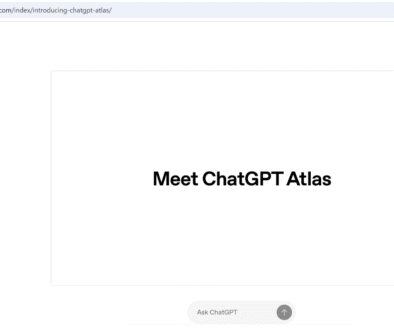Microsoft Edge 140 Has Been Released
Microsoft Edge 140 Has Been Released
Microsoft has released version 140 of its Edge web browser. If you use Edge (or are curious about modern browsers), this update brings a mix of security hardening, quality-of-life improvements and deeper AI integration aimed at making browsing safer, faster and more helpful. Below I explain the news and the most useful changes in plain English so even beginners can follow along.
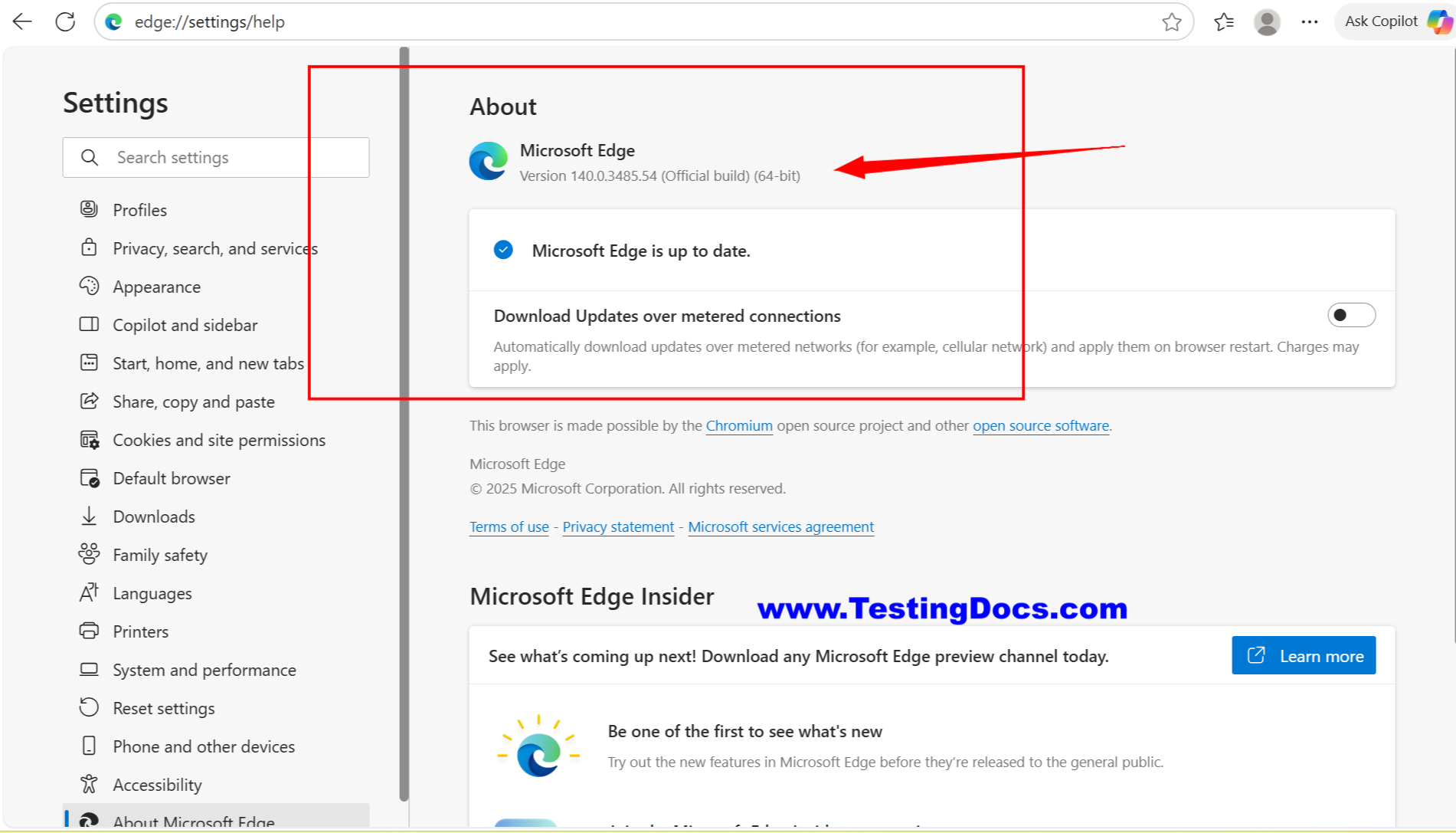
Edge 140 is the newest stable release of Microsoft Edge. The update is a regular part of Microsoft’s release cadence and arrives with feature changes, bug fixes and security updates. For everyday users that means your browser may automatically update to this version, and you’ll notice some new settings, protections and AI-driven options in the UI.
New features in Microsoft Edge 140
- Scareware blocker (new security protection): A new protection designed to detect and block “scareware” or tech-support scam pages that try to frighten users into calling fake support numbers or installing malicious software. This uses on-device models to help keep decisions local and reduce false positives.
- HTTPS-first and privacy/connection improvements: Edge continues to push HTTPS-first behaviors and other secure-by-default networking improvements so sites prefer encrypted connections where possible.
- Auto-save for tab groups: Tab groups can now be automatically saved — useful if you organize work by project or topic and want to restore grouped tabs later without manual saving.
- Extensions UI and toolbar improvements: The extensions button/puzzle icon behavior has been refined so it’s more discoverable and persistent when you have extensions enabled. The update also makes it easier to find update status for the browser itself from the Settings menu.
- Connected Feature Control (enterprise setting): Admins get more centralized controls to manage cloud or AI-powered features (translate, cloud lookups, etc.) inside Edge for organizations. This helps IT teams balance capability with corporate policy.

AI features in Microsoft Edge 140
Microsoft has been folding AI into Edge gradually; version 140 continues that trend with both subtle and visible AI improvements:
- Scareware detection uses local AI: As noted above, scareware protection uses local models to detect scam patterns without sending your full browsing context to the cloud. That allows a privacy-minded AI check on suspicious pages.
- Copilot / AI assistant capabilities (ongoing): Microsoft’s Copilot features and Copilot Mode remain a prominent theme for Edge: contextual summarization, task assistance and voice/actions are being integrated into the browser experience. Edge 140 itself leans on those platform investments even if the biggest Copilot changes were introduced earlier as part of the Copilot rollout. Expect the browser to become more conversational and context-aware over time.
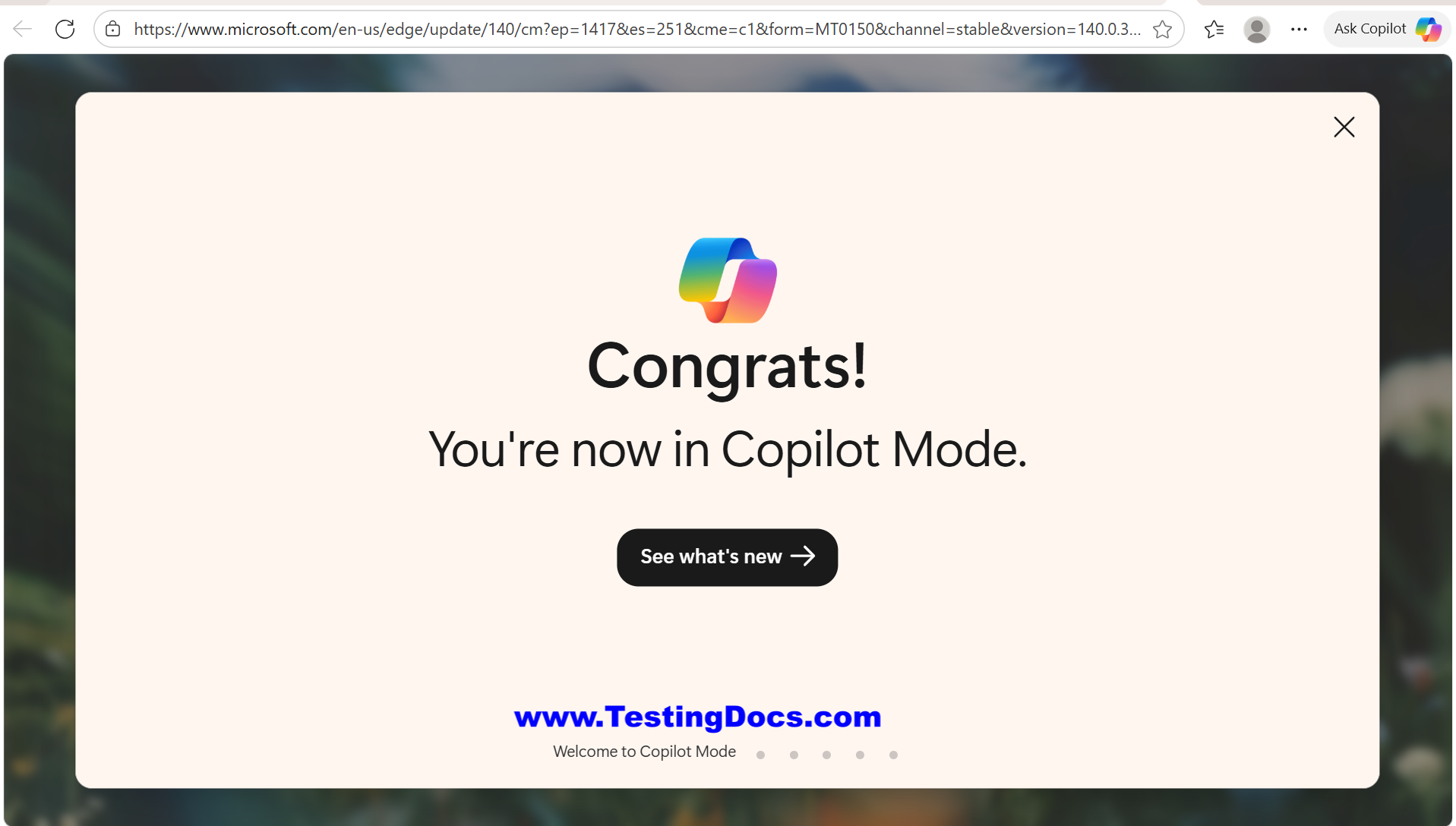
- Policy and admin controls for AI features: For businesses, Edge 140 adds more policy knobs so administrators can enable/disable cloud or AI services centrally, which matters for data governance and compliance.
Performance and reliability notes
Microsoft continues to optimize Edge’s UI and rendering performance. Recent engineering work (WebUI improvements) has reduced load times and made many UI interactions feel snappier — Edge 140 includes ongoing performance refinements and security patches. That means faster settings pages, quicker startup, and improved responsiveness for built-in features.
Should you update?
Yes for most users. Edge updates typically include important security fixes and quality improvements, so letting the browser update keeps you safer. Enterprise environments should evaluate the change log and test policies in a controlled rollout first, especially where Connected Feature Control or AI features are subject to company policy.
Top FAQs — Microsoft Edge 140
Q: When was Edge 140 released?
A: Edge 140 reached stable release as part of Microsoft’s scheduled updates—check the browser’s About page (Menu → Help and feedback → About Microsoft Edge) to see your exact build and install date.
Q: What is the Scareware blocker and how does it work?
A: It’s a protection that looks for pages and behaviors typical of tech-support scams (fake alerts, coercive language, phone numbers encouraging you to call). The feature uses local detection models to reduce sending your browsing to external services while blocking or warning you about suspicious pages. You can toggle it in Edge’s security/privacy settings.
Q: Does Edge 140 change how Copilot works?
A: Copilot continues to evolve independently, but Edge 140 includes platform tweaks that support AI features (better context handoff, policies and UI refinements). If you use Copilot features, keep an eye on the Copilot settings and the opt-in prompts.
Q: Will auto-save tab groups change my workflow?
A: If you rely on tab groups, auto-save means your grouped tabs will persist between sessions more reliably. It helps when you switch devices or restart the browser, but you can still manage and close groups manually.
Q: Where can IT admins find controls to manage AI and cloud features?
A: Microsoft exposes enterprise policies (Connected Feature Control and other policy settings) in its Edge policy documentation and admin templates. Admins should consult Microsoft’s enterprise deployment pages to configure and test controls before broad rollout.
Quick practical tips
- Open About Microsoft Edge to force an immediate update and view the installed version.
- Review Privacy & Security settings after the update if you’re cautious about cloud-assisted AI features.
- If you’re an admin, review the new policies and release notes in a test group before enabling features organization-wide.
Edge 140 continues Microsoft’s dual push: strengthen browser security while baking in AI that is useful and controllable. For most users it’s a positive upgrade; for IT teams, it’s another release to vet for corporate policy and governance.