Firebase Test Lab
Firebase Test Lab
Firebase Test Lab is a cloud-based app testing infrastructure that allows you to test your Android and iOS applications on a wide variety of real devices hosted in Google data centers, helping you identify issues before your users do.
Firebase First Test
For your first test, using the Firebase console is the most beginner-friendly approach. The following steps will guide you through running a basic Robo test on an Android app, which automatically explores your app’s interface without you needing to write any code.
-
Create a Firebase Project
-
Go to the https://console.firebase.google.com/ and click “Add project“.
-
Enter a name for your project and follow the on-screen instructions to create it.
-
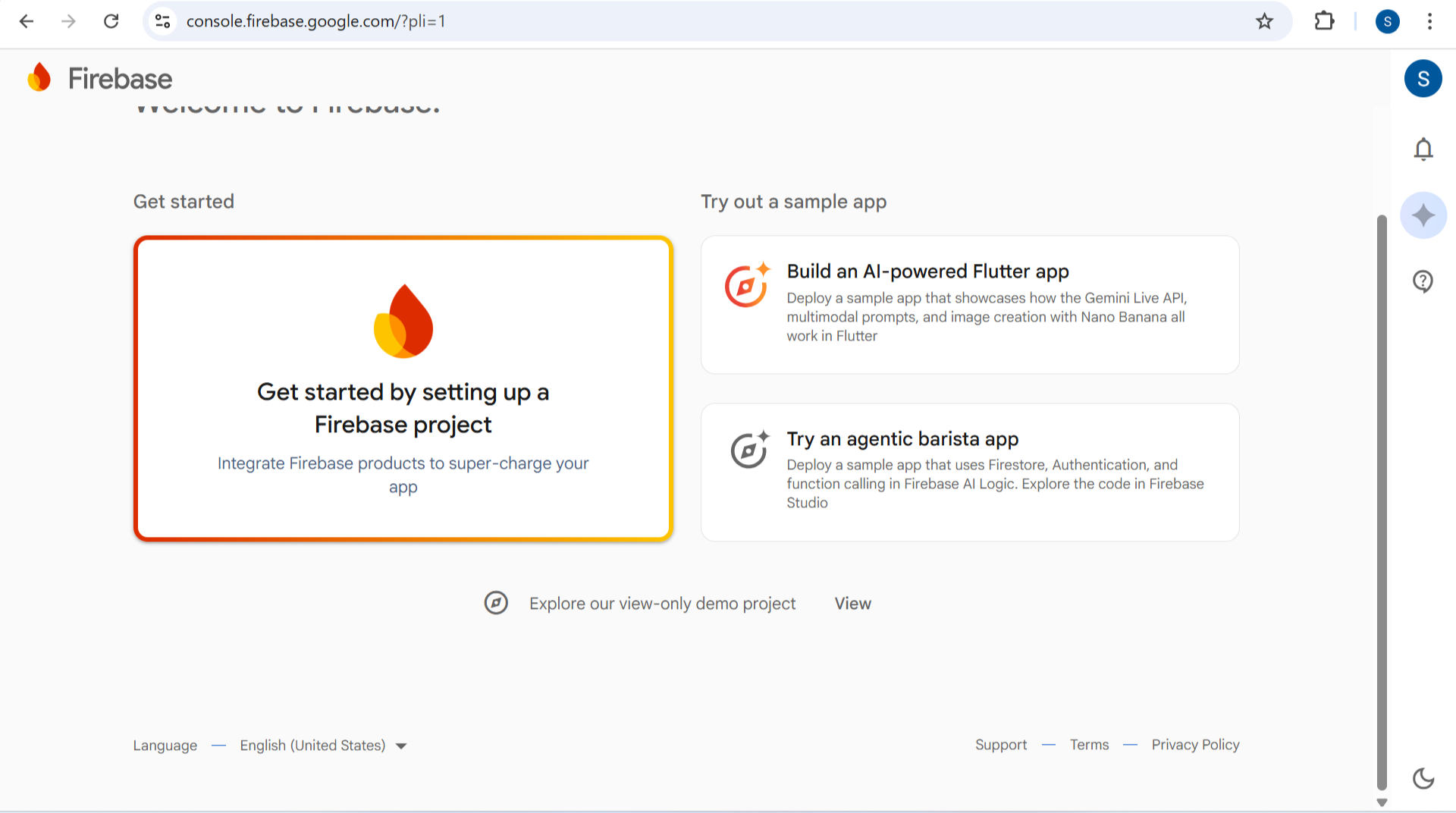
-
Prepare Your Application File (APK)
-
Build your Android app in debug mode to generate an APK file. This is the file you will upload for testing.
-
-
Run a Robo Test
-
In the Firebase console, from the navigation bar, go to Quality > Test Lab.
-
Click Get started and then select Run a Robo test.
-
Click Browse and upload your app’s APK file.
-
You will now define your test matrix. This means selecting the devices, Android versions, and locales you want to test your app against. You can start with a single popular device like a Pixel model.
-
(Optional) Click Show advanced options to adjust settings like the maximum test duration.
-
Click Start tests to begin the process.
-
-
Review Your Test Results
-
The test may take a few minutes to complete. Once finished, click on the device in the “Test Execution” column to see the results.
-
You will find detailed information including a video of the automated test run, screenshots, and various logs to help you understand your app’s behavior.
-
Once you’re comfortable with a basic Robo test, you can explore other powerful features Test Lab offers.
| Description | |
|---|---|
| Instrumentation Tests | Run tests you’ve written using frameworks like Espresso or UI Automator. You’ll need to upload both your app APK and a separate test APK. |
| Command Line (CLI) | Use the gcloud CLI for scripting and automation. This is ideal for integrating tests into a Continuous Integration (CI) pipeline. |
| Android Studio | Run tests directly from your development environment by connecting Android Studio to your Firebase project. |
-
Understand Pricing: Firebase Test Lab offers a free daily quota on the Spark (free) plan, but for extensive testing without daily limits, you need to upgrade to the Blaze (pay-as-you-go) plan. It’s a good practice to check the official pricing page for the most current information.
-
Test in a CI Pipeline: You can fully automate your testing process by integrating Test Lab into your continuous integration workflow using the
gcloudcommand-line interface and service account authentication

