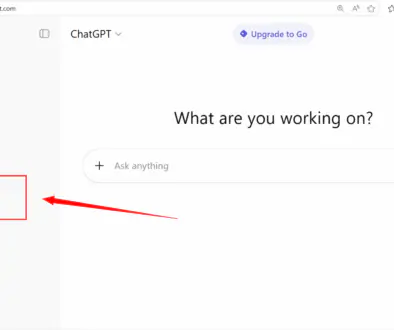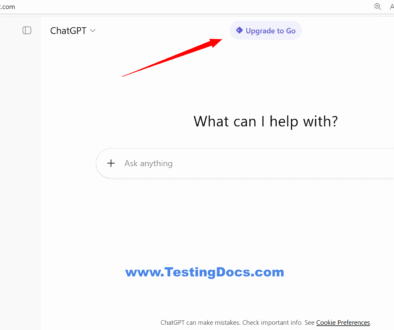ChatGPT Study Mode
ChatGPT Study Mode
Study Mode is a new ChatGPT feature that turns the assistant from an answer engine into an active learning partner. Instead of only giving final answers, it guides you through problems step-by-step, asks check questions, offers hints, and tailors explanations to your level so you actually learn the material rather than just copying it.
ChatGPT Study Mode is a learning-centered setting inside the ChatGPT app that changes how the model interacts: it prompts you about your goals and current level, breaks topics into digestible steps, uses Socratic questioning to surface misunderstandings, and can generate practice problems, flashcards, or short quizzes to check comprehension. The goal is to encourage active problem solving and deeper learning instead of delivering a single finished answer.
How Study Mode helps learners
- Promotes active learning with scaffolded hints and follow-up questions rather than one-shot answers.
- Adapts to your level — beginner, intermediate, or advanced — and changes the depth and pace of explanations.
- Creates practice material: short quizzes, worked examples, flashcards, and summary checks to reinforce memory and understanding.
- Works with your ChatGPT memory (if enabled) to personalize future tutoring sessions.
Steps to enable ChatGPT Study Mode
- Open the ChatGPT app or web interface and sign in to your account.
- Click the + button to select the Tools in the chat UI.
- Select Study and learn from the available tools.
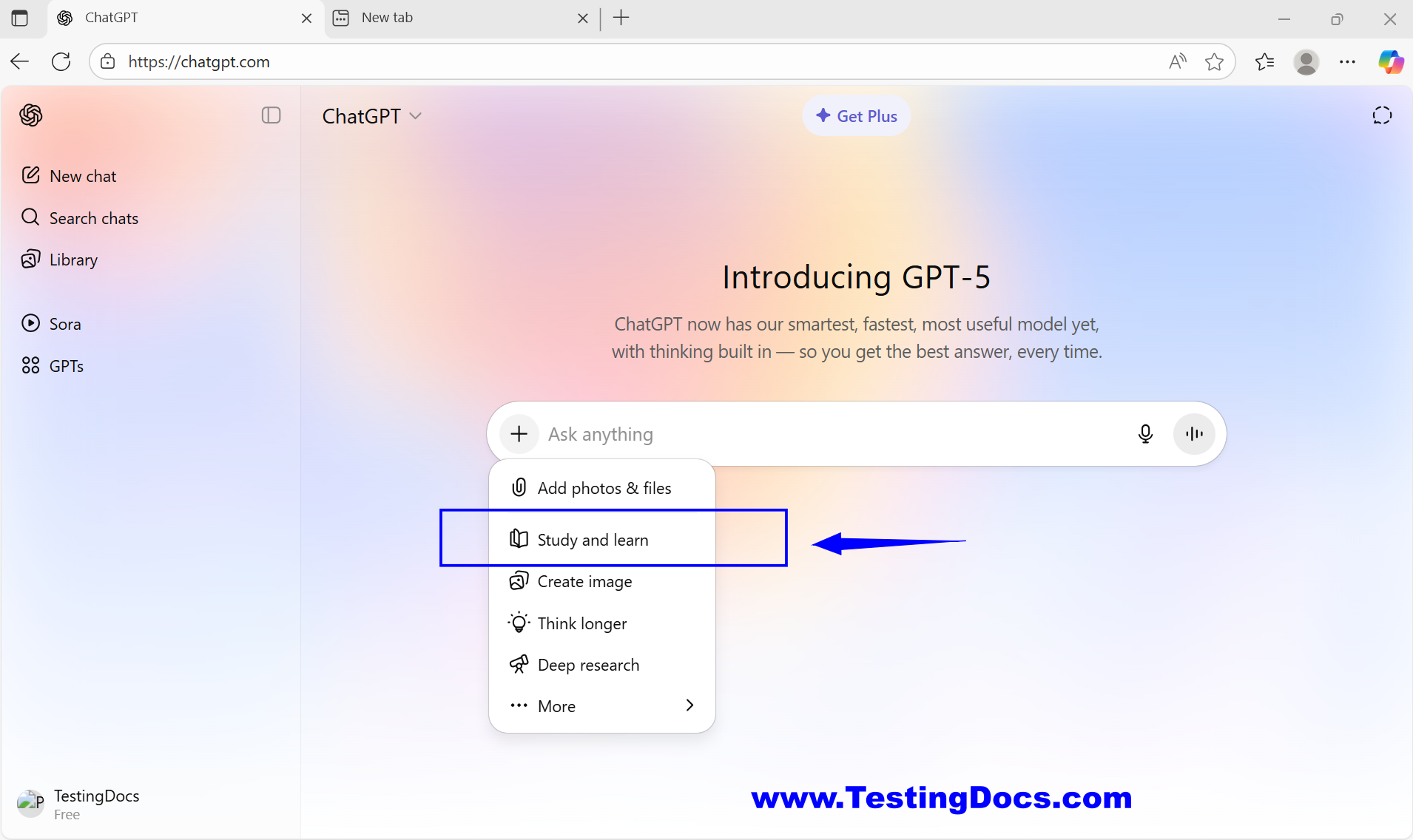
- Optionally pick and tell the assistant how you want to study (e.g., “Help me with my homework,” “create a practice quiz” ,“Explain a topic to me”).
- Begin by asking your question or describing the assignment — Study Mode will respond with clarifying questions, hints, and scaffolded steps instead of a full answer.
Practical tips
- Be explicit about your goal (do you need conceptual understanding, exam practice, or a worked example?).
- Tell Study Mode your current level and time available — it will pace the session accordingly.
- Use the generated practice problems and then attempt them before asking for hints or solutions.
- Turn on Memories in ChatGPT if you want the tutor to remember preferences across sessions.
Example: Student homework help using ChatGPT Study Mode
Below is a short example of how a Study Mode session might look for a student working on an algebra problem. The assistant intentionally guides rather than simply giving the solution.
Student: I have to solve: 3(x − 2) = 2x + 9. Can you help me learn how to solve it?Study Mode: Sure — what level are you at (beginner / intermediate / advanced)?Student: Beginner.Study Mode: Great. First step: expand any parentheses. What does 3(x − 2) become?Student: 3x − 6.Study Mode: Correct. Now write the equation with that result: 3x − 6 = 2x + 9. What should we do next to isolate x?Student: Subtract 2x from both sides?Study Mode: Yes. That gives x − 6 = 9. Then add 6 to both sides to get x = 15. Would you like a quick check or a similar practice problem?Student: A similar problem, please.
This short exchange demonstrates Study Mode’s pattern: ask the learner for their level, prompt for the next small step, confirm understanding, then offer practice — which reinforces learning rather than delivering a quick answer.
If you need exam prep: ask for timed practice sets and self-checking quizzes. For project work: request conceptual scaffolding, step outlines, and suggestions for next research steps. For writing or long assignments: use Study Mode to brainstorm structure, then draft small sections and request feedback on one section at a time.
Study Mode is designed to make ChatGPT more like a tutor: it nudges you to think, practices retrieval, and provides feedback — all proven techniques that help learning stick. Use it actively (attempt first, ask for hints later) and combine practice problems with spaced review for best results.