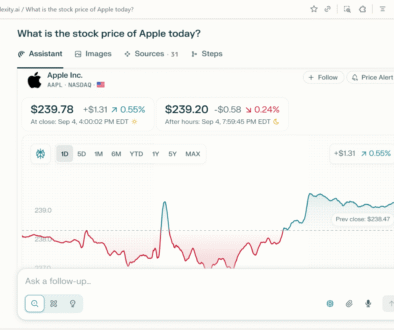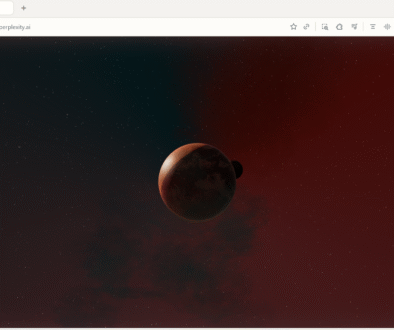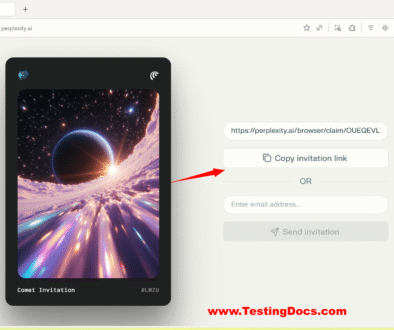Connect Gmail Account to Comet Browser
Connect Gmail Account to Comet Browser
Let’s connect Gmail account using Comet browser in this step-by-step guide. To connect Comet Browser to your Gmail account, you’ll need to use the Comet Connectors feature.
Steps to Connect Gmail
Open Comet Browser.
- Launch the browser on your device.
Go to Account Settings / Connectors
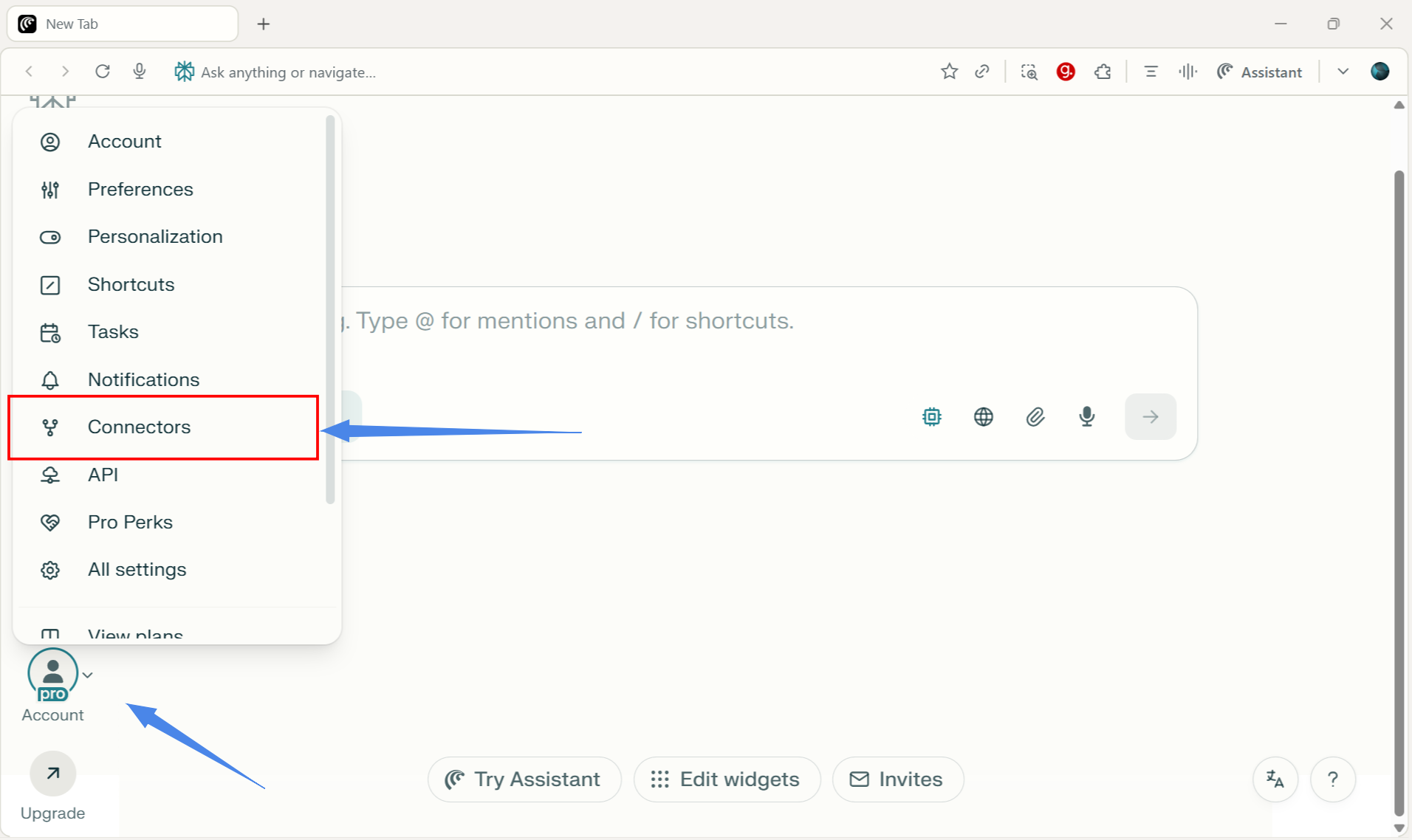
Select Gmail Connector
-
Click on Gmail with Calendar option. This connector integrates both Gmail and Google Calendar for email + scheduling tasks.
- Click on the Enable button.
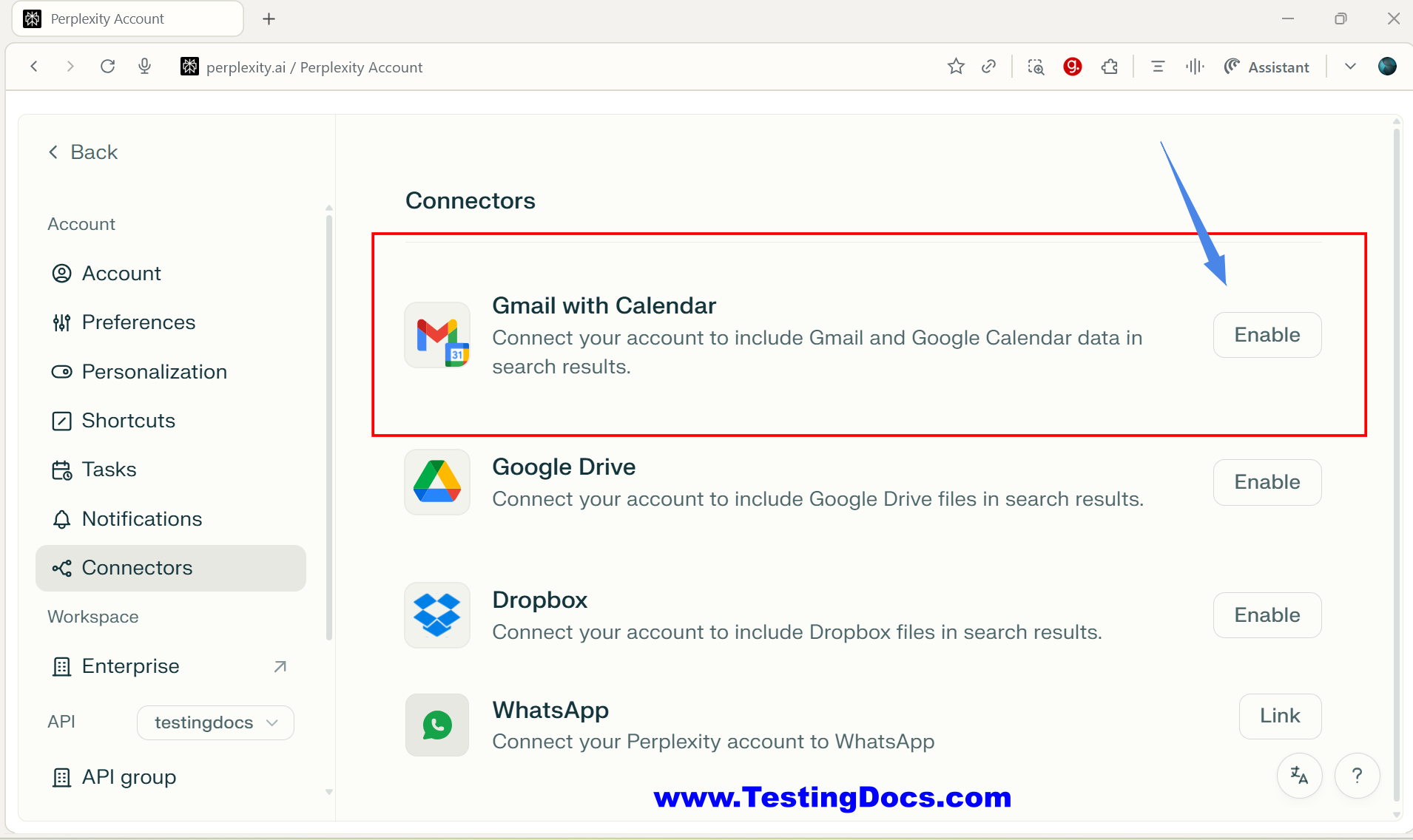
Sign in with Google
-
You’ll be redirected to a Google login screen.
-
Enter your Gmail email & password.
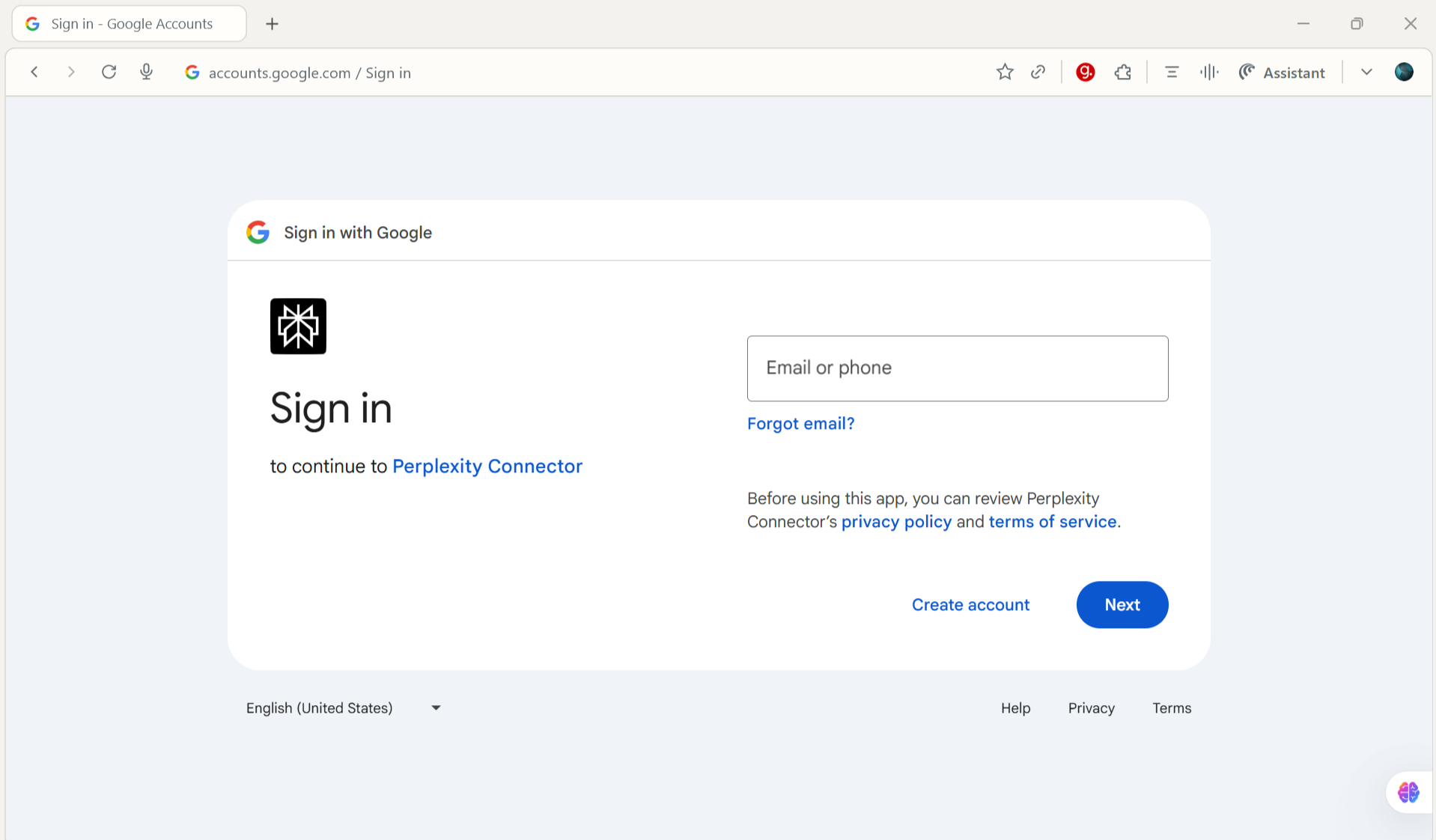
- Allow the required permissions (Comet needs access to read/send emails, sync calendar, etc.).
- Click on the Continue button.
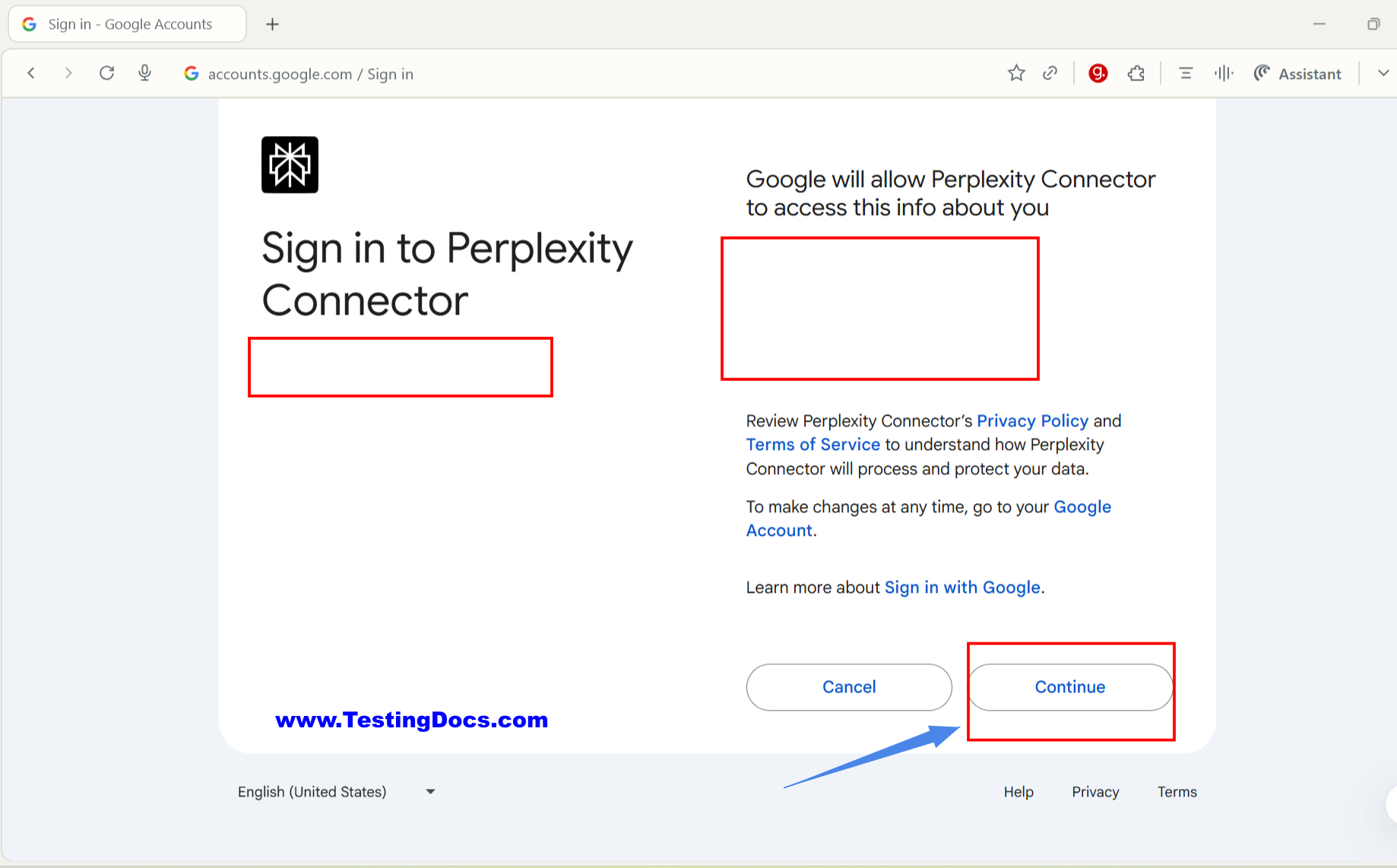
Complete the Integration
-
After permissions are granted, you’ll be redirected back to Comet.
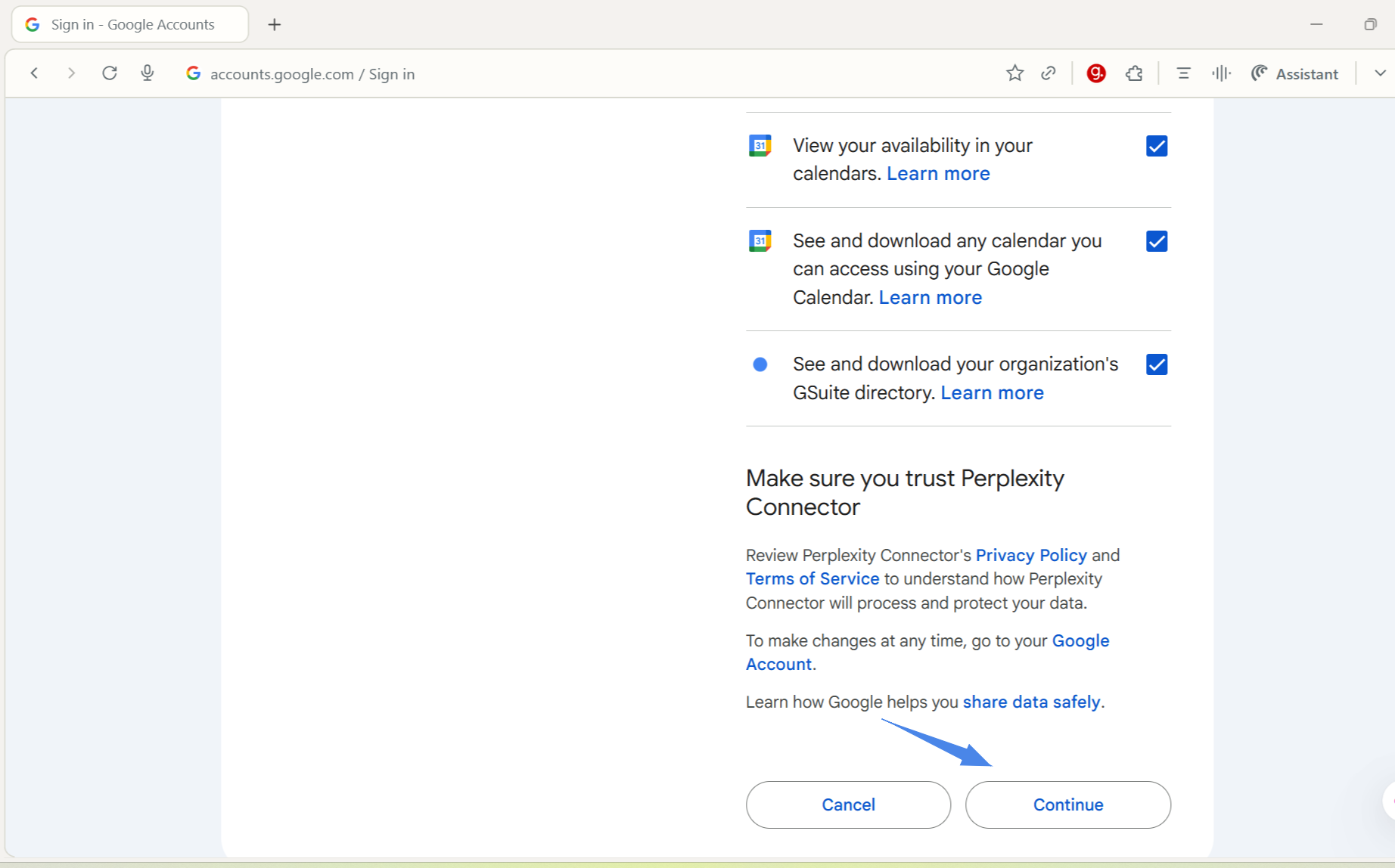
-
Your Gmail account should now appear as a connected service.
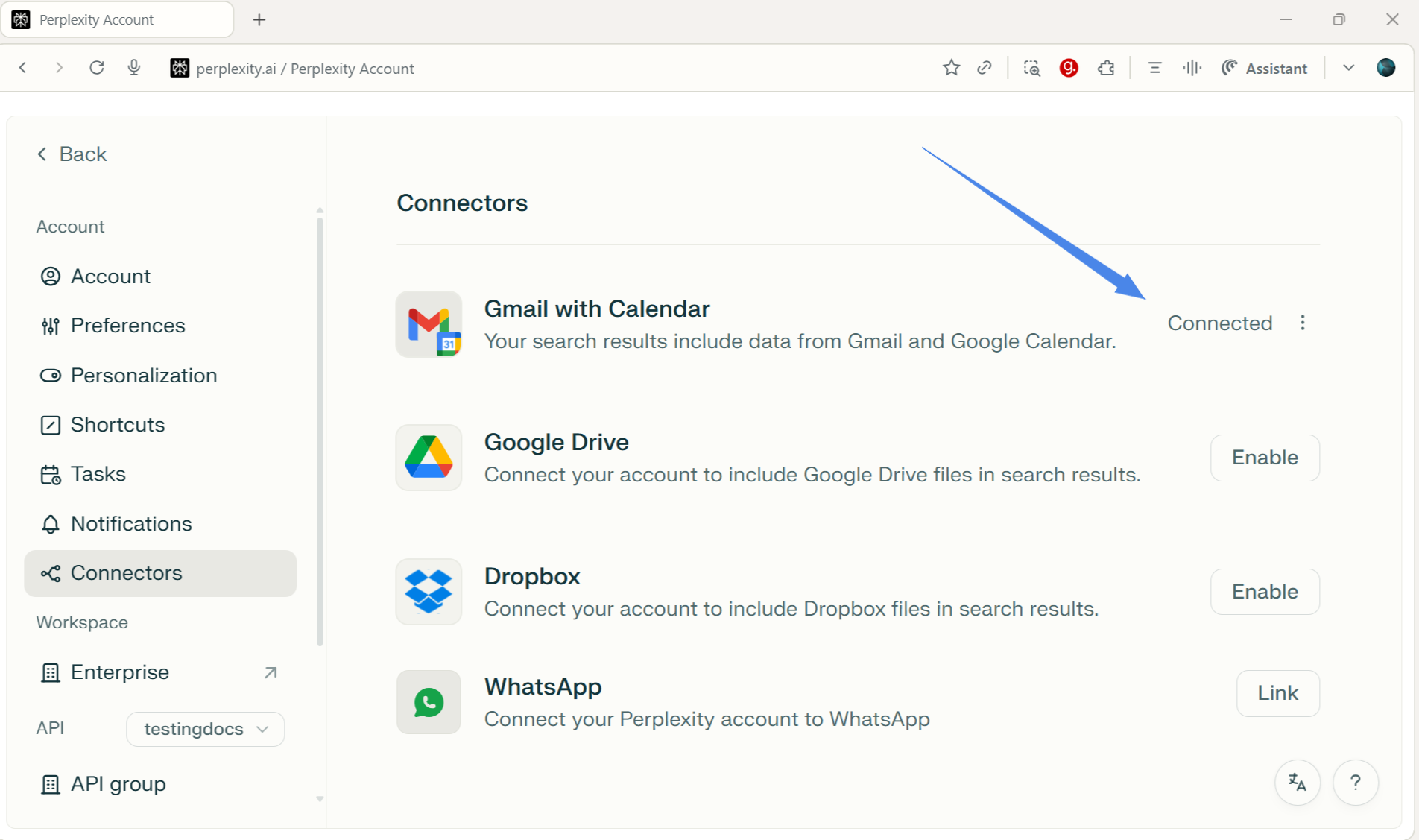
Test the Gmail Integration
-
Try searching or asking Comet to “Check my latest emails” or “Show upcoming meetings from Gmail Calendar”.
-
If the connection is successful, Comet will fetch the data directly.
That’s it. You have successfully connected Gmail account with Comet browser.