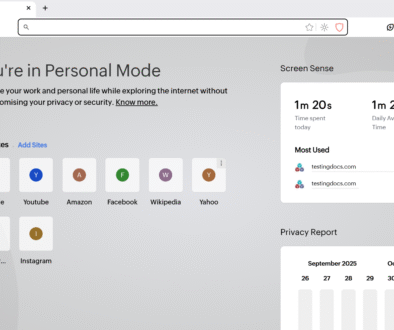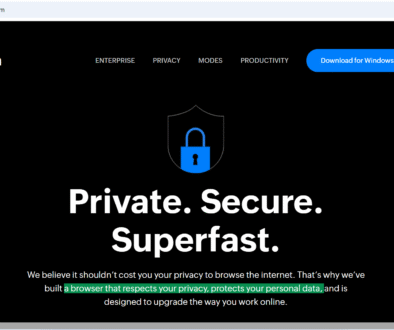Download and Install WhatsApp for Windows
Download and Install WhatsApp for Windows
WhatsApp is a popular messaging application that allows users to send text messages, make voice and video calls, share media files, and more. While it is widely used on mobile devices, WhatsApp also provides a desktop version for Windows, enabling users to stay connected from their computers.
Features of WhatsApp for Windows
Some of the features are as follows:
- Send and receive text messages, voice messages, images, videos, and documents.
- Make high-quality voice and video calls directly from your computer.
- Sync messages seamlessly between your mobile device and PC.
- Receive desktop notifications for incoming messages.
- Use keyboard shortcuts for faster messaging.
- Enhanced privacy settings and end-to-end encryption for secure communication.
Steps to Download
Visit the Official Website
Open your web browser and go to the official WhatsApp website:
- https://www.whatsapp.com/download
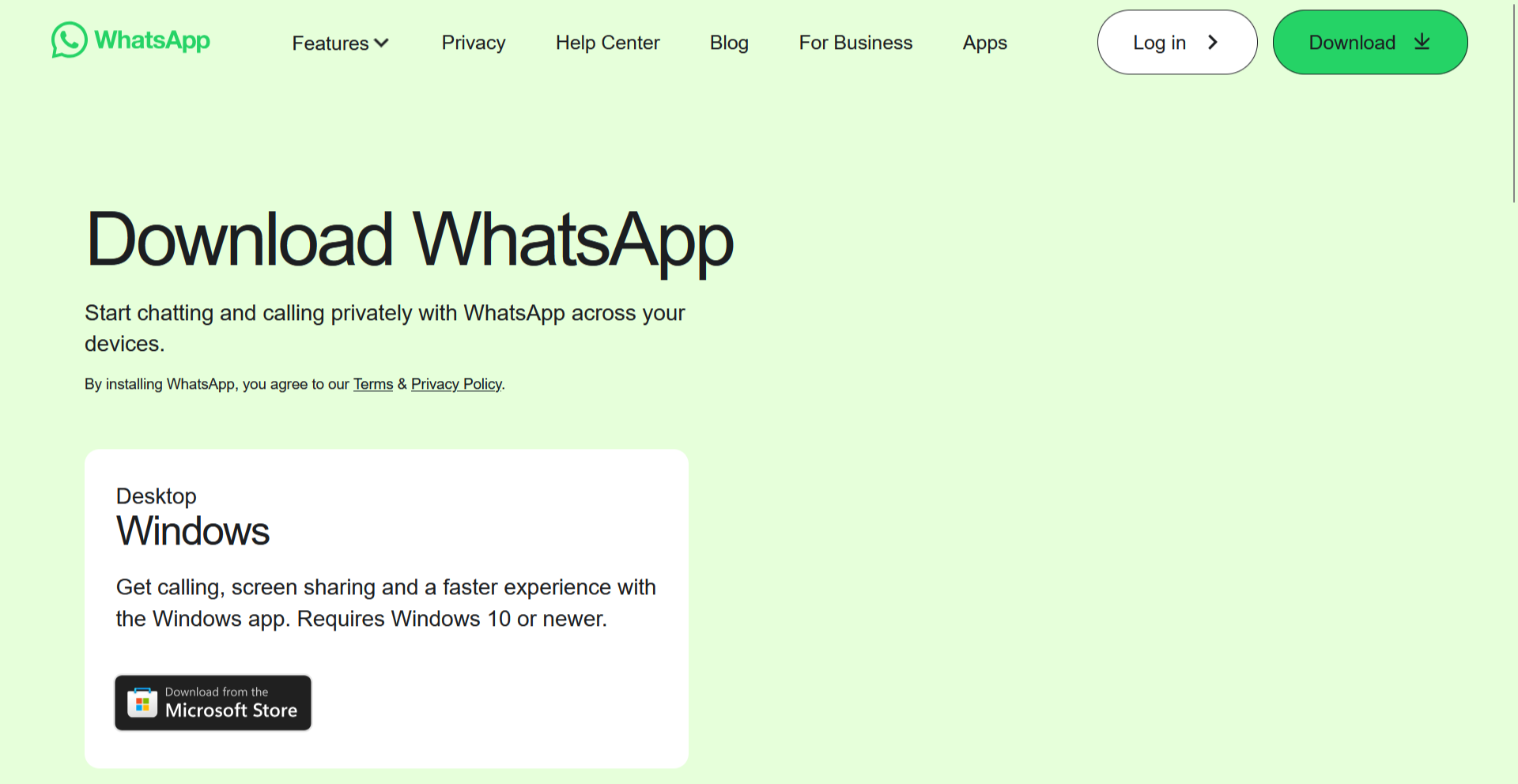
Download WhatsApp for Windows
On the download page, click on the Download button for Windows to get the installation file. You can also download from Microsoft Store by clicking on the Download from Microsoft Store.
Install WhatsApp
This will download the WhatsApp Installer.exe.
Locate the downloaded file (usually in the “Downloads” folder) and double-click on it to start the installation. Follow the on-screen instructions to complete the installation process. It may take a few minutes.
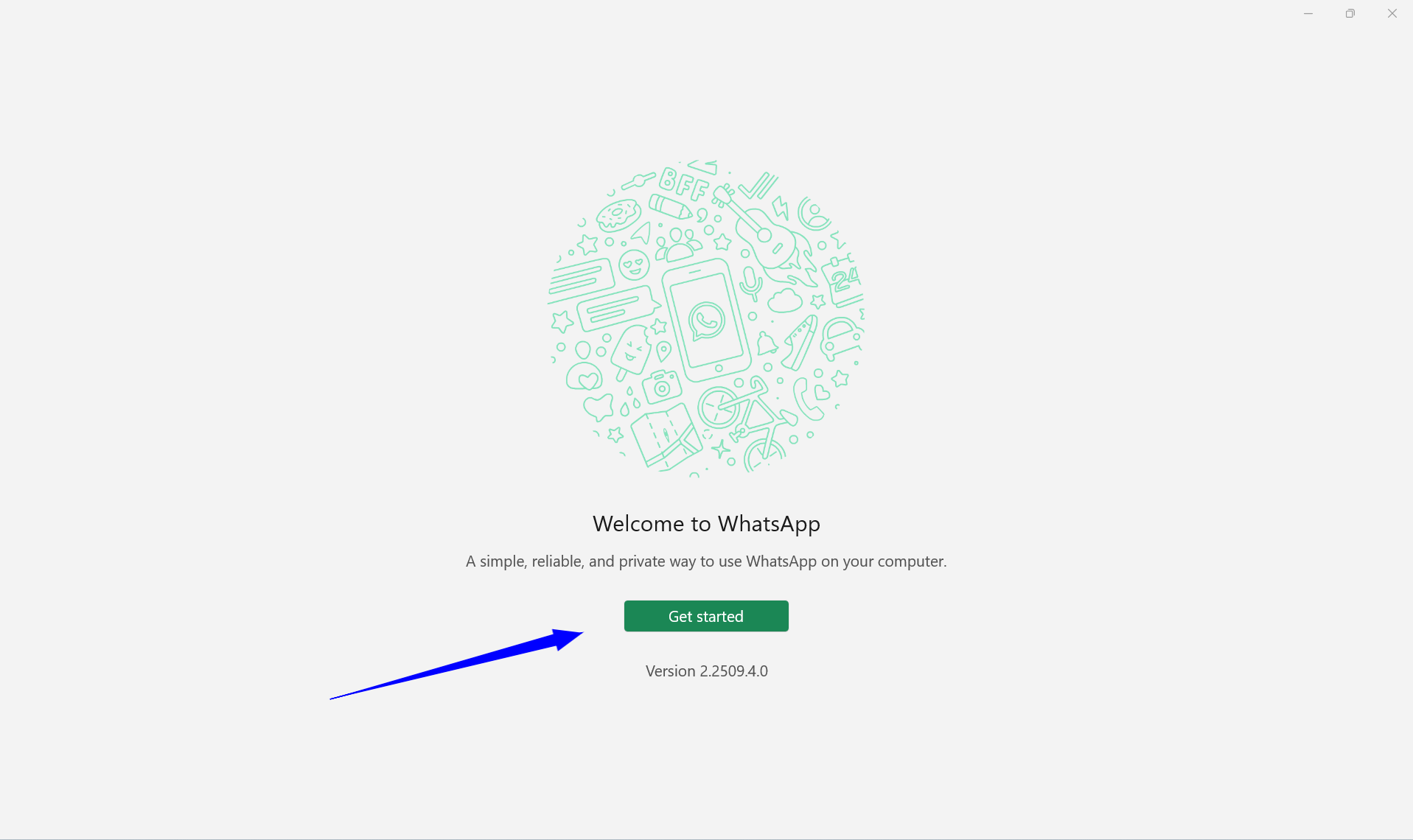
Once installed, launch WhatsApp from the Start menu or desktop shortcut.
Link Your WhatsApp Account
Open WhatsApp on your phone.
Open WhatsApp on your mobile device, go to Settings > Linked Devices.
Click on the button Link a device and scan the QR code displayed on your computer screen.
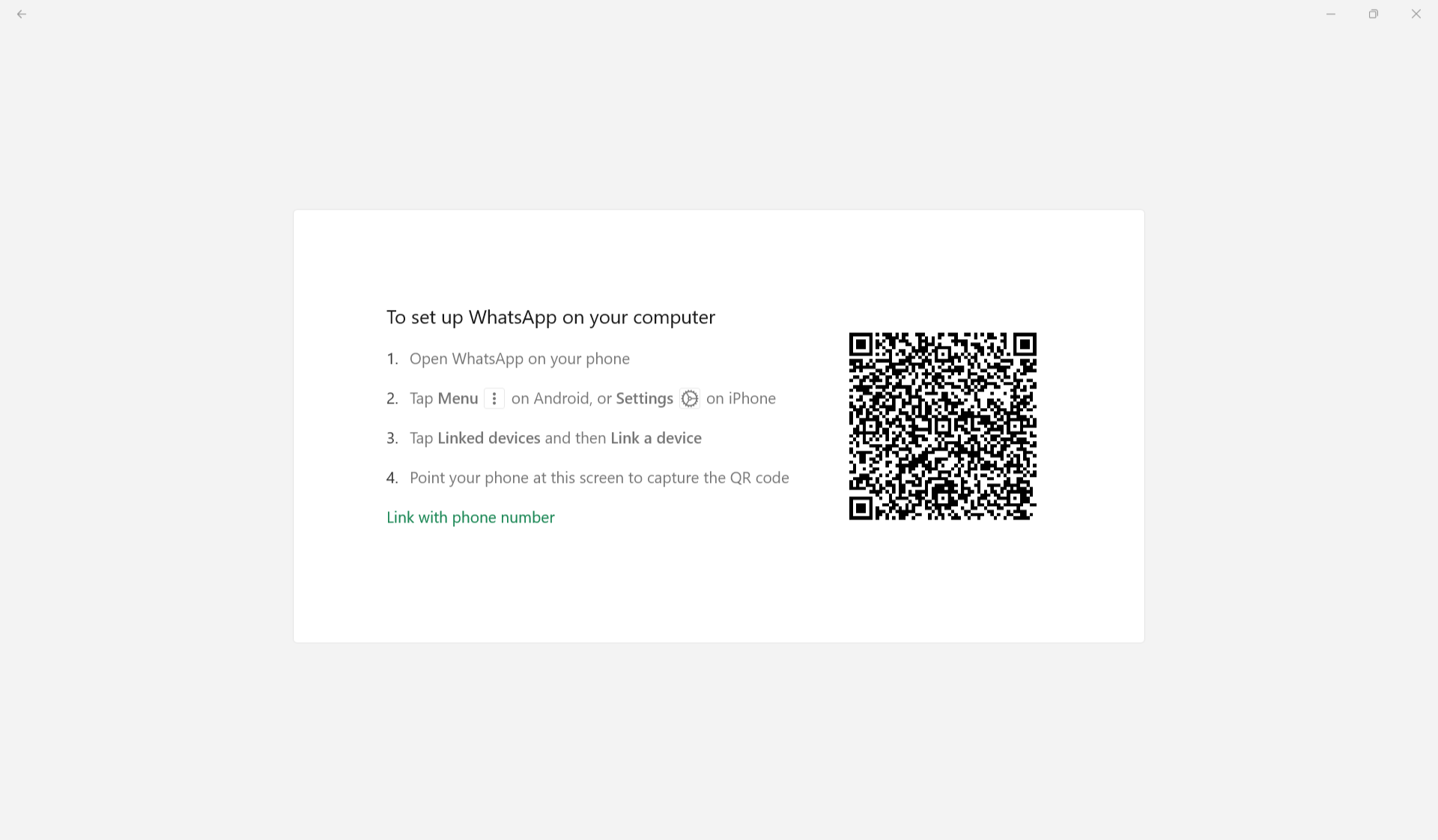
Start Using WhatsApp on Windows
After linking, you can start messaging, making calls, and using other features of WhatsApp on your computer.
That’s it. You have installed WhatsApp and linked your mobile phone on Windows computer.