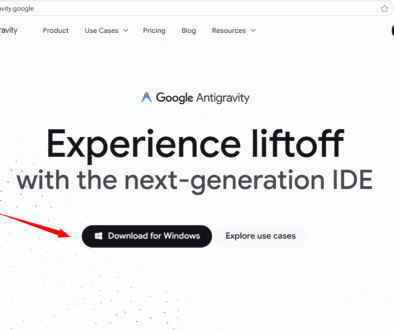Microsoft Copilot Studio
Microsoft Copilot Studio
Microsoft Copilot Studio is a low-code, graphical environment for building AI assistants (often called “copilots” or agents). It’s designed so people who aren’t AI researchers or full-time developers can design conversational experiences, connect those assistants to data, and publish them into apps or websites.
At its core, Copilot Studio gives a simple visual editor where you compose dialog flows, attach knowledge sources (documents, websites, or enterprise systems), and add actions the assistant can perform. You can author responses with natural language or use configurable blocks, test interactions in real time, and then deploy the assistant to places like Microsoft 365, Teams, or a public demo page. The platform is meant to shorten the time from idea to working assistant by reducing code and offering built-in integrations.
Features of Microsoft Copilot Studio
Copilot Studio combines several features that make it practical for teams:
- Low-code / visual builder: drag-and-drop or natural language authoring for dialogs and agent flows.
- Knowledge ingestion: connect documents, websites or internal data sources so the assistant can answer from your content.
- Plugins and connectors: use prebuilt plugins or create custom connectors to access business systems and APIs.
- Actions & automation: let agents perform tasks—things like filling forms, calling APIs, or interacting with apps—often without writing custom code.
- Testing & publish tools: built-in test consoles, analytics, and quick publishing options for web, Teams, and Microsoft 365.
- Security & governance: integrates with Microsoft identity and tenant controls so organizations keep visibility and governance over deployed agents.
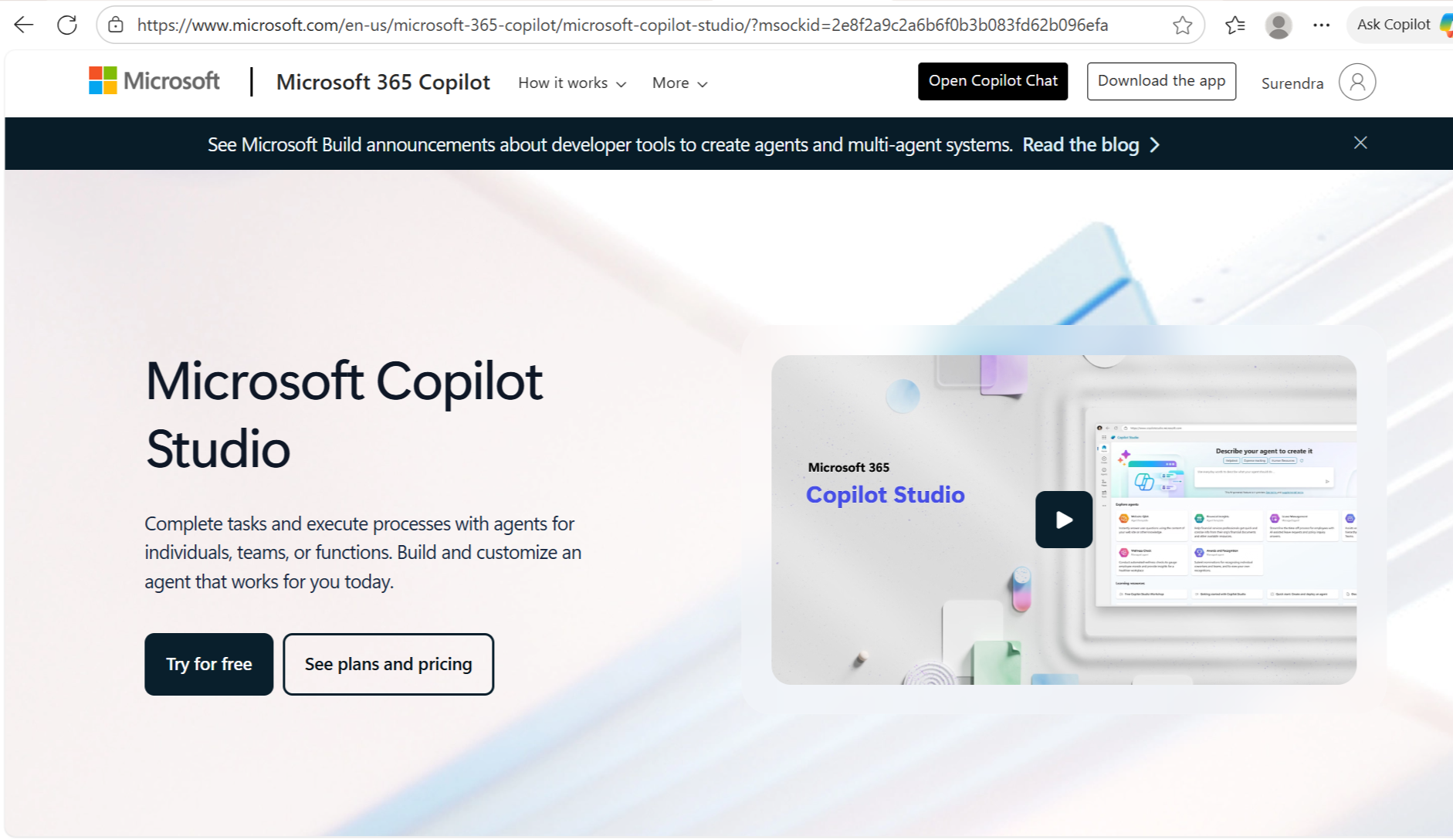
Create an AI-powered assistant using Copilot Studio
The following is a beginner-friendly walkthrough — think of it as the high-level recipe you’d follow to build a simple assistant.
Define the assistant’s purpose
Decide what your assistant should do: answer product questions, help employees find policies, or automate a specific task. Keep the initial scope small so you can iterate quickly.
Gather the knowledge and data
Collect the documents, web pages, FAQs, or database endpoints the assistant needs to reference. In Copilot Studio you’ll point the assistant to these sources so it can read and cite relevant material during conversations.
Build dialog and flows in the visual editor
Use the Studio’s visual canvas to create conversation paths: welcome messages, question handling, clarifying prompts, and fallback responses. You can author responses directly in plain language or piece together modular nodes that represent steps in the conversation.
Add actions and connectors
If your assistant must perform operations (create tickets, retrieve order status, or update records), attach a connector or action block. Copilot Studio supports prebuilt integrations and custom plugins so your assistant can call APIs or automate UI tasks where needed.
Test and iterate
Use the built-in test console to simulate conversations, refine prompts, and tweak how the assistant uses knowledge. Testing in small cycles helps you spot incorrect answers and adjust the agent’s behavior.
Publish and monitor
Publish the assistant to the target channel (demo website, Teams, Microsoft 365, etc.). After deployment, review analytics to see common questions, track performance, and improve the assistant over time. Governance and tenant controls let you manage access and compliance.
Tips for beginners
- Start with a focused use case (e.g., “answer HR leave questions”) rather than a broad general assistant.
- Provide high-quality, well-organized documents as knowledge sources — the assistant’s answers will be better if its source content is clear.
- Iterate quickly: test with real users, gather examples of failing queries, and add clarifications or new knowledge where needed.
- Leverage templates and examples in the Studio to shorten setup time.
Microsoft Copilot Studio makes it possible for teams across business and IT to create capable assistants without being deep AI experts. With thoughtful scope, good source data, and continuous testing you can build assistants that save time, surface knowledge, and automate routine tasks.