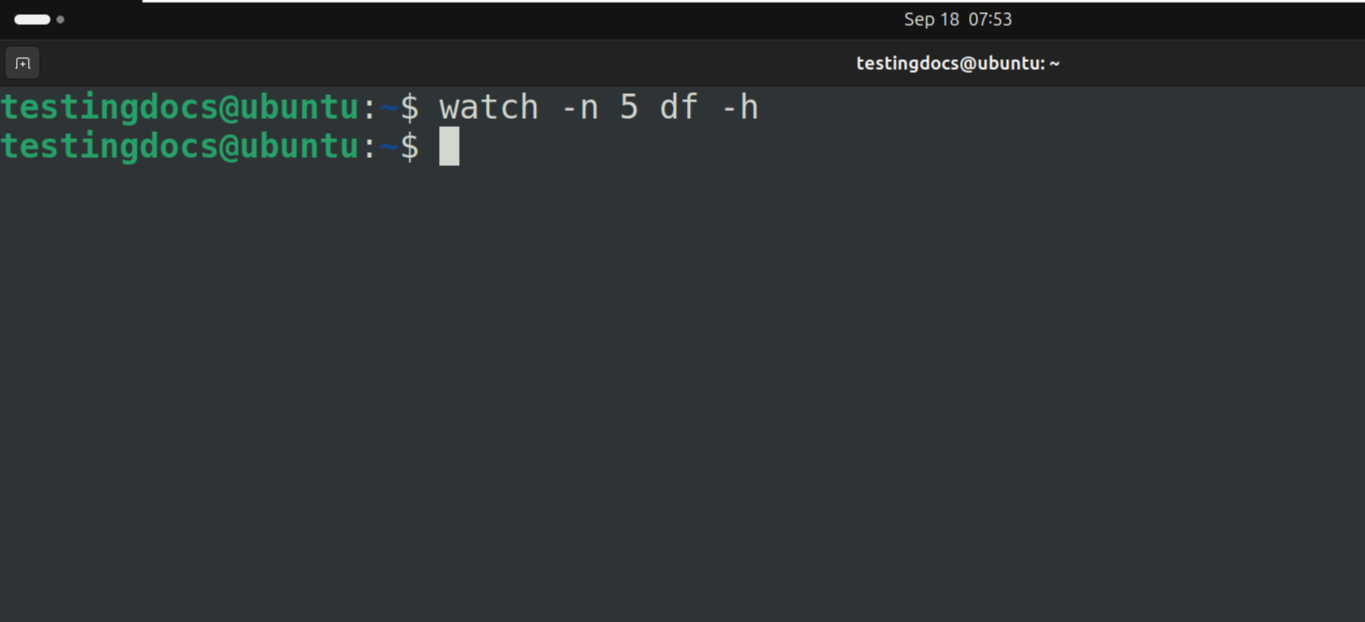Linux watch command
Linux watch command
The Linux watch command is a small but powerful utility that runs a command repeatedly and shows you its output full-screen, refreshing at a regular interval. It’s great for monitoring changing system state (logs, disk usage, processes) without typing the same command over and over.
When you run watch <command>, the terminal clears and the given command runs repeatedly. By default the command runs every 2 seconds and the screen updates with the latest command output. This makes it easy to observe a value or status over time.
Basic syntax
The general syntax of the command is as follows:
$ watch [options] <command>Common options
-n <seconds>— change the interval (e.g.-n 1to run every 1 second).-d— highlight differences between successive updates (useful to quickly spot changes).-t— turn off the header (removes the summary line showing interval, time, and command).-g— exit when the command’s exit status changes (handy for waiting until something finishes).-b— beep if the command has a non-zero exit status.
Examples
Monitor disk free space every 5 seconds
$ watch -n 5 df -h
Output
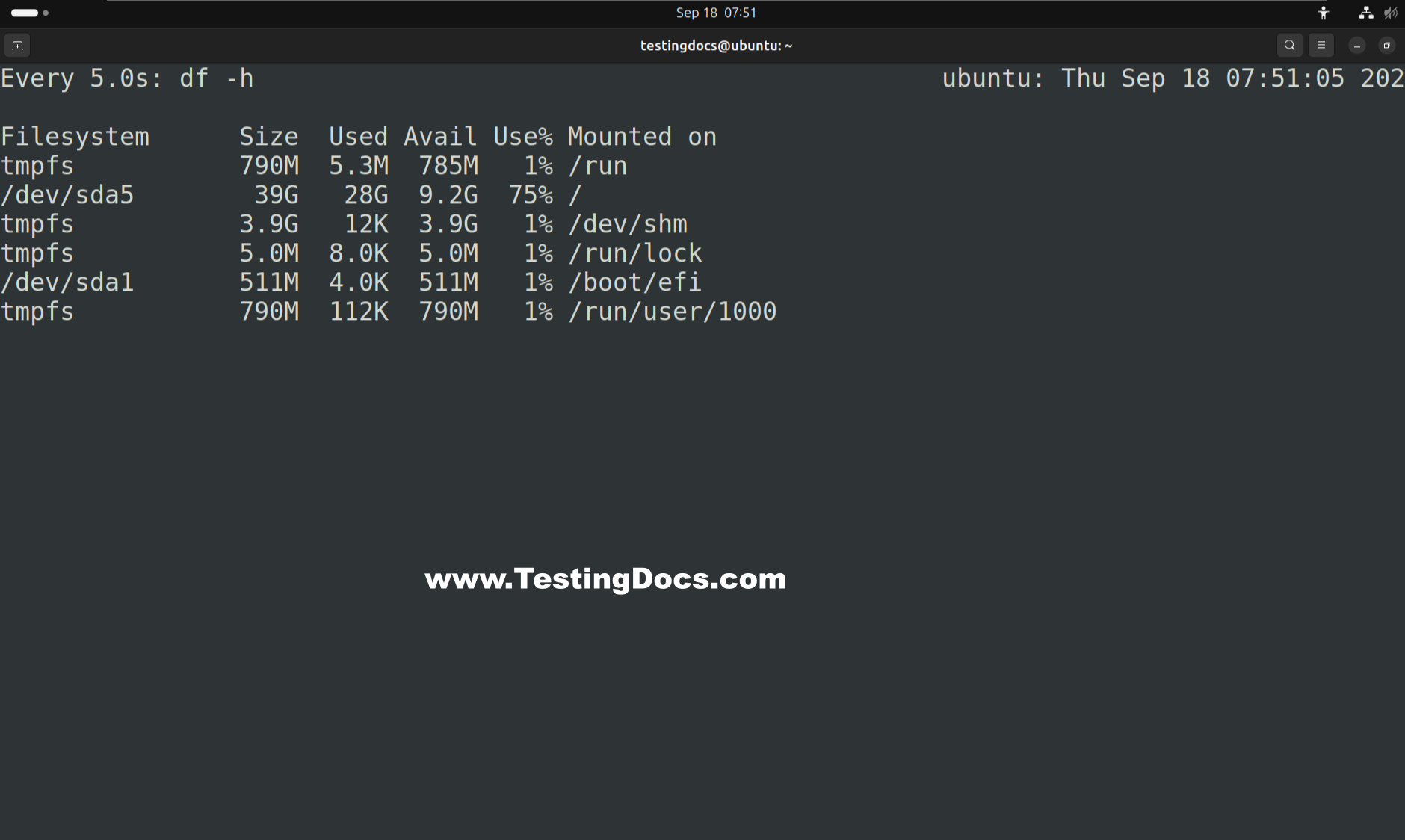
Watch a directory listing and highlight changes
$ watch -d ls -l /var/logFollow the last lines of a log-like file (refresh every 1 second)
$ watch -n 1 'tail -n 20 /var/log/syslog'Exit when a process disappears (useful for CI or jobs)
$ watch -g pgrep -f my_long_running_processBest practices
- Quoting commands: If your command contains pipes, redirection, or multiple arguments, quote the whole command so
watchevaluates it correctly:watch -n 2 "ps aux | grep nginx" - Don’t hammer the system: very short intervals (e.g. <0.5s) can overload the system for heavy commands. Use reasonable intervals for expensive queries.
- Non-interactive commands only:
watchruns commands non-interactively. Commands that require user input won’t work as expected. - Terminal size matters: Output longer than the terminal height will be truncated. Use
lessor redirect to a file for detailed exploration.
Keyboard shortcuts
Ctrl-C— stopwatchand return to the prompt.- Terminal scrolling still works in most terminals, but the display is controlled by
watchand is refreshed each interval.
Where watch comes from
watch is part of the procps (or procps-ng) package on many Linux distributions. It’s typically installed by default on desktop/server distributions; if it’s missing, install the package using your distro’s package manager (for example, sudo apt install procps on Debian/Ubuntu or sudo yum install procps-ng on some RPM-based systems).
Real-world Use cases
- Watch memory, CPU, and disk changes during a heavy workload:
watch -n 2 free -h. - Observe file creation in a directory while a process writes output:
watch -d ls -lh /path/to/dir. - Wait for a service to start up or a command to finish using
-gand react when it does.
watch is a tiny monitoring helper that saves you from repeating commands and lets you watch system changes live. It’s simple, lightweight, and when combined with short shell commands it becomes a fast diagnostic tool in the toolbox of any Linux user.