NetBeans IDE Start Page
Overview
The IDE Start Page is a handy tool to get acquaint fast with the NetBeans IDE. The page pops up during the first run of the IDE. The page has three major tabs.
Learn & Discover
On this tab, we can find Demos & Tutorials. We can take a tour of the IDE.
To view online documentation, click on the All Online Documentation link.
Try a Sample Project:
We can create and try sample projects using this feature.
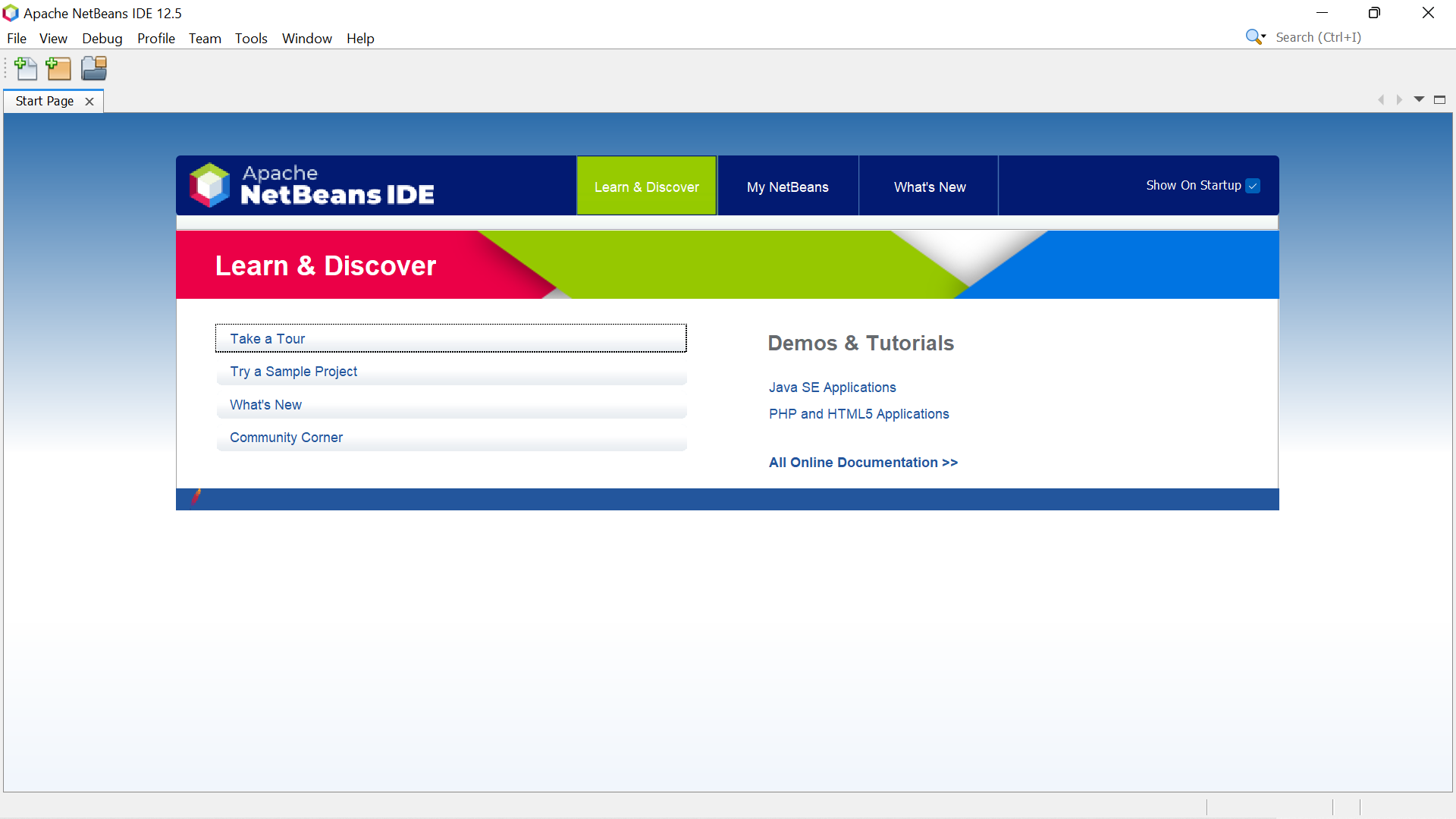
My NetBeans
On this tab, we can find recent IDE projects. We can also Install plugins and Activate IDE features. NetBeans activates features on demand when we try to use it. We can beforehand activate the features on this tab.
What’s New
Release notes and new features of the IDE. Latest news and announcements.
We can turn off this page from showing up every time the IDE starts. Uncheck the Show on Startup checkbox to turn of this page. We can find this option on the top righthand corner of the page.
—
NetBeans IDE Tutorials
https://www.testingdocs.com/apache-netbeans-ide-tutorials/
More Information on NetBeans IDE







