Create Confluence Page
Overview
In the previous post, we have learnt about Confluence tool. In this tutorial, we will learn how to create confluence pages in an Agile project. You can create a Confluence page by clicking on the blank page button as shown in the picture. There are two options to create a page:
(https://www.testingdocs.com/confluence-document-collaboration-tool/ )
Create Confluence Page
We can either create a blank page and start working from scratch or from a readymade Page templates. Page templates help to get started easily and saves a lot of time and effort.
To create a new page, click on the Create button.
Blank Page
To create a blank page click on the + thumbnail icon.
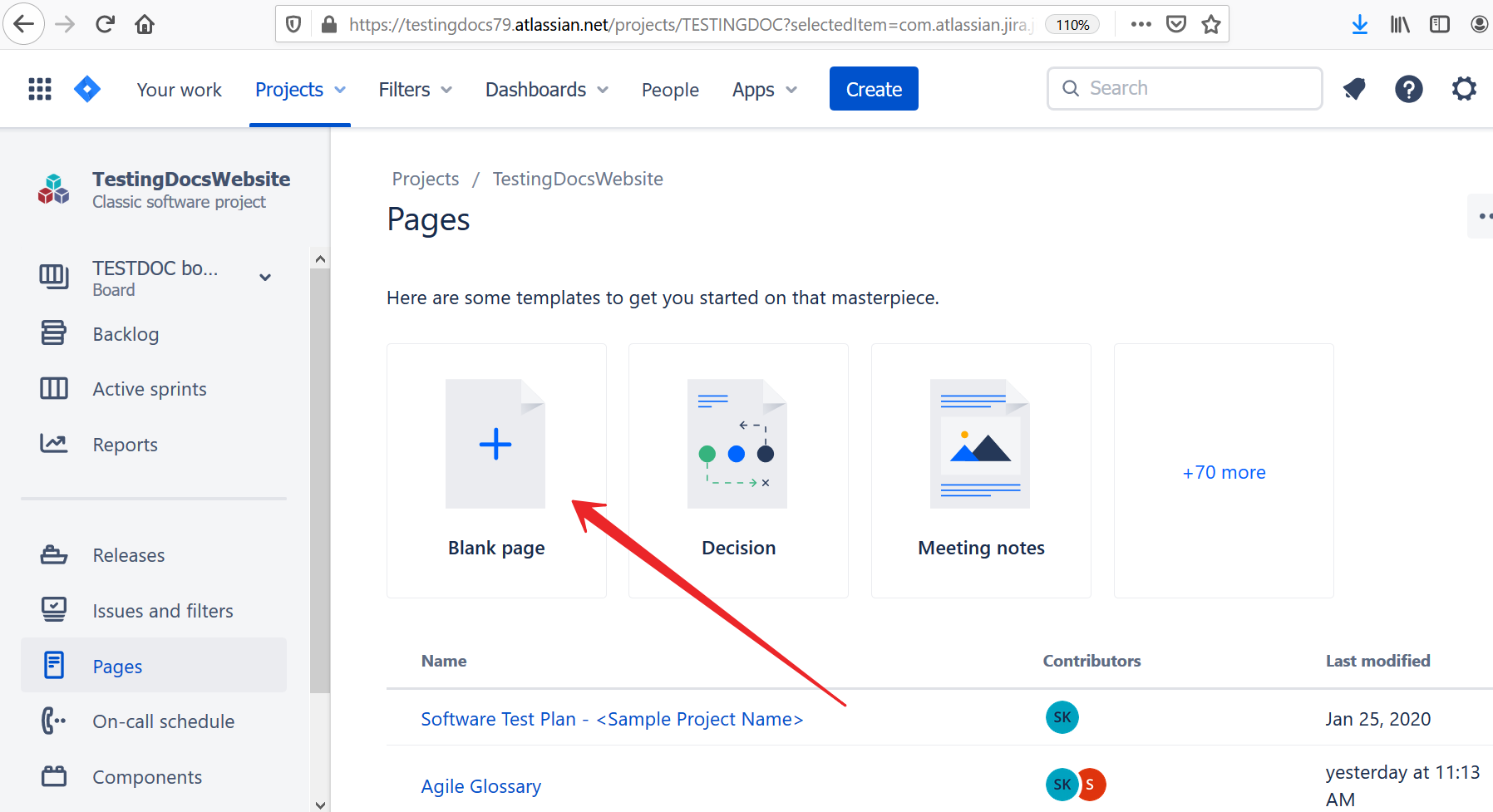
Create from Page Template
To create page from a Page template, we need to choose from the template icons. There are several templates available to choose from.
Page Templates
We can create pages by using the Page templates as shown in the picture. There are several page templates available to get started with creation of pages. For example,
- Meeting Notes.
- Retrospective.
- 90-day plan.
- Blog Post.
- Marketing plan etc
New Improved Navigation
In the new improved UI, we can create new confluence page by clicking on the ‘Create’ button on the top.
Select the Space you want to create.
Choose the Blank page or the page template, to get started with the page creation.
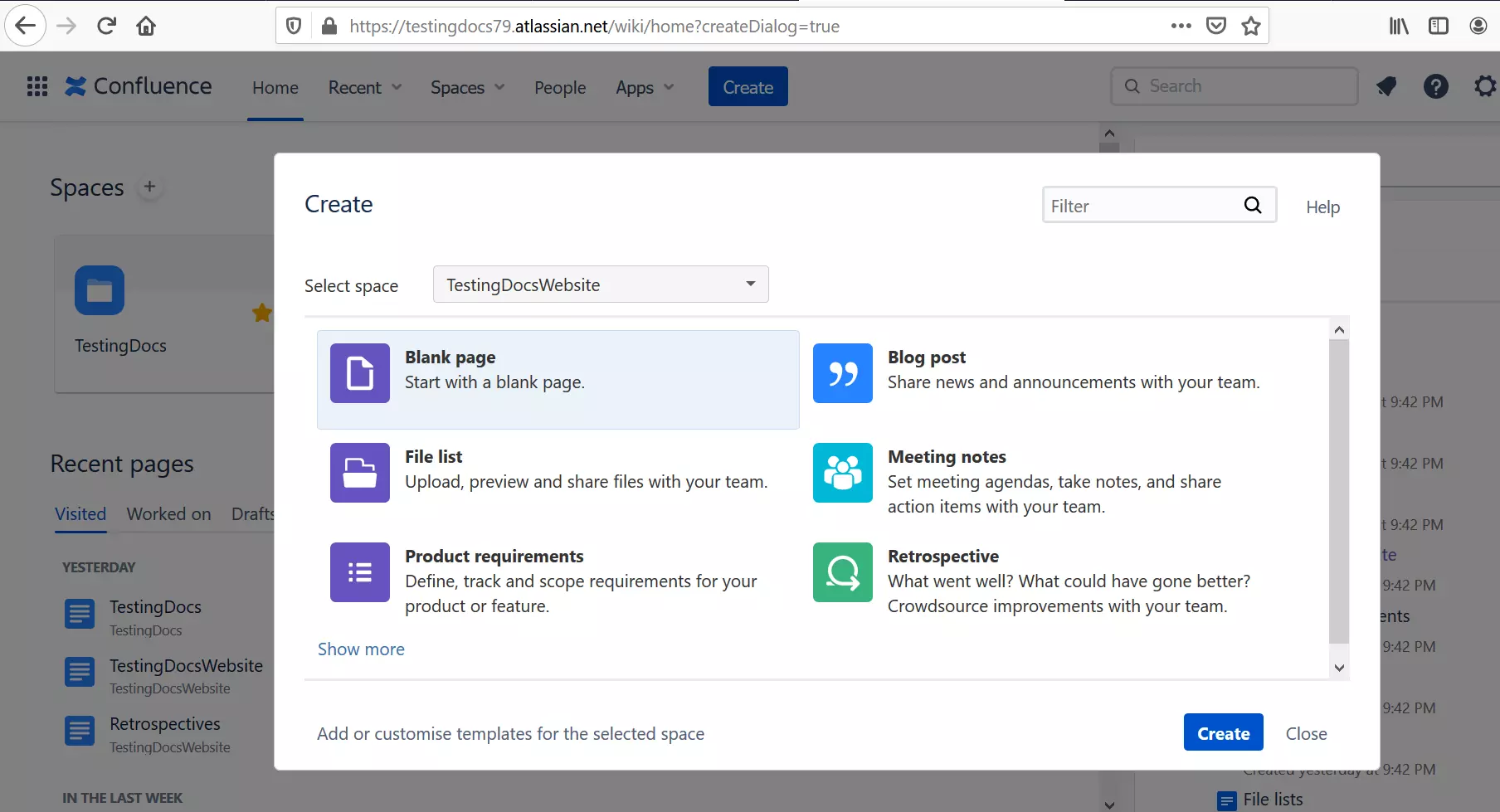
—
Jira Tutorials
Jira Software Tutorials link on this website:
https://www.testingdocs.com/jira-software-tutorial/
Jira Official Website
For more information on Jira Software:









