Download Notepad++ Editor on Windows 11
Overview
This is a step-by-step tutorial to download the Notepad++ editor on Windows 11 operating system. Notepad++ is an open-source and free text editor and source code editor that supports many programming languages.
Notepad++ editor is written in C++ programming language. The tool is fast and performance-centric. It uses Win32 API and the STL ( Standard Template Library ) to ensure high execution speeds and cut down CPU power consumption.
Download Notepad++
Open a web browser. ( For example, Google Chrome or Mozilla Firefox browser)
Navigate to the Notepad++ website.
https://notepad-plus-plus.org/
Click on the Download link.
Select the latest version and click on the Installer link to download the tool.
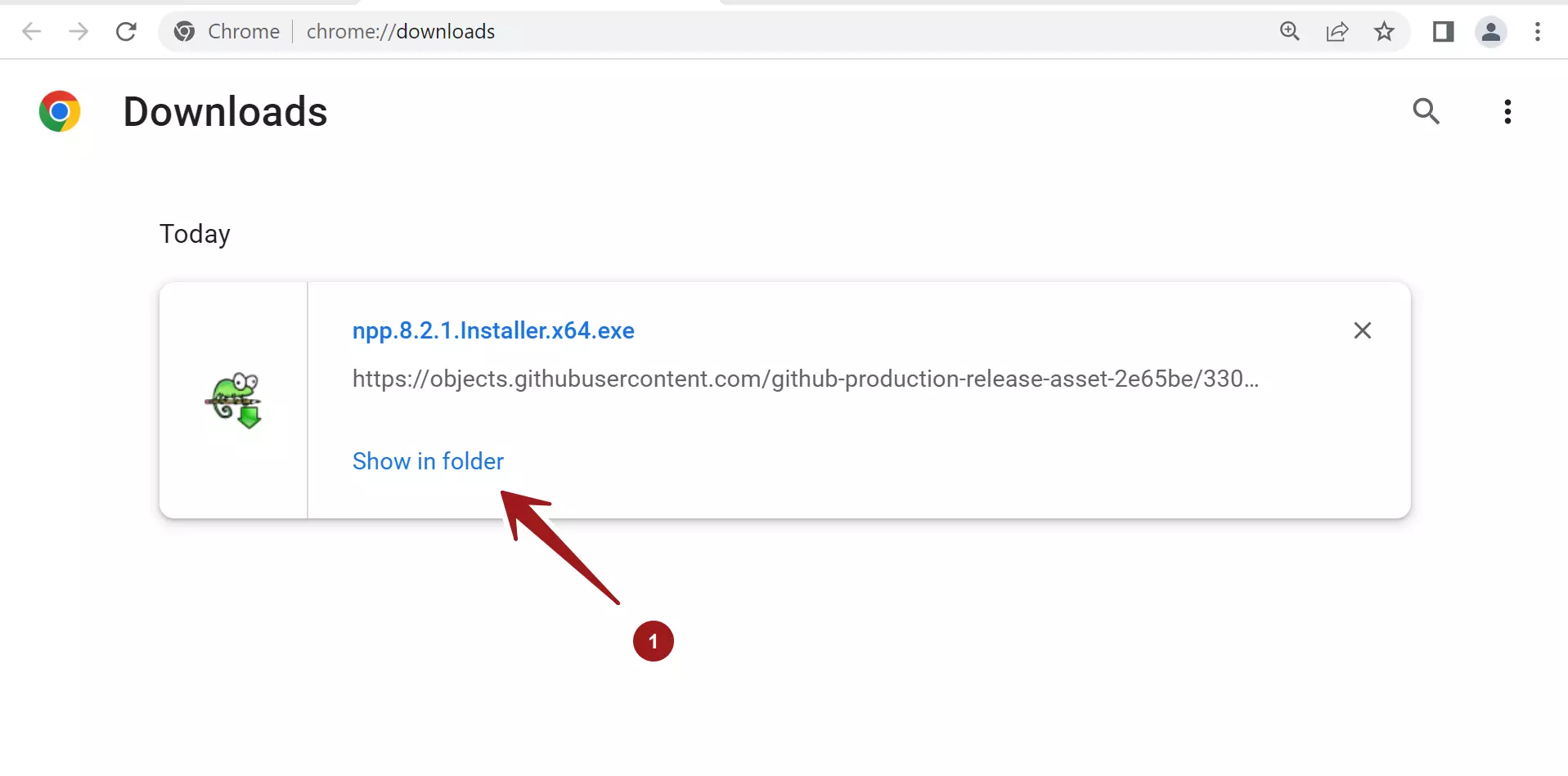
Install Notepad++
Click on the Show in folder link. This will open the downloads folder.
Double click on the installer file to install the tool.
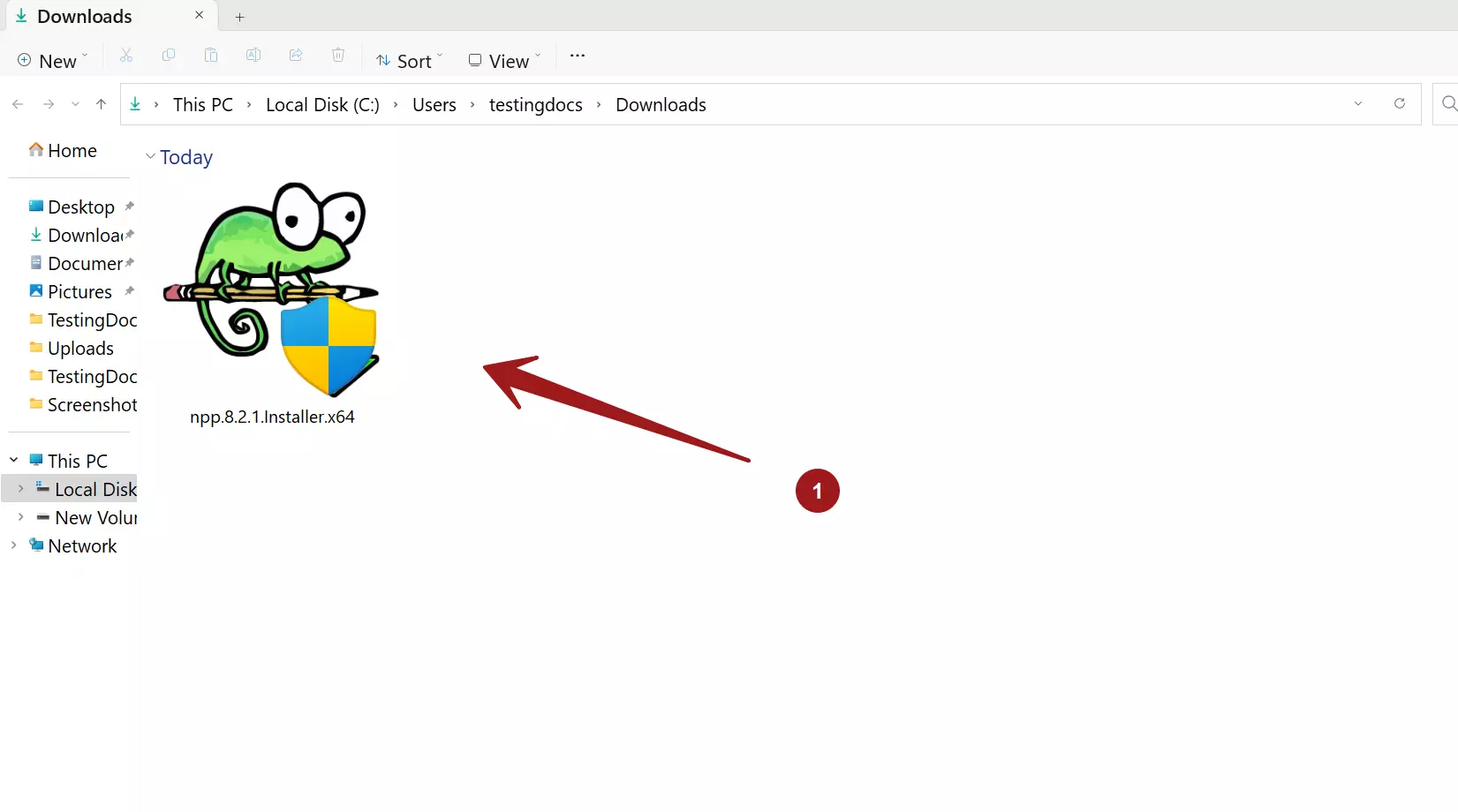
Notepad++ supports many natural languages. Select the language option from the drop-down and click on the OK button.
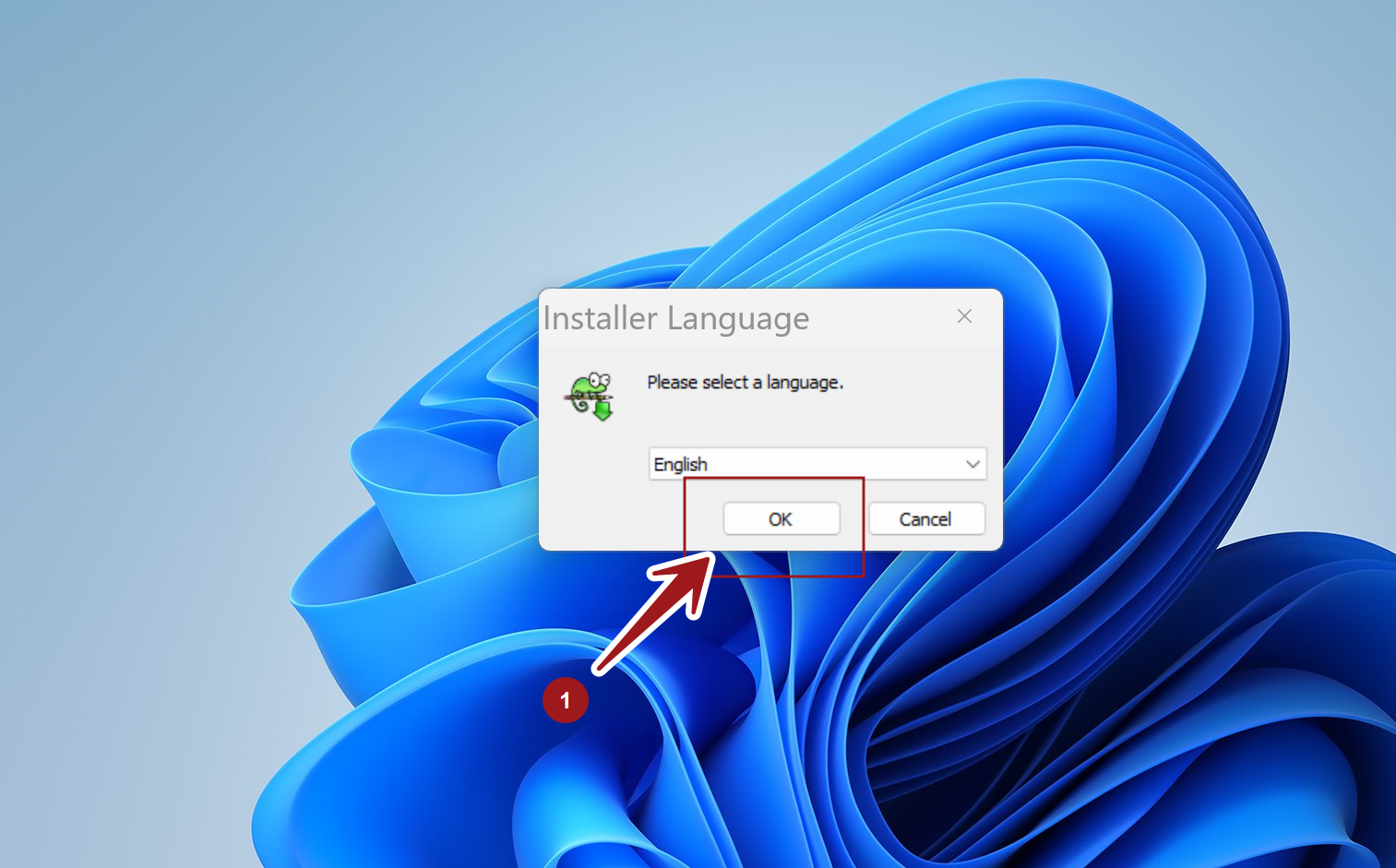
This will launch the setup wizard screen. Click on the Next > button.
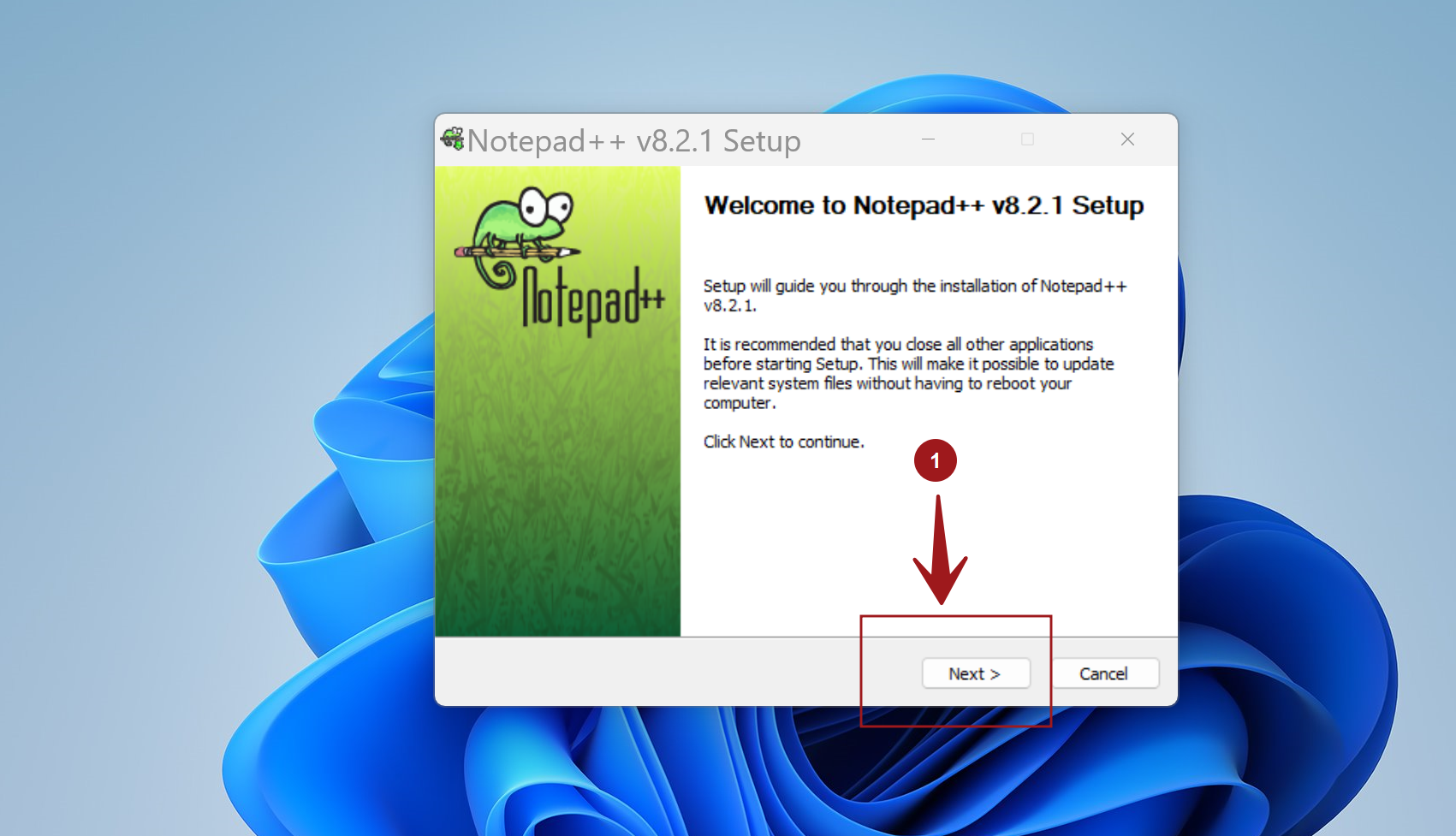
Read and accept the license agreement. Click on the ‘I Agree’ button to proceed with the installation.
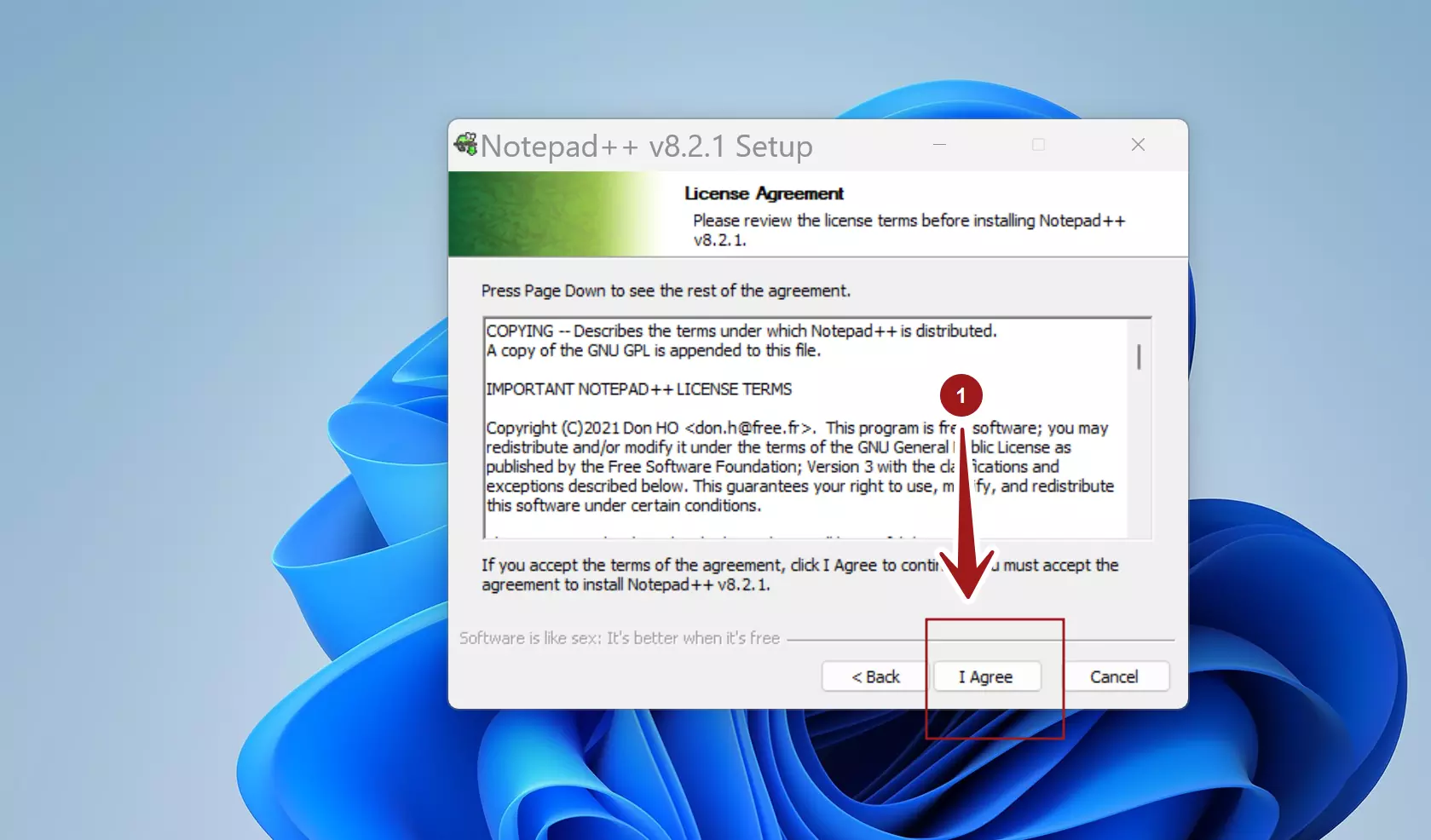
Choose Install location. By default, the tool will install under the following folder.
C:\Program Files\Notepad++
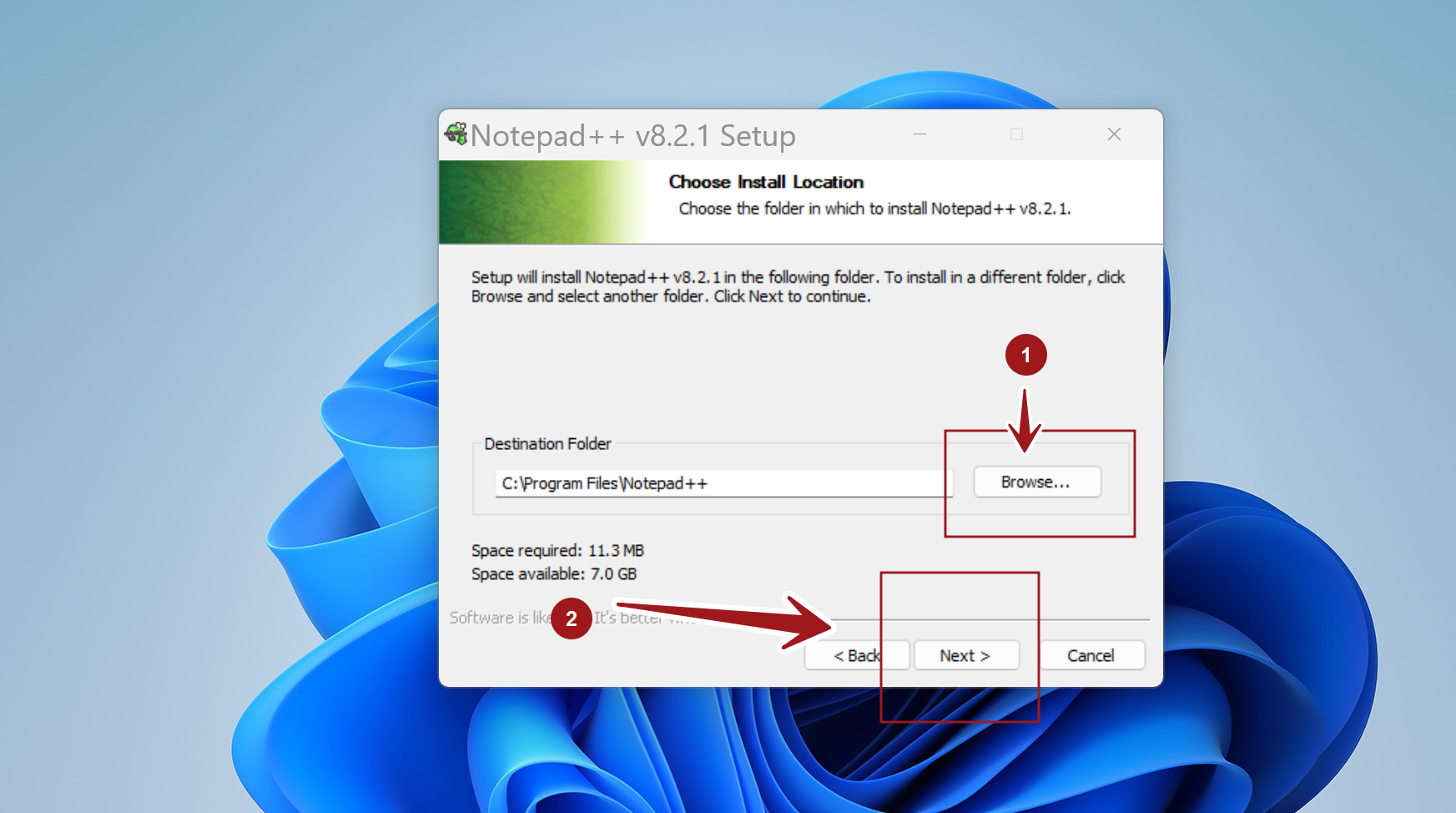
Click on the Next > button to proceed.
Choose components to install. By default, choose all the components.
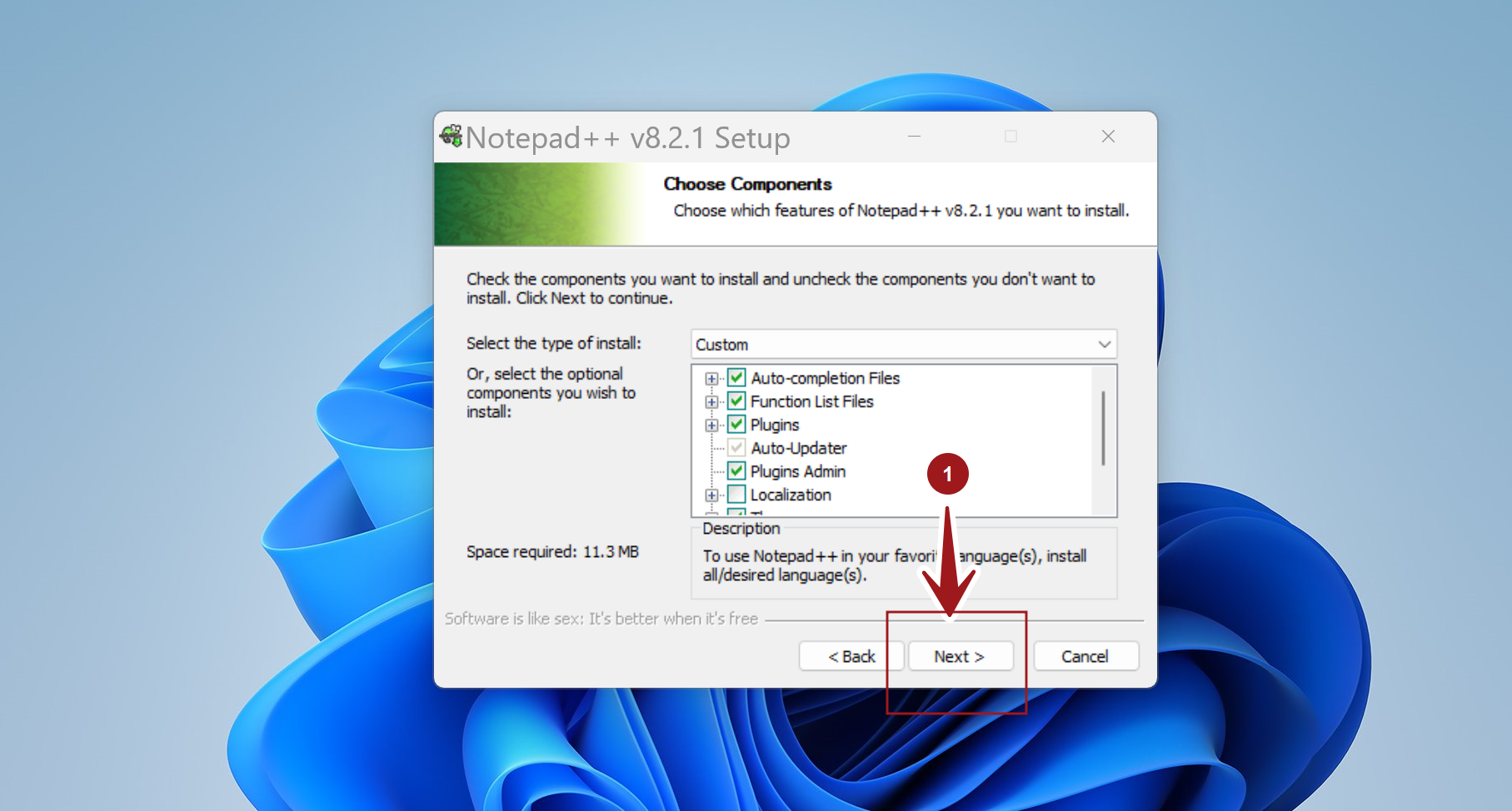
To create a desktop shortcut, check the option Create Shortcut on Desktop.
Click on the Install button to install the tool. The setup will copy all the required files onto the computer device.
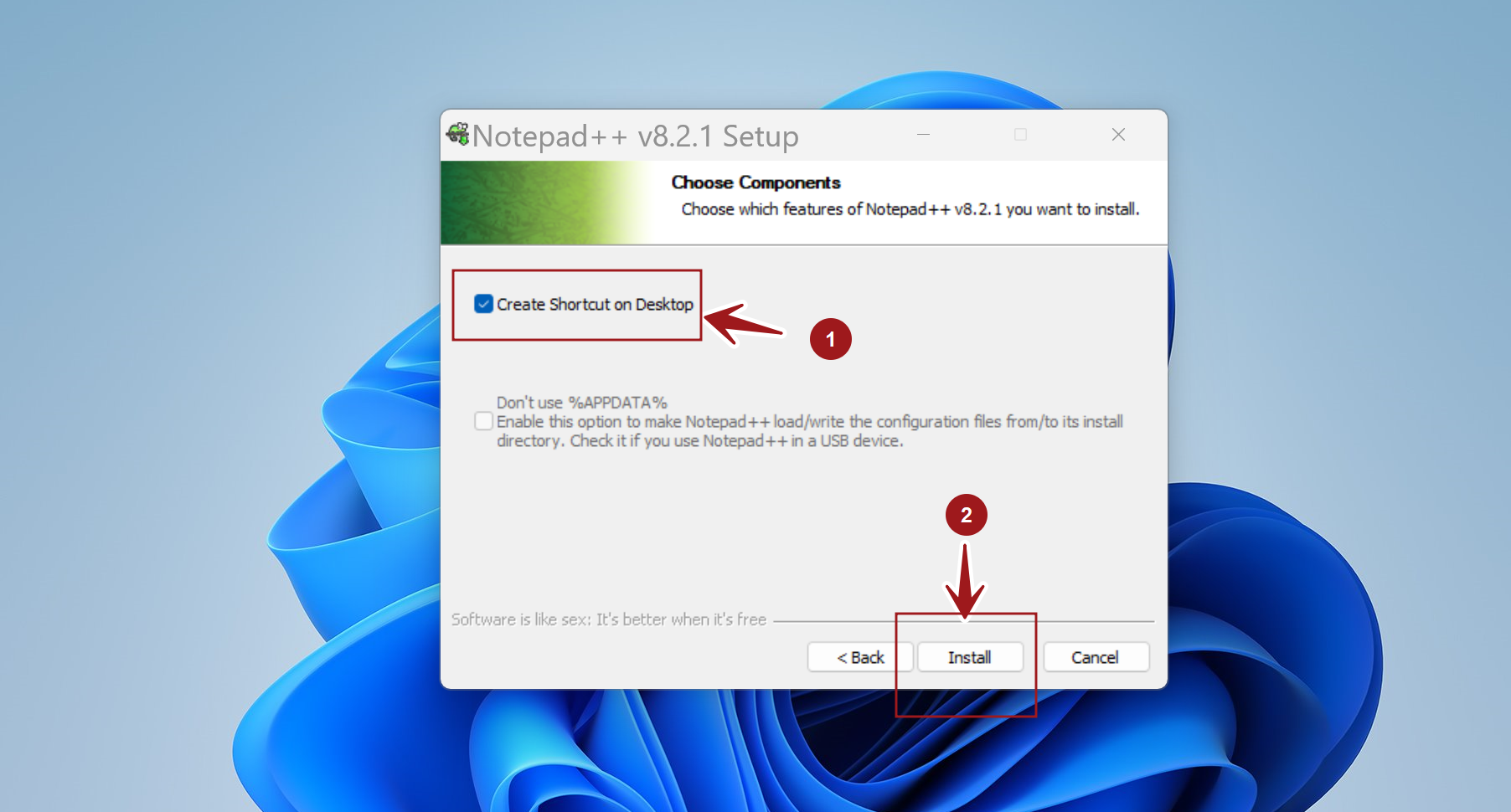
Click on the Finish button to complete the installation and exit the setup wizard screen. We can also choose the run the software.
Check the option Run Notepad++ <version> to run the software.
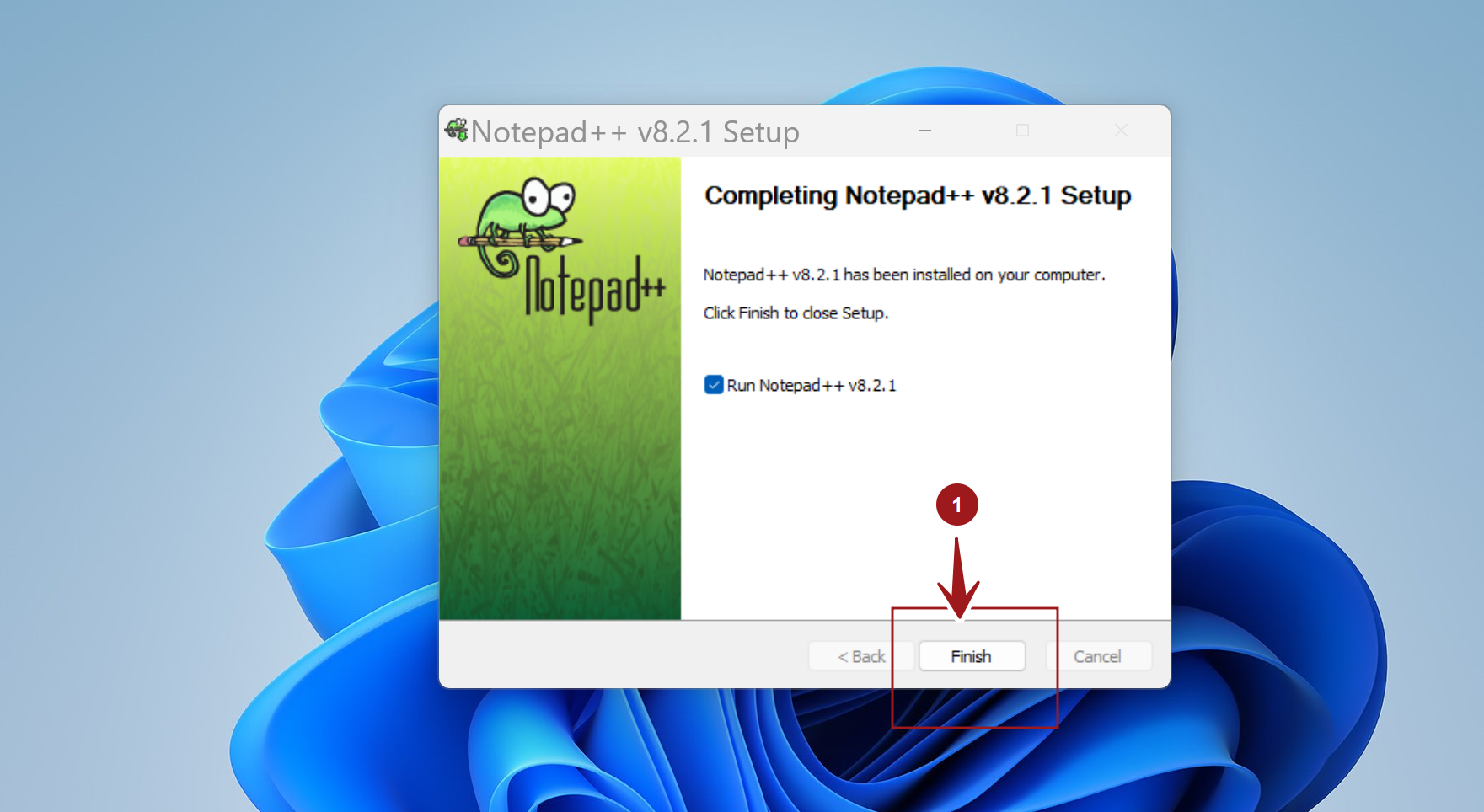
That’s it. We have successfully installed Notepad ++ editor on Windows 11 system.
—
Windows 11 Tutorials
https://www.testingdocs.com/windows-11-tutorials/
More Information on Windows 11

