Install PyCharm on Ubuntu Linux
Overview
PyCharm Community Edition is a free and open-source integrated development environment(IDE) best suited for Python programming language coding. In this tutorial, we will install PyCharm Community Edition on an Ubuntu Linux machine.
Install PyCharm
Let’s look at the steps to download and install PyCharm Community Edition.
Click on the Show applications tab on the left bottom corner.
Launch Ubuntu Software Marketplace.
Search for the application keyword: PyCharm
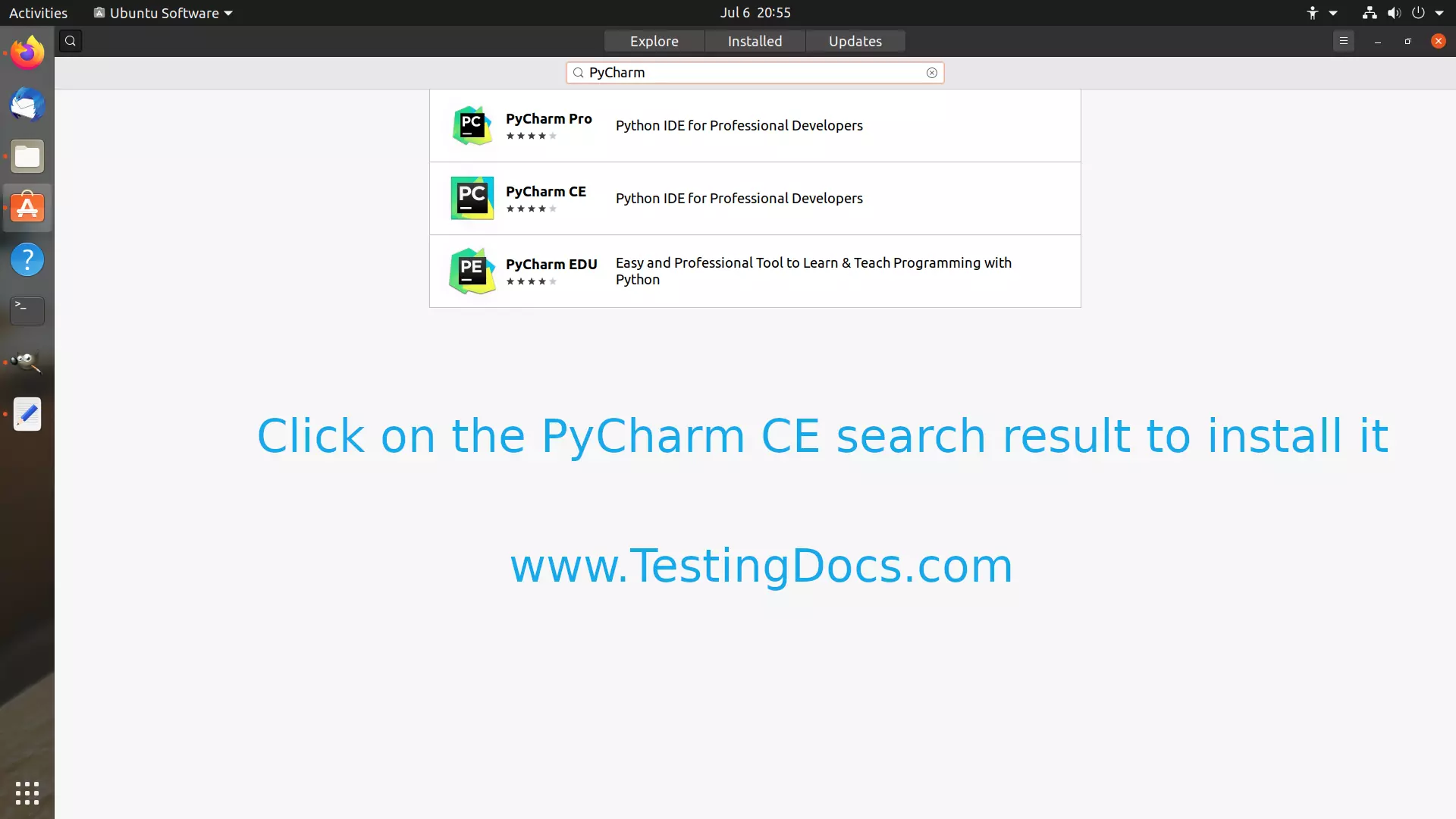
Click on the PyCharm CE search result.
Click on the Install button to download and install the application.
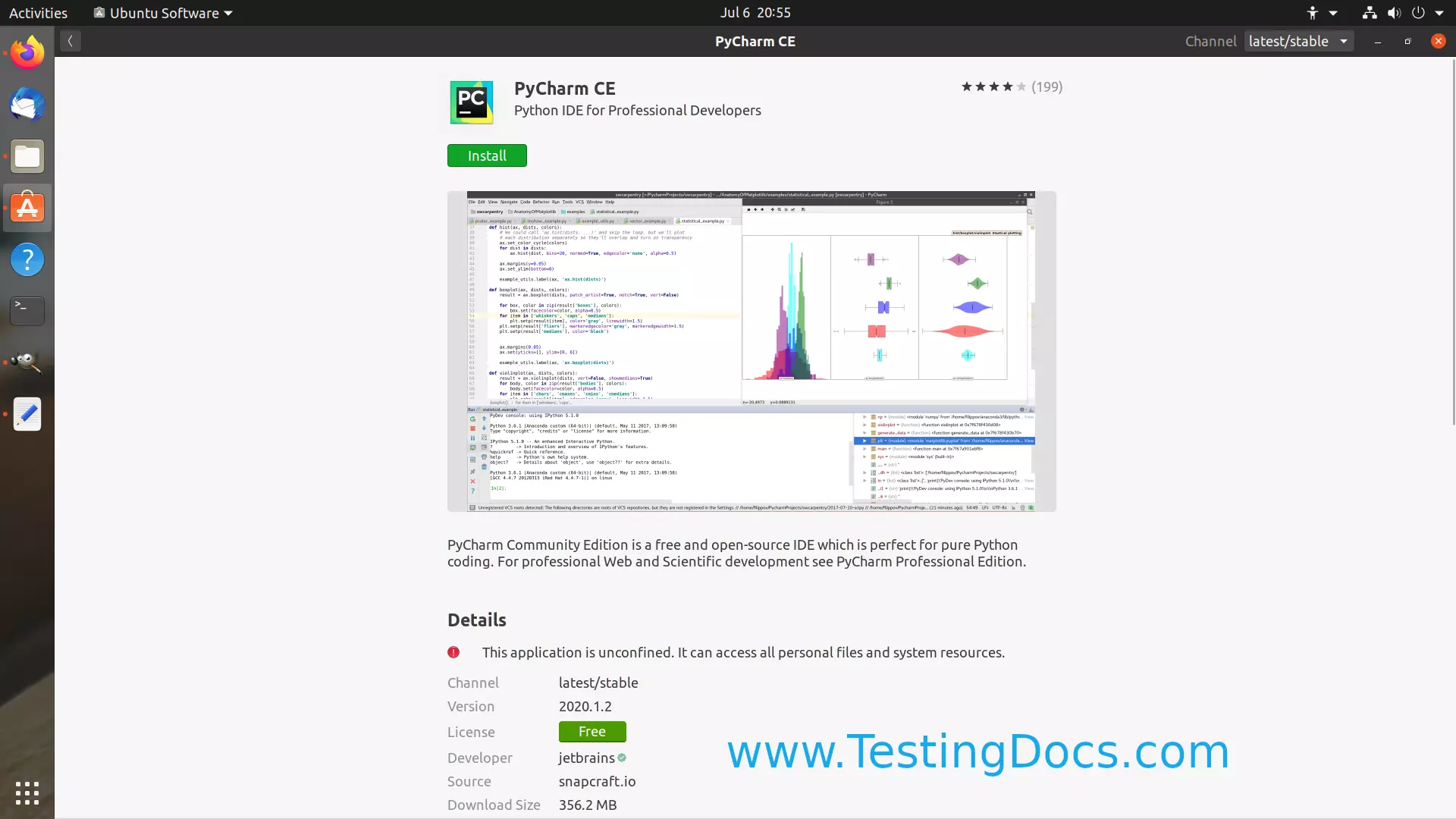
PyCharm CE would download and install on the Linux machine. It may take a while depending on your machine and network configuration.
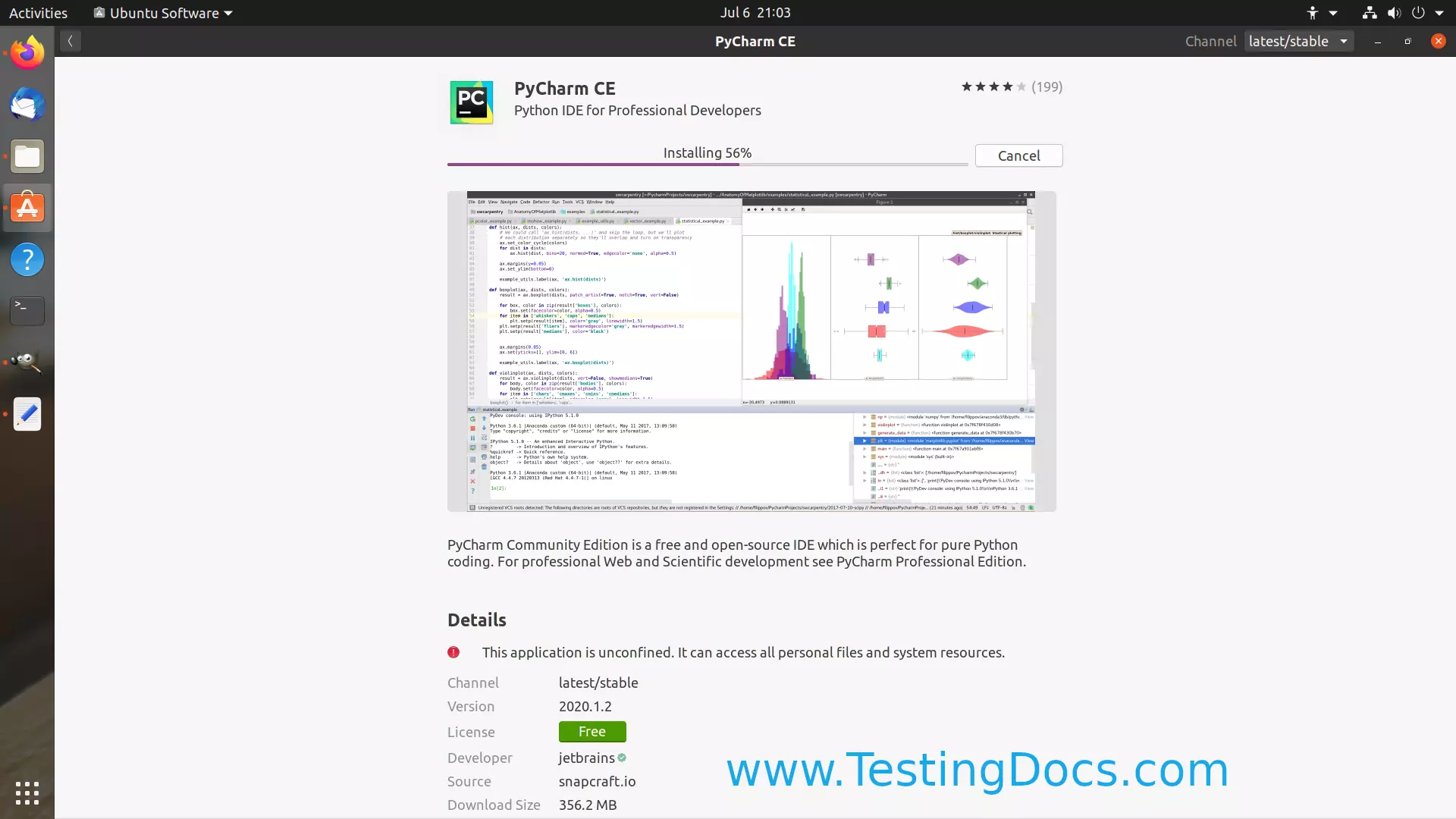
PyCharm Professional Edition
Professionals can download PyCharm Professional Edition. The tool is available for a 30-day evaluation period with MOnthly and Yearly SUbscription plans.
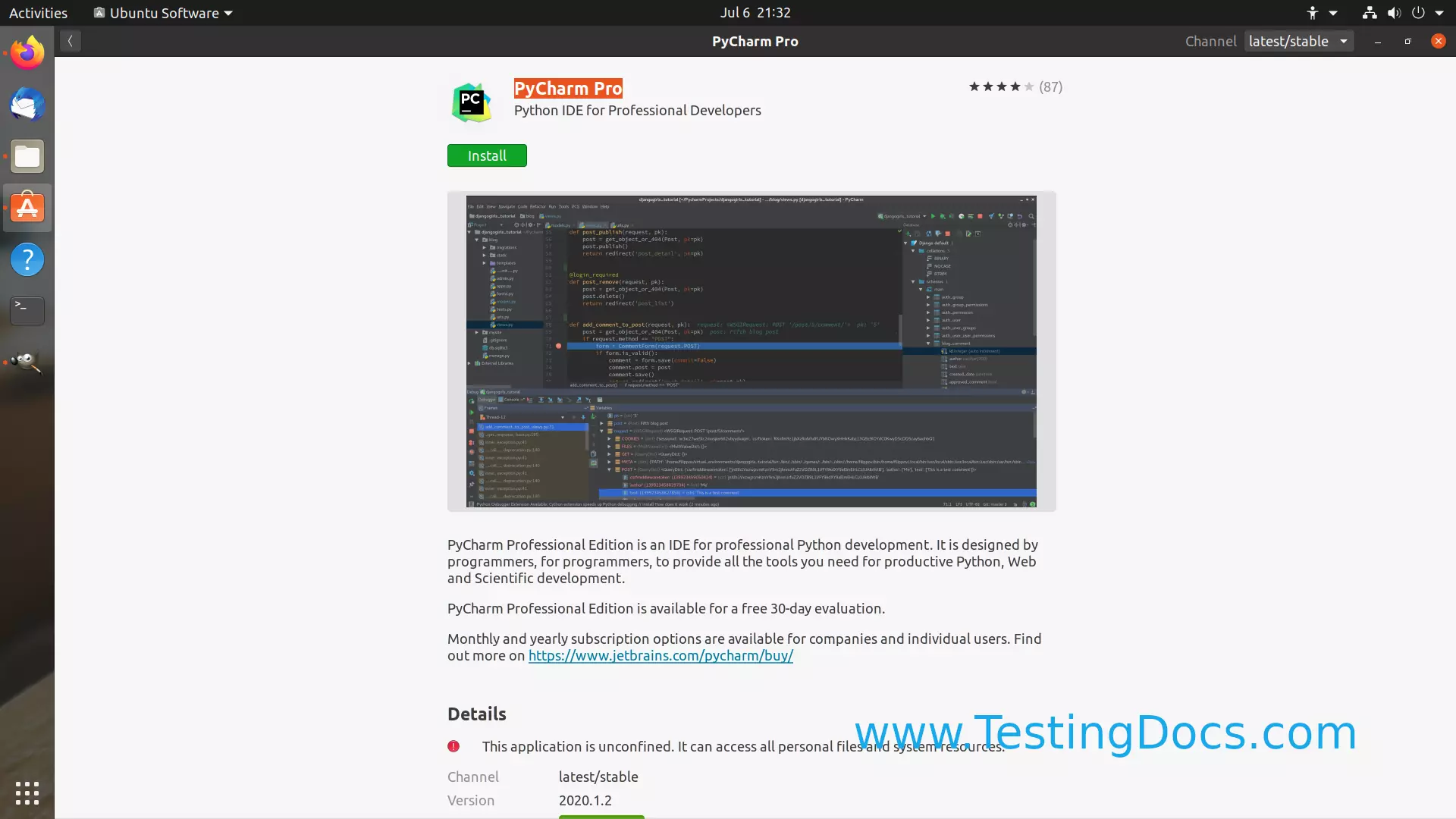
—
PyCharm Official Website
More information on PyCharm IDE








