Install SQLite on Windows
Overview
In this tutorial, let’s learn how to install SQLite on the Windows platform. SQLite is a C-language library that implements an SQL database engine that is relatively quick, serverless, self-contained, and highly reliable.
Download SQLite
Open a web browser such as Chrome or Firefox and navigate to SQLite’s official download web page:
https://sqlite.org/download.html
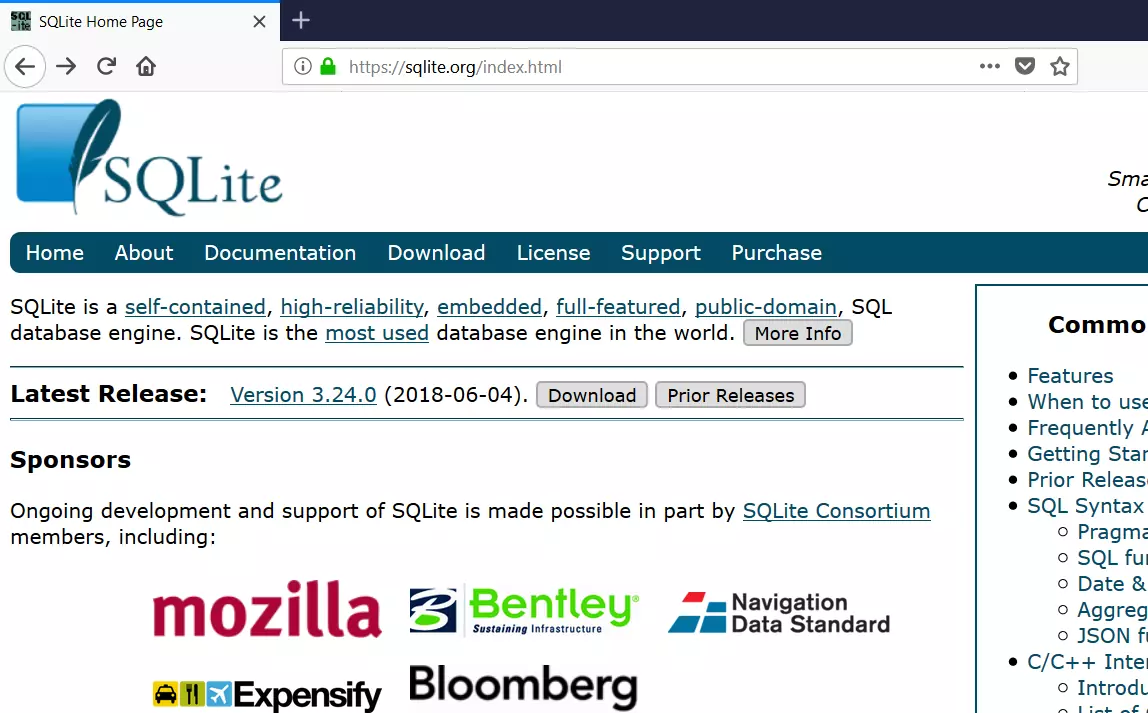
SQLite setup is easy. Download the file and extract the files. SQLite is server-less and requires zero configuration. For example, for the Windows platform, you can download the sqlite-tools and the .dll files and extract them to some convenient folder.
Download the precompiled binaries for the Windows platform.
Download the sqlite-dll-win-x64-<version_number>.zip file
Also, download the sqlite-tools-win32-x86-<ver>.zip file.
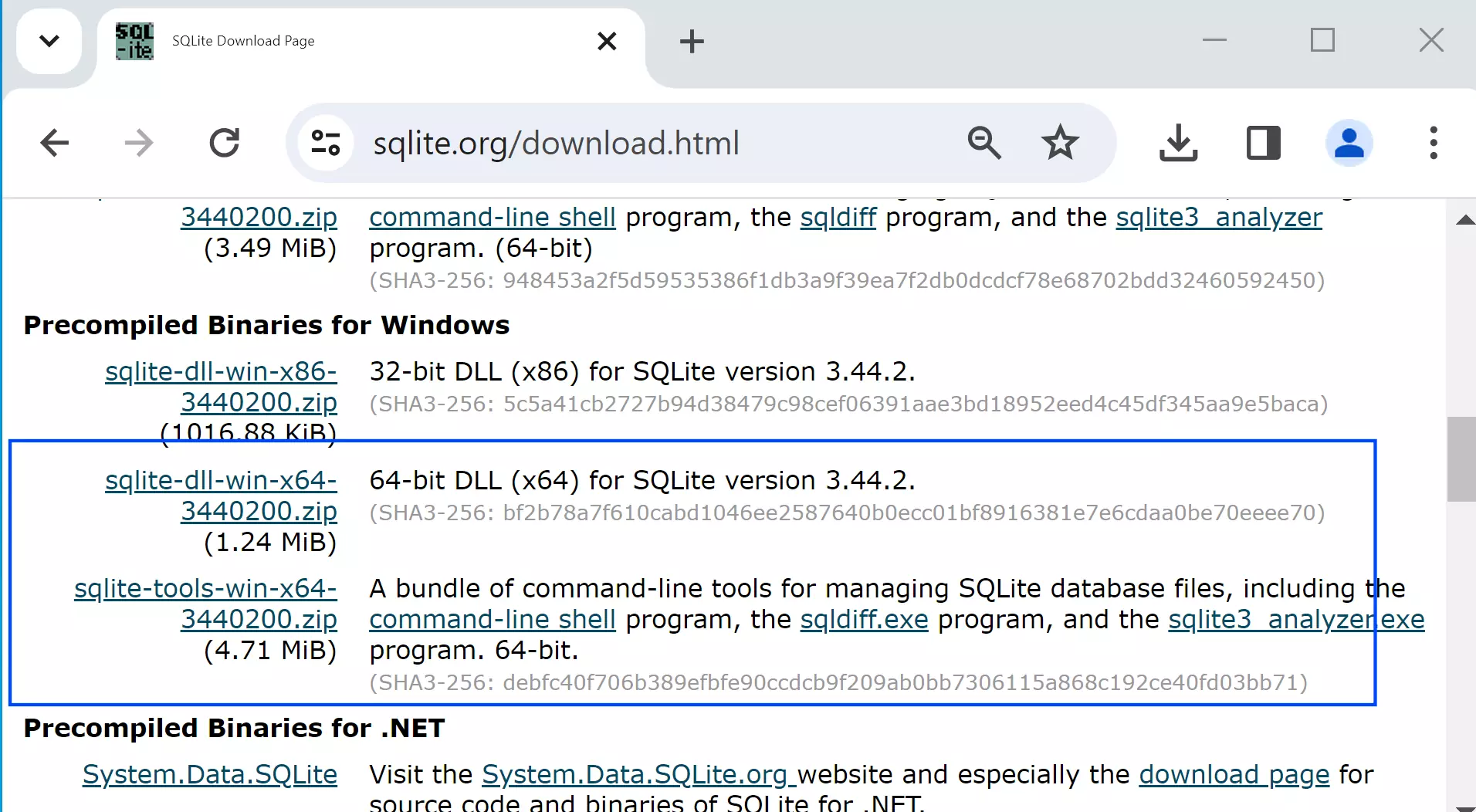
Install SQLite
The steps to install SQLite on the Windows operating system are as follows.
Create a folder on the computer. For example,
C:\sqlite
Extract the zip files and copy the contents to the folder. For example, the contents in the folder would be:
- sqldiff.exe
- sqlite3.def
- sqlite3.dll
- sqlite3.exe
- sqlite3_analyzer.exe
Set or add to the PATH environment variable.
Open the command prompt and issue the following command:
/> sqlite3
or
/> sqlite3.exe
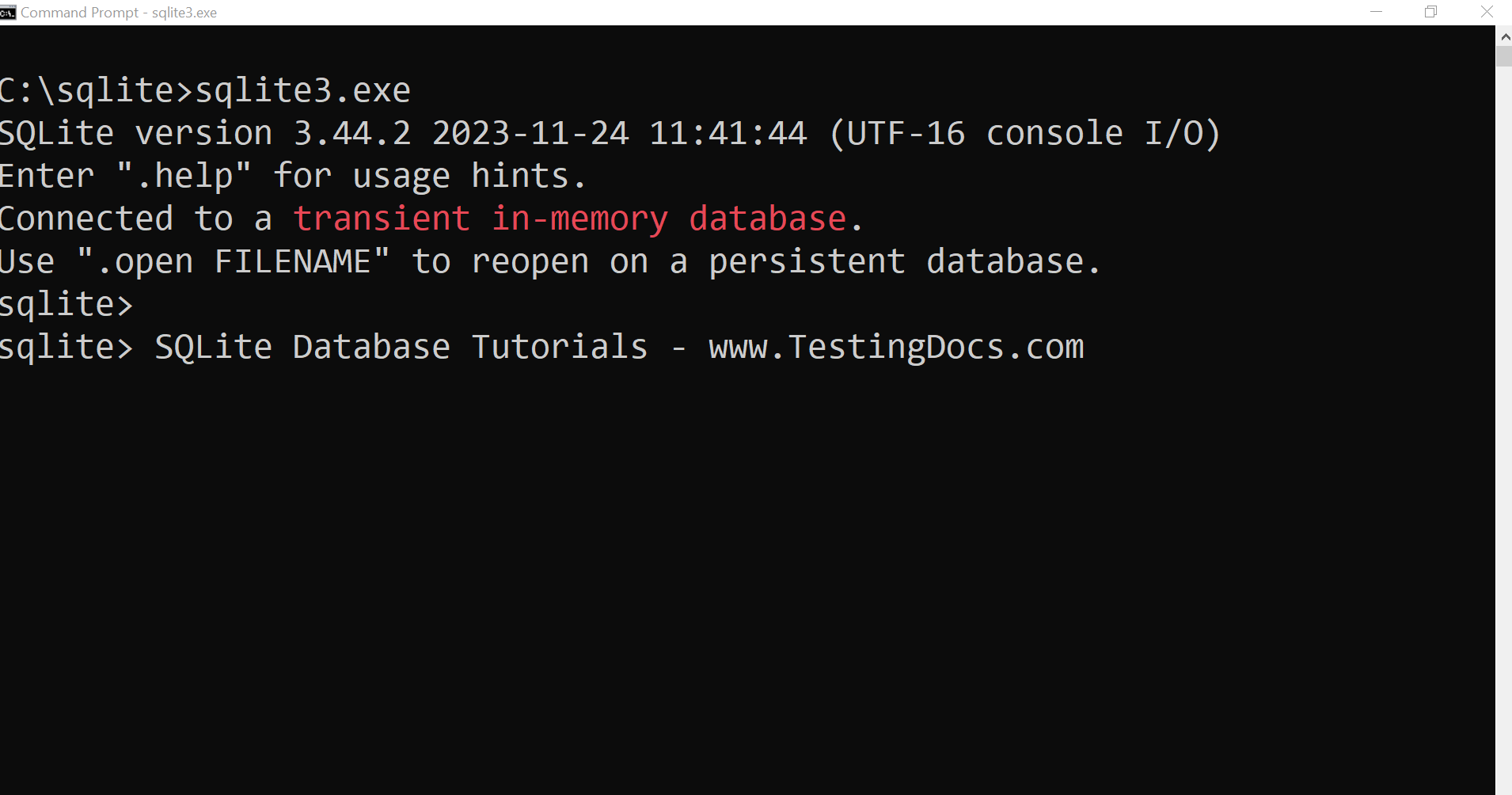
—
SQLite Tutorials
SQLite tutorials on this website:
https://www.testingdocs.com/sqlite-database-tutorials/
For more information on SQLite, visit the official website:






