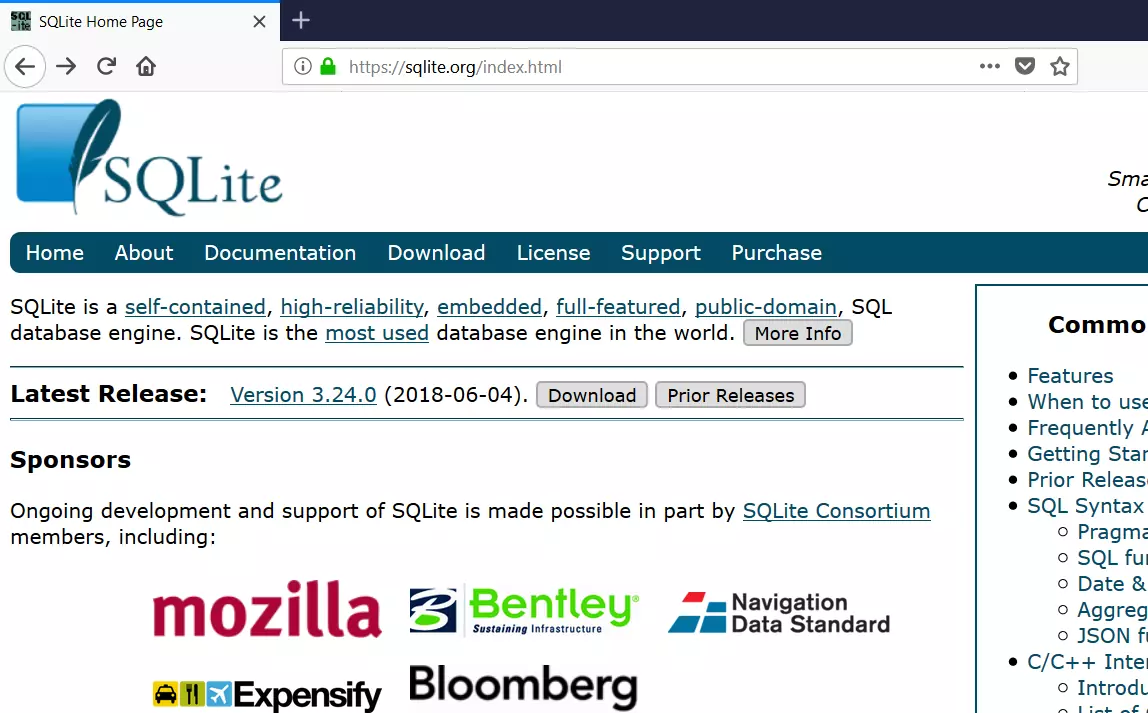Install DB Browser for SQLite
Overview
In this tutorial, we will install DB Browser for SQLite database on the Windows operating system. SQLite is a database software tool that provides a relational database management system. It is known for its simplicity and lightweight nature, as it is a self-contained, serverless, zero-configuration, and transactional SQL database engine. SQLite is widely used in various applications, as it is small, fast, and reliable.
Install DB Browser
The general steps to install DB Browser for SQLite are as follows:
Download the Installer
Open a web browser and visit the official DB Browser for SQLite website:
Navigate to the “Download” section.
Pick the installer and download the suitable version for your Windows (32-bit or 64-bit).
For modern laptops and computers, choose the 64-bit version.
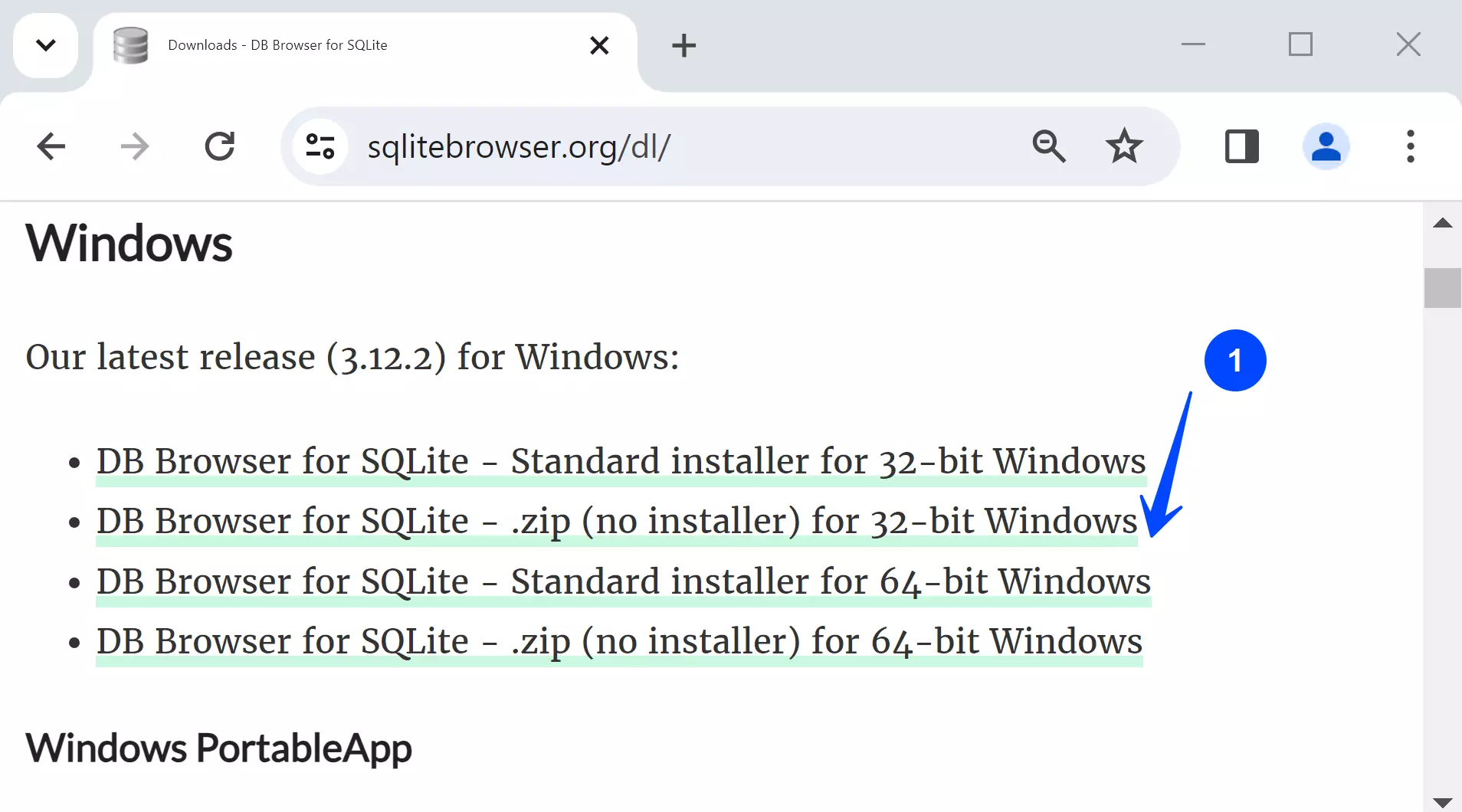
Install Steps
Locate the installer file.
DB.Browser.for.SQLite-<version>-win64.msi
Double-click on it to run the Installer. This will launch the install wizard screen.
Click on the Next button and Accept the license agreement. Click on the Next button.
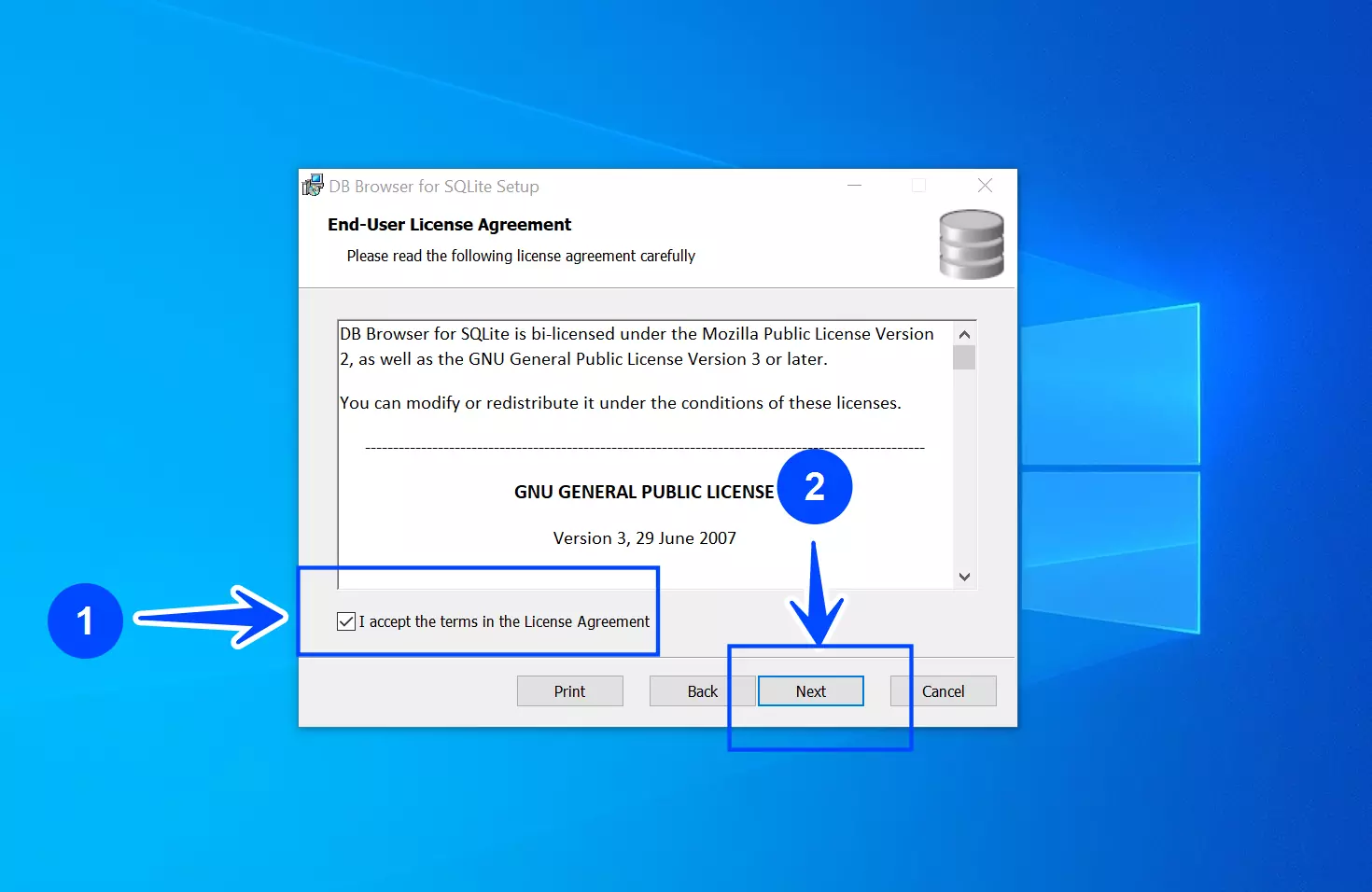
We can choose the SQLite Extensions and the custom install location on the next screen. Click on the Next button.
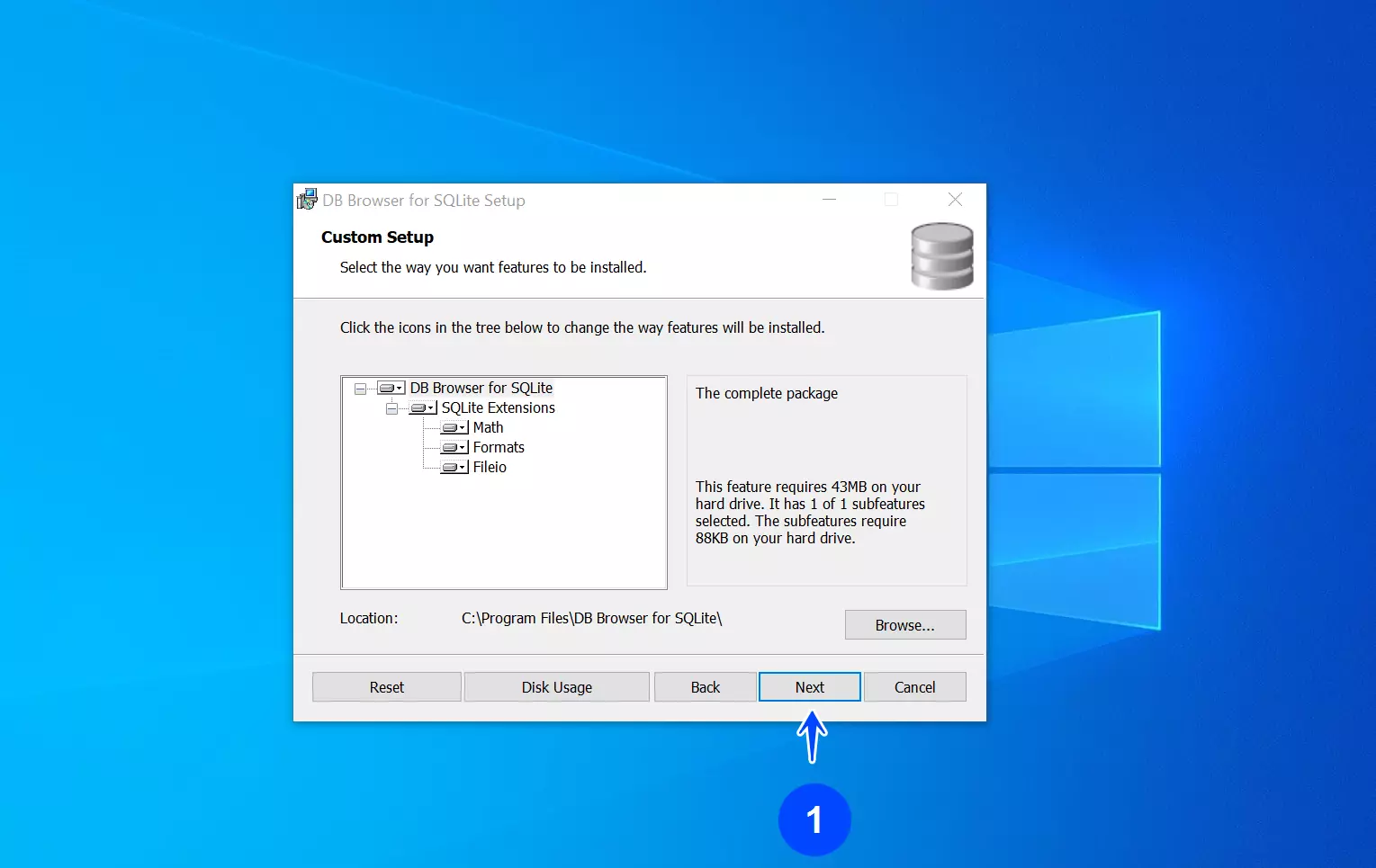
Choose the Desktop and Program Menu shortcuts for DB Browser and SQLCipher applications. SQLCipher is an open-source tool for SQLite to encrypt database files with the 256-bit AES ( Advanced Encryption Standard ) encryption algorithm. AES is a widely used symmetric encryption algorithm that was established as an encryption standard by the U.S. National Institute of Standards and Technology (NIST) in 2001.
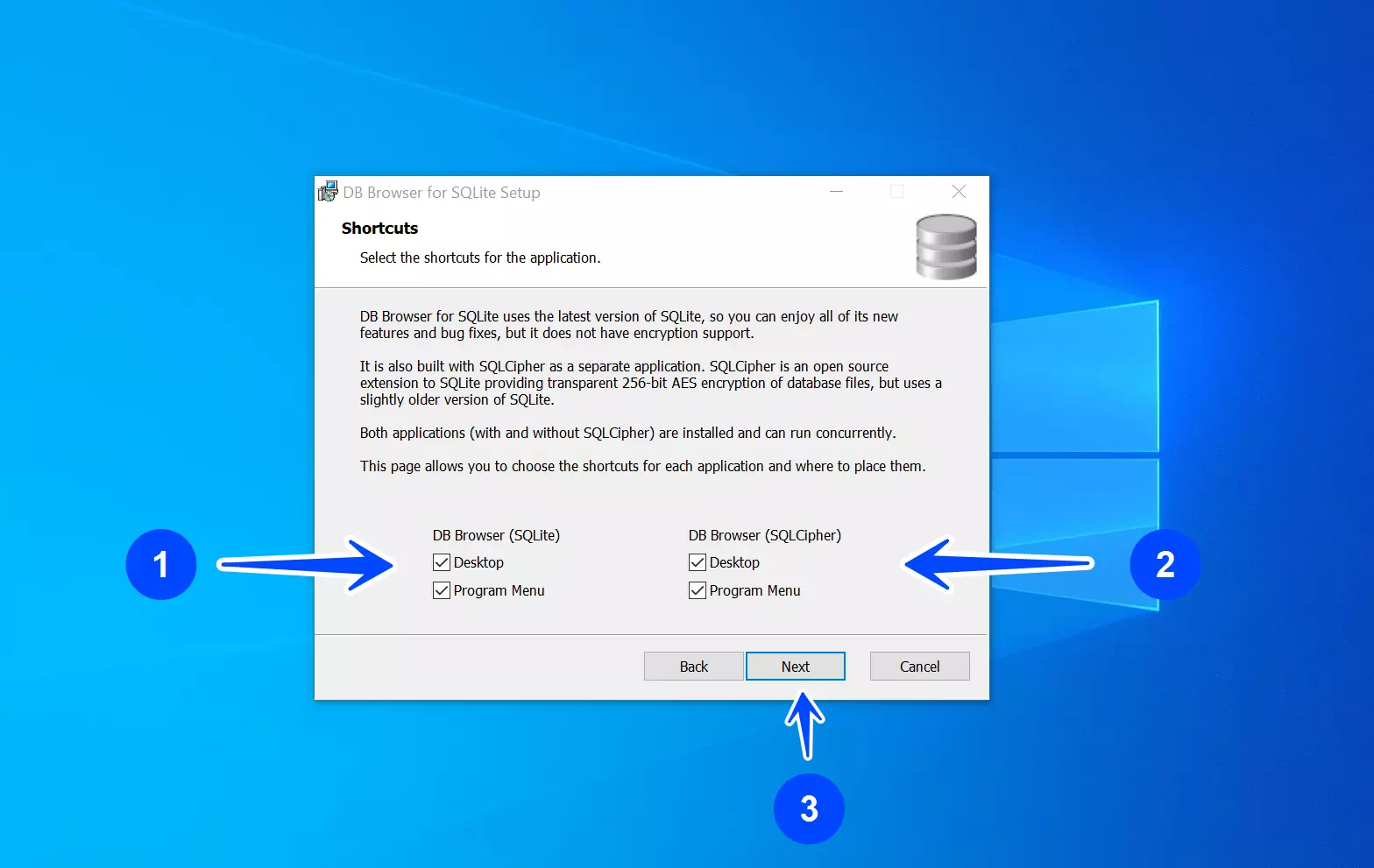
Click on the Install button to install the tool. This will copy the necessary installation files to the install location on the computer.
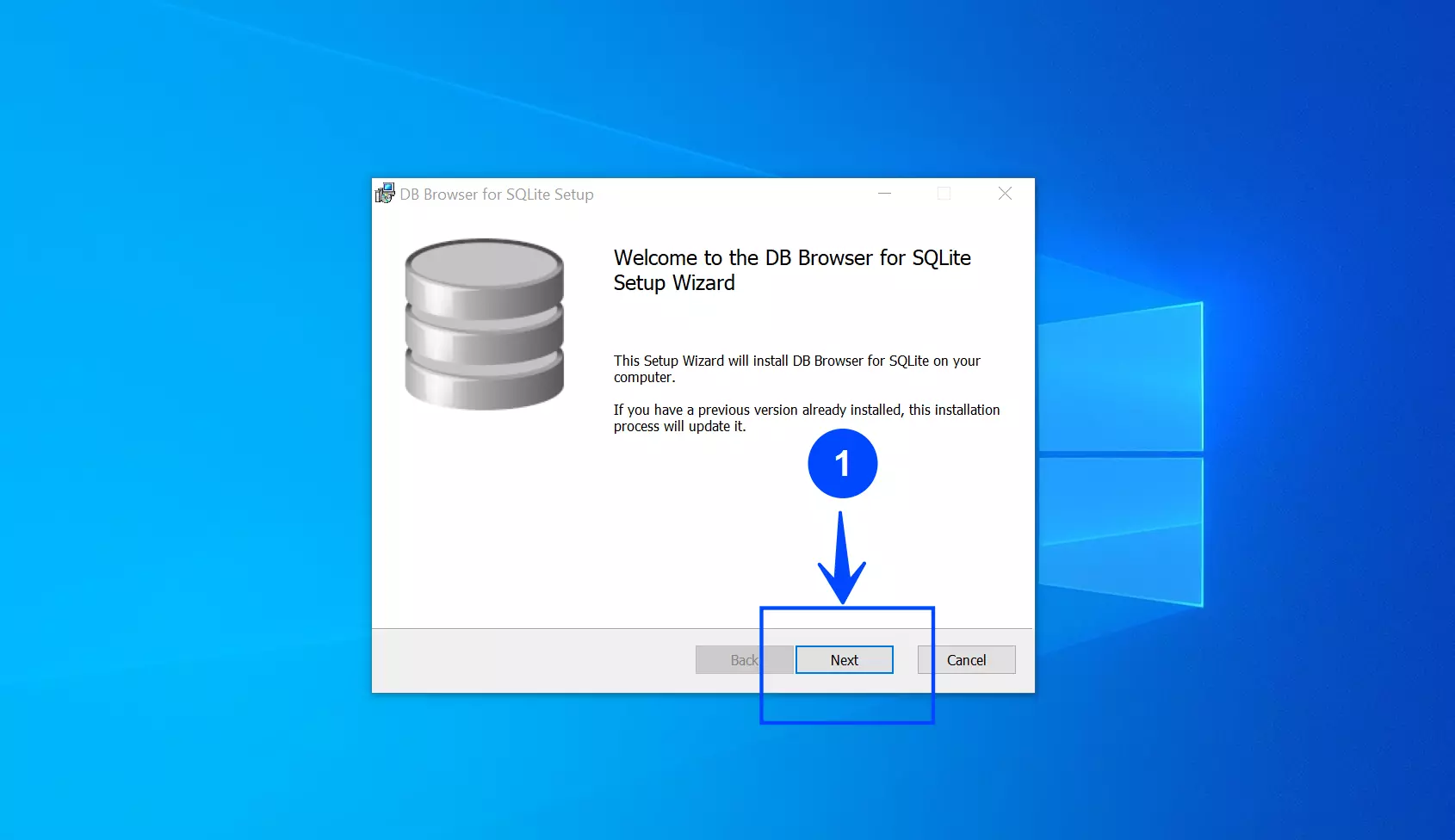
Once done, click on the Finish button to exit the install wizard.
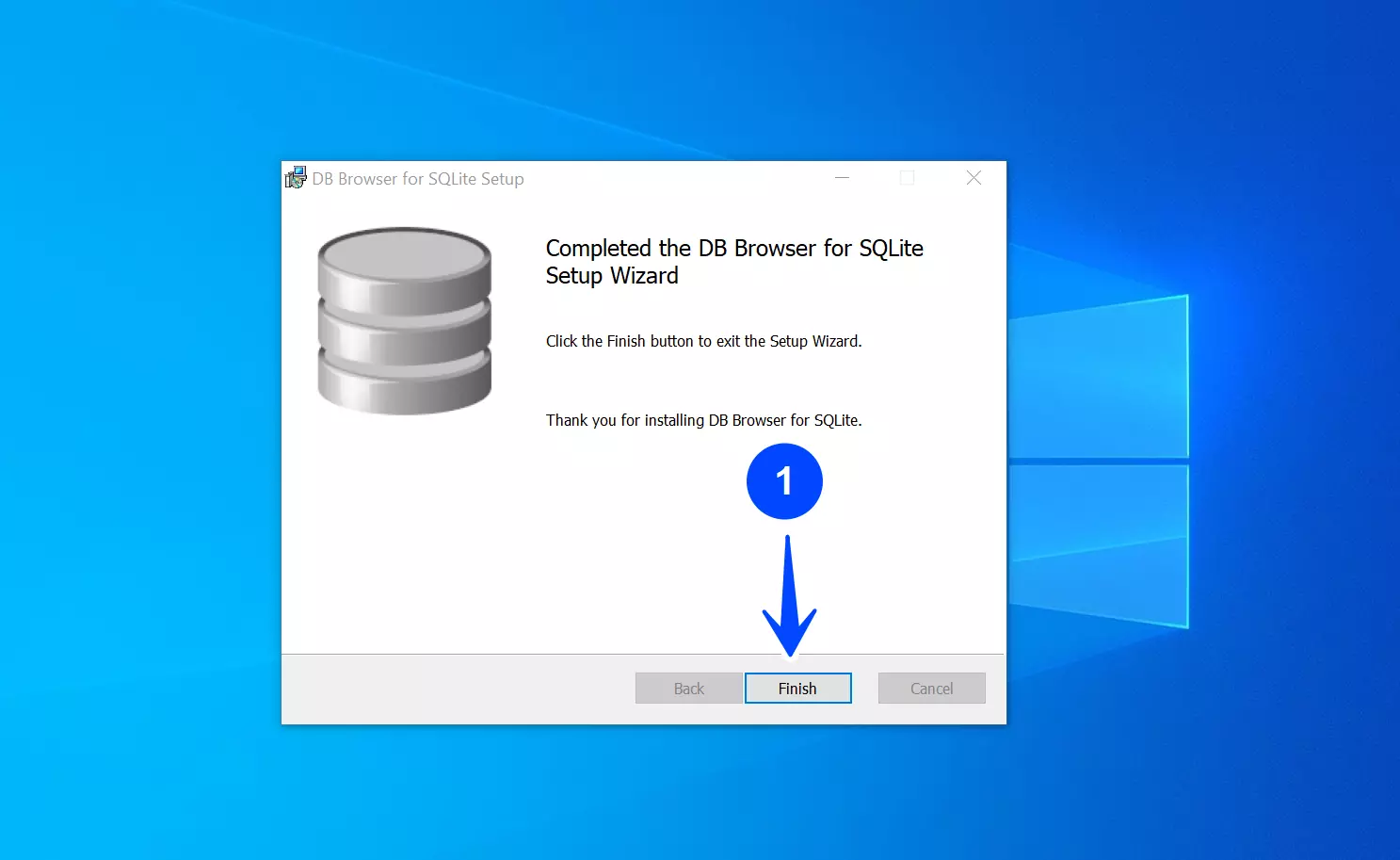
That’s it. We have successfully installed the tool. After installing, we can verify the installation by opening DB Browser for SQLite. Double-click on the desktop icon to launch the tool.
On the Windows operating system platform, the user interface for DB Browser for SQLite looks like this:
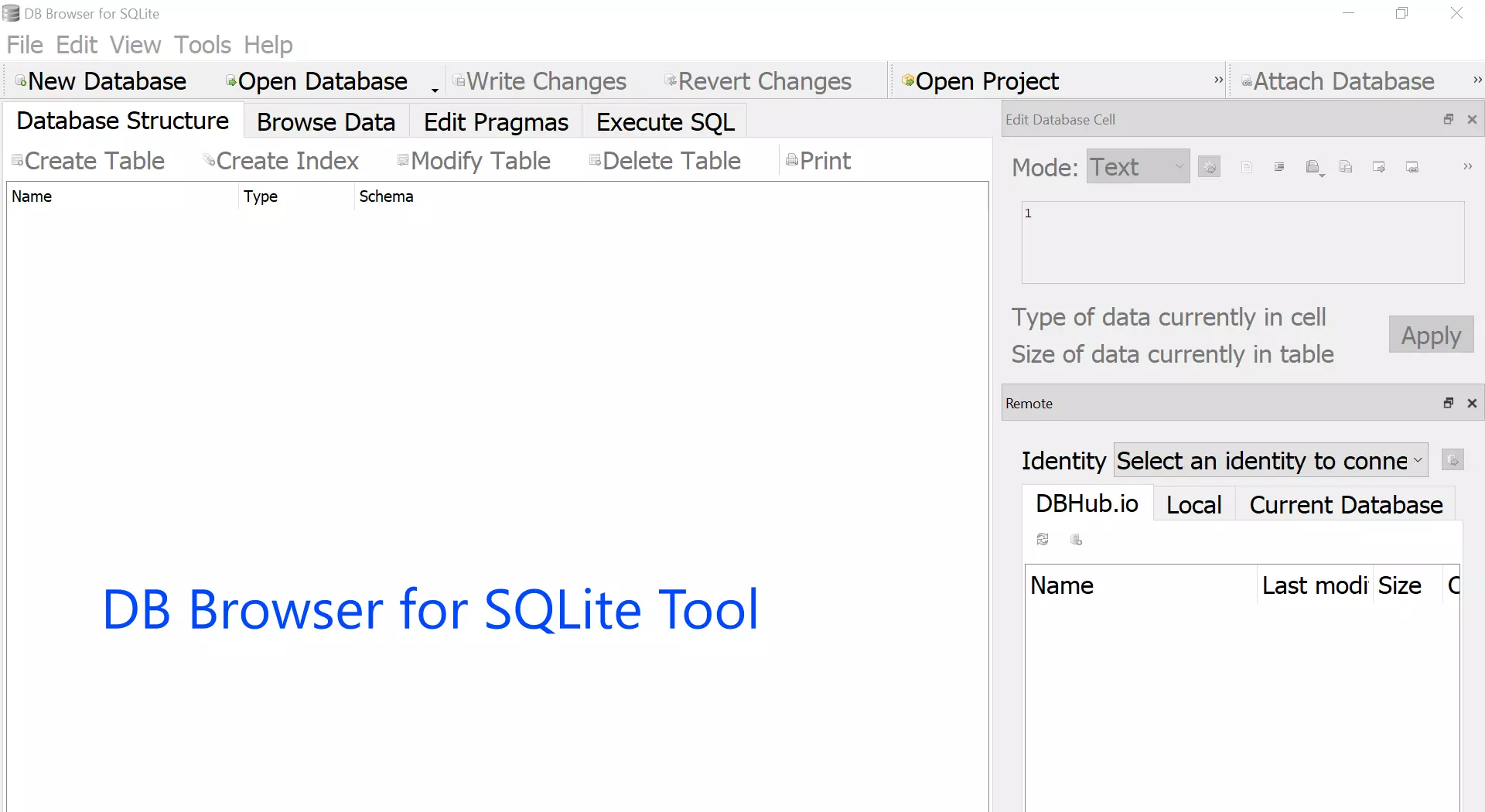
Next steps:
Official Website
For more information on DB Browser for SQLite tool: