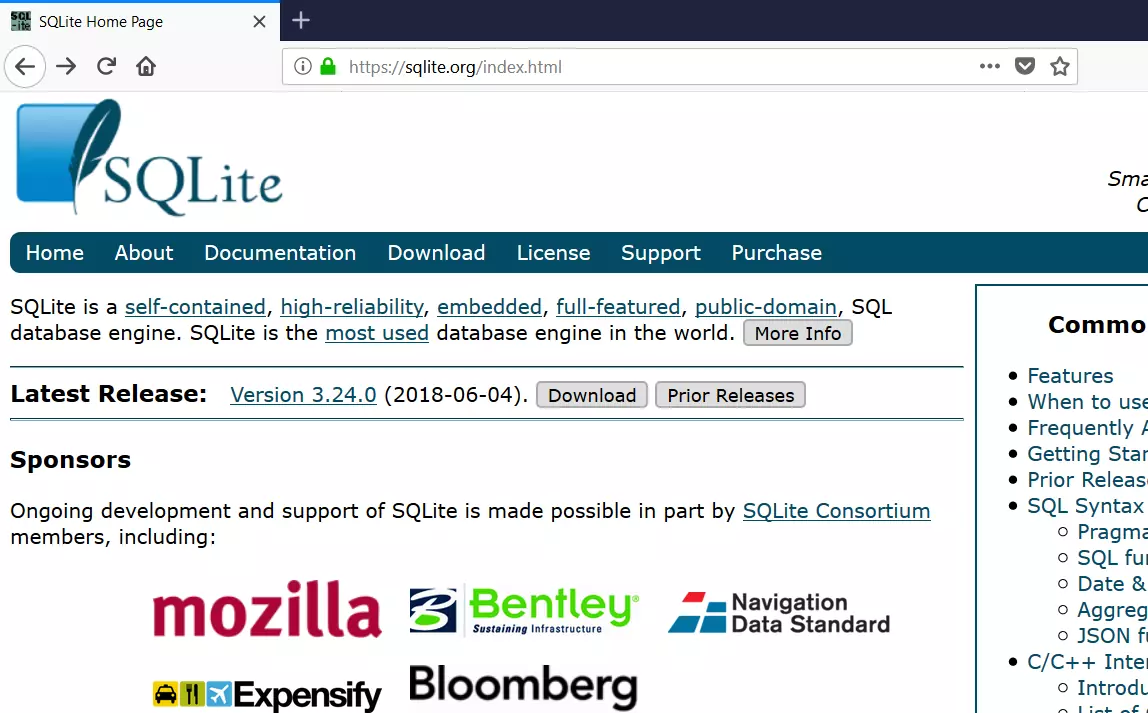Introduction to SQLite Database
Overview
SQLite is a small, compact, self-contained, embedded, highly reliable database. SQLite is not a client-server database. Unlike other SQL databases, SQLite does not have a separate server process.
SQLite is cross-platform and supports various platforms like:
- Windows
- Linux
- MacOS
- Android
- iOS
Getting started
You can get started with SQLite by installing it on the machine:
sqlite3 command line
The sqlite3 tool is a command line terminal-based tool to interact with the SQLite database. You can launch the tool with the following command in the prompt. Open the command prompt and cd to the extracted path, and verify if it’s working as shown below:
/> sqlite3
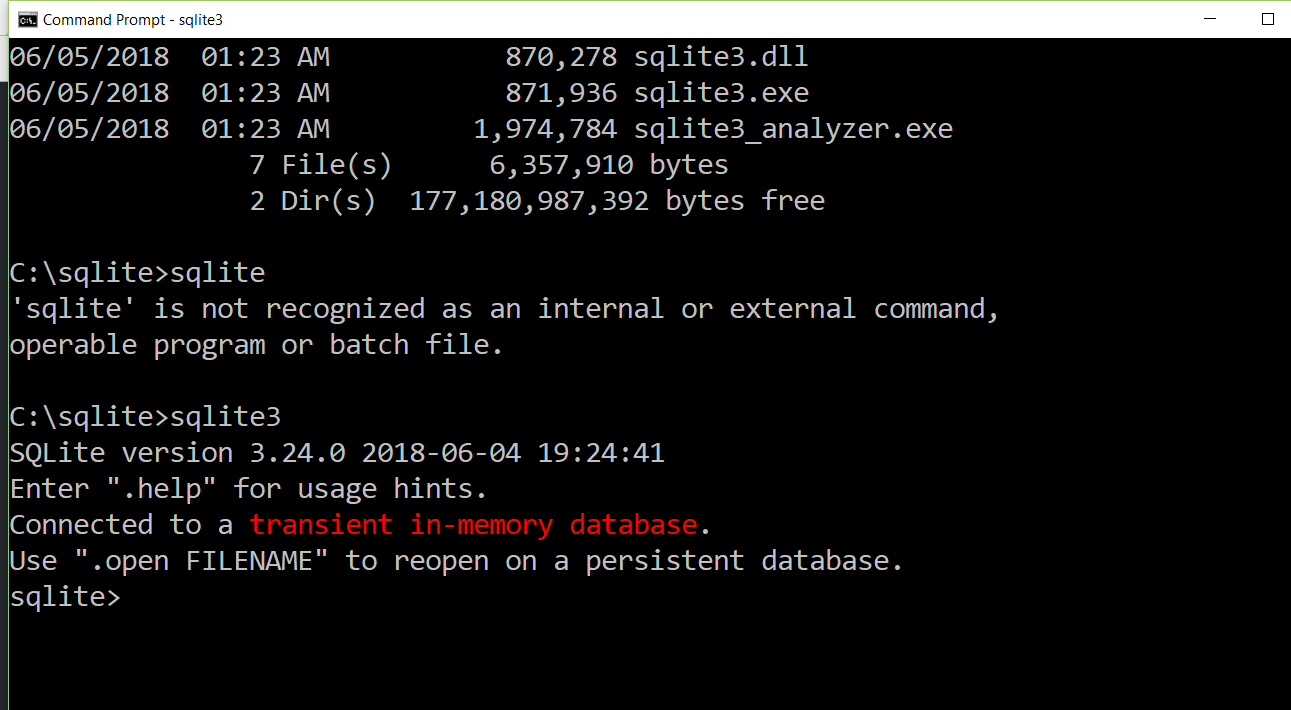
—
SQLite Tutorials
SQLite tutorials on this website:
https://www.testingdocs.com/sqlite-database-tutorials/
For more information on SQLite, visit the official website: