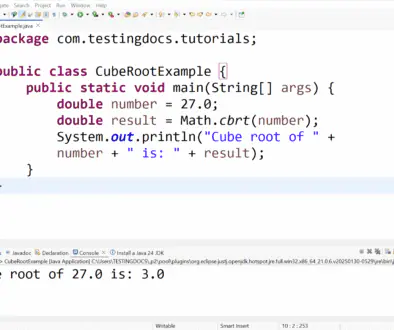Java Control Panel on Windows
Java Control Panel on Windows
The Java Control Panel is where you view, manage, and configure Java runtime versions and settings for the Java applications. You can launch this tool from the start menu or the Windows Control panel.
What is the Java Control Panel?
The Java Control Panel is a graphical user interface (GUI) application that enables users to configure various aspects of the Java Runtime Environment (JRE) installed on their systems. It is commonly included in Java installations and can be accessed via the Control Panel in Windows.
Control Panel > Programs > Java
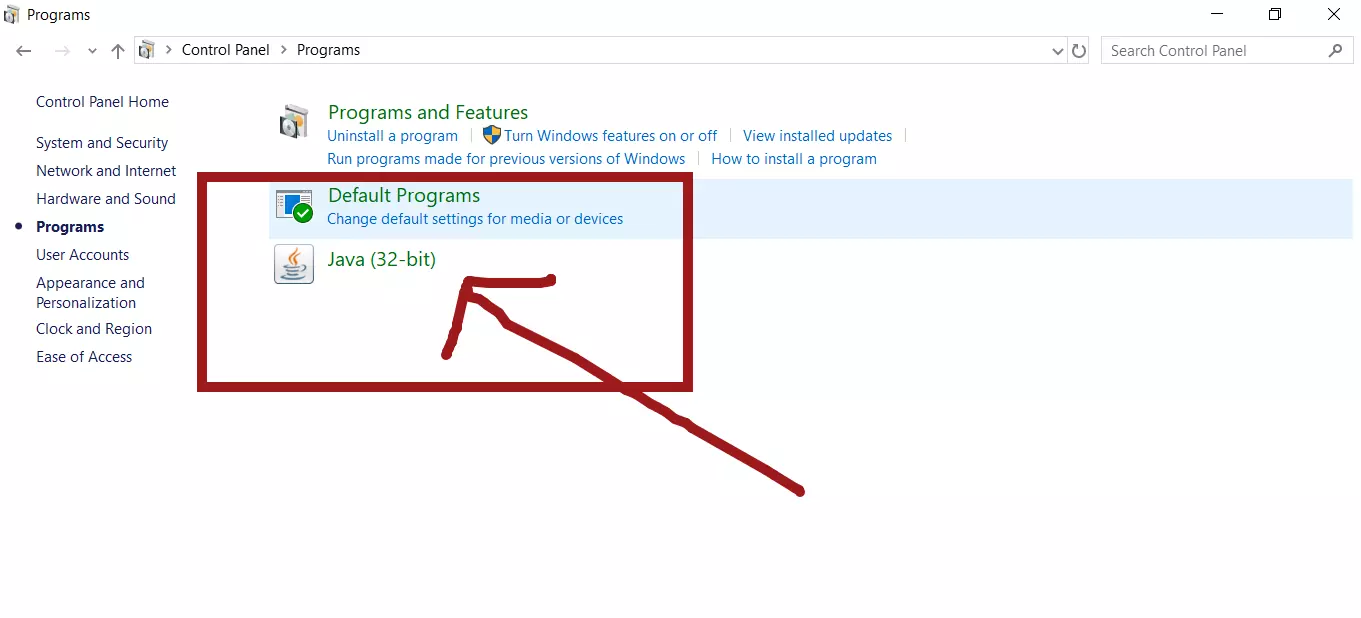
You will find General, Update, Java, Security, and Advanced tabs with related settings to configure.
General Tab
The general tab has information like the tool’s version, network settings, and Java cache. You can view the tool’s version, set network settings to connect via proxy, and access the cache folder for Java temporary files.
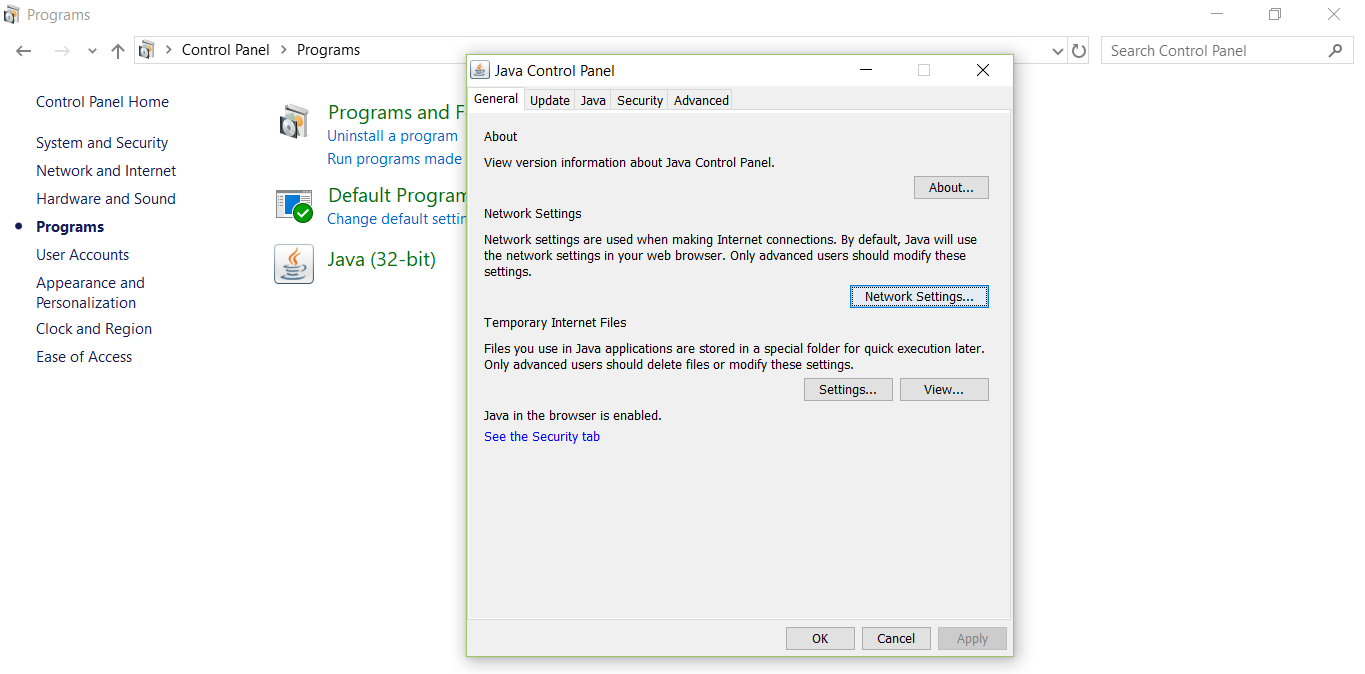
Update Tab
The java update mechanism allows you to have the latest version of Java. You can configure java automatic settings in this tab. If an update is available you will be notified in the system tray notifications area. It’s recommended to check weekly update setting turn on. Periodic java update check helps you to ensure secure updates and better performance.
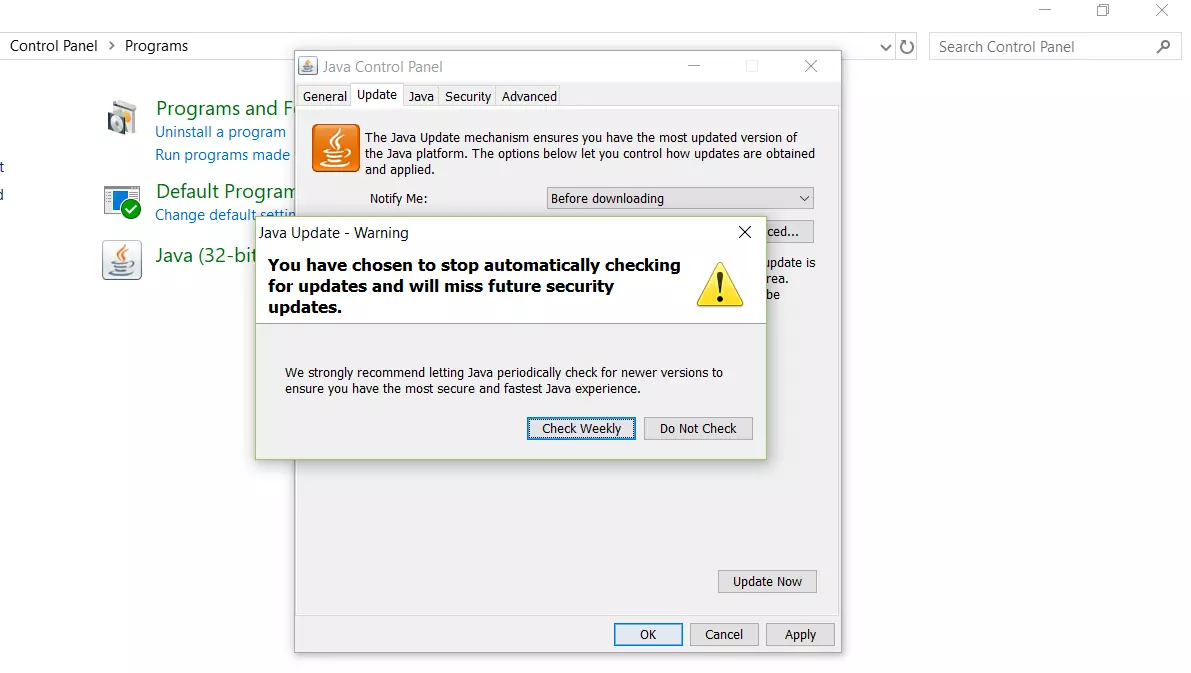
Security Tab
In security tab change the settings to “Very High” option. Choosing this option, Java applications identified by a certificate by a trusted CA(certificate authority) are allowed to run. Advanced security settings can be found in Settings tab. If you modify any settings, click on the Apply button to save the new settings.
How to remove older versions of Java
It is highly recommended that you have the latest version of Java on your computer. The latest version contains updates, improvements, and bug fixes from older versions. You can remove the older Java version in Control Panel> Programs and Features.
Important Note: Deprecation
The Java Control Panel has indeed been deprecated in newer versions of Java. Oracle announced its deprecation with Java 9, and it has been progressively phased out in subsequent versions.
The Java Control Panel was completely removed in JDK 11, a Long-Term Support (LTS) release. This means that users relying on newer versions of Java no longer have access to this feature.
Reasons for Deprecation
Security Concerns: The Java Control Panel had options that, if misconfigured, could potentially compromise system security. Oracle and the Java community are moving towards more modern and secure ways of managing Java applications and settings.
—
Java Tutorials
Java Tutorial on this website:
https://www.testingdocs.com/java-tutorial/