Kotlin Environment Setup
Kotlin Environment Setup
This tutorial will show the steps to set up the Kotlin compiler on Windows. To set up a command-line environment for Kotlin, you can follow the below steps:
Install JDK
Before installing Kotlin, it is necessary to install the Java Development Kit (JDK) and set the path in the local system environment variable since Kotlin runs on the Java Virtual Machine.
Setting up the Java environment involves downloading and installing the JDK(Java Development Kit) and JRE on your system and setting the path in the environment variable. Kotlin runs on the Java virtual machine and requires the JDK to be installed on the computer. The latest version can be downloaded from Oracle’s official website.
Download Kotlin compiler
Download the Kotlin compiler:
You can download the latest version of the Kotlin compiler from the official Kotlin Github releases. Download the latest Kotlin compiler archive .zip file on Windows.
https://github.com/JetBrains/kotlin/releases/
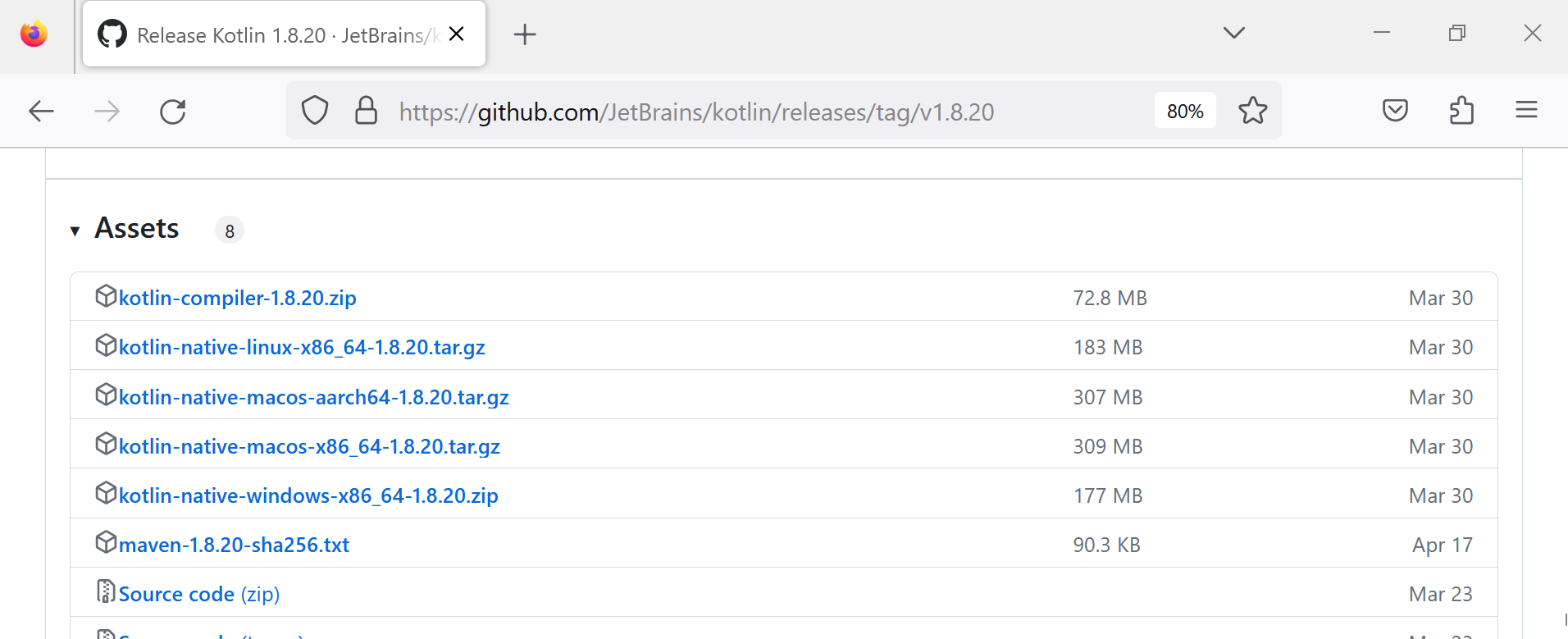
To set up the Kotlin compiler for the command line, follow these steps:
- Extract the downloaded Kotlin compiler file to a location where you have write access.
- Copy the path to the bin directory of kotlin.
Set up the environment variable:
Add the path of the Kotlin compiler to the PATH environment variable. This allows you to run Kotlin commands from anywhere in the command line.
- Open the Advanced System Settings and click on Environment Variables…
- Find the Path variable in the System Variables section and click on the Edit… button.
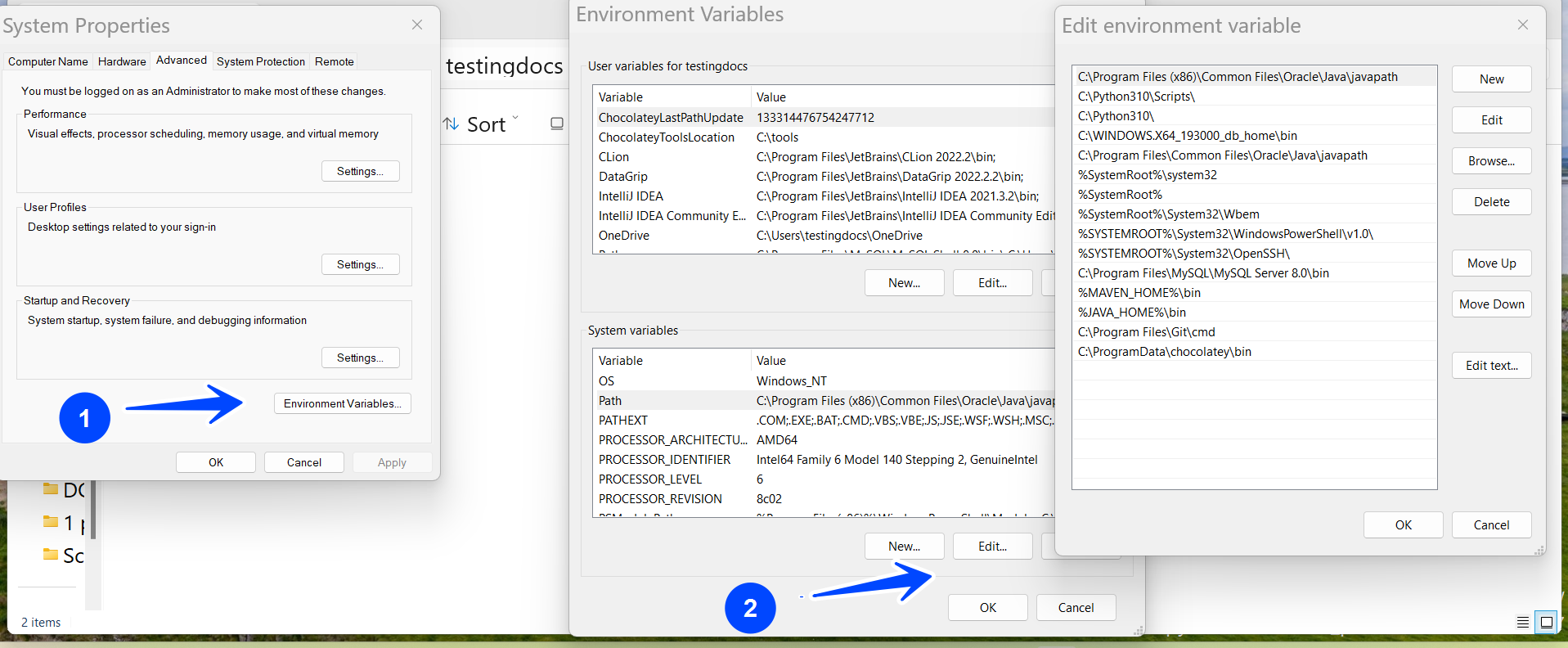
- Click on the New button.
- Paste the copied path of the bin directory into the Path variable and click OK to save the changes. ( For example C:\kotlinc\bin )
Verify the install
To confirm that the Kotlin compiler has been installed correctly. To verify the installation, open the command and prompt and type kotlin.
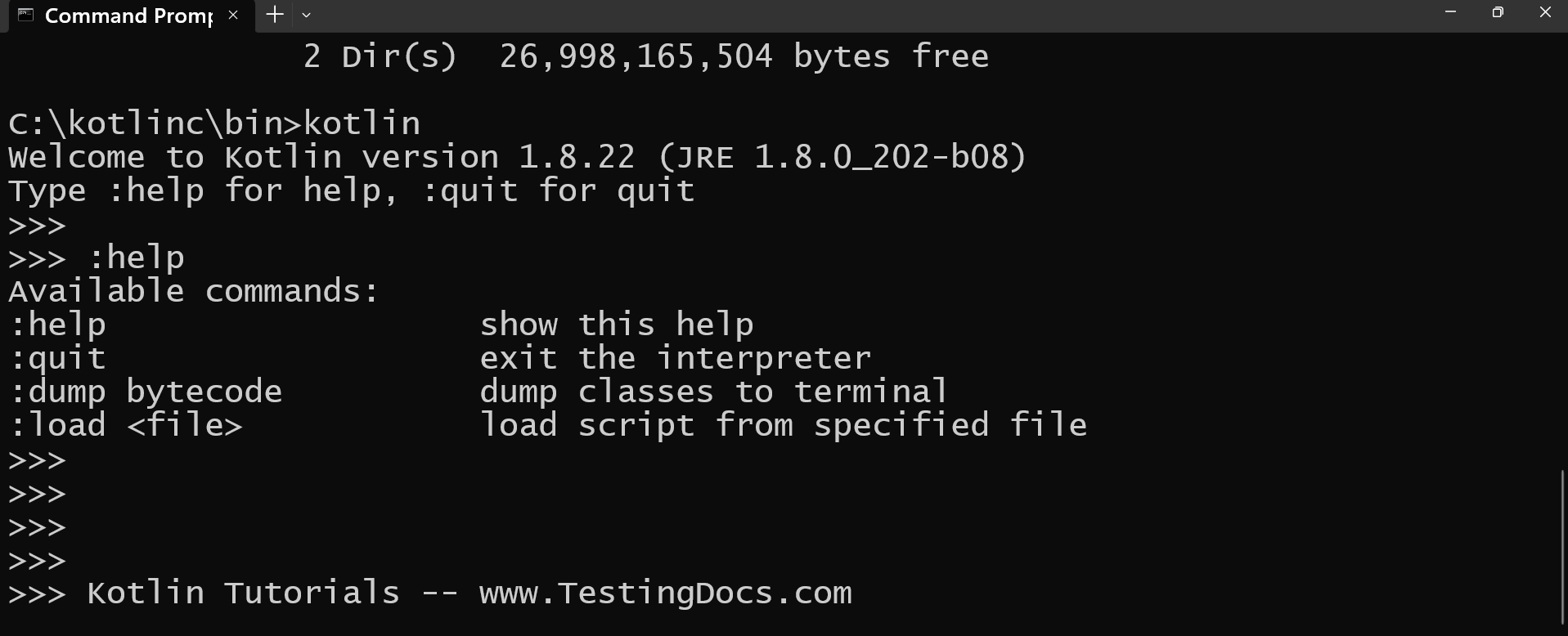
Installing the command-line compiler is not an essential step to use Kotlin. The general approach to developing Kotlin applications is using an IDE like IntelliJ IDEA or Android Studio. An IDE tool provides full Kotlin support out of the box without installing additional components.

