Run Mojo Source File
Overview
Let’s learn the steps to run a Mojo source file. We can use the mojo command to execute the Mojo source code. A Mojo source file contains the Mojo code with the extension *.mojo. Alternatively, we can use the flame emoji as the Mojo file extension. (🔥)
For example:
- hello.mojo
- hello.
🔥
Install either MAX SDK or Mojo SDK to run the Mojo code. The steps to install the tools are as follows:
Run Mojo Source File
This tutorial will create a mojo program that prints the classic “Hello, World!” message to the console.
Create the Mojo file
$ touch hello.mojo
In Linux, the touch command is used to create empty files or update the timestamps of existing files. Its primary purpose is to create files or change a file’s access and modification times.
Edit the Mojo file
Let’s edit the source file with a simple text editor like gedit to keep it simple.
$ gedit hello.mojo
Edit the file and add the following code. You can ignore the comments that start with
#.
# Sample Mojo Program to print Hello World message
# Mojo Tutorials – www.TestingDocs.com
fn main():
print(“Hello, world!”)
Save the file ( Hit Ctrl + S) and return to your terminal.
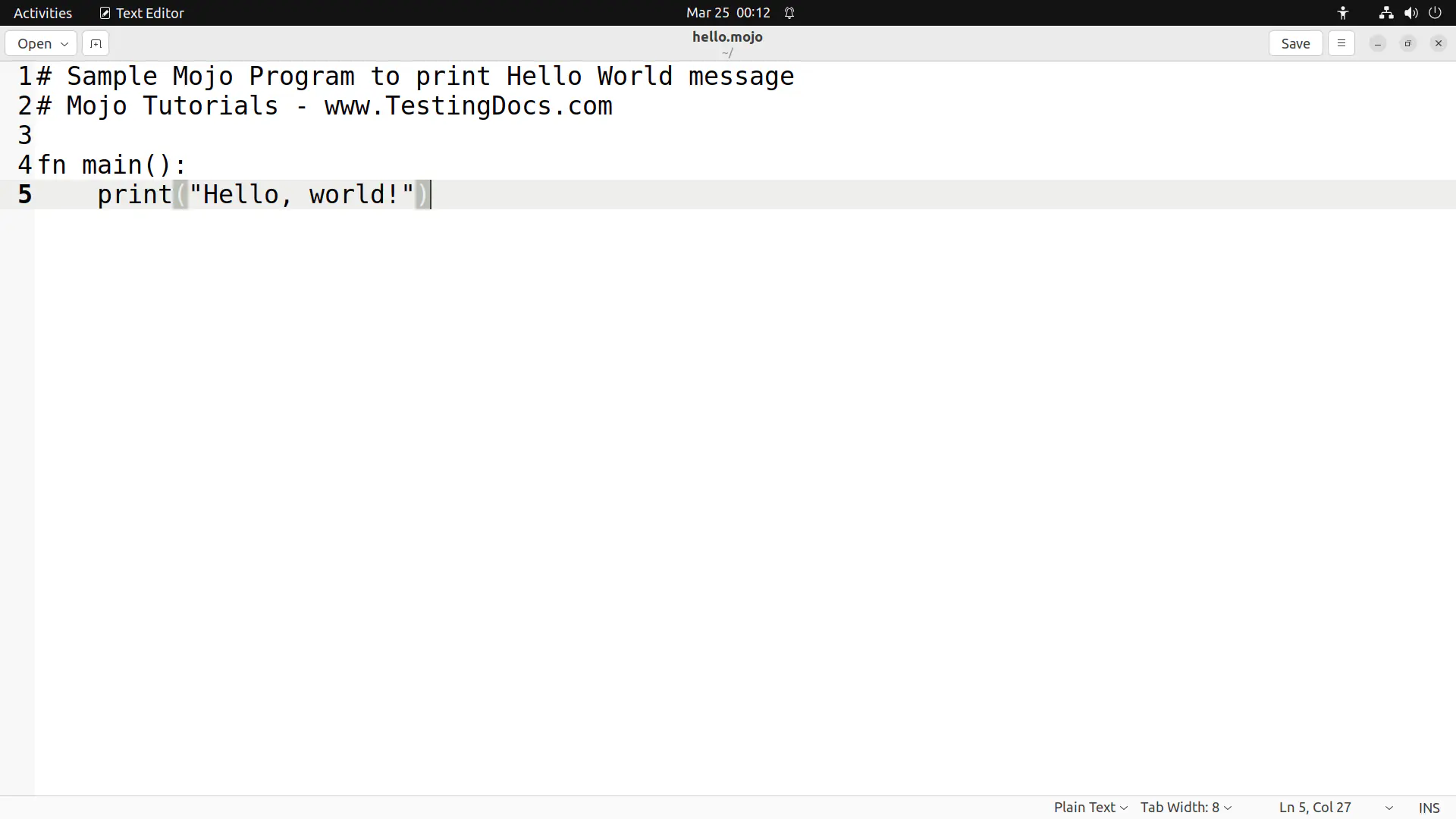
Run the Mojo code
Type the following command to run the code in the hello.mojo file.
$ mojo hello.mojo
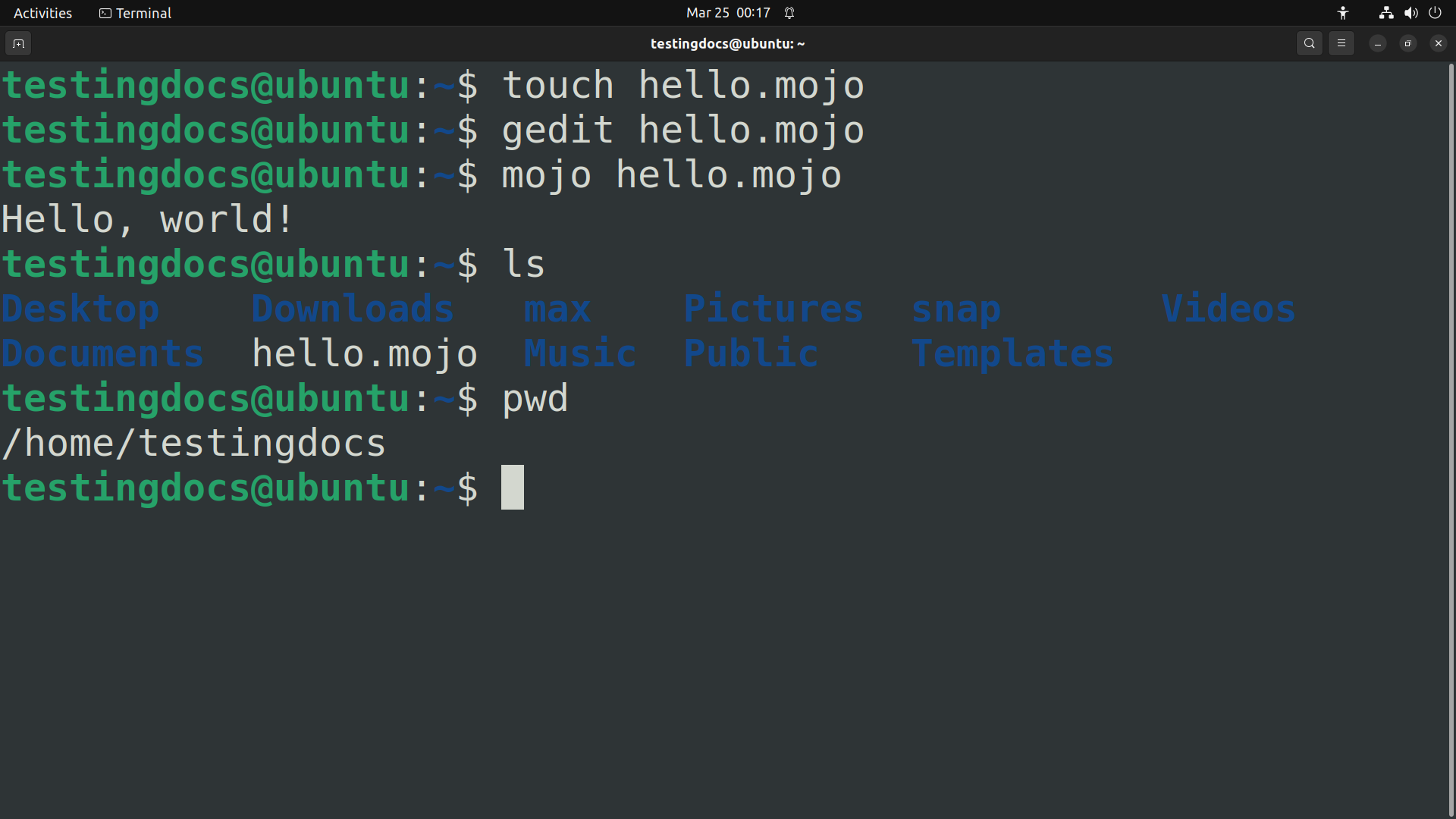
This should print the message on the screen.
That’s it. We have successfully executed Mojo code using the mojo CLI command line tool.
—
More information at Modular official website:







