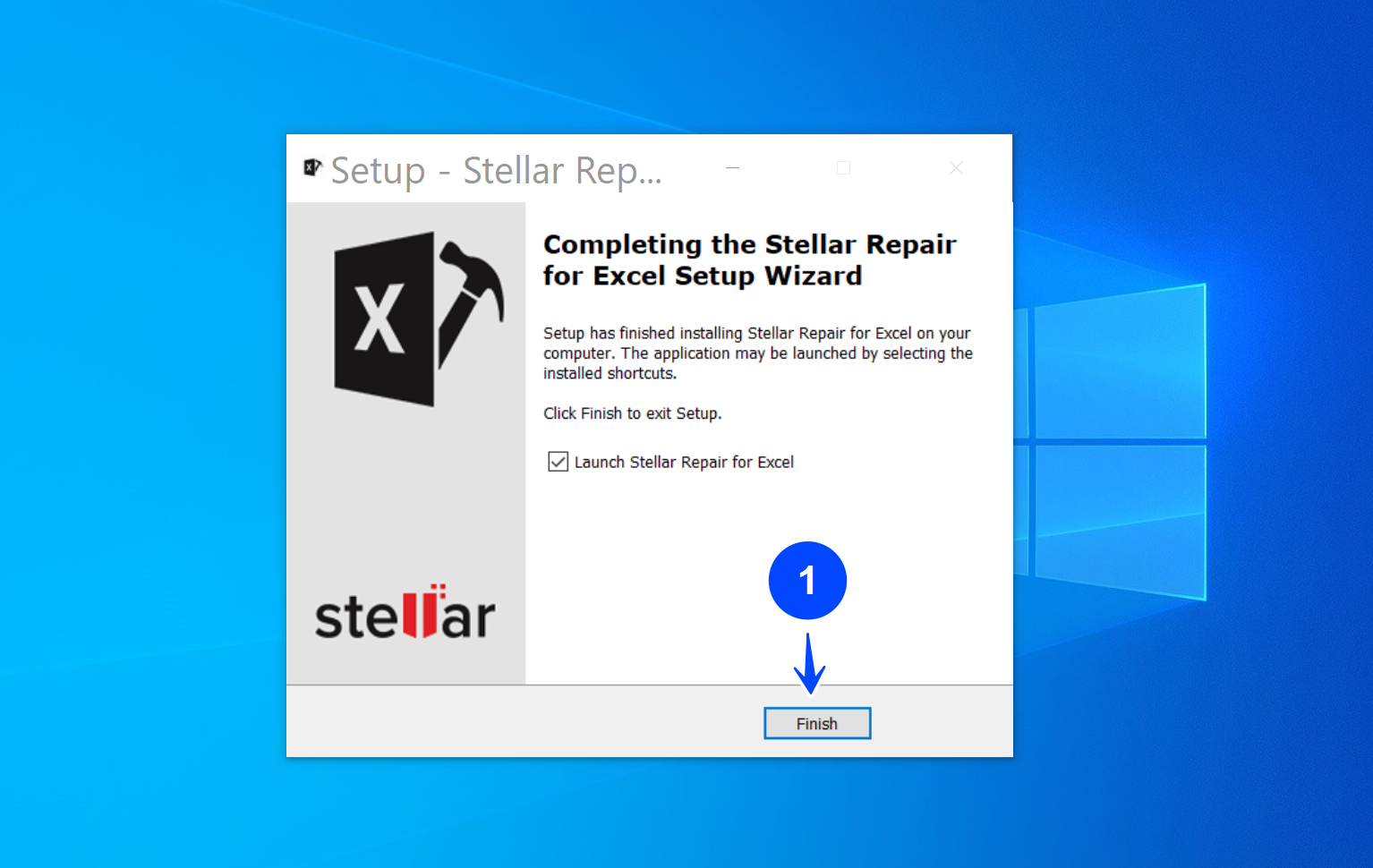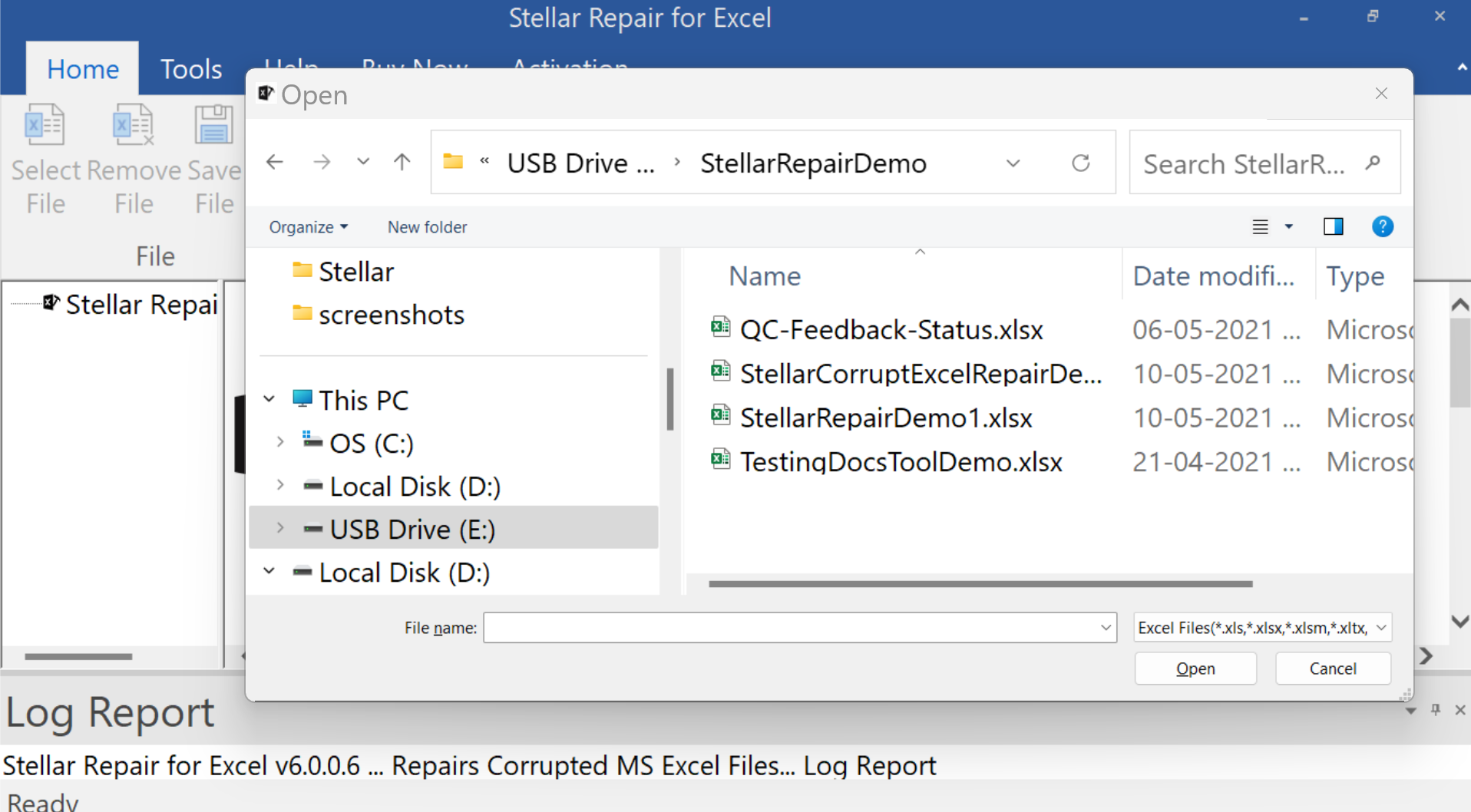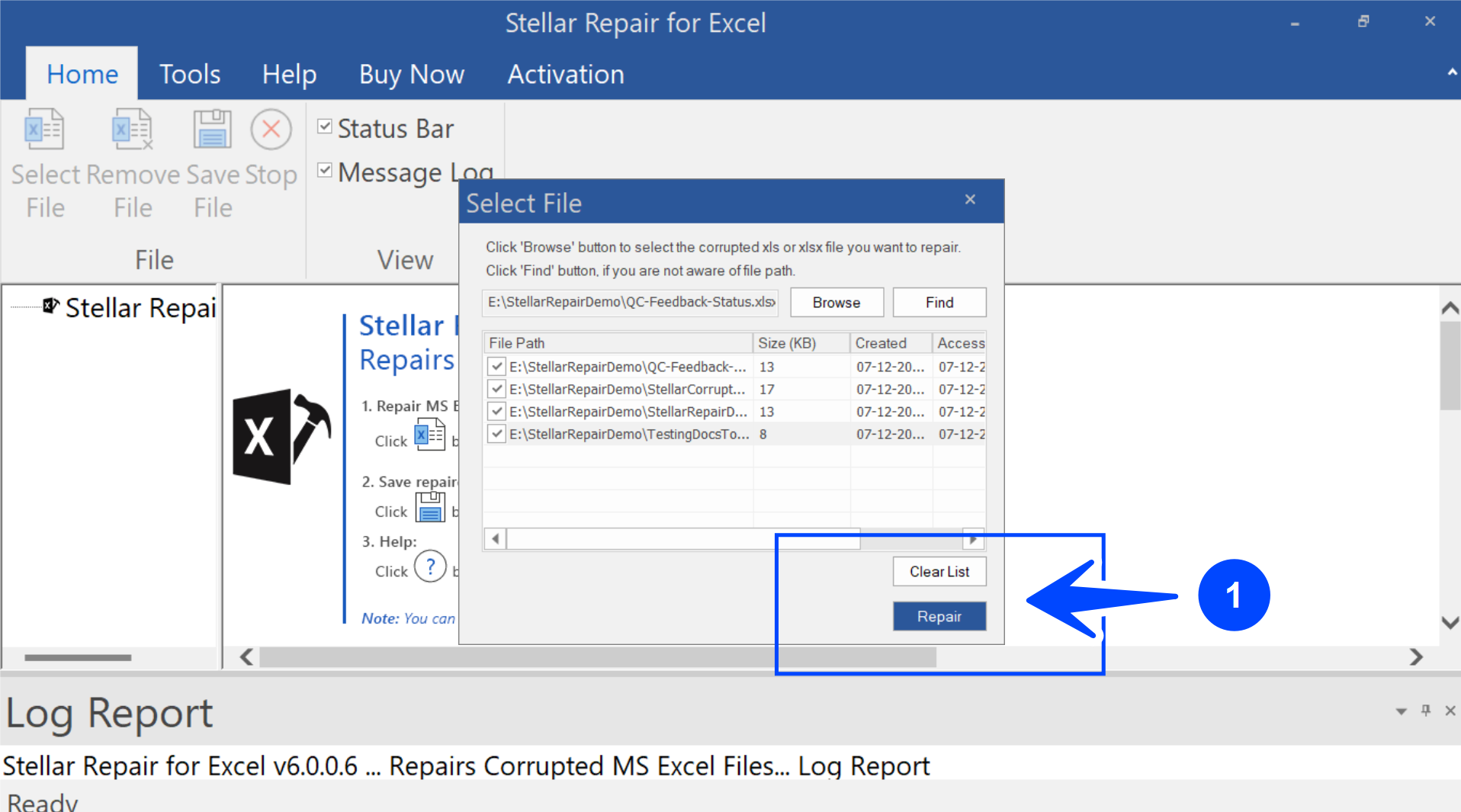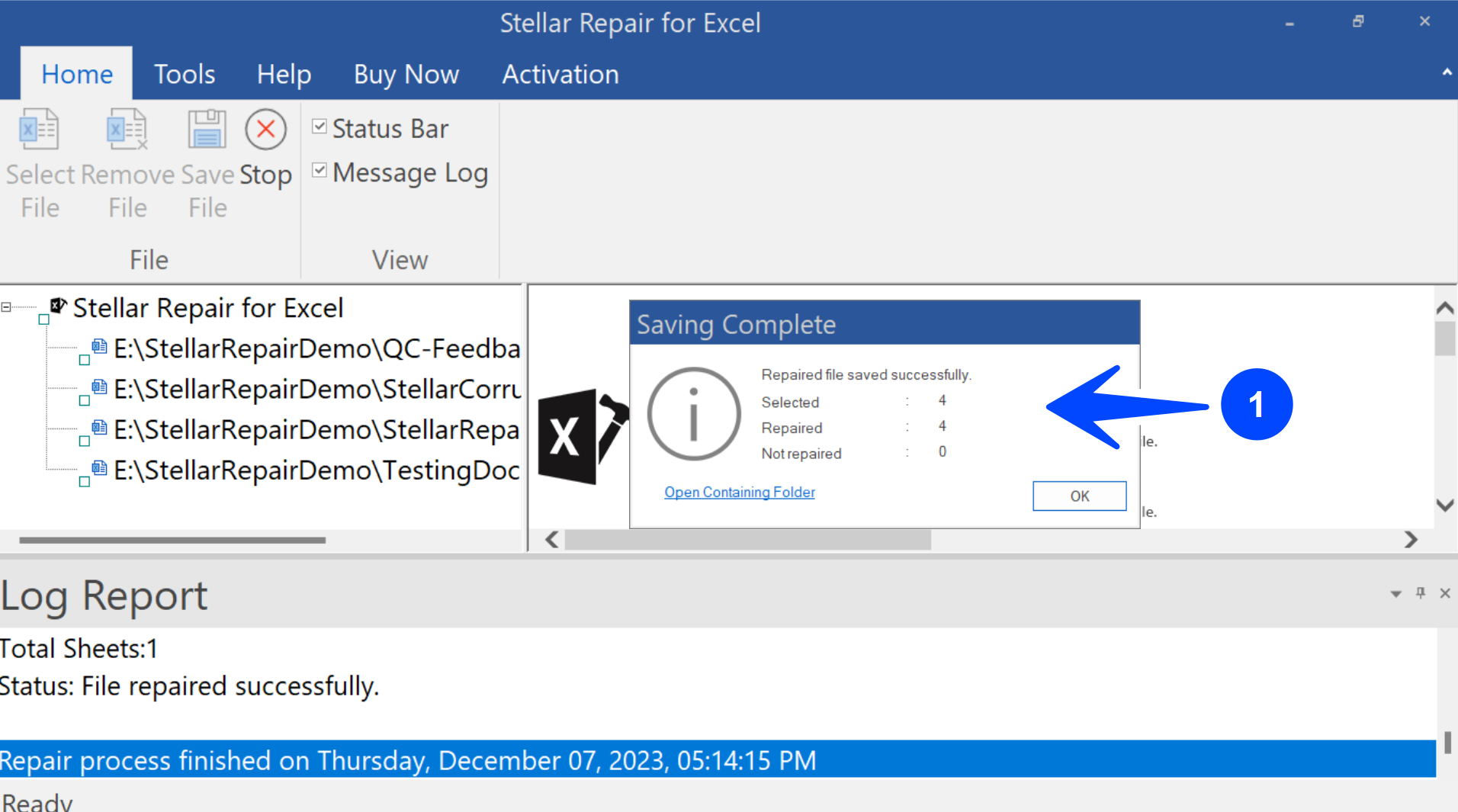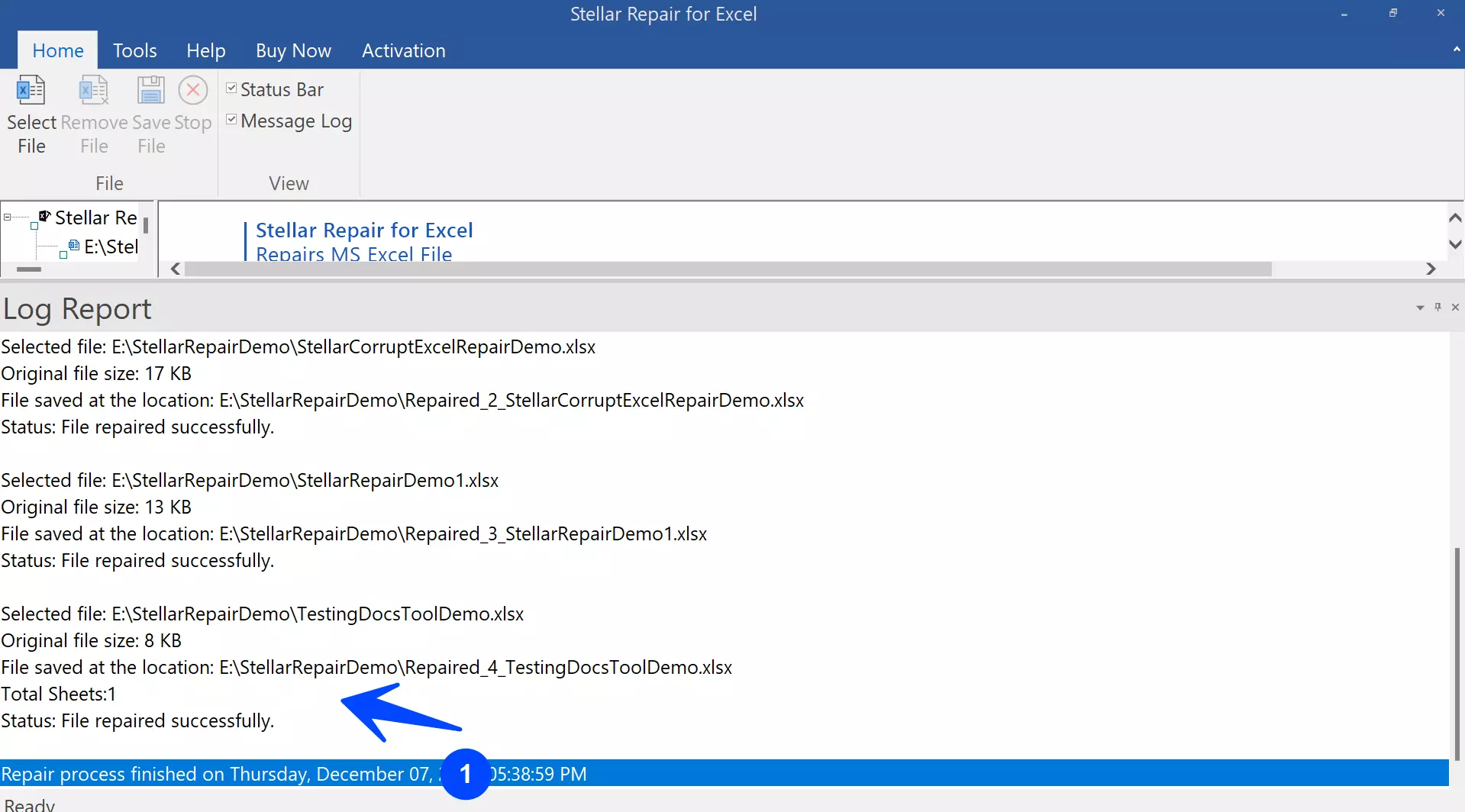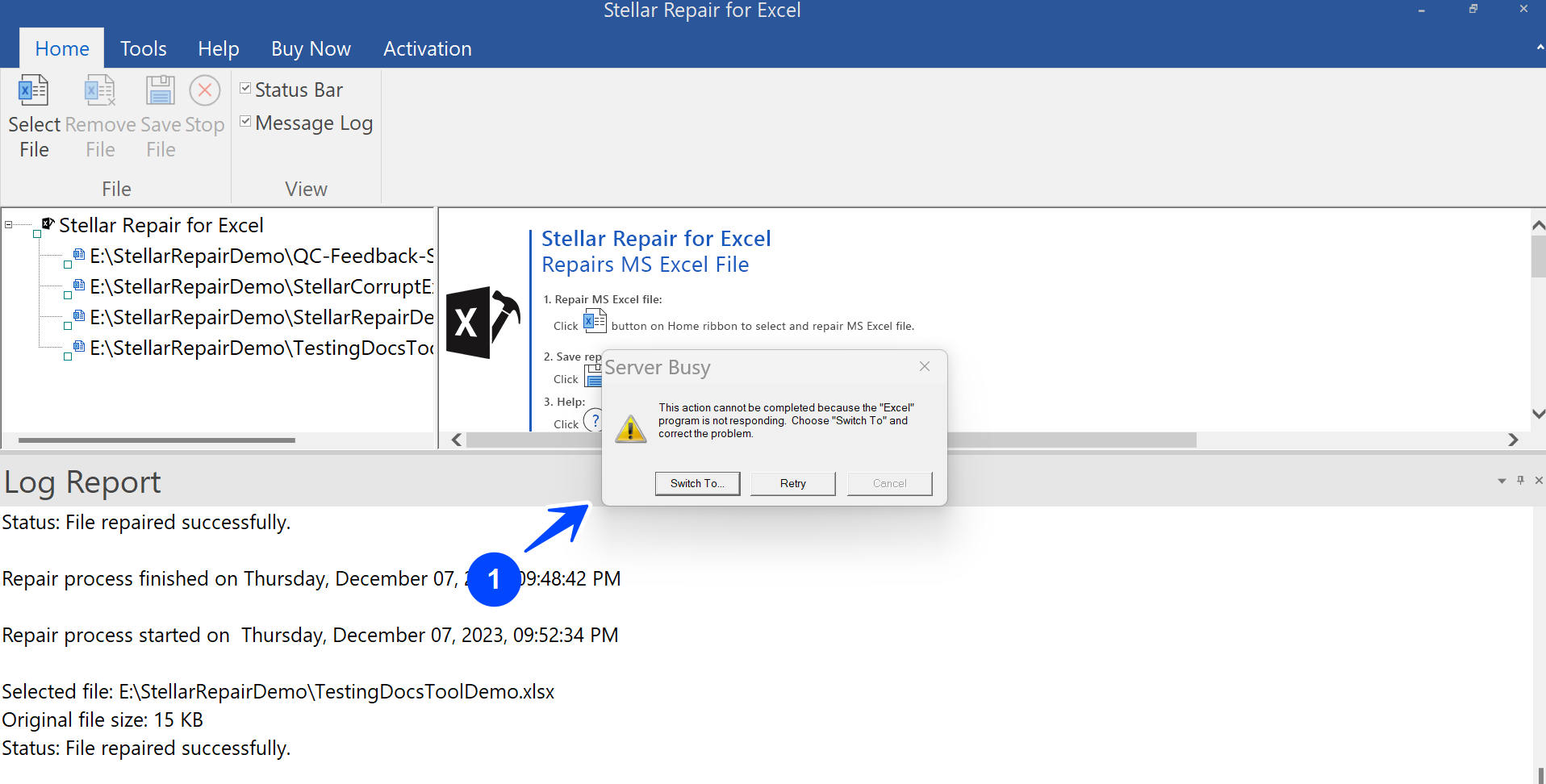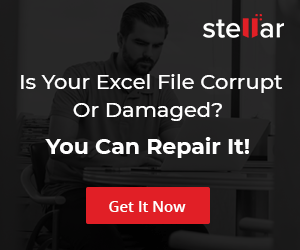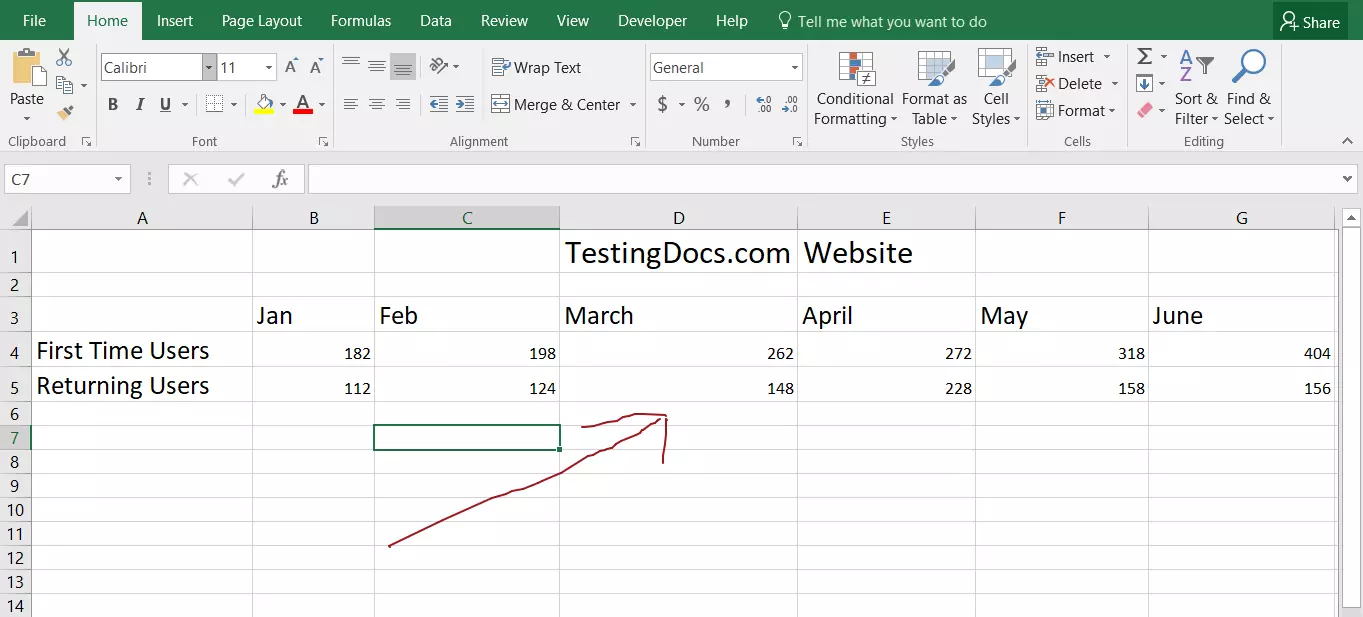Stellar Repair For MS Excel
Overview
Stellar Repair for MS Excel repairs corrupt Excel workbook files and recovers all objects in intact form with 100% precision, resolving all Excel Corruptions errors. Recommended by MVPs and Certified Excel experts, the tool can repair corrupted Excel files of different versions like Excel 2021, 2019, 2016,2013, and older versions.
Use Cases
This tool helps recover data from Excel files that have become corrupted. Some of the reasons and use cases to use the tool are as follows:
- Corrupted Excel Files.
- Unable to open Excel File.
- Virus attacks.
Key Features
Some of the key features of Stellar Repair for MS Excel are as follows:
- Repair Excel Files
- Preview Repaired Files
- Recover multiple MS Office Files
Supported File extensions: .xls, .xlsx, .xltm, .xltx, and .xlsm
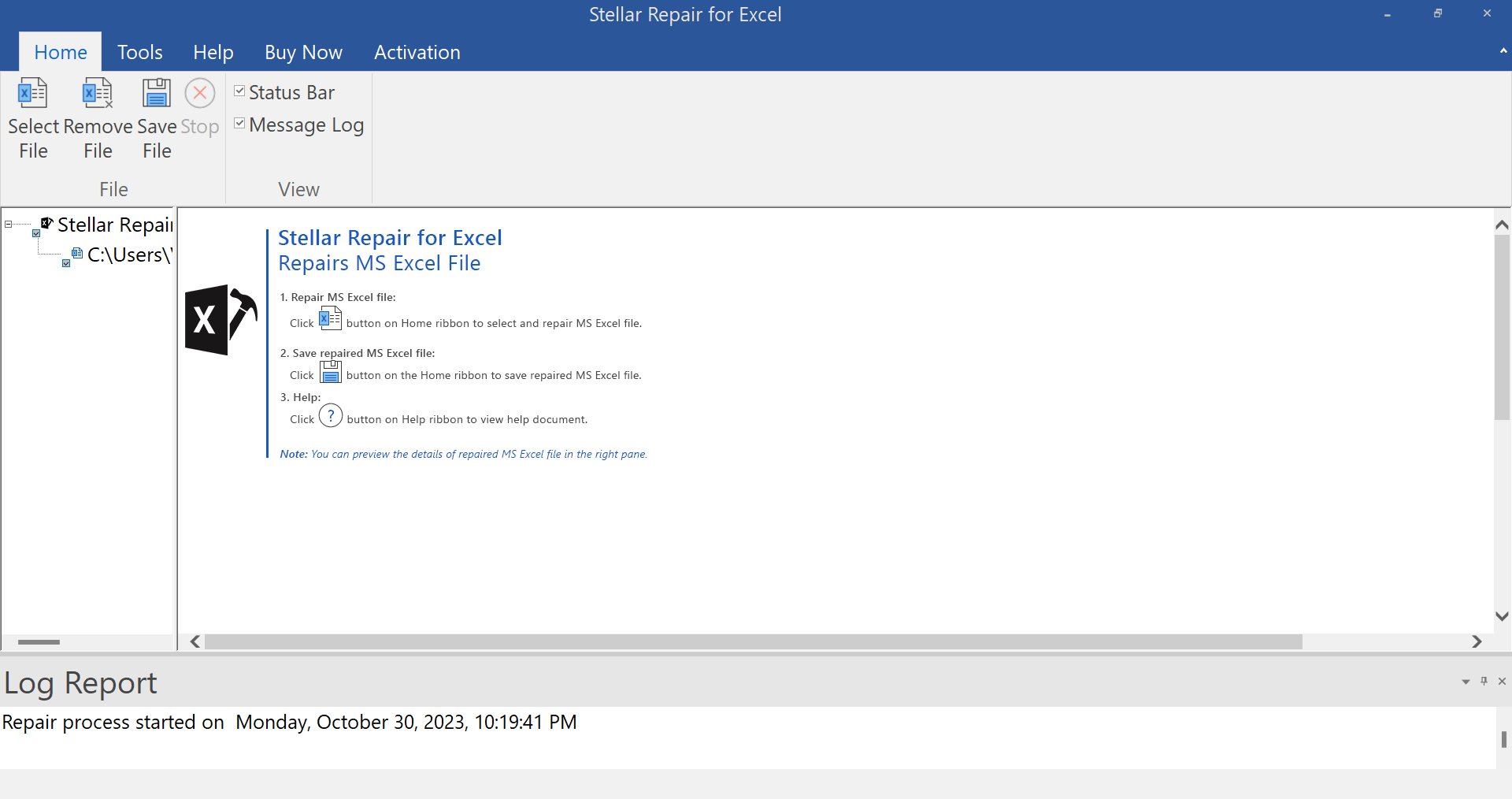
Repair Excel Files
The tool can repair Excel files without modifying the original formatting.
Preview Repaired Files
After repairing a corrupted Excel file, the software previews the repaired file and its content on the main interface. This feature enables you to verify the data in your repaired Excel file, including all objects, before saving the file.
Recover multiple Files
The Excel repair tool can repair multiple Excel files in a batch. This can save time and resources when multiple files are corrupted.
We can try the Stellar Toolkit for File Repair, which offers to recover corrupted MS Office files like Word documents and PowerPoint presentations.
The Stellar Toolkit for File Repair is a comprehensive solution that allows you to repair corrupt Office files using a single interface. It includes tools such as MS Excel Repair, MS Word Repair, MS PowerPoint Repair, and PDF Repair to fix damaged documents while preserving the original file format.
Installation Procedure
This guide will provide a step-by-step process to install the software on a Windows operating system. The main pre-requisite for the tool is:
- Microsoft Excel software.
Download the tool from the Stellar official website. You can either purchase the software or download the free trial.
Double-click on the .exe file(StellarRepairforExcel.exe)
You need to have administrator privileges to install the software on the machine. Click Yes on the UAC( User Account Control) elevation prompt.
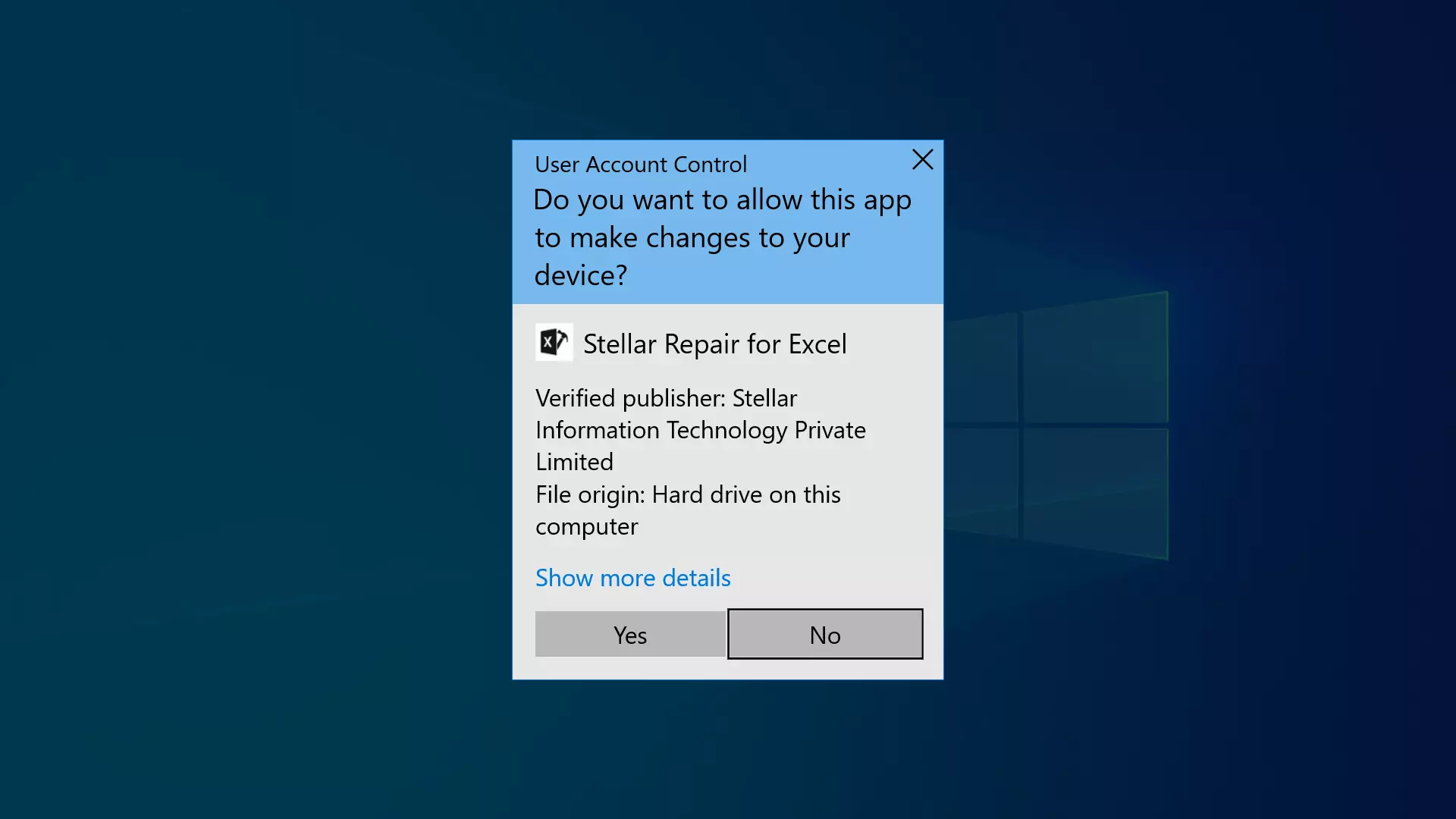
This will launch the Stellar Repair for Excel install wizard screen. Accept the license agreement by selecting the ‘I accept the agreement’ radio button and clicking on the Next button.
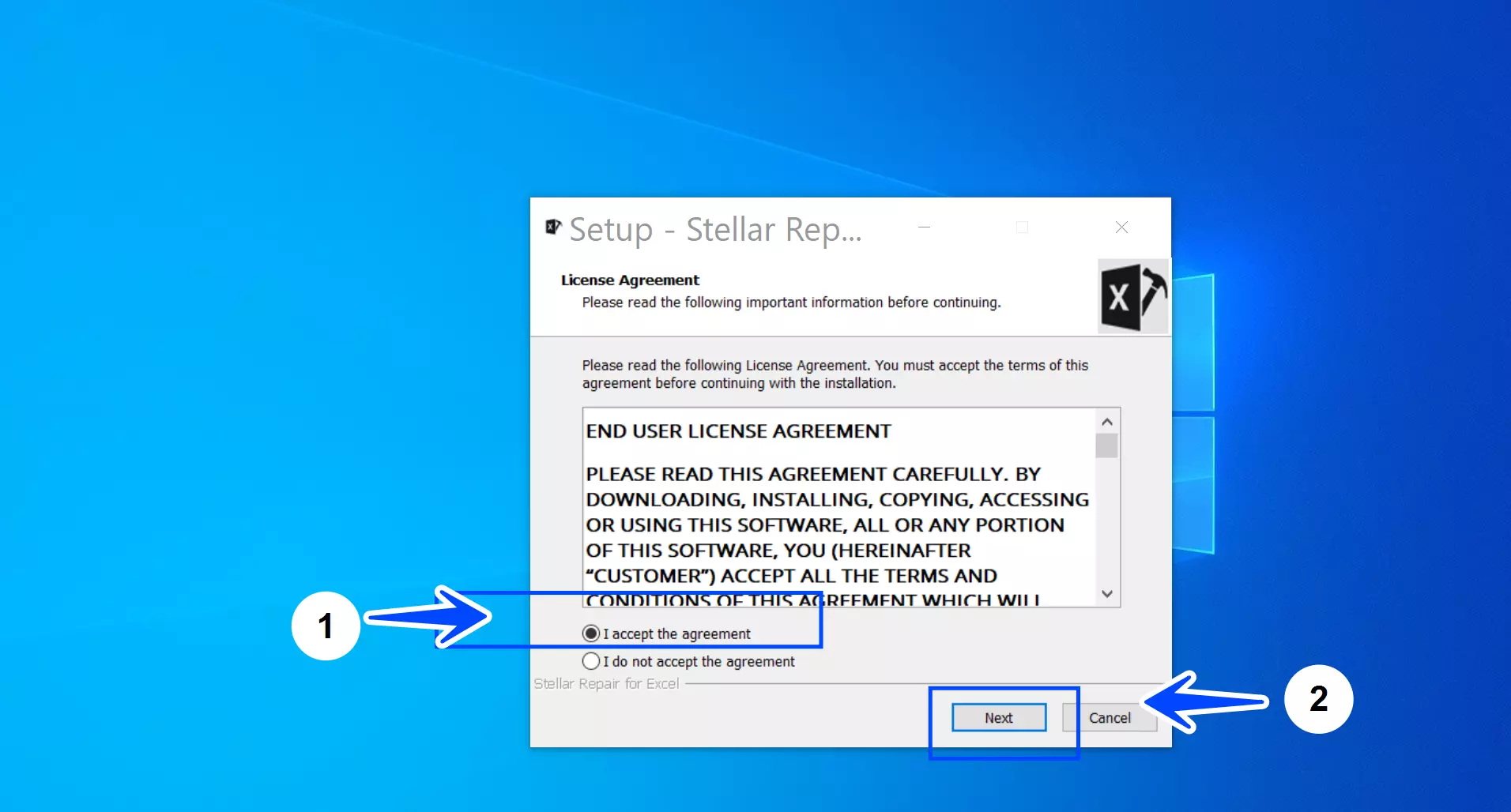
Choose the installation location for the software tool. Click on the Next button to proceed to the next screen. We recommend installing the tool on the default location.
For example: C:\Program Files\Stellar Repair for Excel
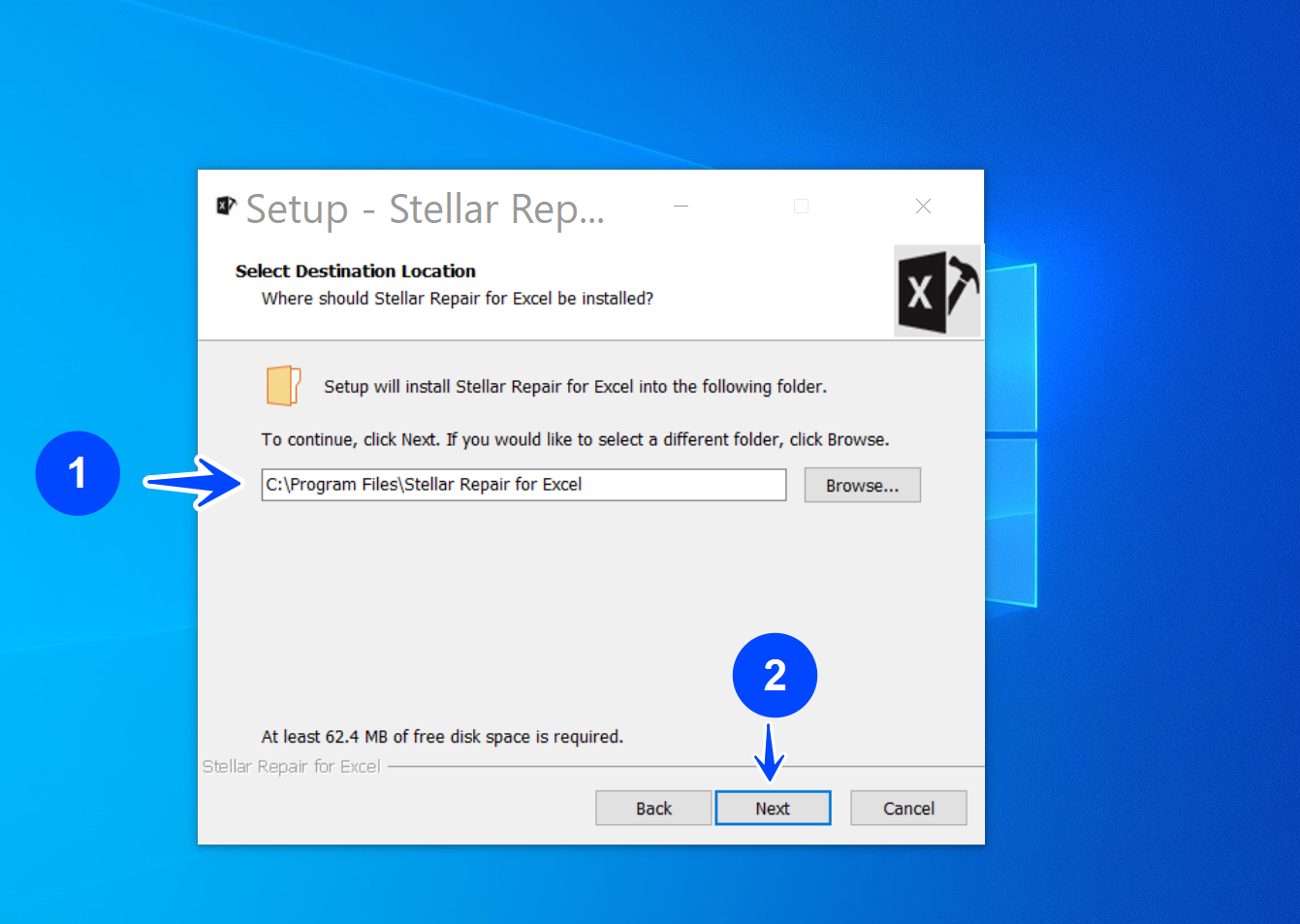
Select the Start Menu folder shortcut. Click Next to continue.
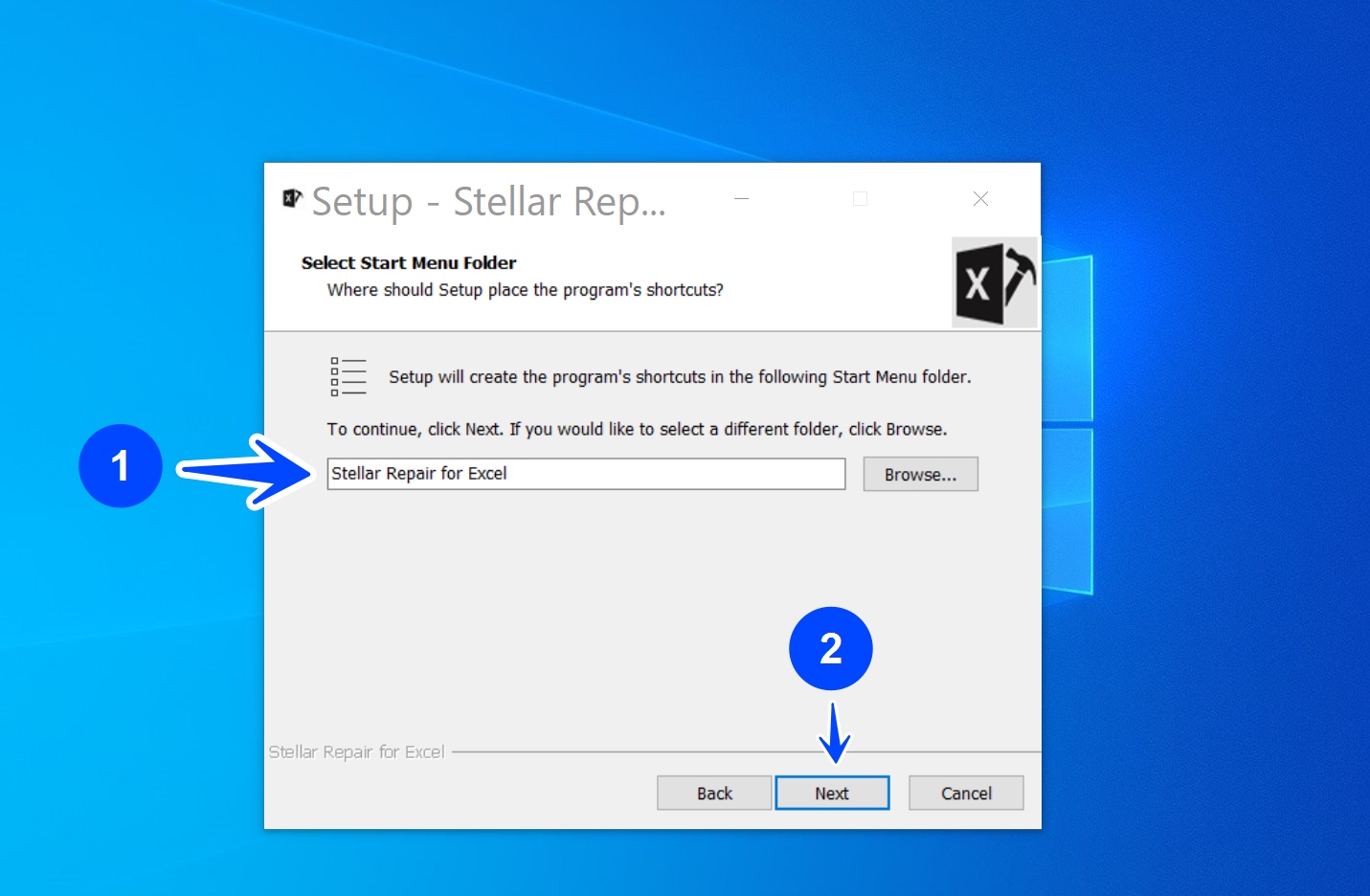
Select the checkboxes for Desktop and Quick Launch shortcuts to make it easier to access the software tool. Then, click Next to proceed.
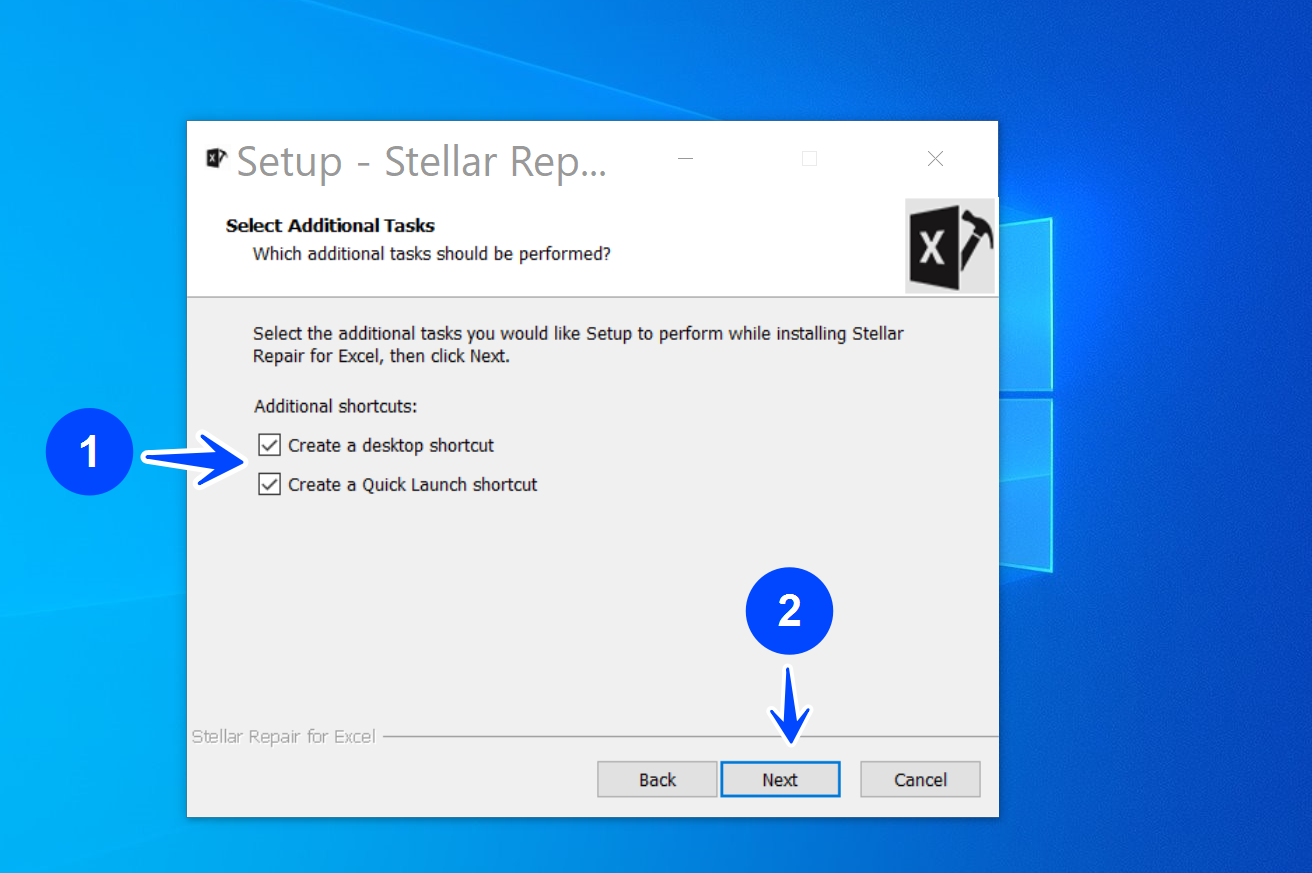
Click on the Install button to install the software. The installer will copy the installation files to the install location.
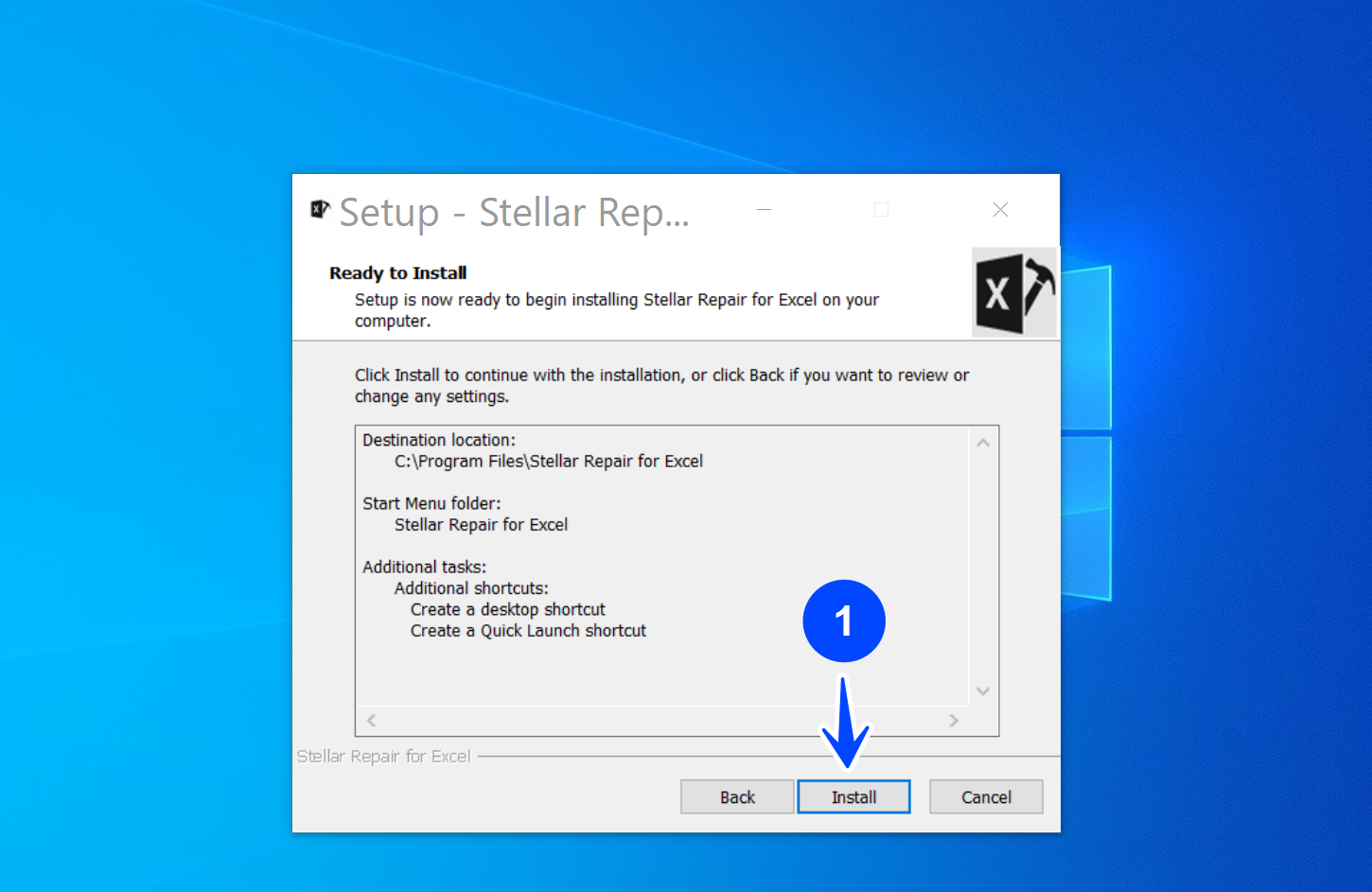
Select the check box to launch the software and click on the Finish button to close the installer.
Activation
To activate the tool, click on the Activation tab on the top menu, enter the license key, and click on the Activate button.
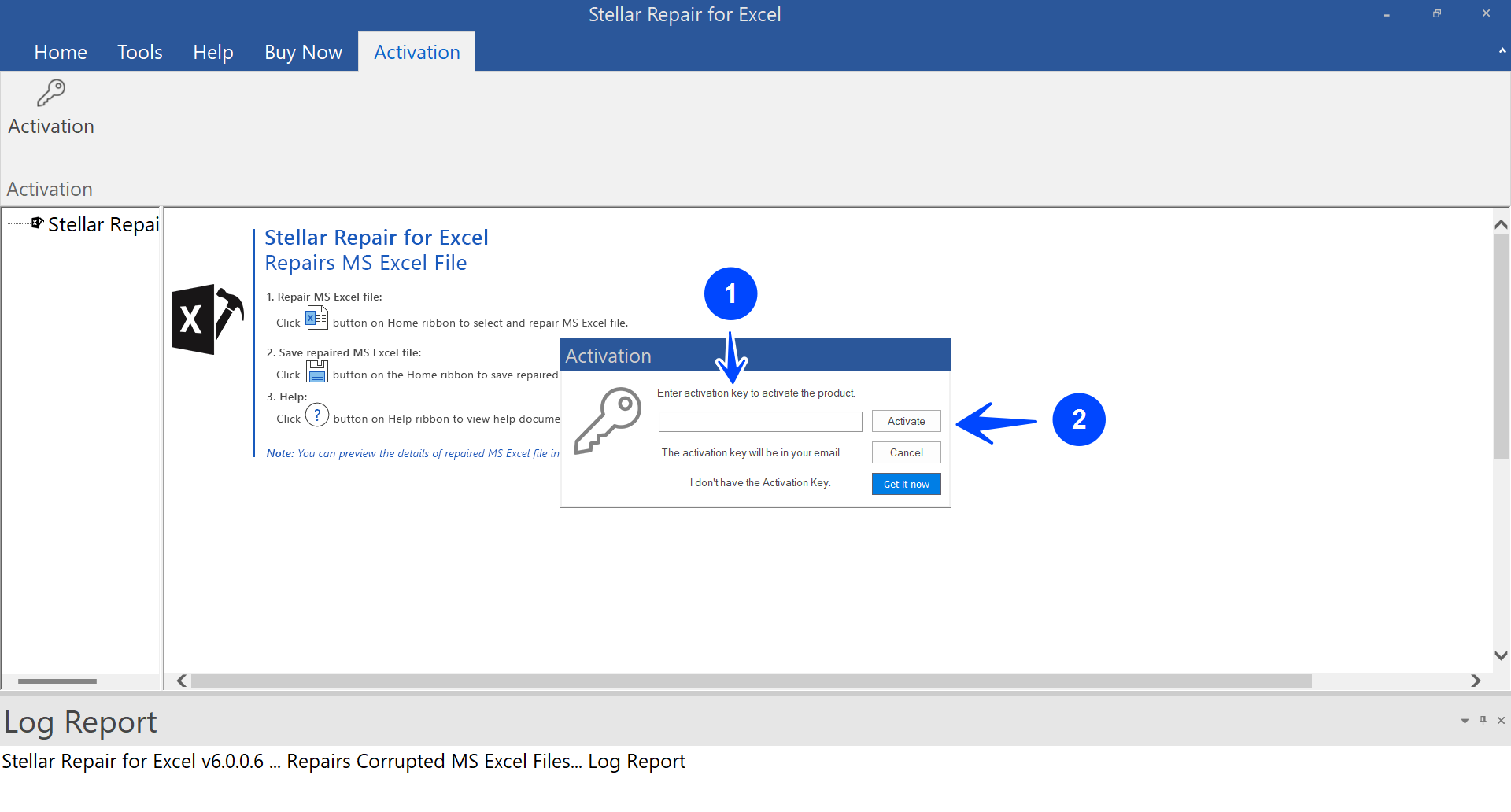
Repairing Corrupt Excel Sheets
Now, let’s repair corrupt Excel files using the Stellar Repair tool. The working demo will provide a step-by-step process to repair corrupt Excel files.
Launch the tool by clicking the desktop or quick launch shortcut. Click on the Select File button on the top ribbon.
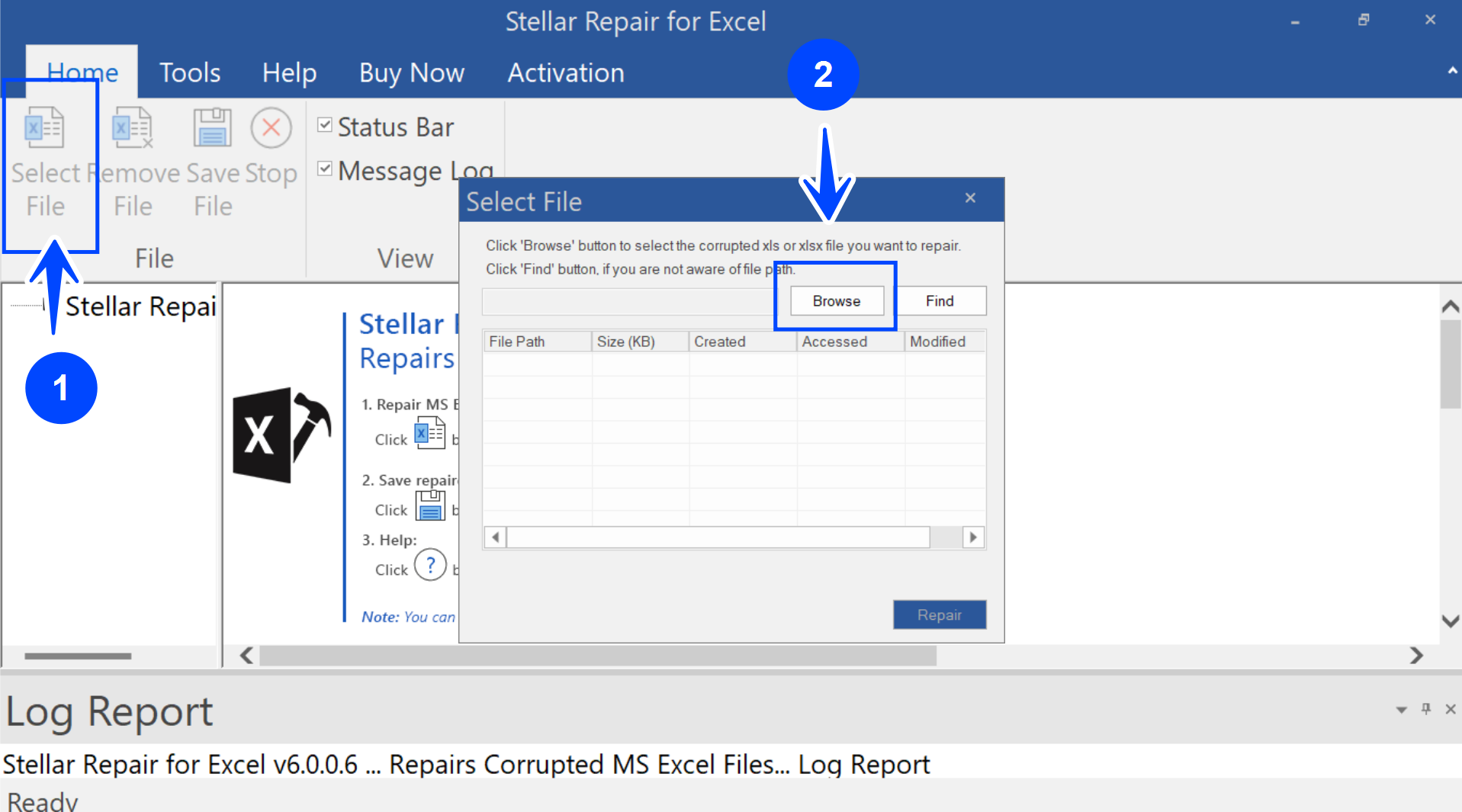
Click on the Browse button in the pop-up screen window. Choose the corrupt Excel file/files to repair it. Alternatively, we can also search for the files using the Find button.
Click on the Repair button to repair the Excel files.
The tool will scan the corrupted Excel files and preview the files. Alternatively, we can select the file in the left pane to repair the file.
Once the scan is complete, Choose the folder and click the Save File button to start the repair process. Note that the estimated repair duration varies based on many factors like the number of corrupt files, file size, corruption extent, etc.
A window will be displayed showing the repair status. We can also audit the repair process using the Log Report window. Click the Open Containing Folder link to view the restored Excel files.
That’s it; we have successfully recovered the corrupt Excel files using the Stellar software tool.
Advantages
Stellar Repair for Excel is a software tool designed to repair damaged or corrupt MS Excel files. It can be a valuable resource for recovering Excel files with several advantages of the tool.
- Clean and easy-to-use GUI.
- Preview repaired files.
- Compatible with different OS versions like Windows 10 and 11.
- Compatible with different versions of MS Excel.
Disadvantages
Some of the disadvantages of the tool are as follows:
- There are minor bugs in the tool, such as it closing Excel when launched while the software is already running
- Error in the UI when repairing password-protected Excel files.
About Stellar Company
Stellar Data Recovery is a leading data care company with 30+ years of excellence. Stellar has been a pioneer in providing cutting-edge solutions for data recovery, file repair, and data migration. Stellar is an ISO 9001 & ISO 27001 certified company with a dedicated team of highly experienced R&D engineers who work on innovative technology to meet evolving data care industry challenges.
Stellar has a strong global presence in the USA, Europe, and Asia; today, Stellar has over 3+ million happy customers in more than 190 countries worldwide.