Create Linux Virtual Machine using VMWare Workstation
Introduction
In this post, we will create a Linux virtual machine with guest operating Ubuntu using the VMWare Workstation software on the Windows operating system(Host).
Environment Used:
- Windows 10 Operating System( Host operating system)
- VMWare Workstation 15.x
- Ubuntu OS ( Guest Operating System)
Steps to install VMWare Workstation:
https://www.testingdocs.com/download-and-install-vmware-workstation/
Steps to create Virtual Machine
A virtual machine is like a computer with a Guest operating system.
First things first, download an .iso file for the Guest Operating system (For example, Ubuntu Linux operating system distribution ISO file).
Launch VMWare Workstation.
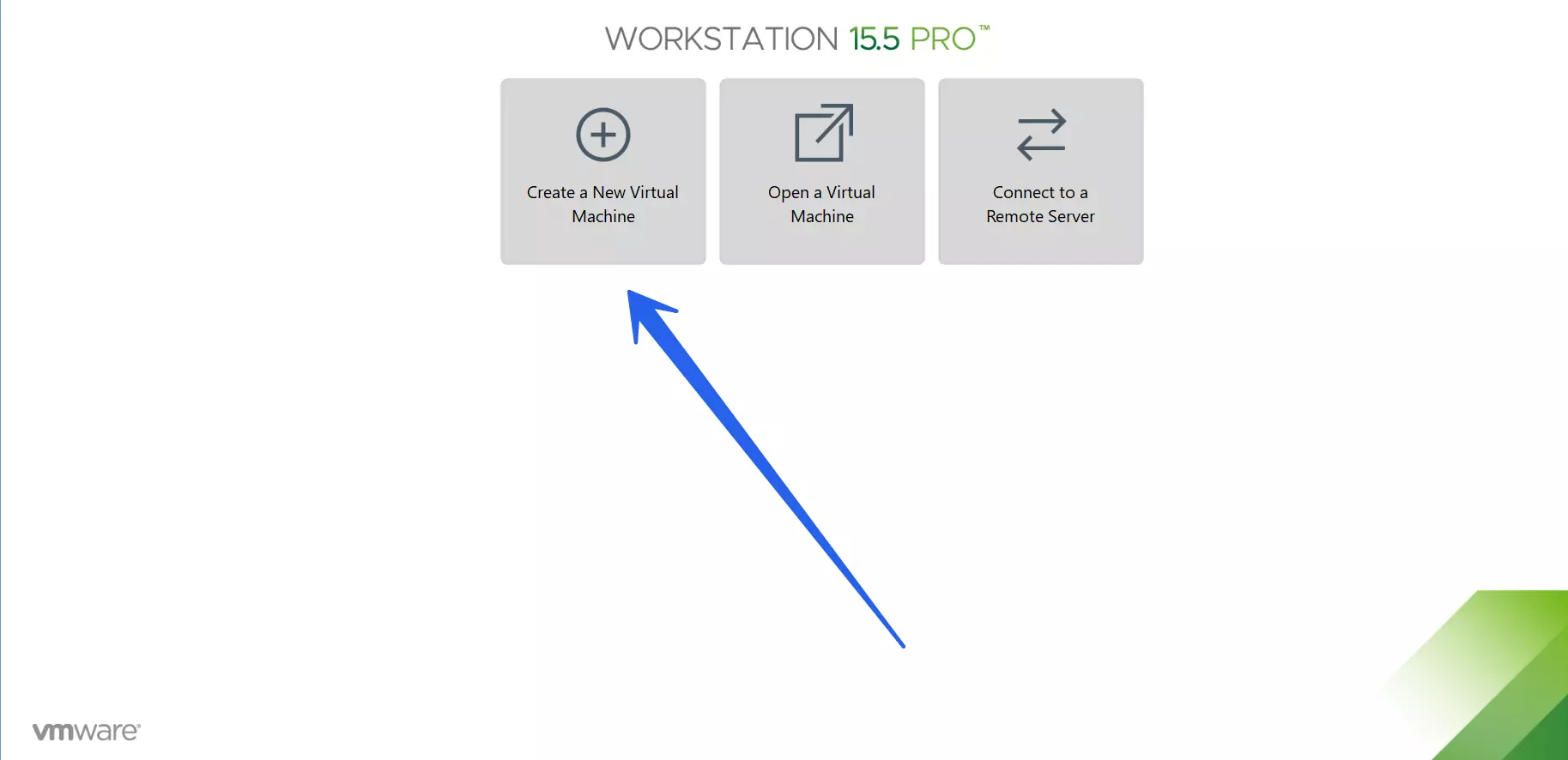
There are two types of configuration wizard options to create:
Typical and Custom.
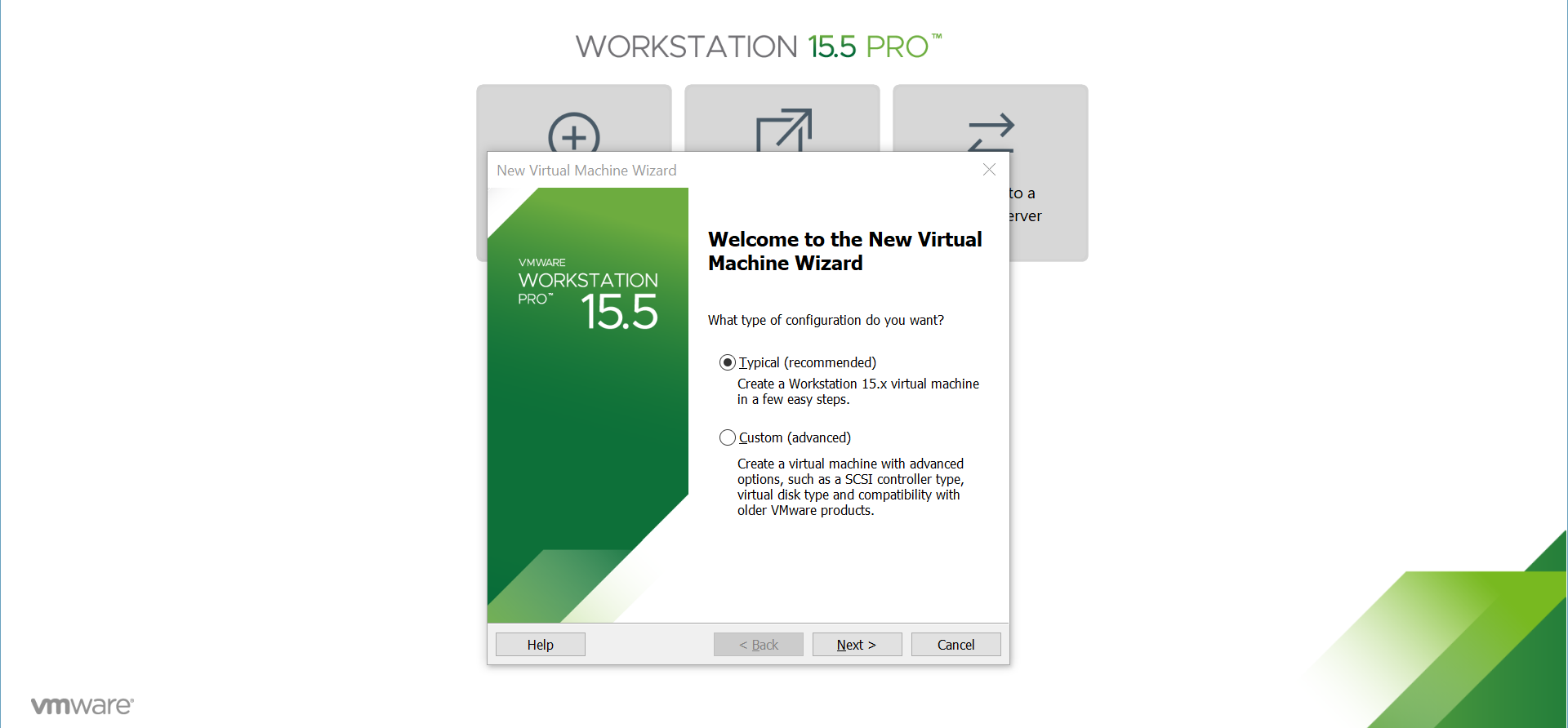
The typical configuration is recommended and the fast way to create the Virtual Machine.
Advanced users can pick the Custom install option to fine-tune the create VM.
Choose the Typical option and click on the Next > button.
Guest operating system installation. We can either specify the installation DVD or the .iso file
downloaded in the prior step.
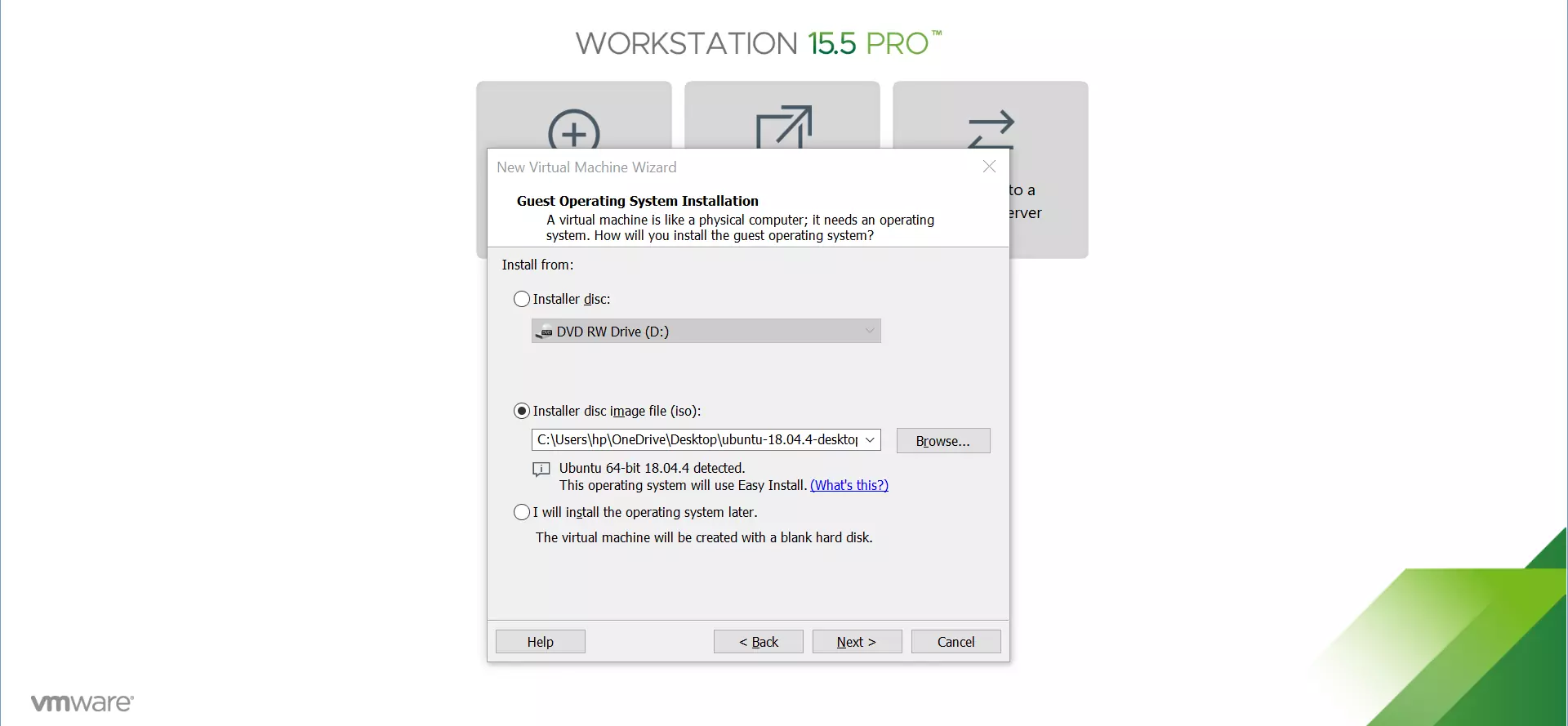
Choose the .iso file and click on the Next > button.
Personalize the Ubuntu Install.
Give a name, username, and password.
Click on the Next > button.
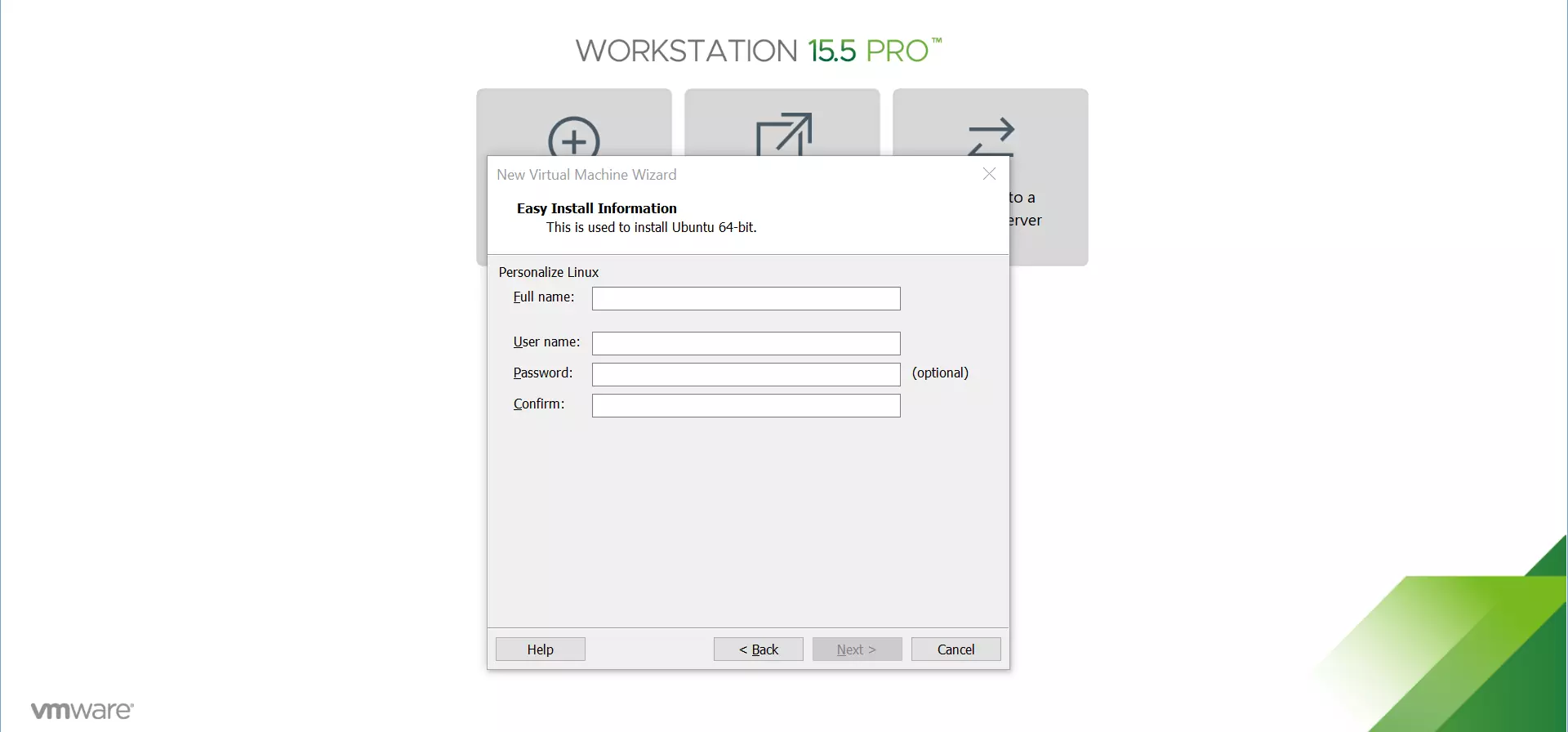
Choose the VM name and the location of the .vmdk file. Click on the Next > button.
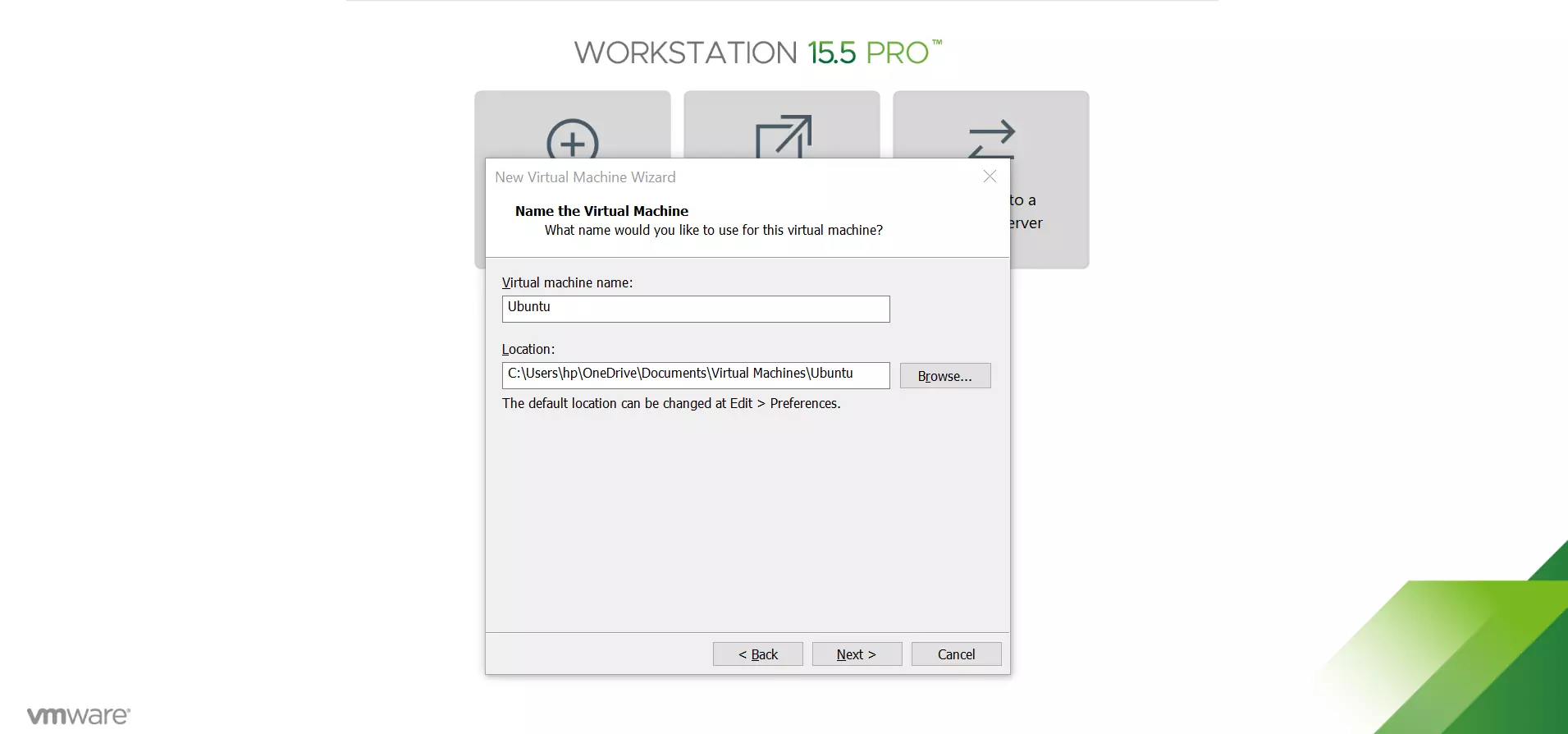
Specify the disk capacity. We can customize other Hardware options of the Virtual Machine.
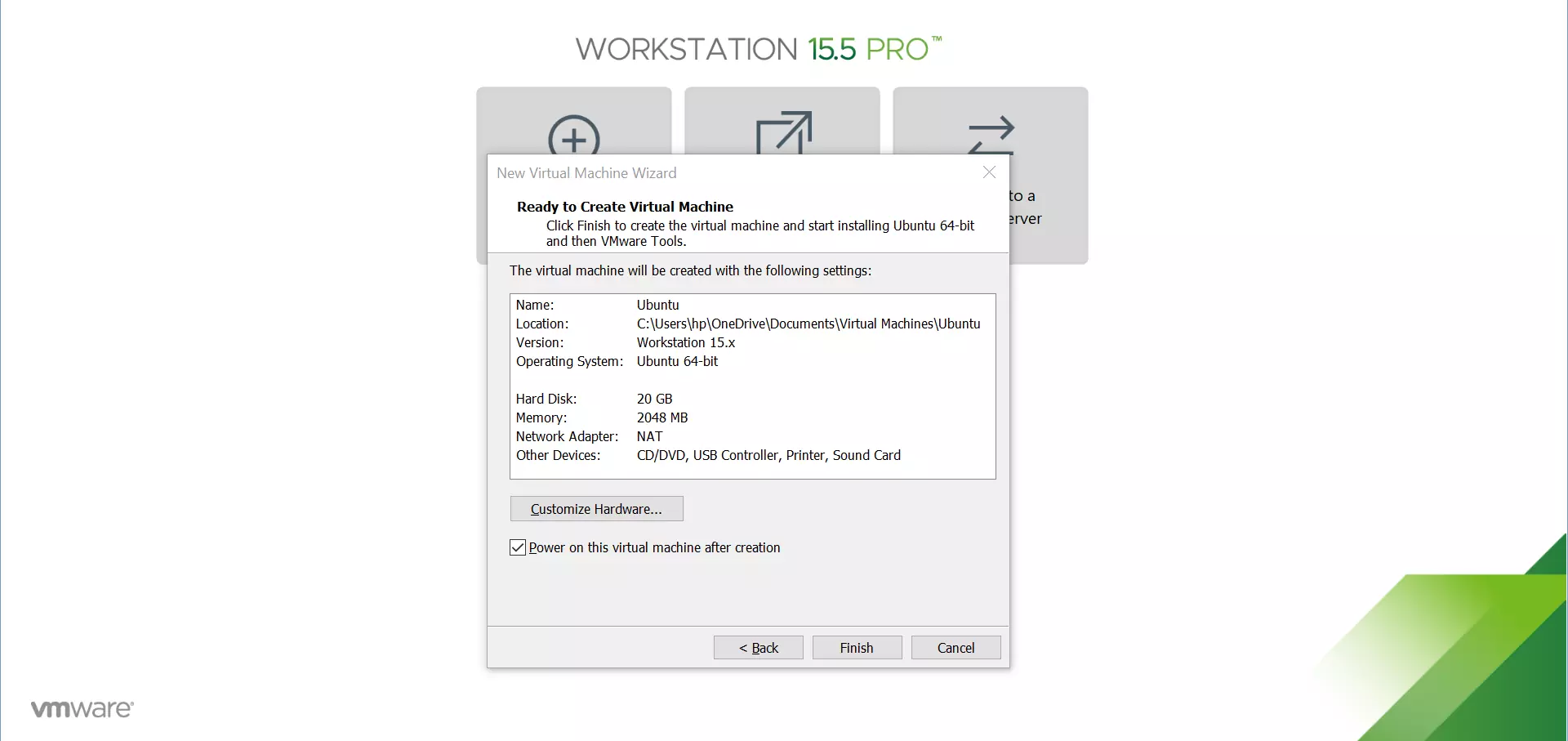
Click on the Finish button to create the VM.
Once the VM is created. We can power on the virtual machine and start using it. That’s it! We have created a Linux virtual machine on Windows operating system.
Links
Official VMWare Website link: https://www.vmware.com






