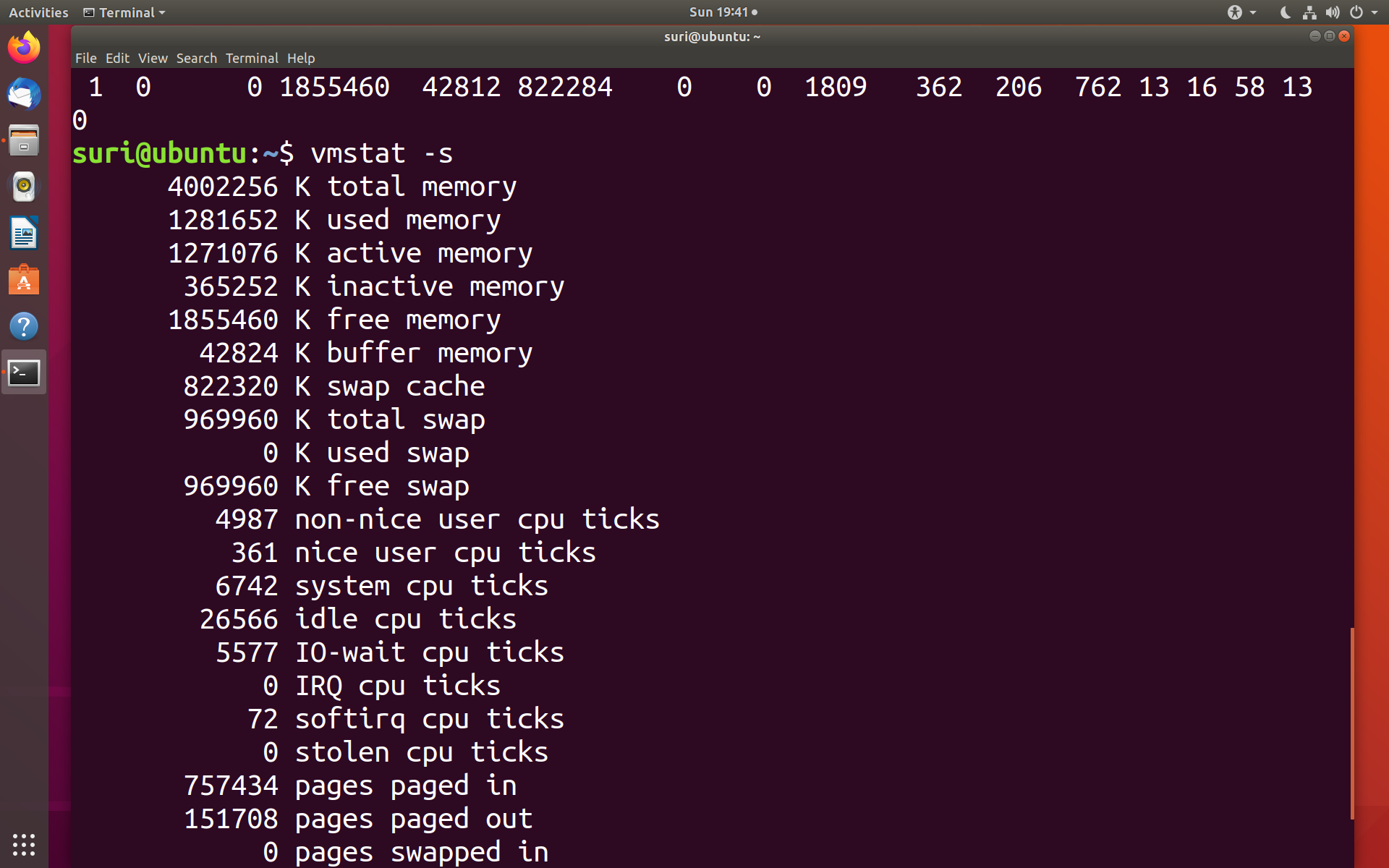Virtual Machine Edit Settings
Introduction
In this post, we will learn to edit virtual machine settings in VMWare Workstation on Windows operating system. Let’s consider the task of increasing the RAM of the virtual machine.
Tools
VMWare Workstation
Virtual Machine. ( This post uses Ubuntu operating system )
Steps to edit settings
Launch VMWare Workstation.
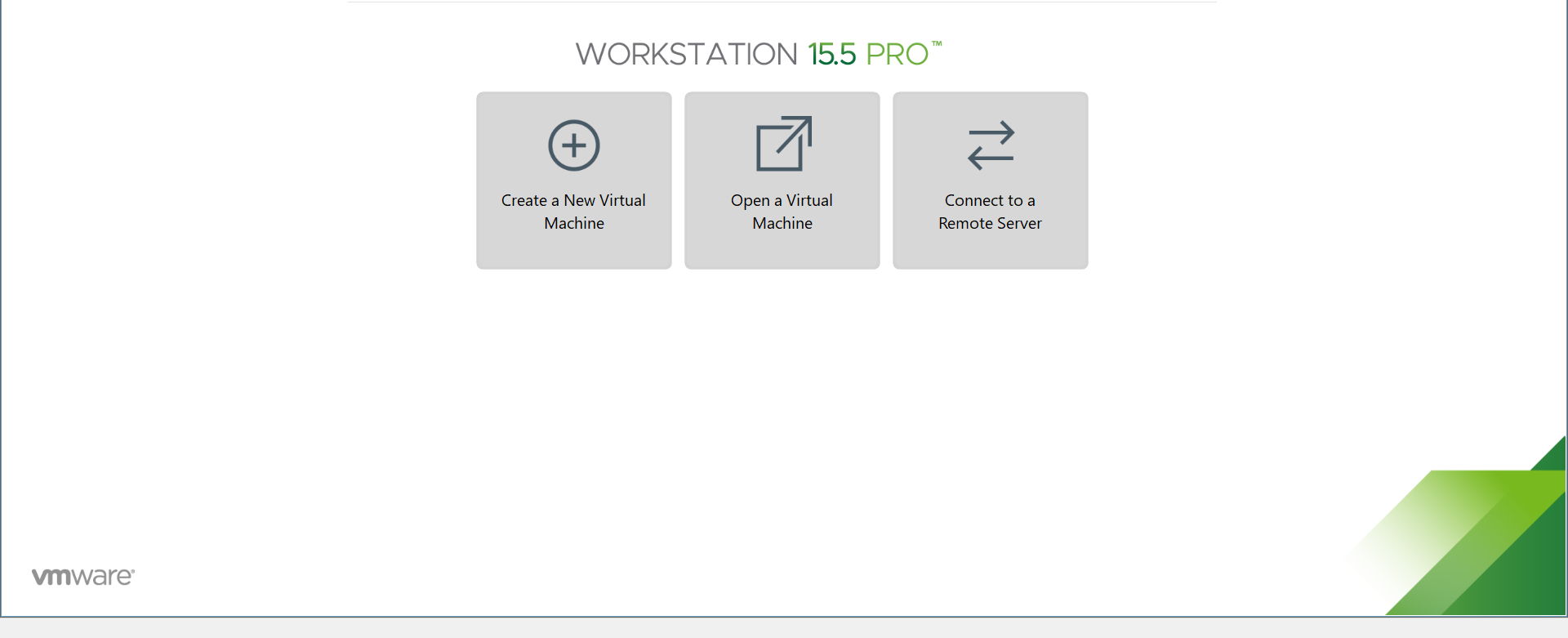
Click on Open a Virtual Machine button.
Open the .vmdk file of the virtual machine.
(For example, Ubuntu 64 is the name of the virtual machine based on Linux operating system)
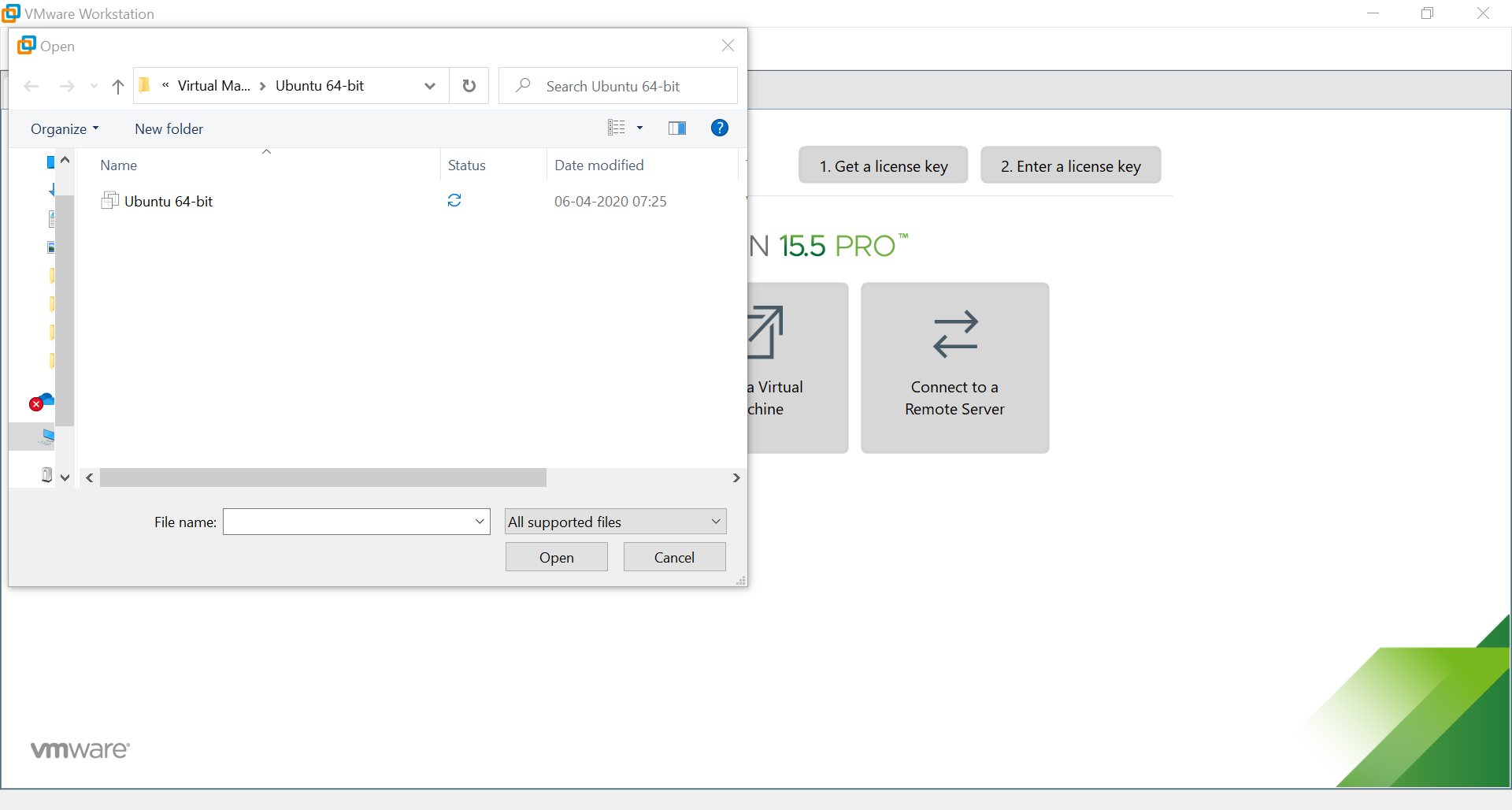
To edit the setting, click on the link
Edit virtual machine settings.
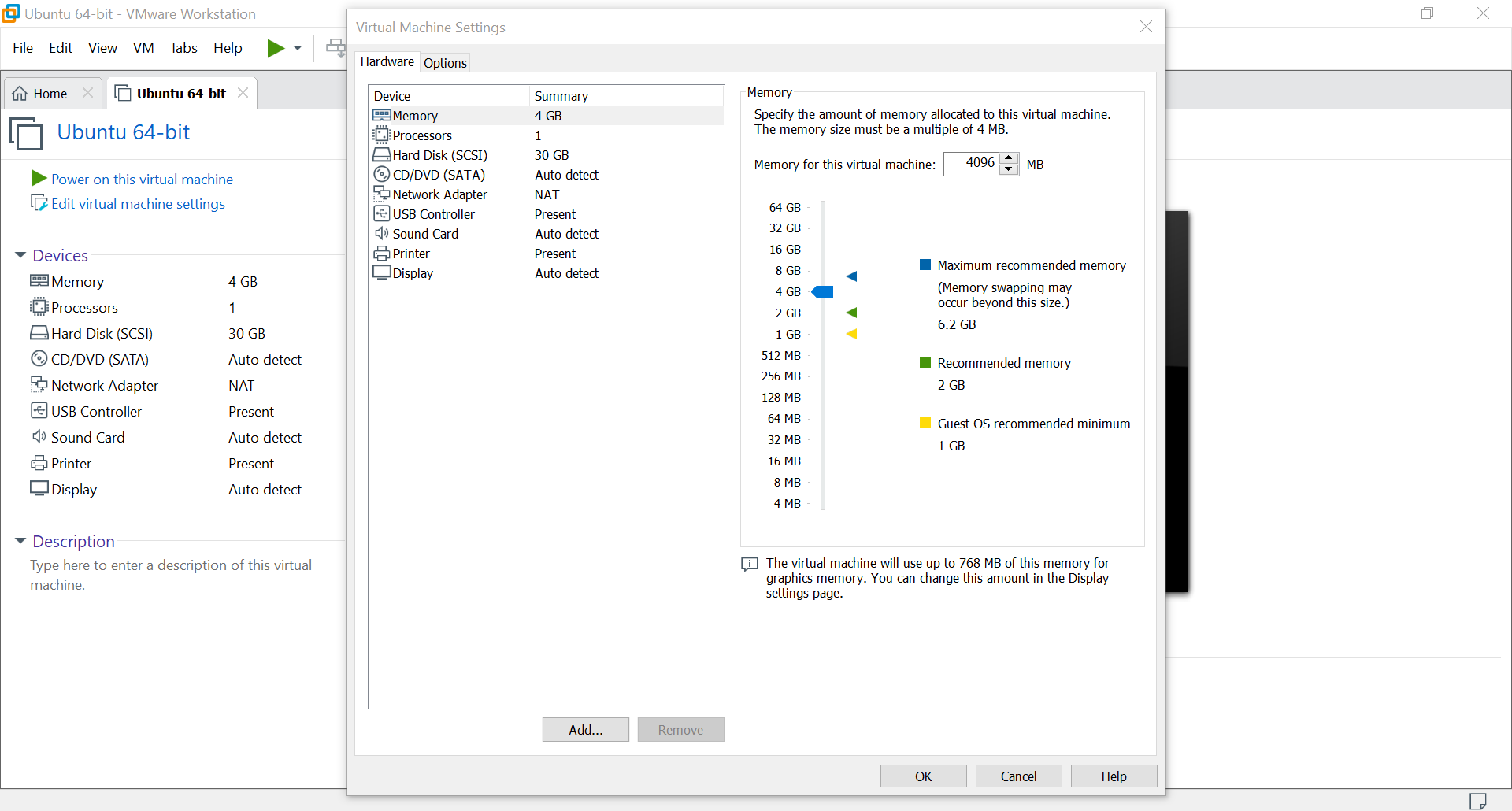
We can change perhaps increase the Memory, Hard disk capacity, etc. on this page.
Choose the new value for the virtual machine setting and click on the Ok button.
Power on the virtual machine.
Open bash terminal window.
Verify the new configuration. For example, vmstat for memory settings.
$ vmstat -s