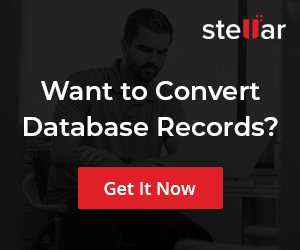Launch DataGrip on Windows
Overview
DataGrip is a multi-database engine environment and IDE tool to work with multiple databases. In this tutorial, we will learn different ways to launch DataGrip on Windows.
Launch DataGrip
There are many ways to launch the DataGrip IDE tool. Some ways to launch the tool are outlined below:
Desktop Icon
Double-click on the DataGrip desktop shortcut to start the IDE.
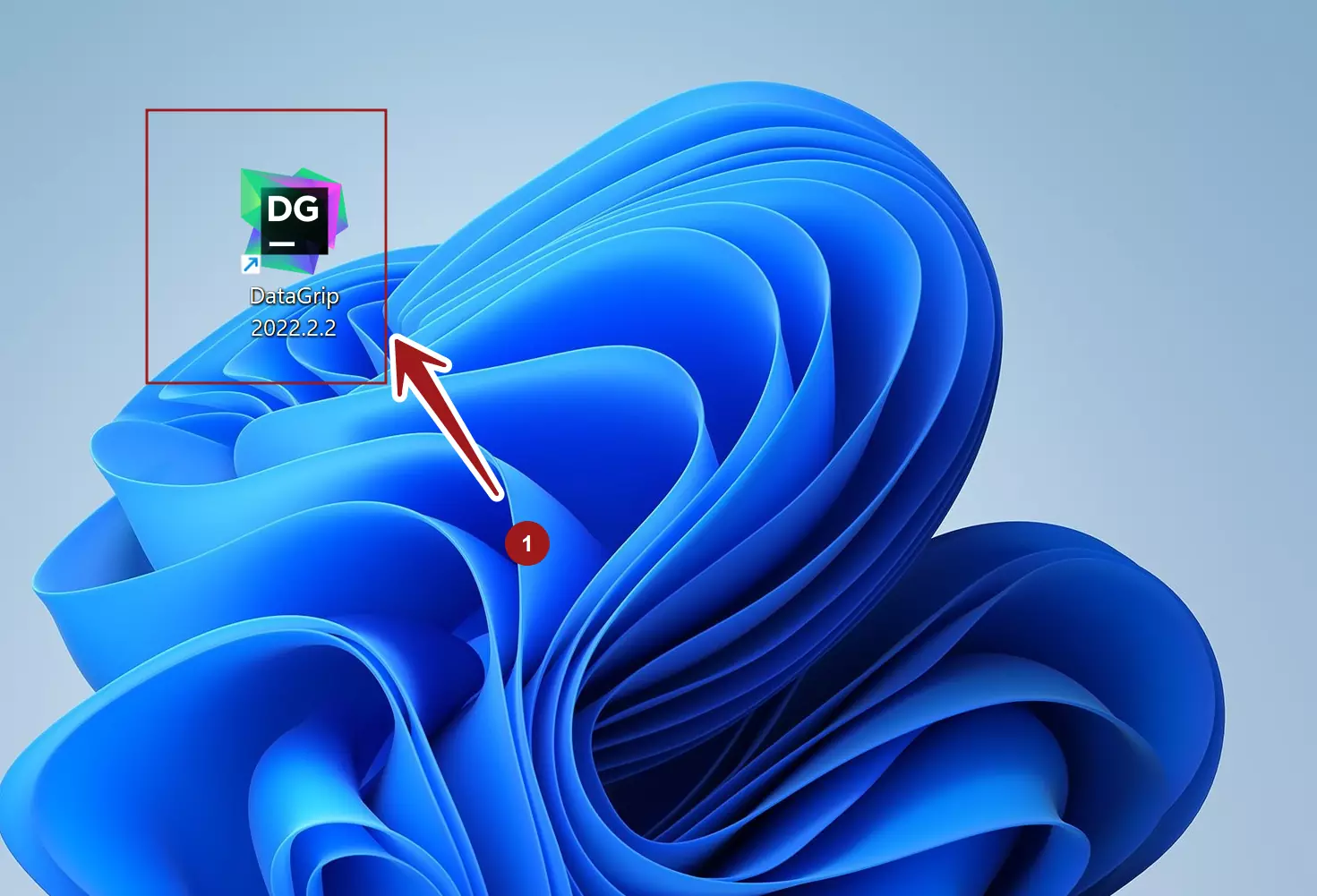
SQL File Association
We can create file associations with *.sql files on the machine. So that, we can open the SQL files with the DataGrip IDE tool. During the installation, we can select the option to create a file association with the .sql files. Double-click on the SQL script files and this will launch the IDE tool with SQL script.
Search bar
Click on the Search icon in the Taskbar. Search for DataGrip in the search bar. This will display the App link in the search result. Click on the DataGrip App search result to launch the tool.
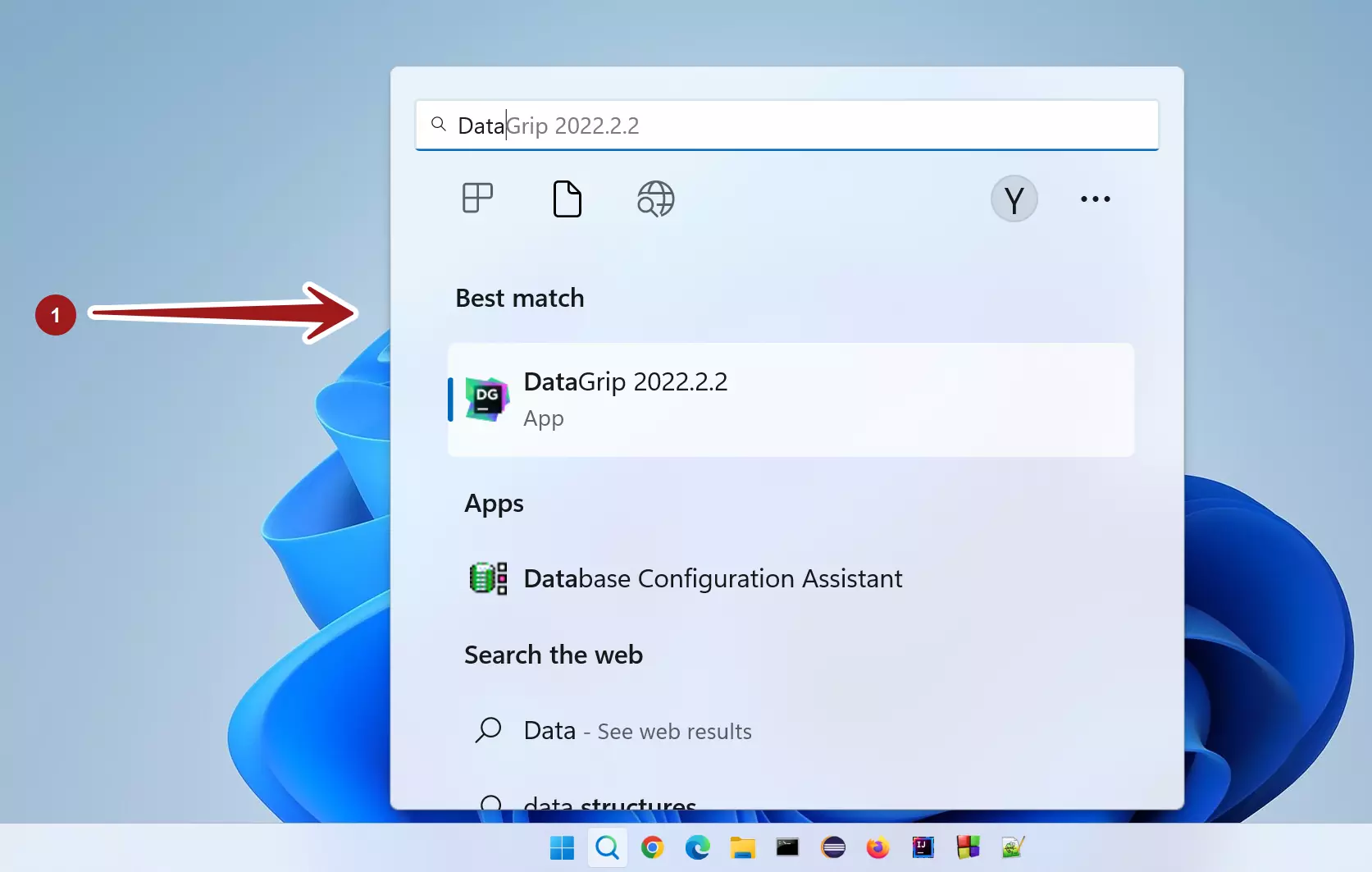
Install Folder
Browse the DataGrip installation folder path. Run the datagrip64.exe from the installation bin folder. The default install destination folder path would be:
C:\Program Files\JetBrains\DataGrip <version>\bin
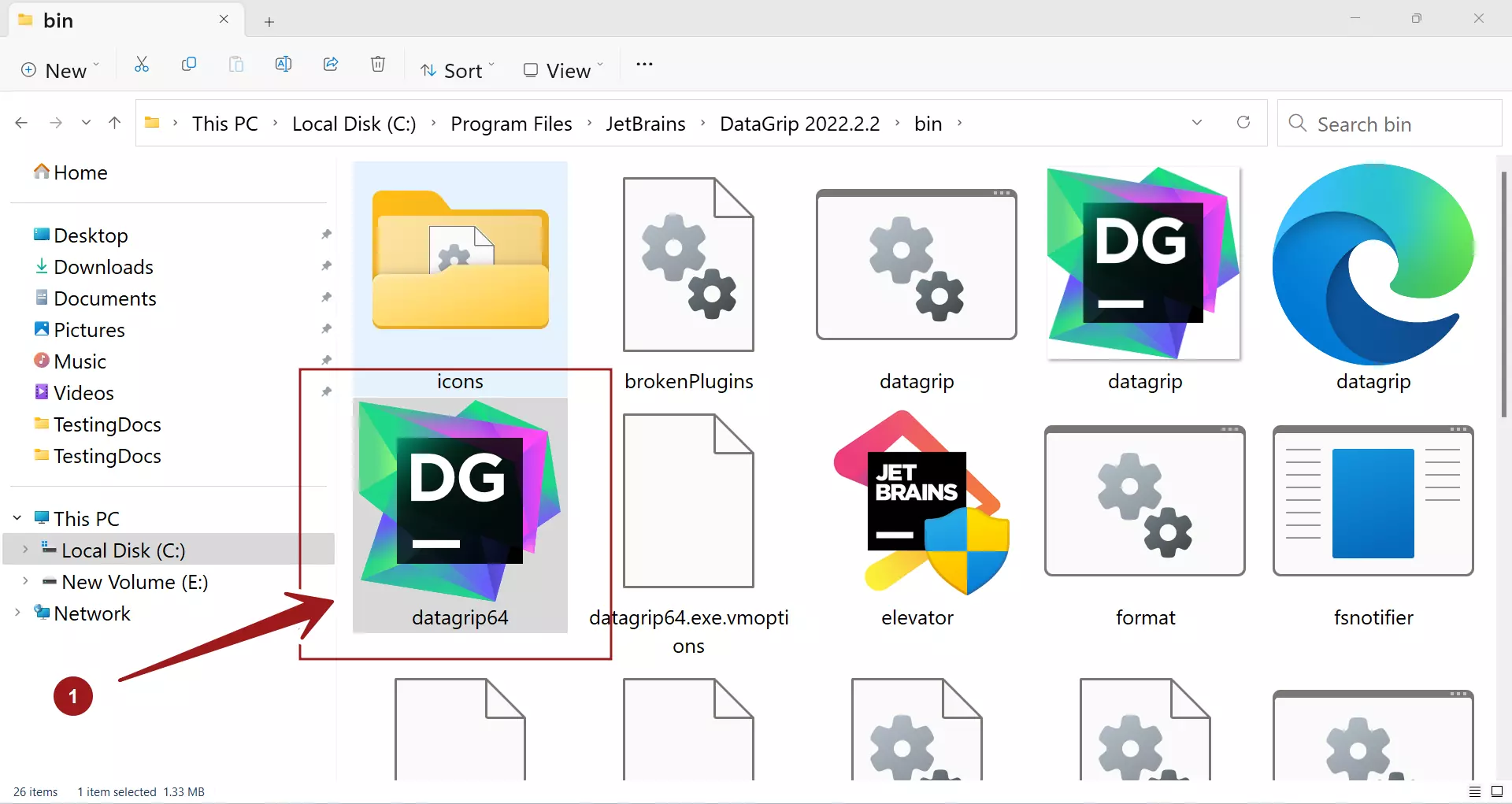
That’s it. For easy access, we can pin the DataGrip shortcut to the Windows Taskbar.
—
MySQL Tutorials
MySQL Tutorials on this website:
https://www.testingdocs.com/mysql-tutorials-for-beginners/