Area of the Circle Flowchart
Area of the Circle Flowchart
Let’s create a flowchart using the Flowgorithm flowchart tool to calculate the area of the given radius of the circle. At the end of this tutorial, you should be able to create a flowchart using the Flowgorithm application to compute the Area of a circle.
IPO chart
Input, Process, and Output chart.
| Input | Process | Output |
| The radius of the circle(radius) | Area = pi * radius * radius | Area of the circle(Area) |
Circle Flowgorithm Flowchart
The general steps to create the flowchart are as follows:
- Launch the Flowgorithm app.
- Save the flowchart with AreaCircle.fprg ( File >> Save menu option)
- Right-click and add a Declare variable called radius
- In the variable Type, drop-down choose: Real
- Repeat the same, right-click, and add a Declare variable called Area
Prompt the User
Now, we will prompt the user to enter the circle’s radius. To add an Output symbol, right-click and add the output symbol. Click on the Output symbol and enter the user prompt.
“Enter the radius of the circle =”
Add an input symbol to store the value entered by the user. Click on the Input symbol and type radius.
Calculate the Area
Now, we need to compute the area of the circle. Add an Assign flowchart symbol and double-click on it.
Area = 3.14 * radius * radius
Now, we need to output the computation dome to the user. Add an Output symbol and double-click on it.
“The area of the Circle is = ” & Area
& is a string concatenation symbol in the Flowgorithm flowchart tool.
Run the flowchart
Run the flowchart to compute the area of the circle.
Enter the radius of the circle =
2.5
The area of the Circle is = 19.625
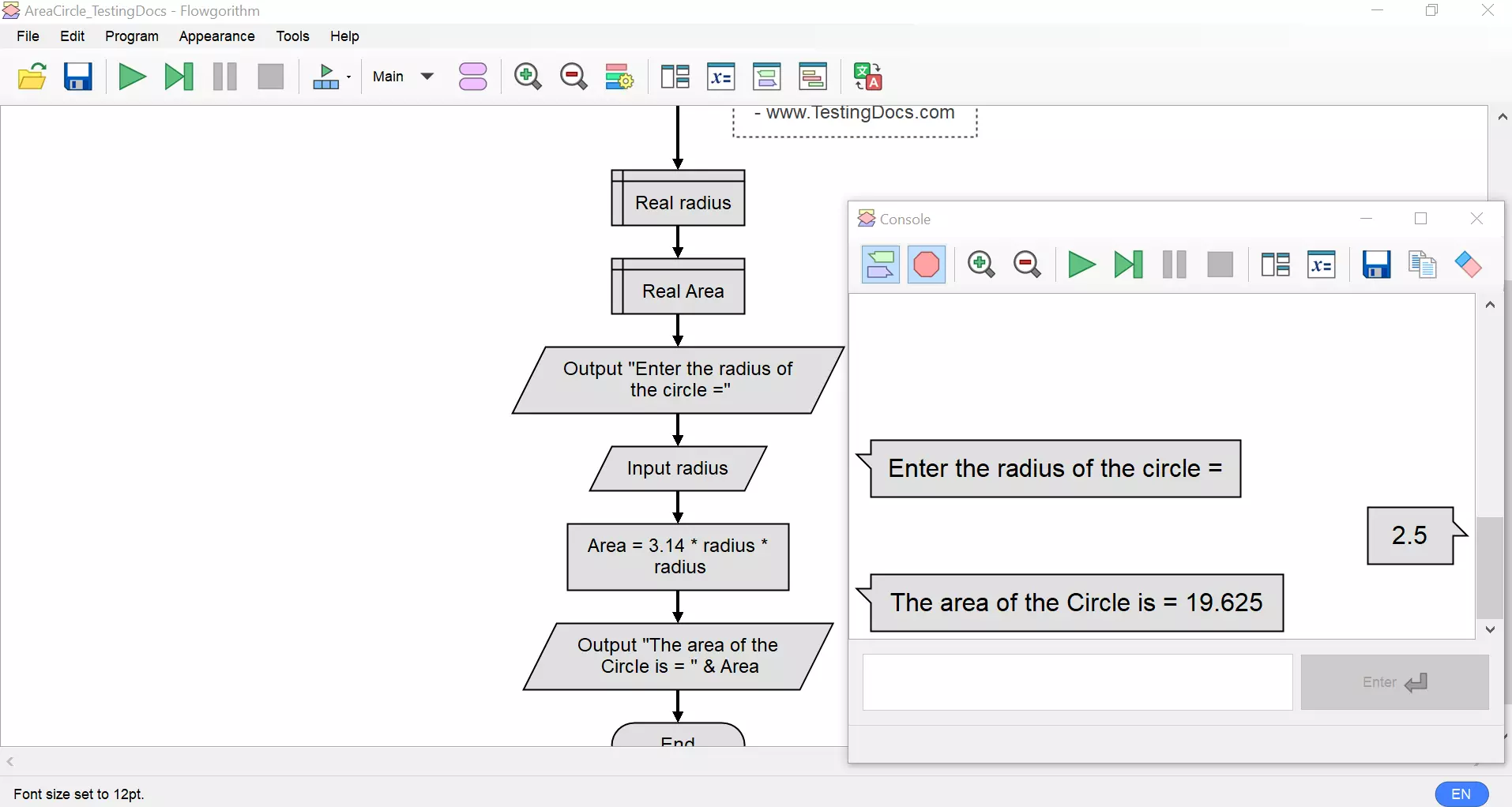
That’s it. We have successfully created a flowchart to compute the area of the given circle.
—
Flowgorithm Tutorials
You can find tutorials for the Flowgorithm flowchart tool on this website at:
https://www.testingdocs.com/flowgorithm-flowchart-tutorial/
For more updates please like our Facebook page:









