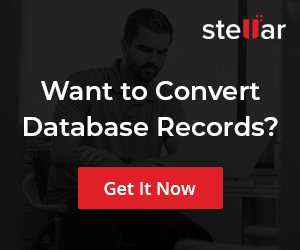Download & Install MariaDB Server On Windows
Overview
In this tutorial, we will Download and Install the MariaDB Server on the Windows 10 platform. Navigate to the Download URL:
Select the download options:
- Operating System : Windows
- Architecture: x86_64 for 64-bit architecture.
- Package Type: Choose MSI Package for the installer
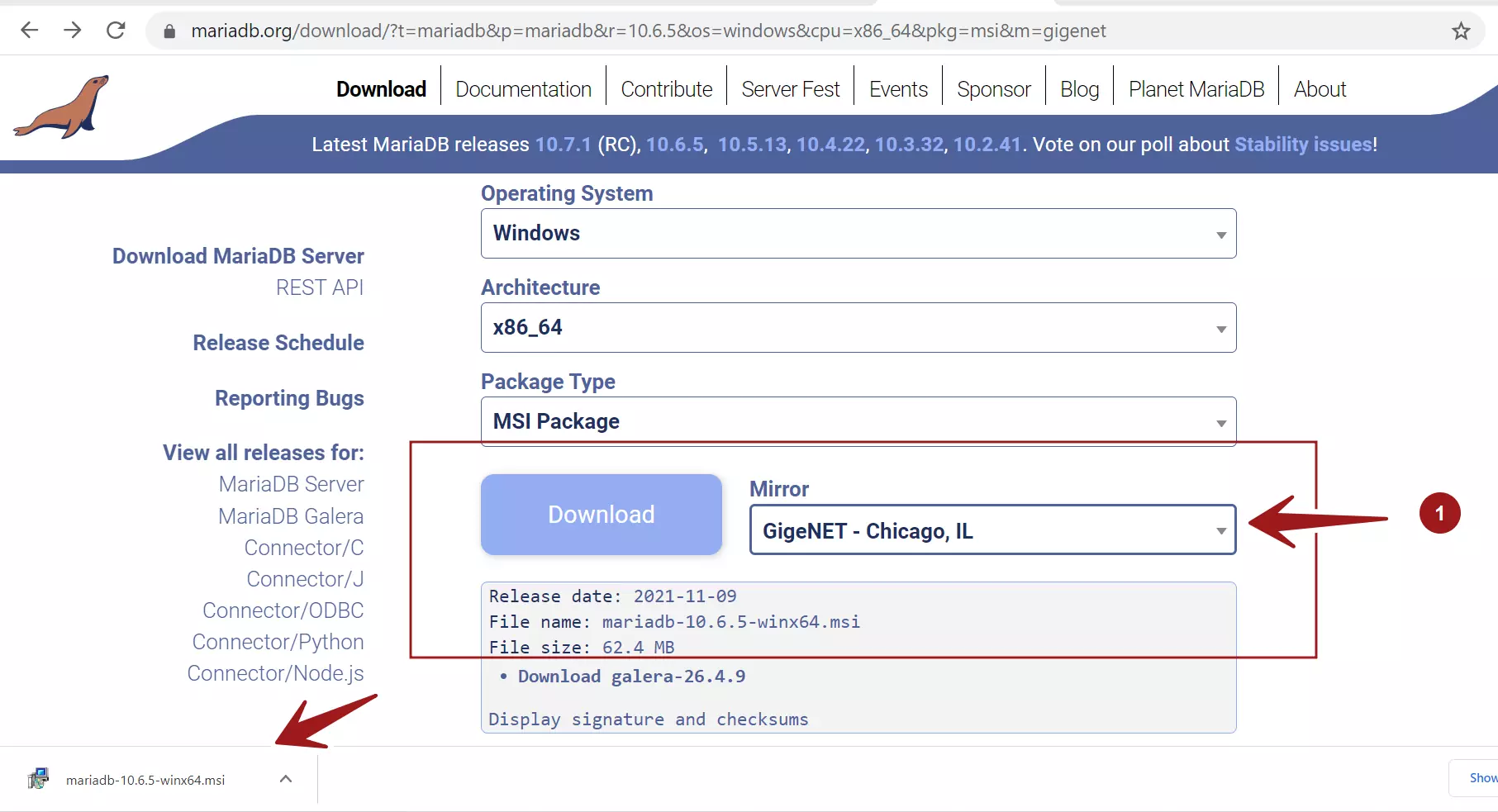
Click on the Download button to download the installer on to the computer.
Install
Locate the installer file and double click on the installer file. This will launch the Setup Wizard screen.
Click on the Next button. Read and Accept the License Agreement.
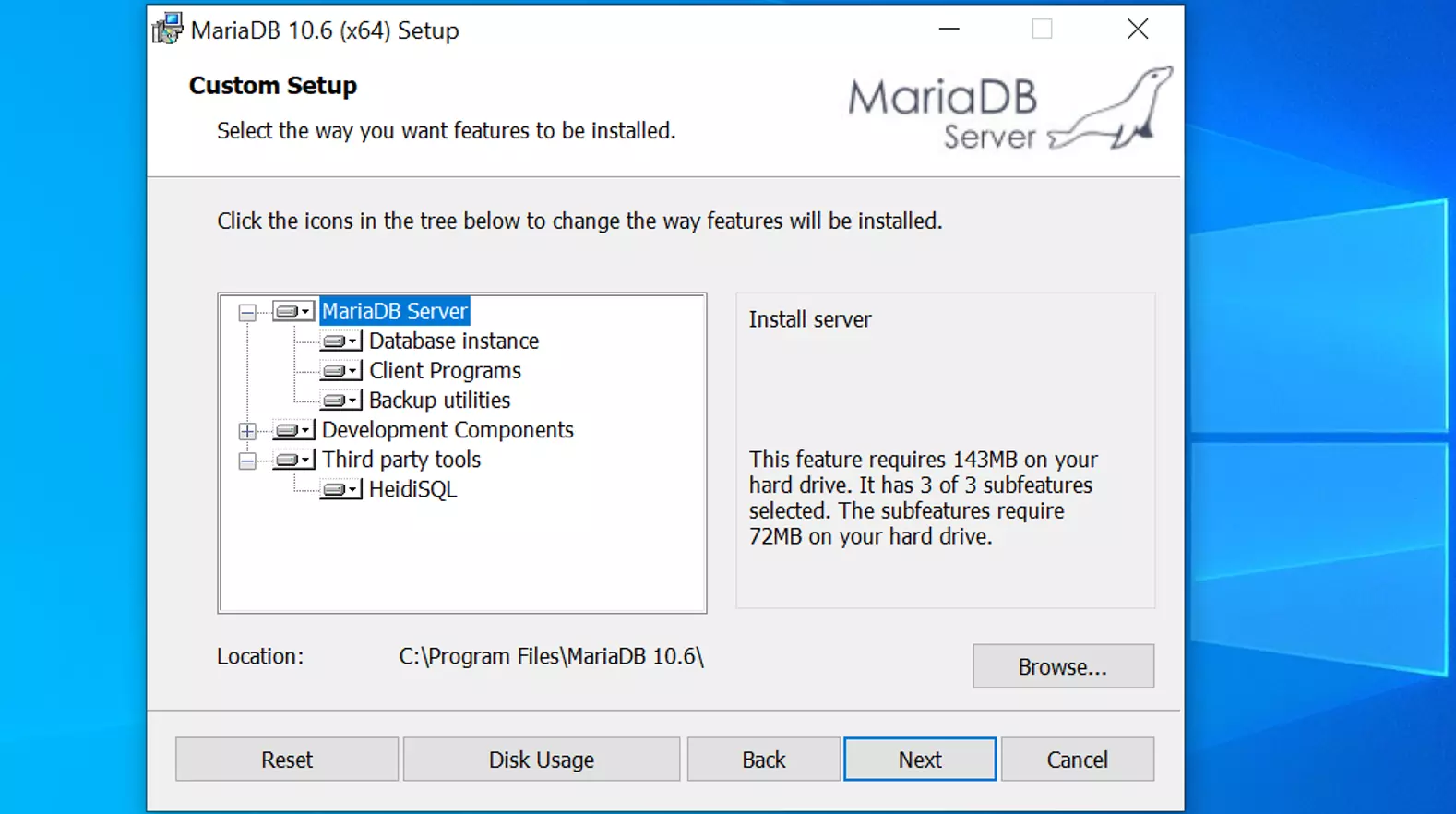
Choose the Install location for the database server. The default location would be :
C:\Program Files\MariaDB <version>\
Set database root user password credentials. Set a strong root user password.
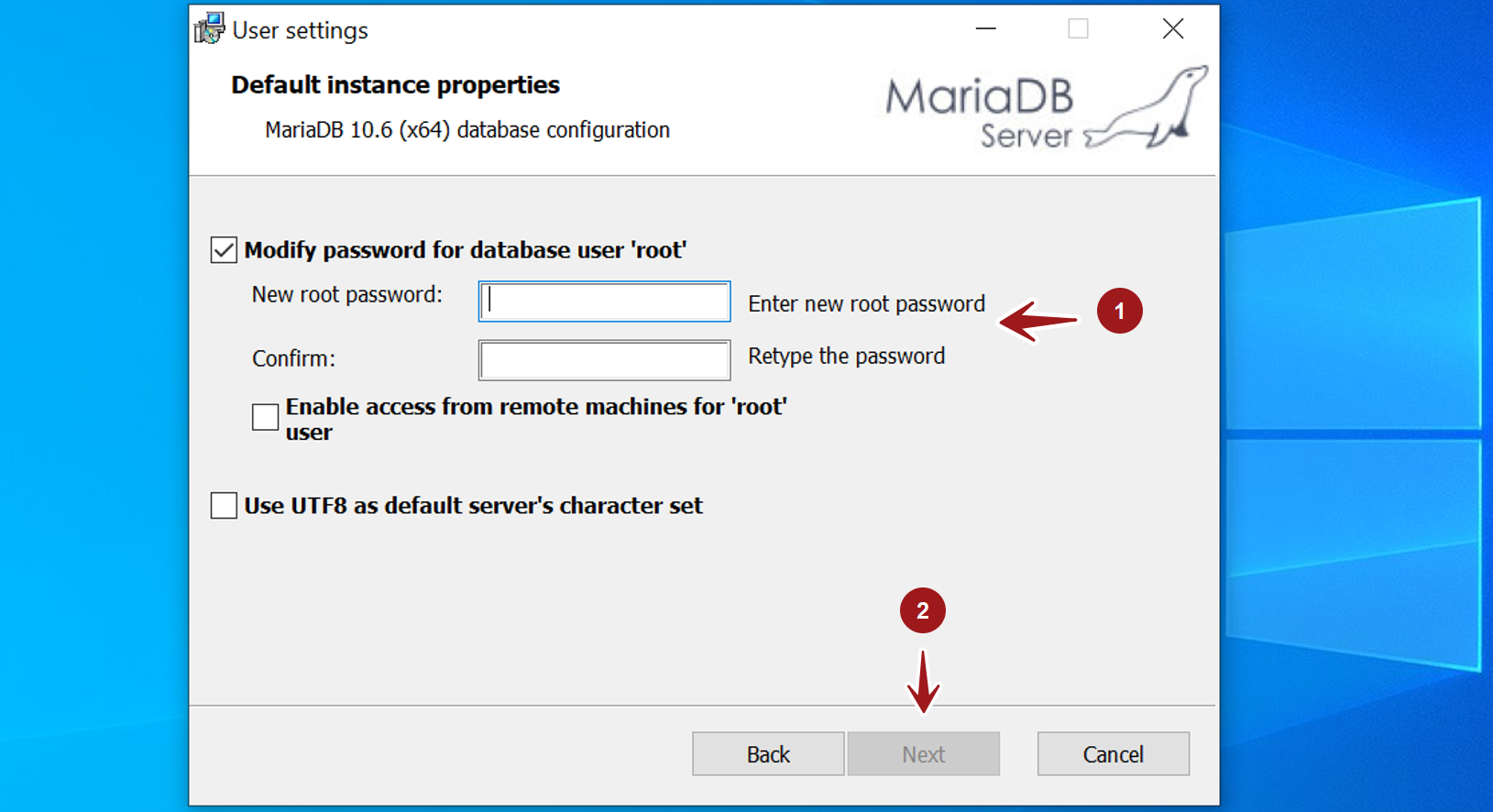
Check Install as service checkbox to create a Windows service for the database server.
The default TCP/IP port is 3306.
Click on the Next button.
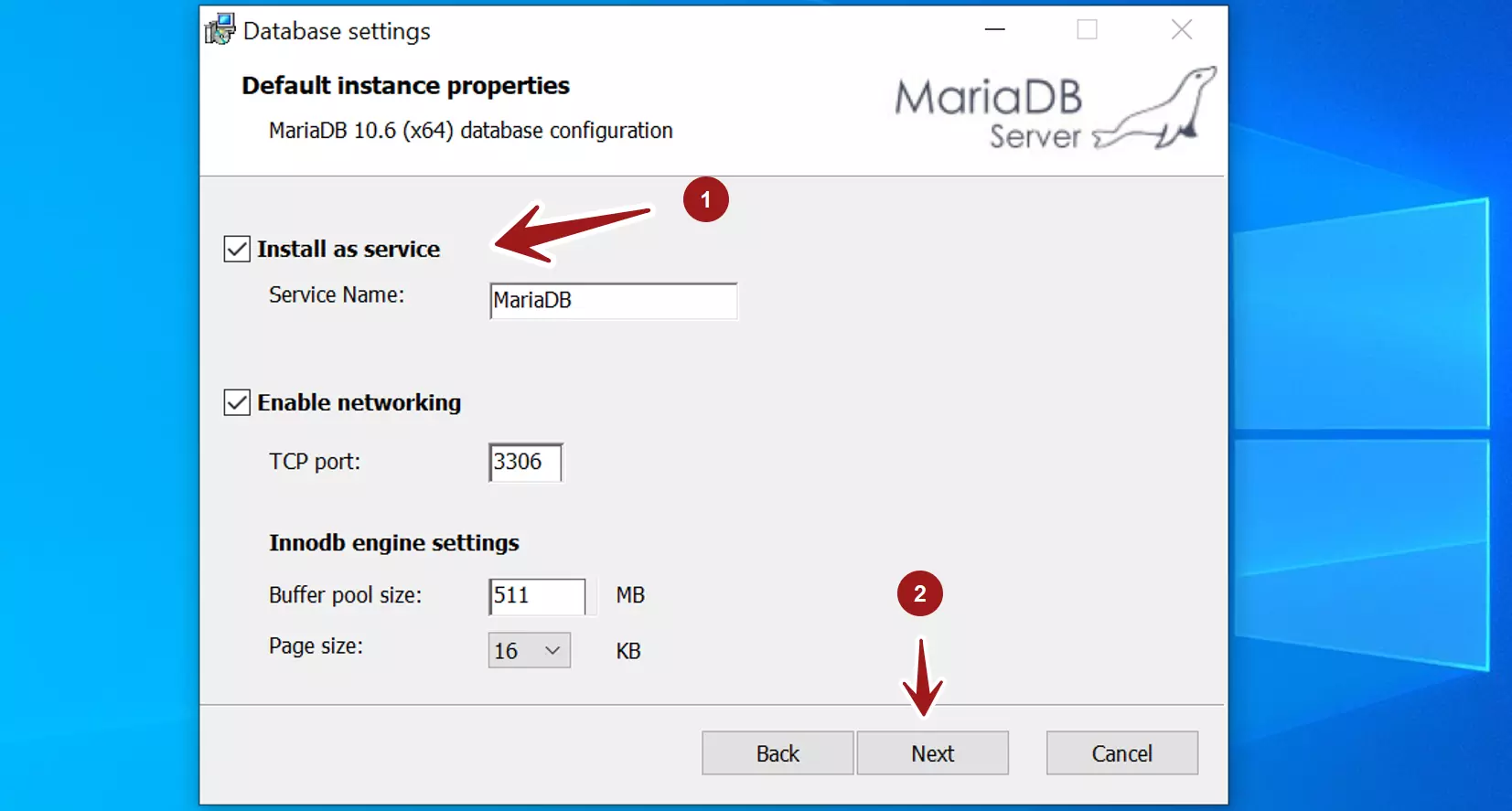
Click on Install button to install the database server. The MariaDB server would be installed on the Windows machine.
That’s it.