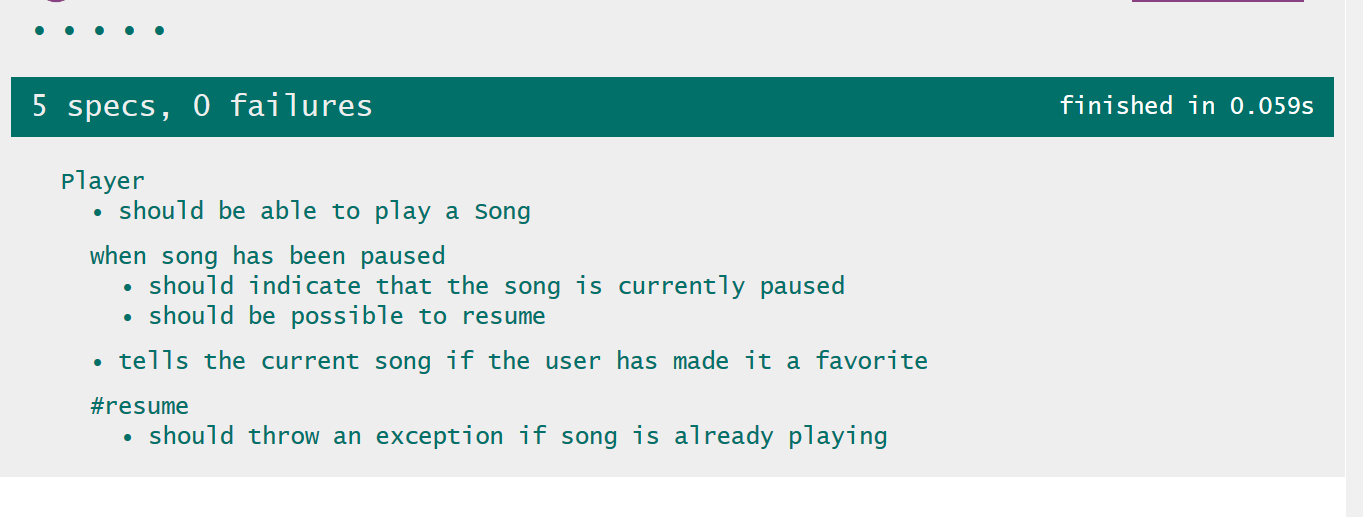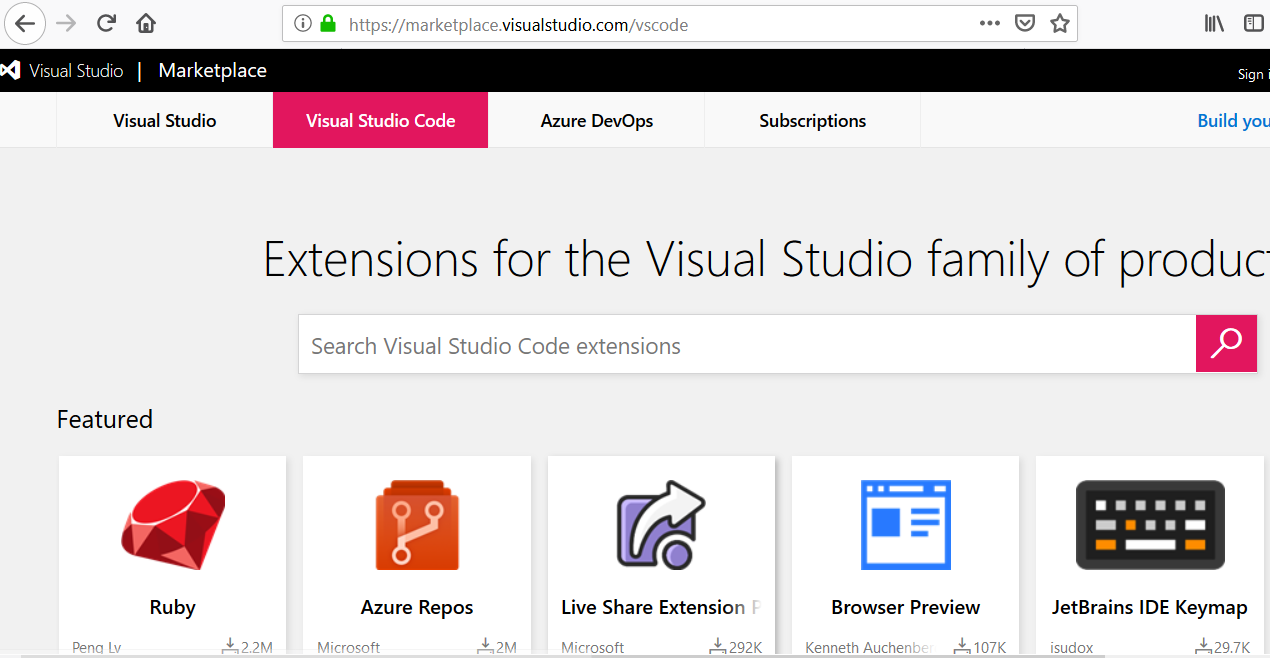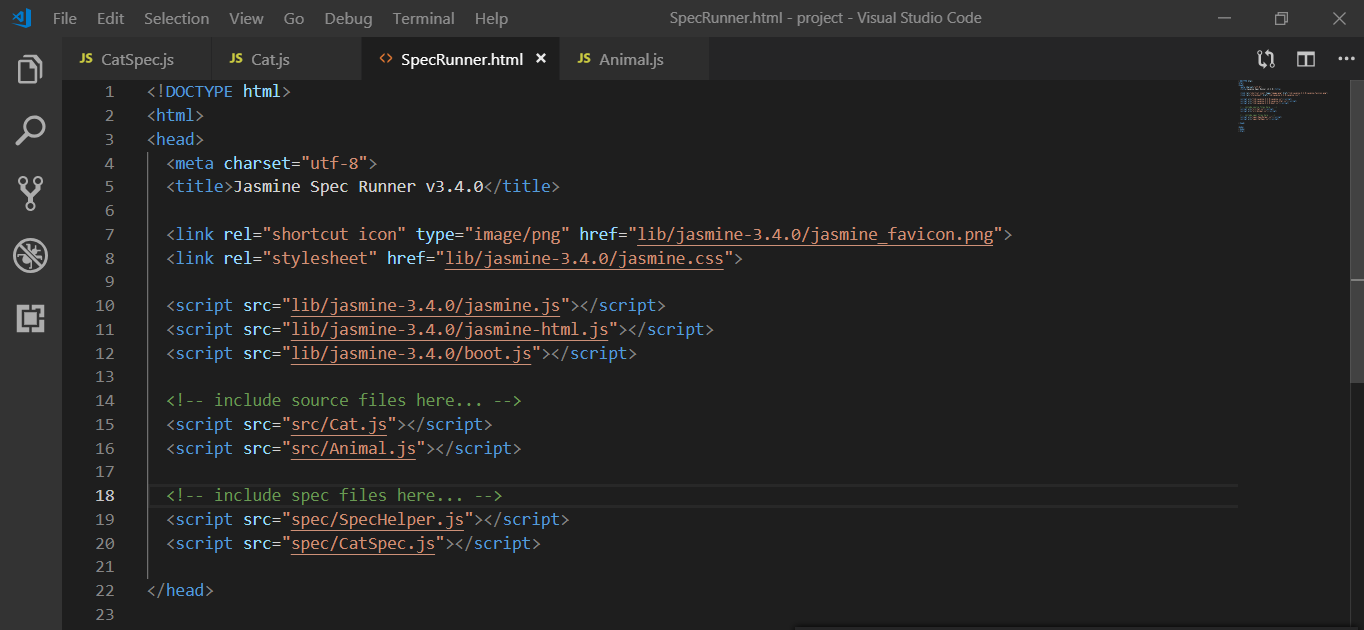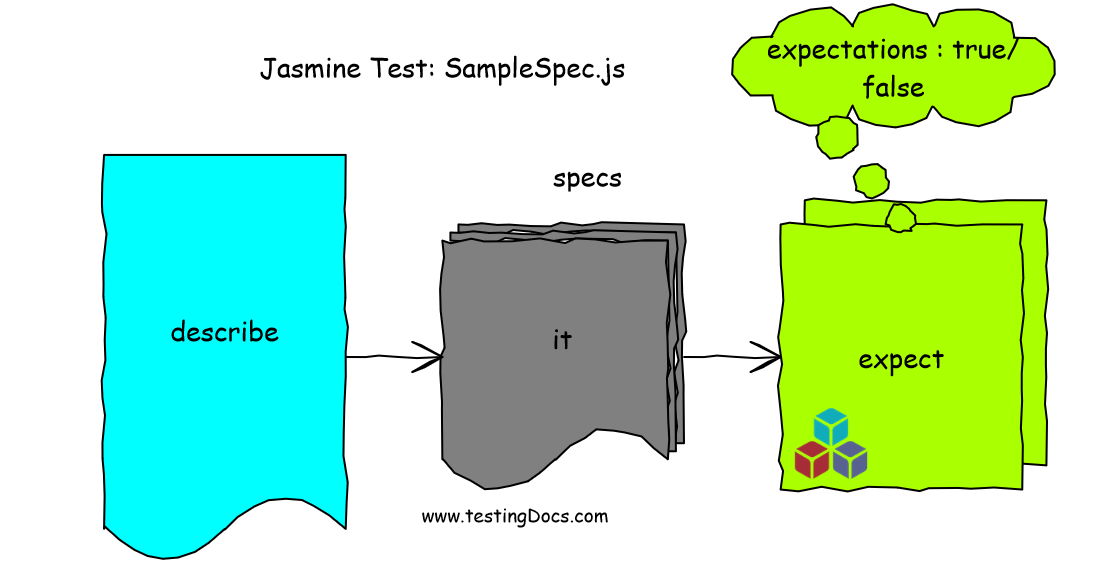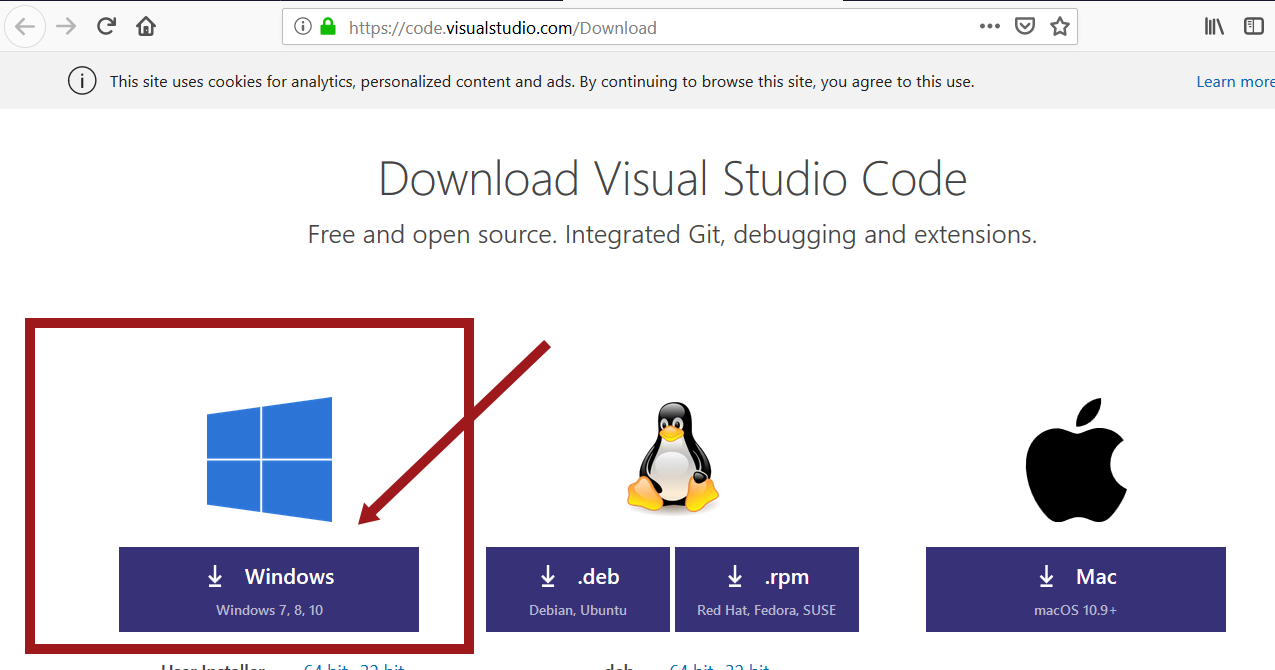Getting Started with Jasmine Standalone
Jasmine standalone
The instructions in the post are for Jasmine standalone which is a browser-based environment for running the specifications aka test cases. Jasmine standalone allows you to run the specs using browser-based Jasmine SpecRunner. In later posts, we will see other environments like Node.js , command line etc.
Steps to setup Jasmine standalone in your project:
To install Jasmine standalone on your computer, you need to download jasmine standalone distribution.
Pick the latest version and the format. For Windows operating system, you can download the .zip format. For the Linux operating system, you can download the .tar.gz.
Releases
https://github.com/jasmine/jasmine/releases
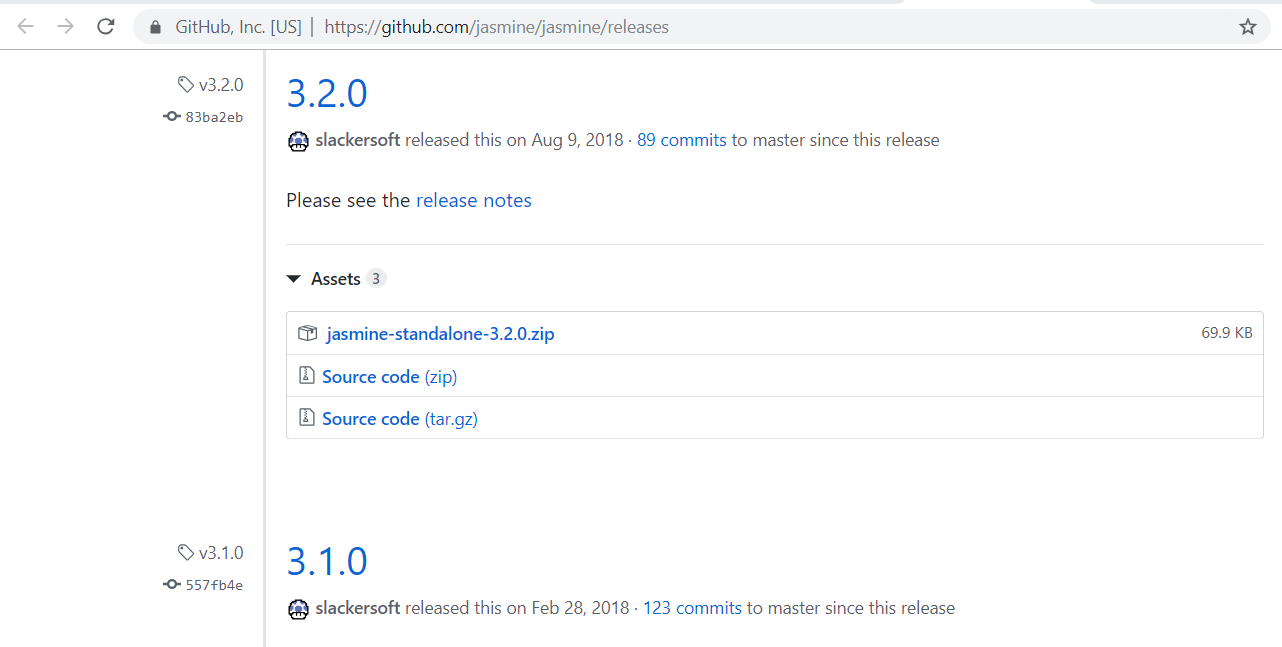
Create a Jasmine directory in your project.
Explode or unpack the distribution and move it under to your project folder.
The folder structure of the standalone tool is shown in the picture:
Jasmine standalone directory structure
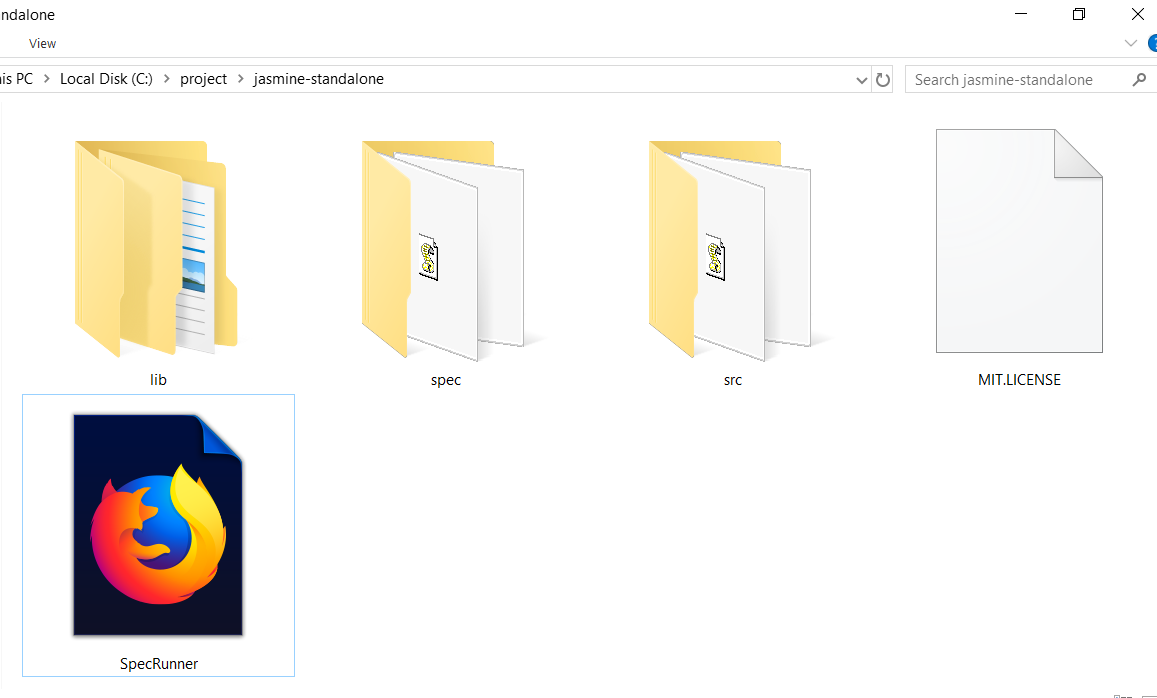
The lib folder contains the framework files.
The src folder in the picture contains the Application Javascript source files
that you want to test.
The spec folder contains the JavaScript testing specification files.
The SpecRunner.html is the test case runner HTML page. You can run this page in the browser to see the test results. The tool comes with sample examples to test a Player JavaScript object.