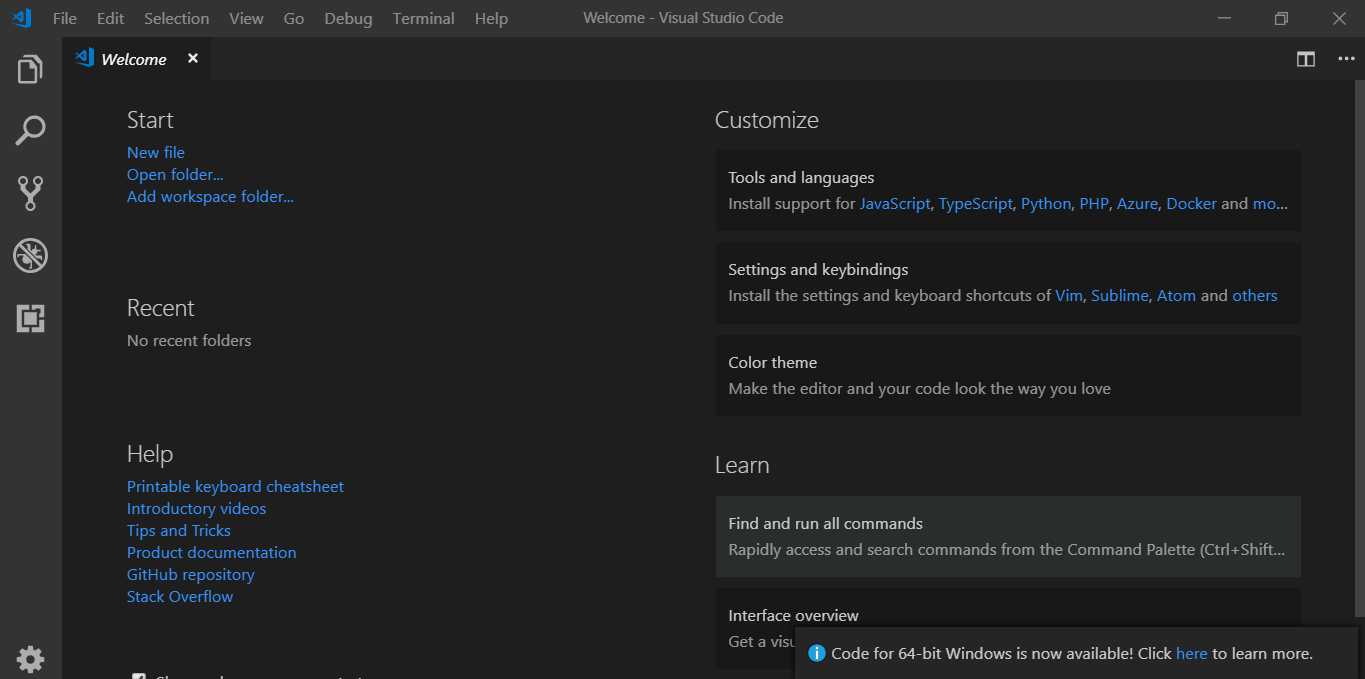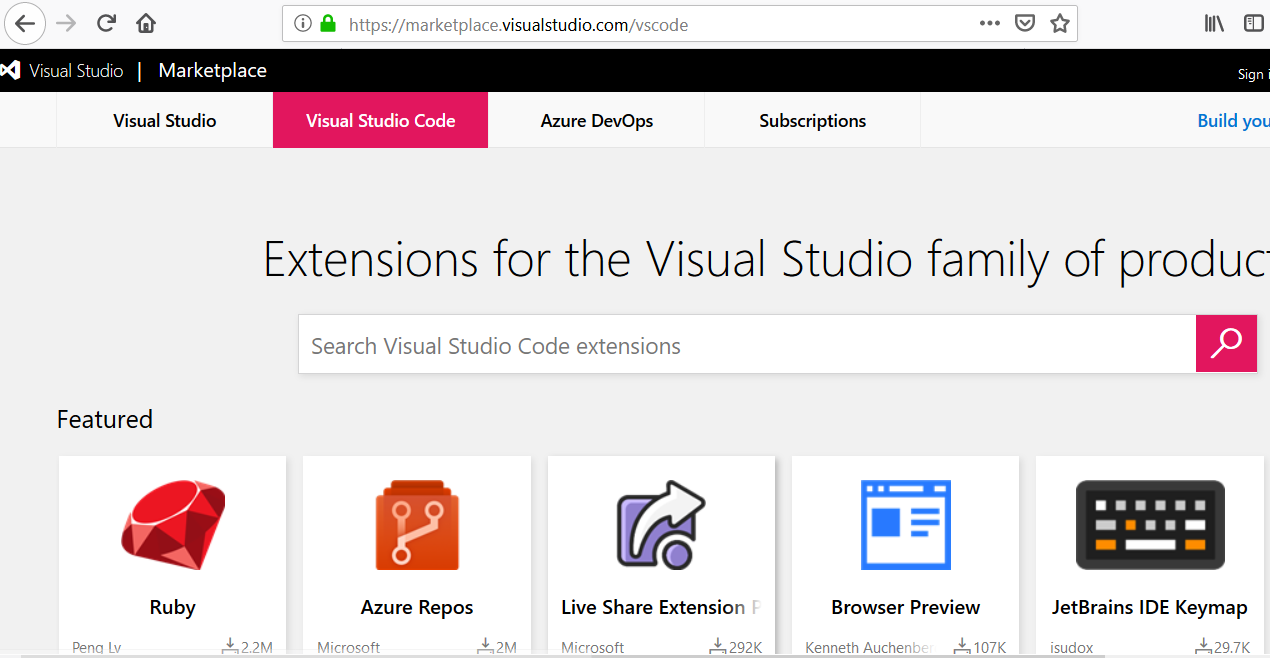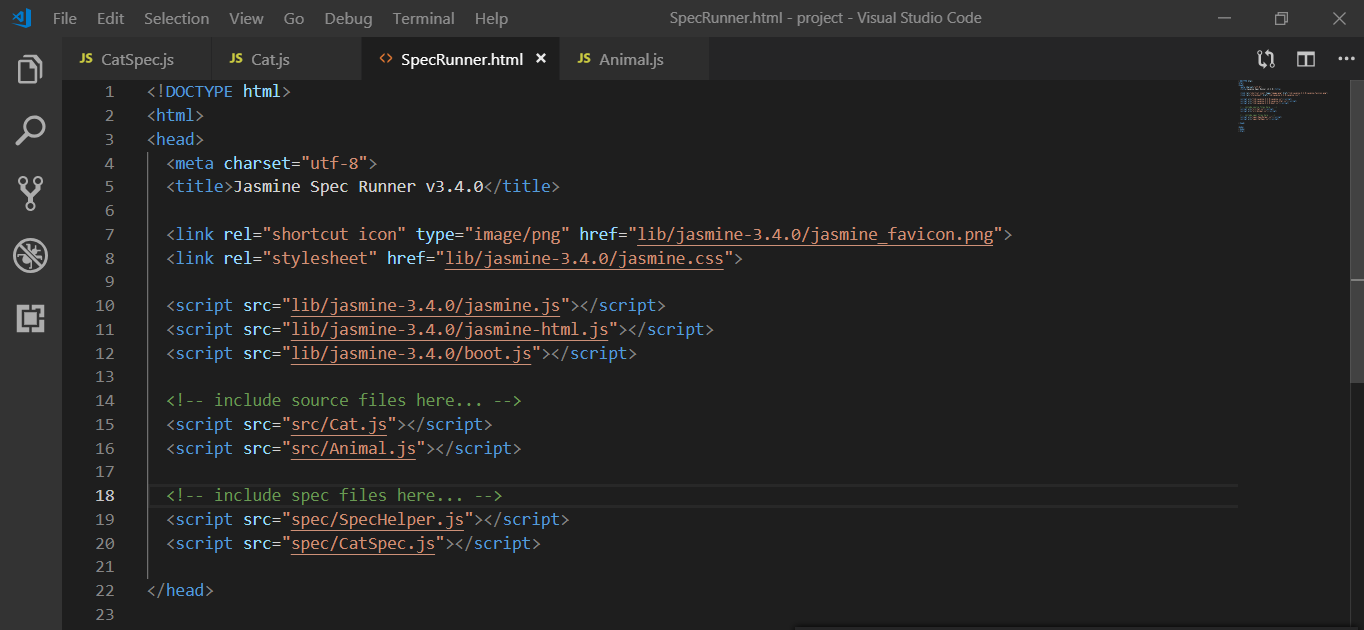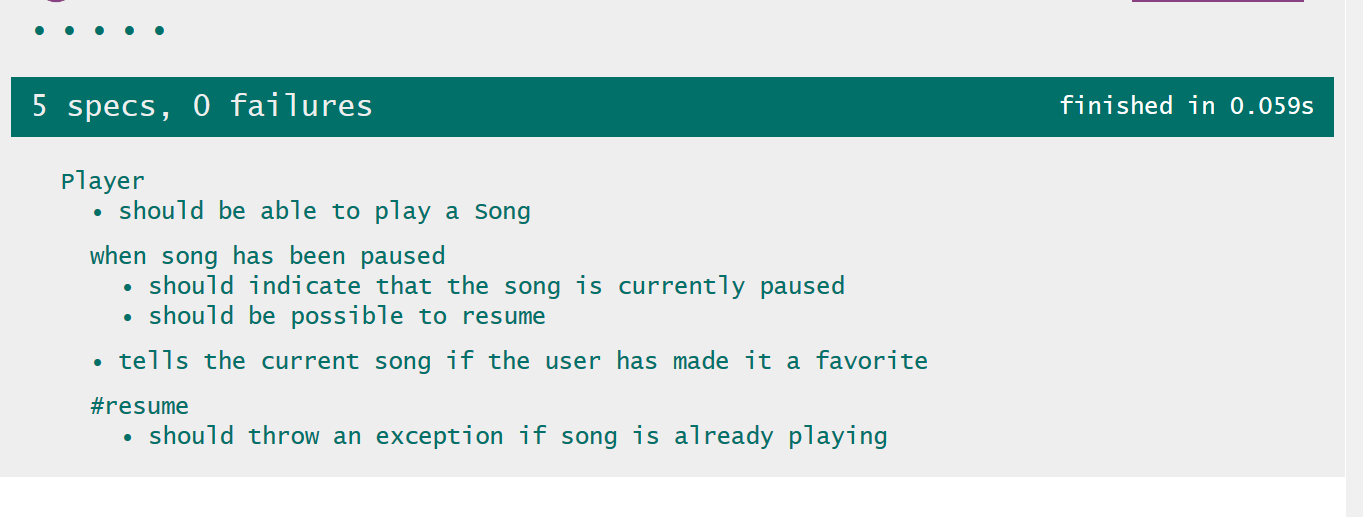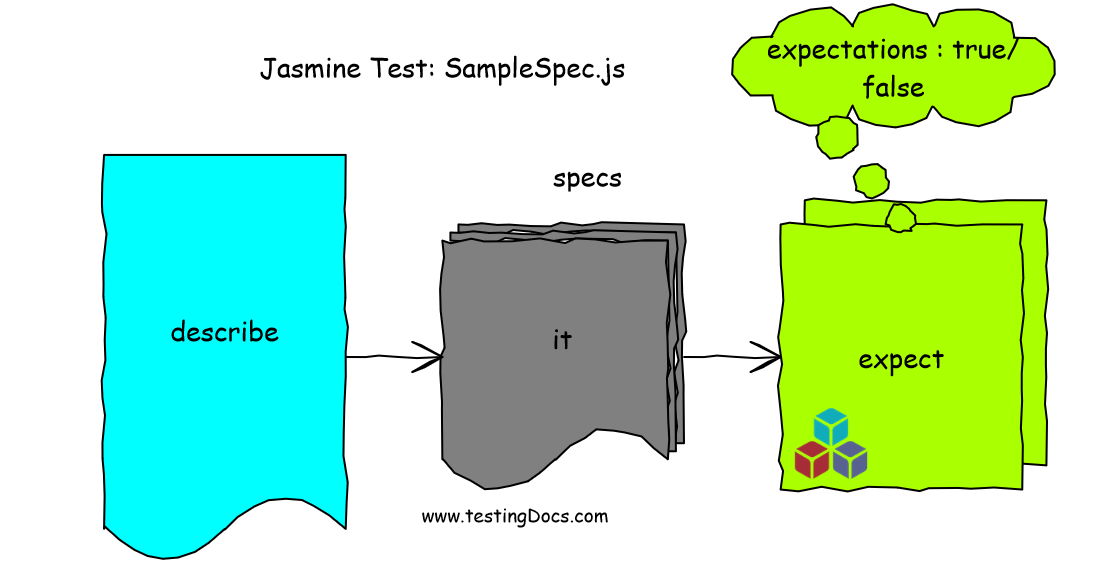Install Visual Source Code IDE on Windows 10
Introduction
In this post, we will learn how to install Visual Source Code IDE on Windows machine.VS Code IDE, in short, is a free and open-source editor. It has many features like integrated Git, debugging and plugins/extensions to help you with coding. VSCode comes with built-in support for JavaScript, Node.js etc and has a rich ecosystem of extensions for other languages like C++, C#, Java, Python, etc.
It is available on many platforms like Windows, Linux, and Mac. However, in this post, I will stick to Windows 10 operating system.
Download and Install
Navigate to https://code.visualstudio.com/Download
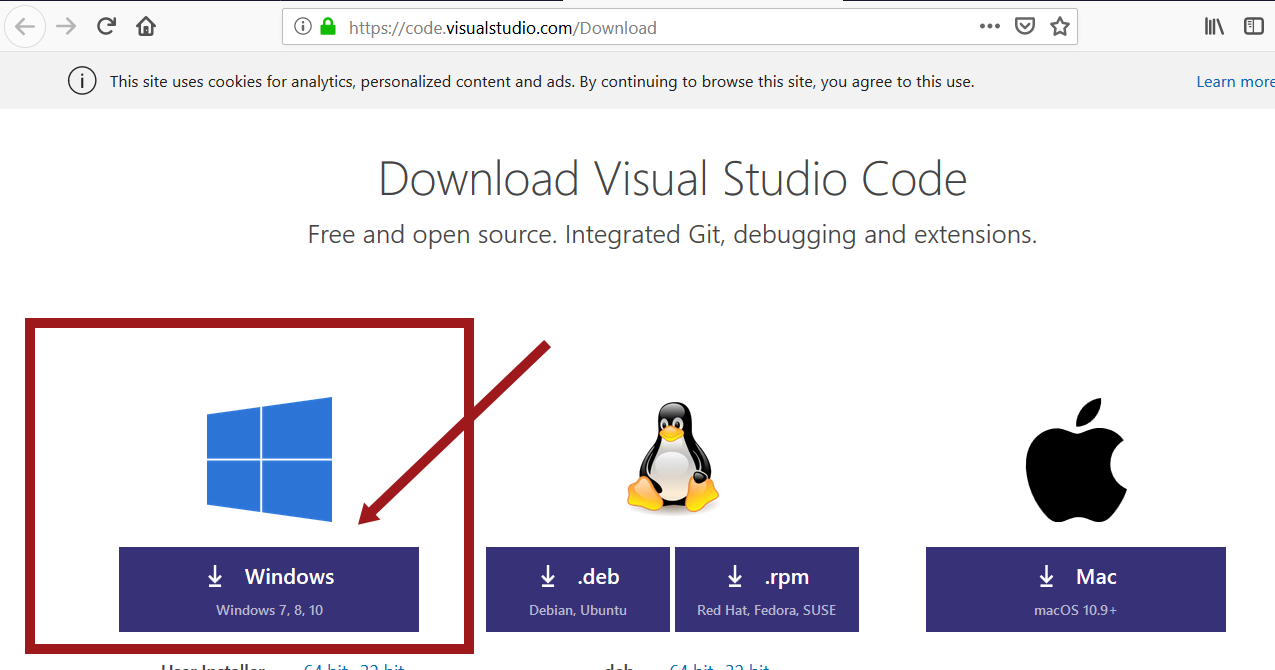
Choose Windows and depending on your machine type choose either 32 bit or 64-bit installer.
32bit or 64bit
To know your machine type on Windows 10
Navigate to Start menu >> click on the Settings icon
Type ‘About your PC’ in the search bar.
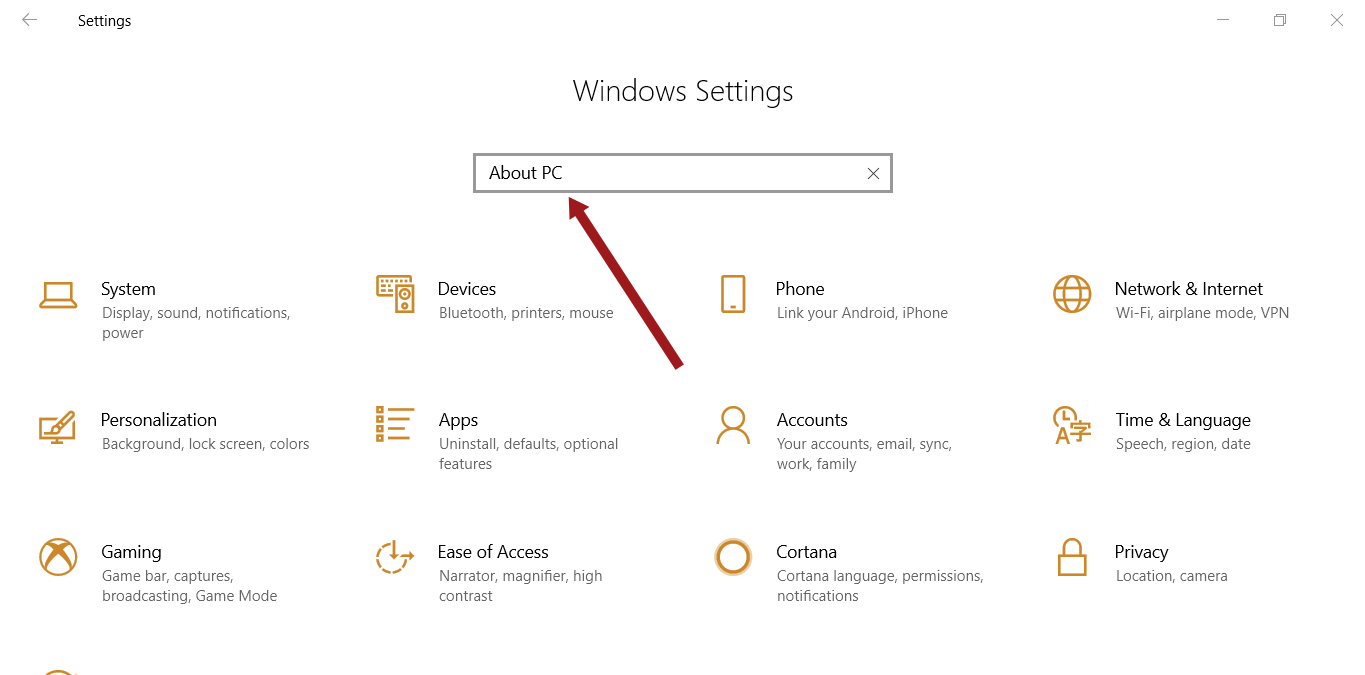
Check System type for 32 bit or 64-bit operating system.
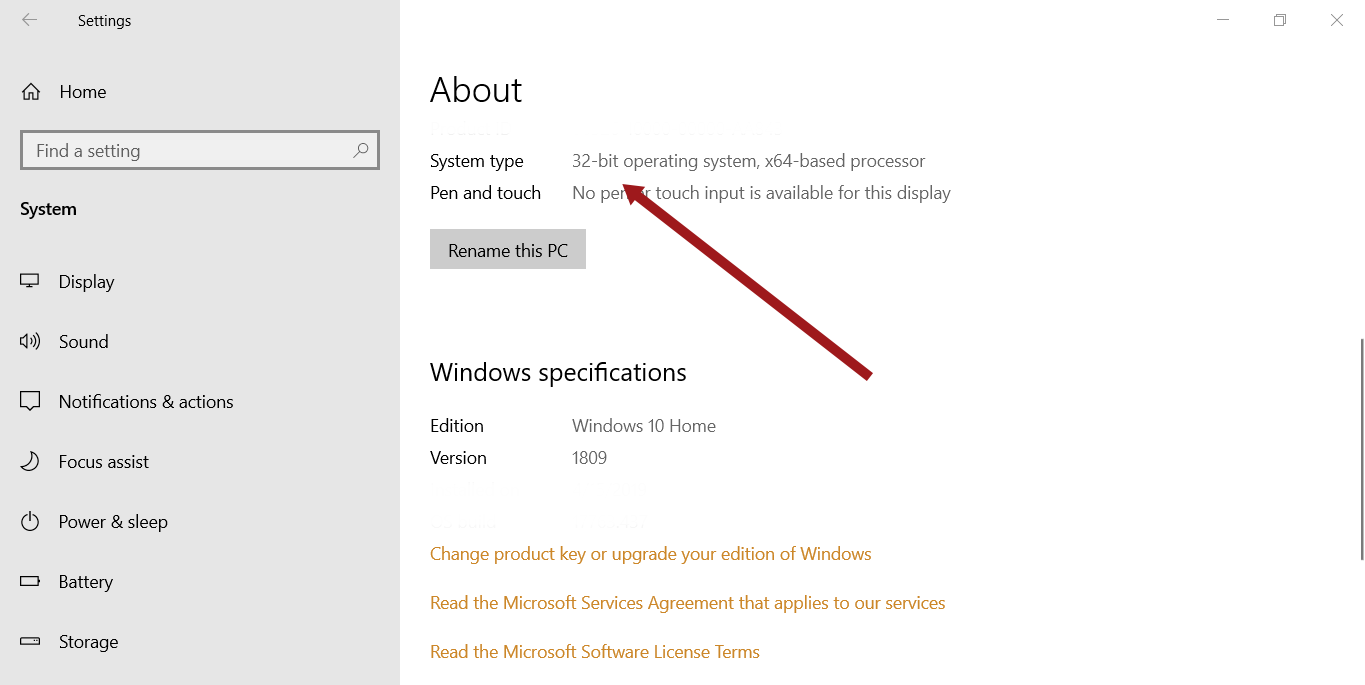
Download the VSCodeSetup<version>.exe file.
Double click on the installer and go through the wizard screens by clicking on the Next button.
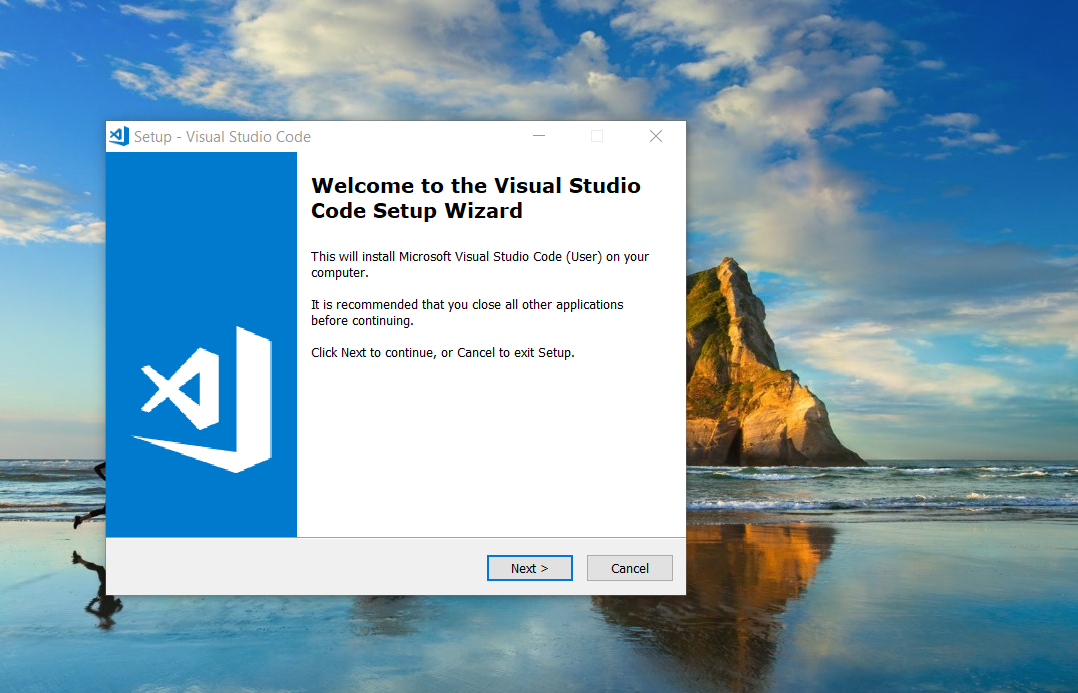
Install Wizard
The next screen is the license agreement. Read and Accept the license agreement. Click on the Next button.
Choose the folder to install the IDE and click on the next button.
The next options are to create a Start menu folder, desktop icon, and file associations.
Choose default options and click on the ‘Install’ button to install the IDE.
On successful installation, check the box ‘Launch Visual Studio Code’ option and click on the Finish button.
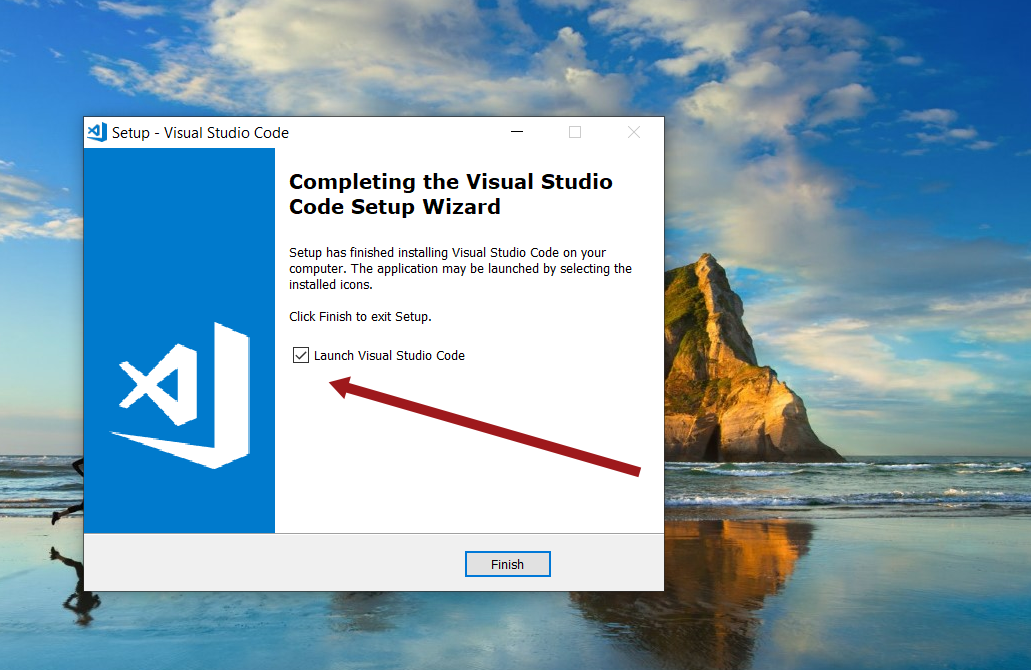
Welcome Screen
You can start exploring and begin your journey with VS Code IDE. You can find some useful links on the Welcome screen.