Getting Started with the First C Program
Overview
Let us see how to write a basic first C program that says “Hello, world!” on the console using CodeBlocks IDE on Windows. You need an editor to code your program. Editors like Notepad++, TextPad, etc, and for serious programming consider using IDE’s like Eclipse, CodeBlocks, etc. If you use a text editor you need to perform most of the tasks manually.
Create a New Project
Add a new C file and save the source file as “hello.c”. A C source file should be saved with a file extension of “.c”. A Thumb rule, you should choose a filename that reflects the purpose of the program.
C program
/* * C program to say Hello World! */ // Standard header file to perform I/O operations #include <stdio.h> // preprocessor directive // main function . The program entry point.
int main() { printf("*****************\n"); // Prints *'s printf("Hello World!\n"); // Prints Hello World! printf("*****************\n"); return 0; // terminate the main() function } // End of main() function
Build the Project
Executable Code: Compile and build the source code “hello.c” into executable code in Windows To build the project Hit the Build menu option (Ctrl -F9)
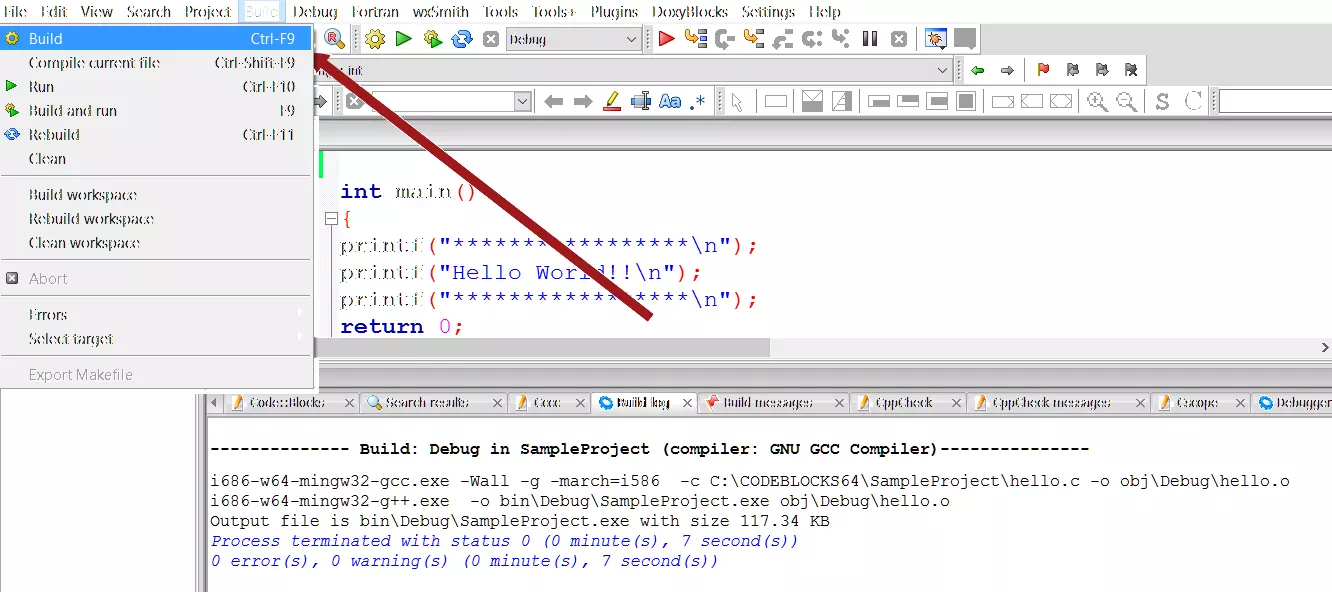
————–
Build: Debug in SampleProject (compiler: GNU GCC Compiler)————— i686-w64-mingw32-gcc.exe -Wall -g -march=i586 -c C:\CODEBLOCKS64\SampleProject\hello.c -o obj\Debug\hello.o i686-w64-mingw32-g++.exe -o bin\Debug\SampleProject.exe obj\Debug\hello.o Output file is bin\Debug\SampleProject.exe with size 117.34 KB
————–
If you are using a text editor with the GCC compiler, start a command prompt, change the directory to your work location and issue the command, something like:
/> gcc -o hello.exe hello.c
Run the Project
Run the Executable Code. To run the project Hit the Run menu option (Ctrl -F10)
—
The IDE used in the program is Code:: Blocks. To download and install Code Blocks follow the link:
https://www.testingdocs.com/download-and-install-codeblocks/
For more information on Code Blocks IDE, visit the official website of Code blocks IDE: http://www.codeblocks.org/








