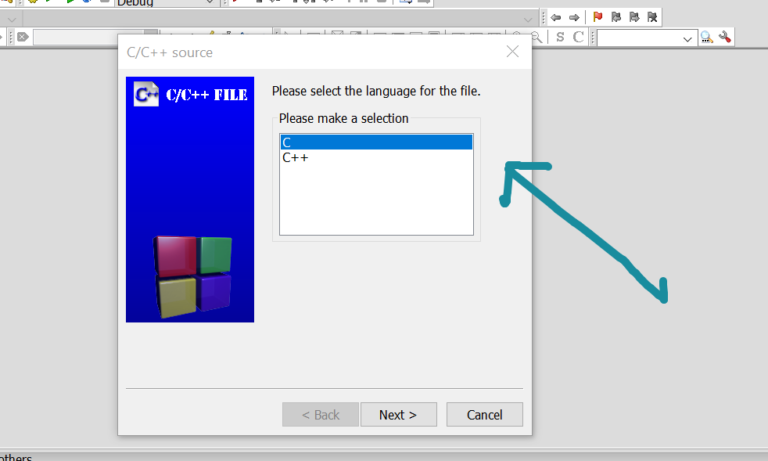Download Code::Blocks on Windows
Introduction
In this tutorial, we would download Code:: Blocks installer for Windows 10 operating system. There are two options to install Code::Blocks IDE.
- Nosetup Archive file
- Install with setup installer
Note that: The Code::Blocks website look and feel, navigation links might change from time to time.
#1 NoSetup
Navigate to the following URL.
https://www.codeblocks.org/downloads/
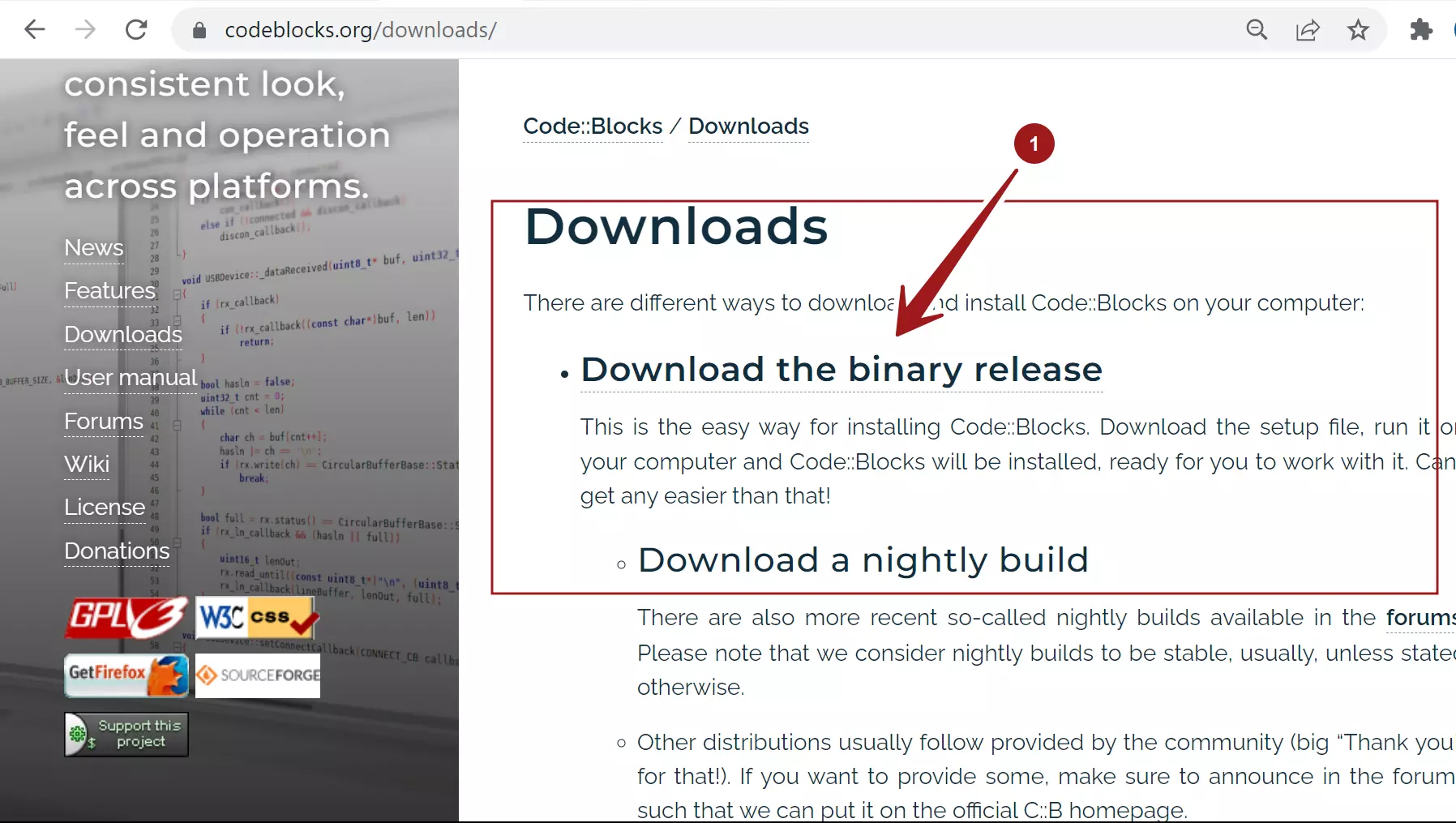
Click Downloads >> Binary release link.
Select a setup package depending on your operating system platform.
On Windows, click on the link. ( Windows XP / Vista / 7 / 8.x / 10)
The files are hosted on FossHub and SourceForge hosting platforms.
Download the nosetup archive package codeblocks-<version>mingw-nosetup.zip
Extract the contents to a convenient directory. We can use a utility like 7-zip to extract the .zip file contents.
That’s it.
#2 Setup Installer
Download Code::Blocks
Download Code:: Blocks Setup installer file codeblocks-<version>mingw-setup.exe
The installers and packages are hosted on FossHub and Sourceforge hosting platforms. Download the installer onto the computer.
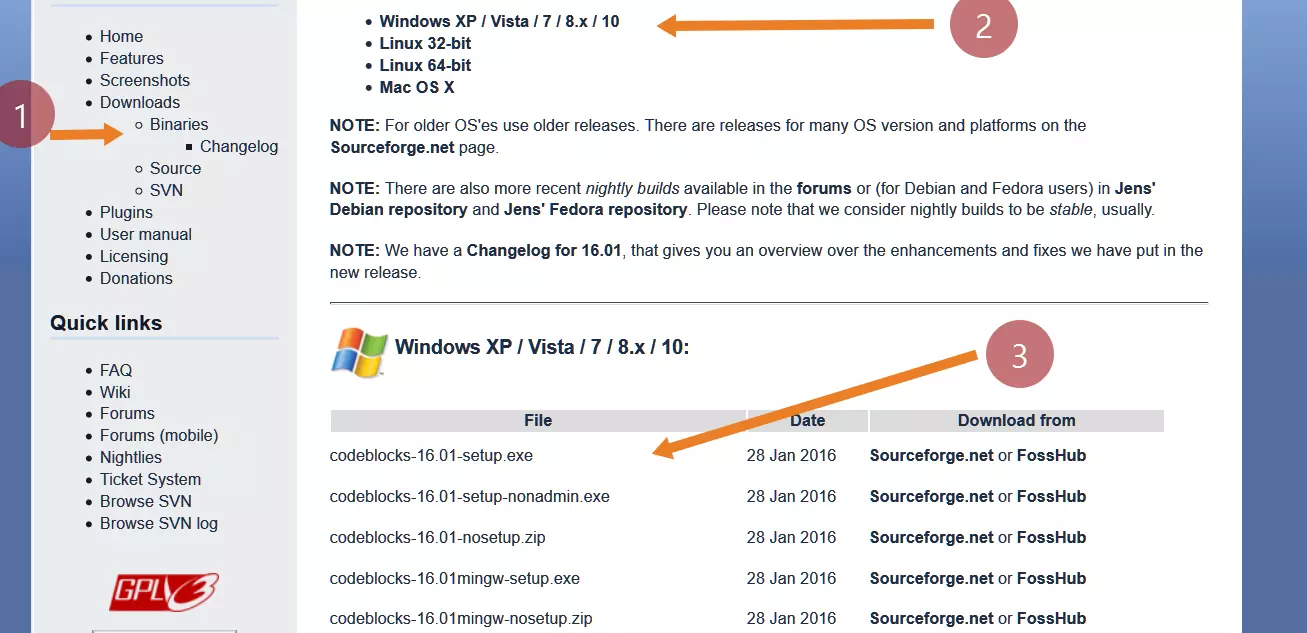
The codeblocks-<version>-setup.exe file includes Code::Blocks with all plugins.
The codeblocks-<version>-setup-nonadmin.exe file is provided for convenience to users who do not have administrator privileges on
the computer.
Install Code::Blocks
The codeblocks-<version>mingw-setup.exe file includes additionally the GCC/G++/Fortran compiler and GDB debugger from MinGW.
Locate the installer .exe file and double-click on it to run.
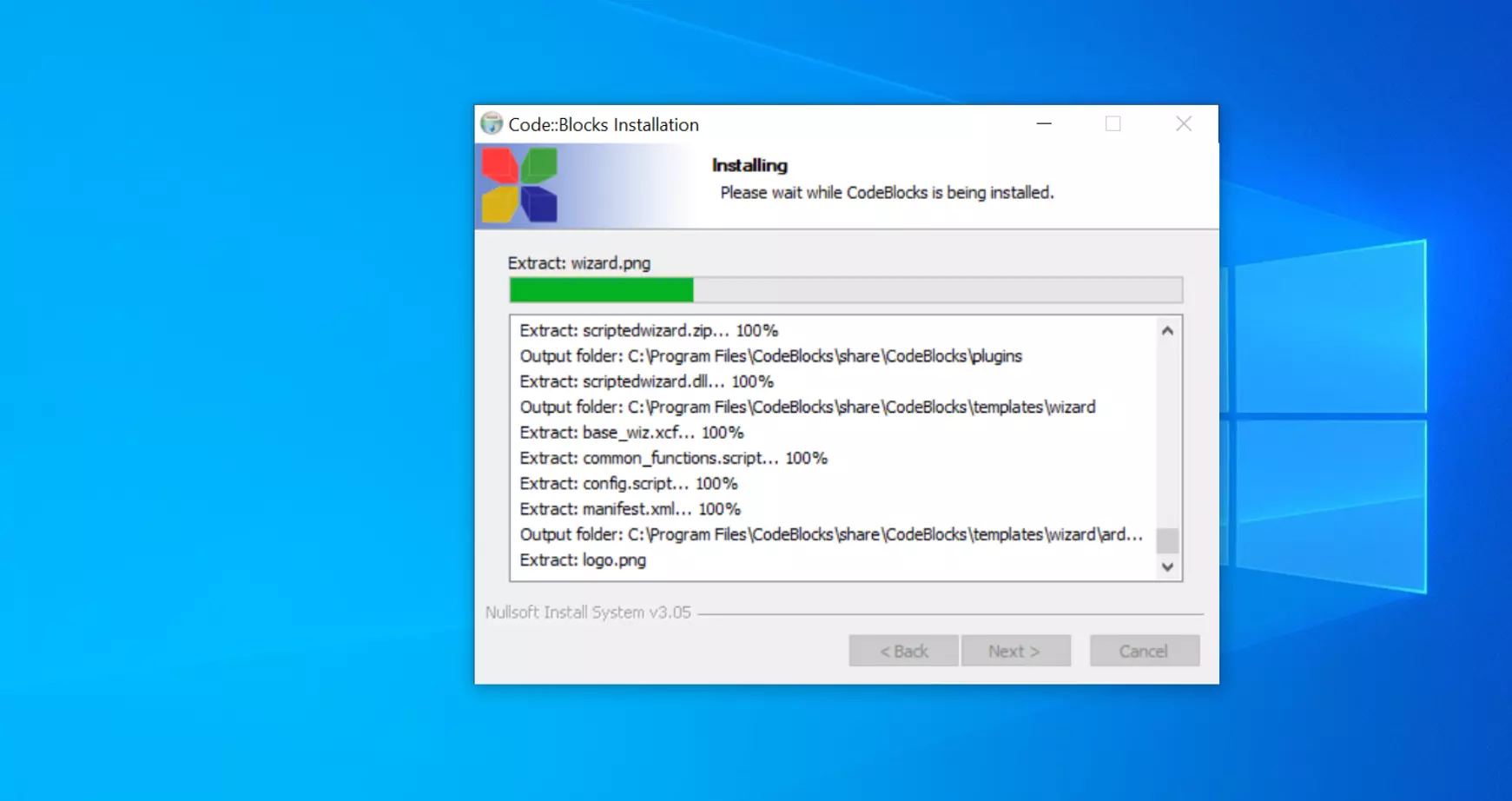
Accept all the default options.
GNU GCC Compiler auto-detection by Code::Blocks IDE.
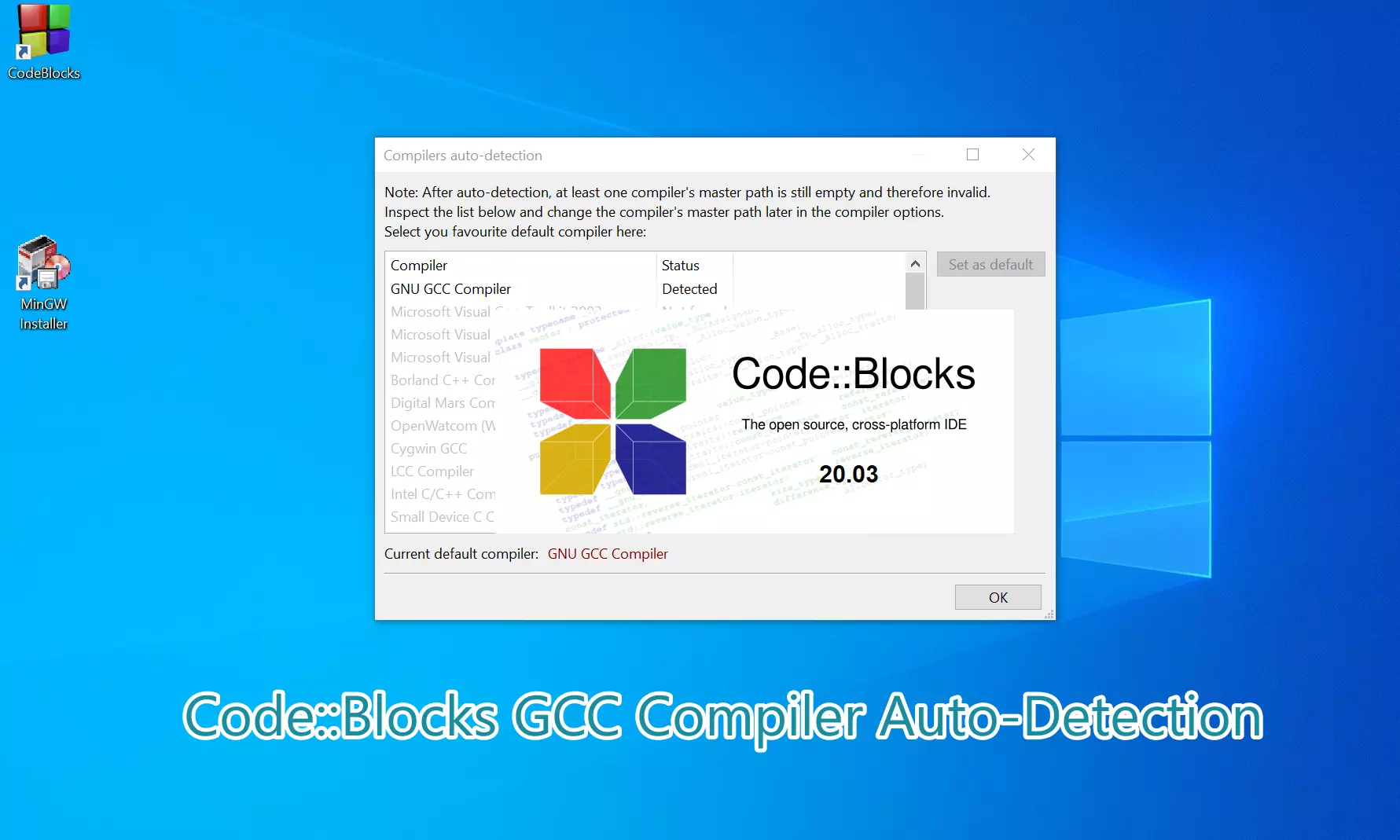
After installation, you can choose the compiler and debugger under the Settings menu( Toolchain Executables).
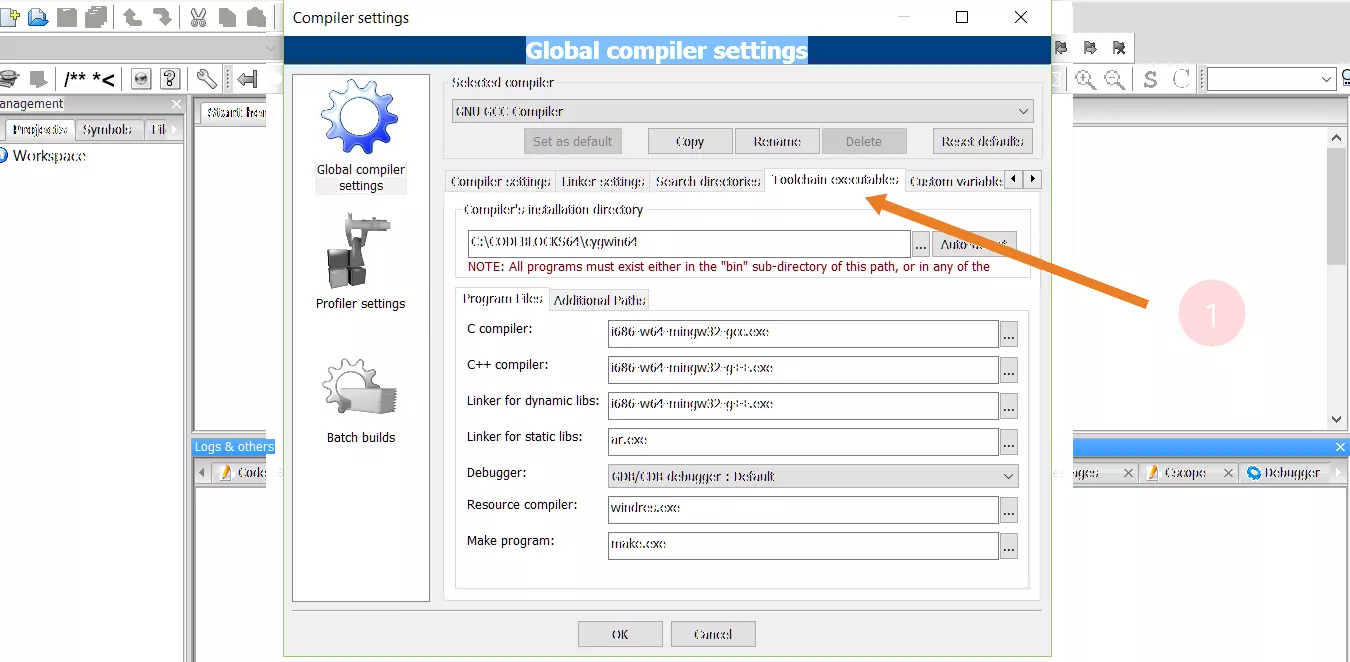
The nosetup.zip files are provided for convenience to users to just unzip the files without installation options and actions.
That’s it. We have successfully installed Code::Blocks IDE on a Windows machine.
Launch IDE
Steps to launch the IDE on Windows operating system:
https://www.testingdocs.com/launch-codeblocks-ide-on-windows/
—
Code::Blocks Tutorials
Code::Blocks Tutorials on this website can be found at:
https://www.testingdocs.com/code-blocks-tutorials/
For more information on Code::Blocks IDE, visit the official website: