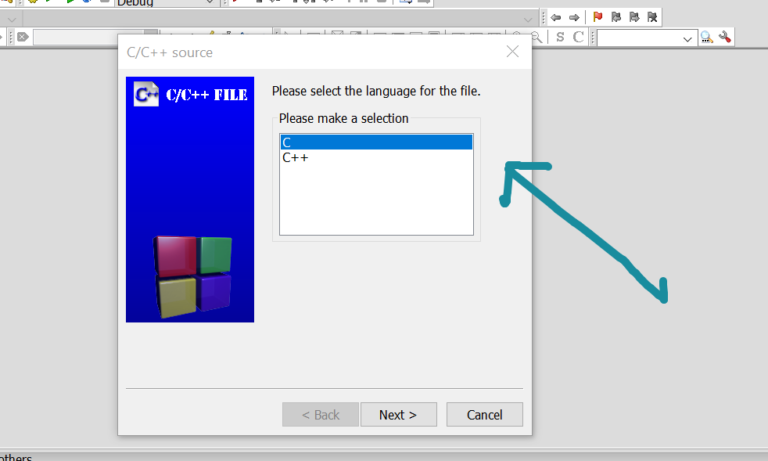Uninstall CodeBlocks IDE on Windows
Overview
This tutorial will teach us how to uninstall CodeBlocks IDE on the Windows operating system gracefully. Proper uninstall will remove the installation files and other settings.
The easiest way to uninstall Code::Blocks IDE is to right-click on the Code::Blocks entry in the Start menu and choose the Uninstall option.
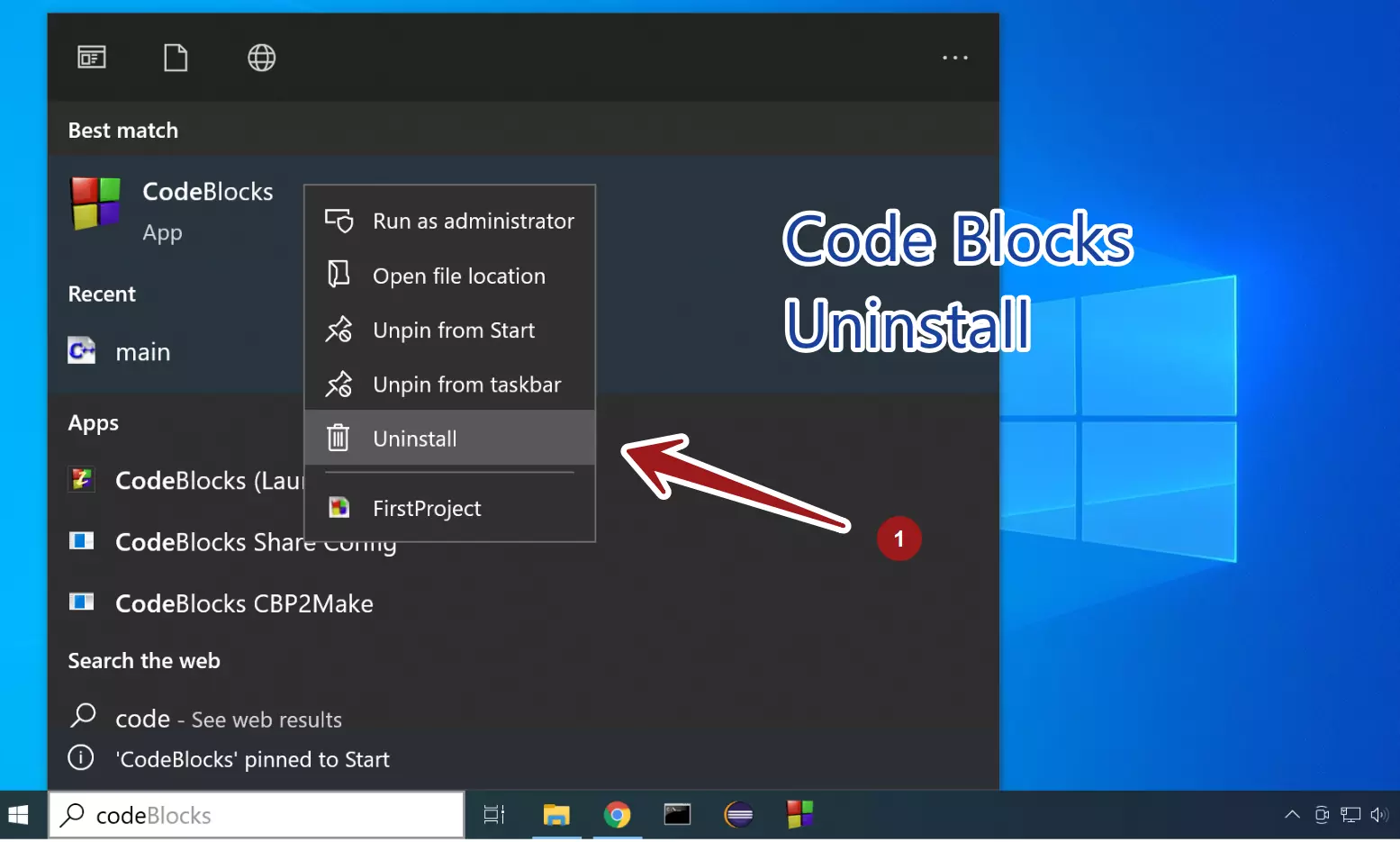
Steps to Uninstall Application
General steps to uninstall Windows application software are as follows:
Click on the Search icon in the Toolbar
Search for Control Panel
Click on the Control Panel App.
Click on the Programs link.
Click on the Programs and Features icon.
We can change the display icons view by clicking on the drop-down beside the help icon.
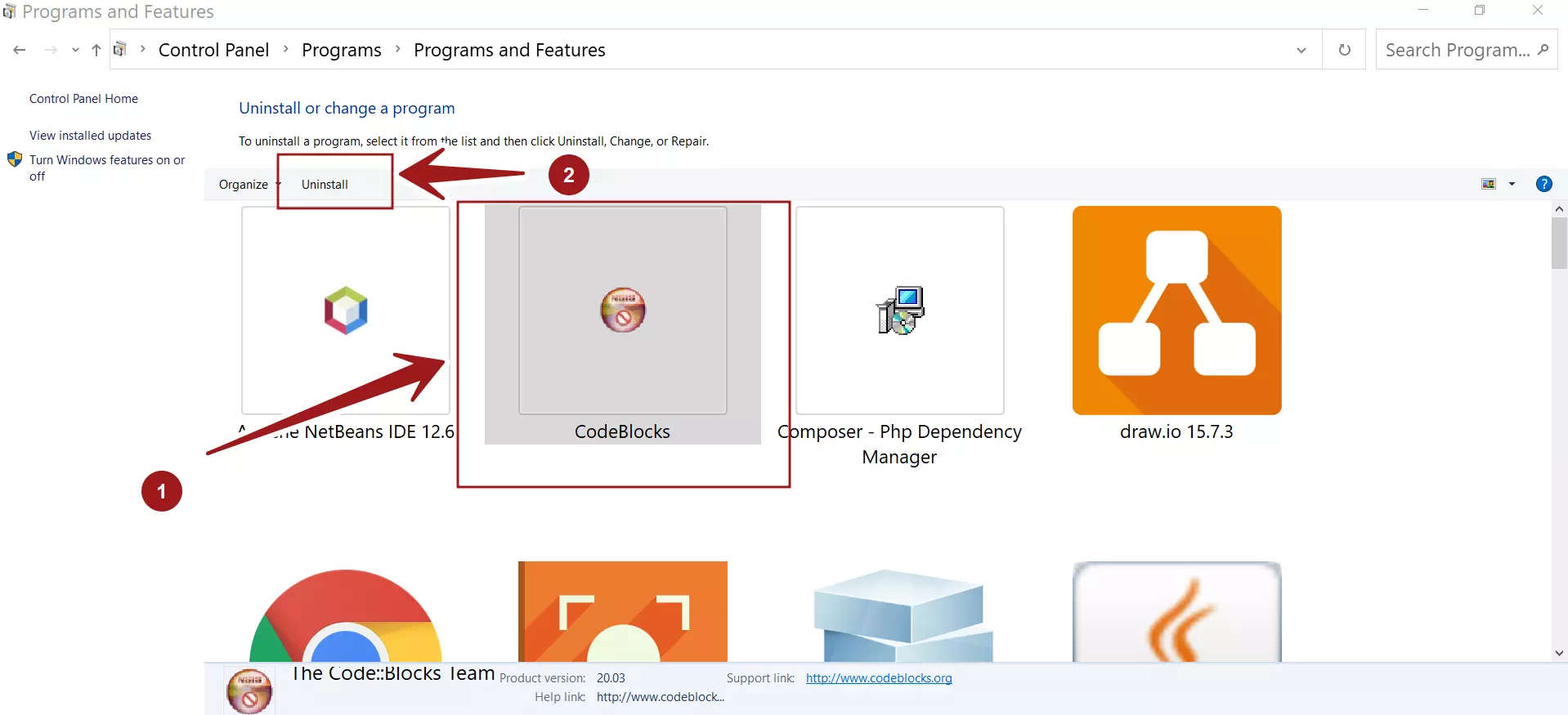
Select the Code::Blocks application and click on the Uninstall link. Click on the Yes button in the UAC dialog prompt.
This will launch the uninstall wizard screen.
Click on the Uninstall button. This will uninstall the application and delete all the install files and settings.
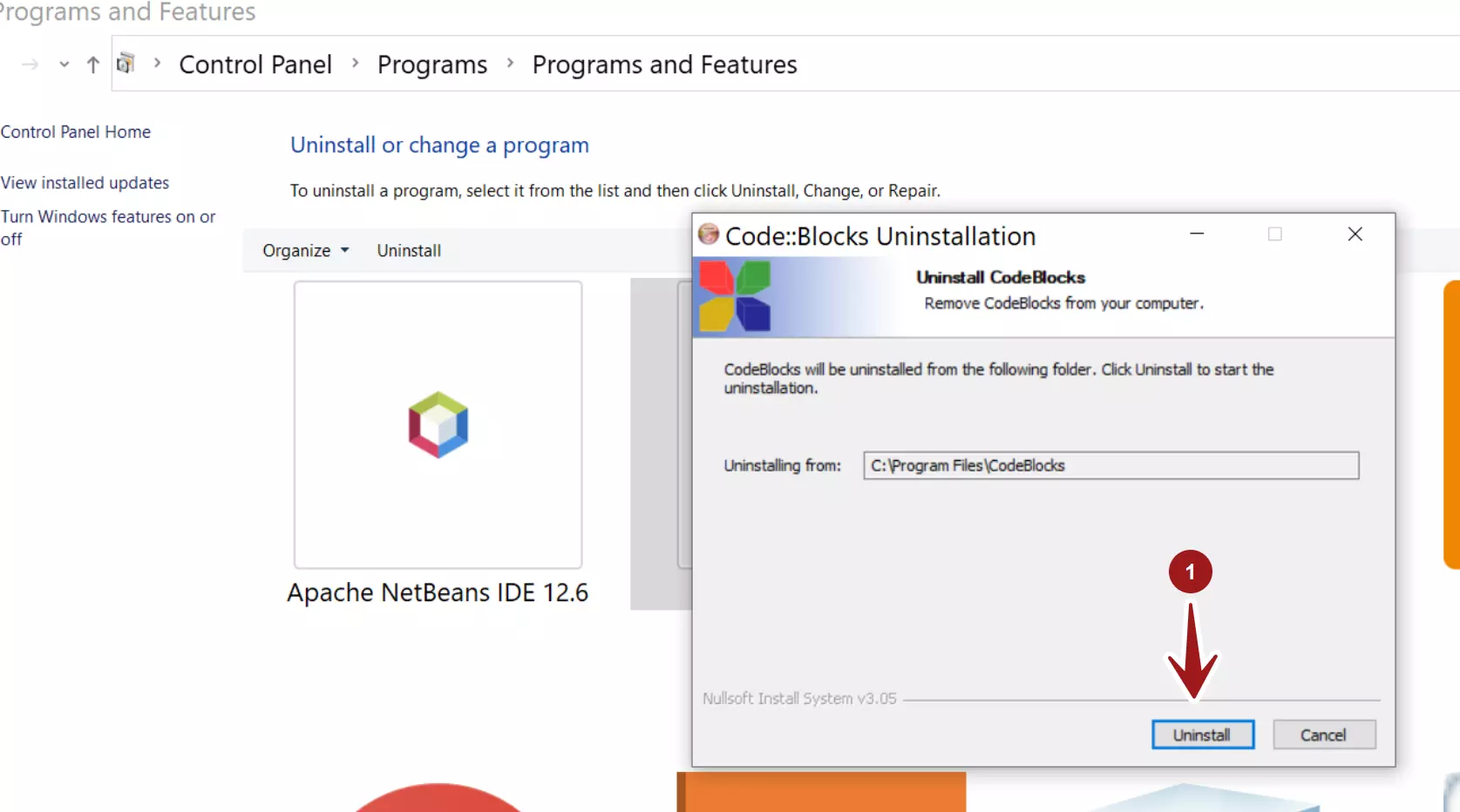
Click on the Close button to complete the Uninstall process. Save your work and restart the machine.
That’s it. We have successfully uninstalled Code::Blocks IDE on the Windows machine.
—
Code::Blocks Tutorials
Code::Blocks Tutorials on this website can be found at:
https://www.testingdocs.com/code-blocks-tutorials/
For more information on Code::Blocks IDE, visit the official website: