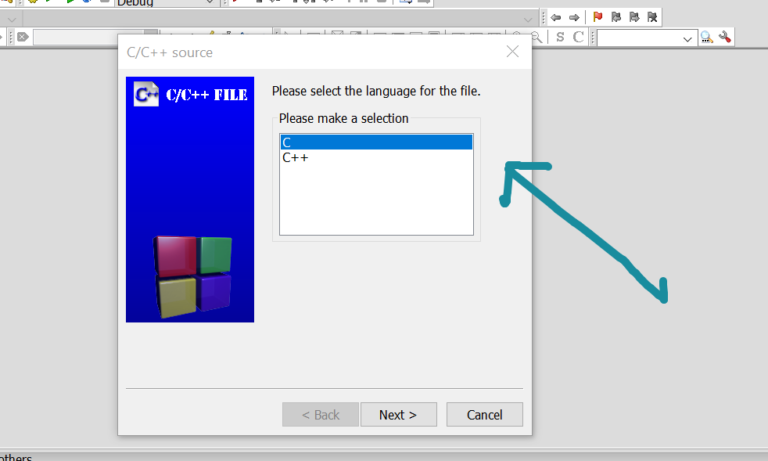Open C++ Project in Code::Blocks IDE
Overview
In this tutorial, we will learn the steps involved to open C++ project in Code::Blocks IDE. CodeBlocks project files have the .cbp file extension. We can browse the <project_file>.cbp file to open an existing project in the IDE.
Open Project
To edit or modify the project contents in the IDE follow the below steps:
Launch Code::Blocks IDE.
Click on the “Open an existing project” link on the Start here page. Start here page is a handy tool with all the shortcut links to work with the IDE.
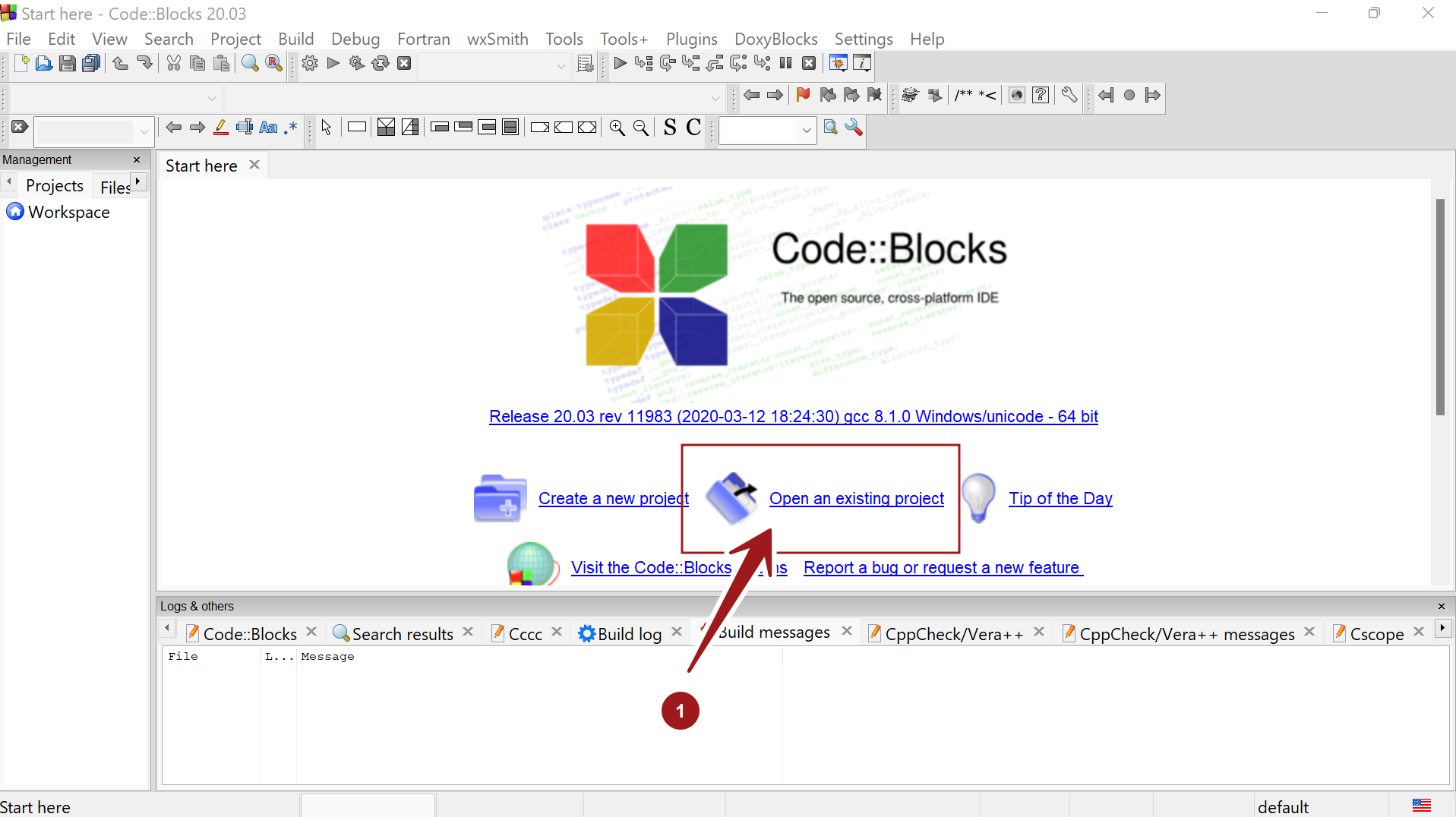
Alternatively, select the File >> Open menu option.
Browse the project file( *.cbp) and click on the Open button to open the project in the IDE window.
The keyboard shortcut for this window is Ctrl + O key combination.
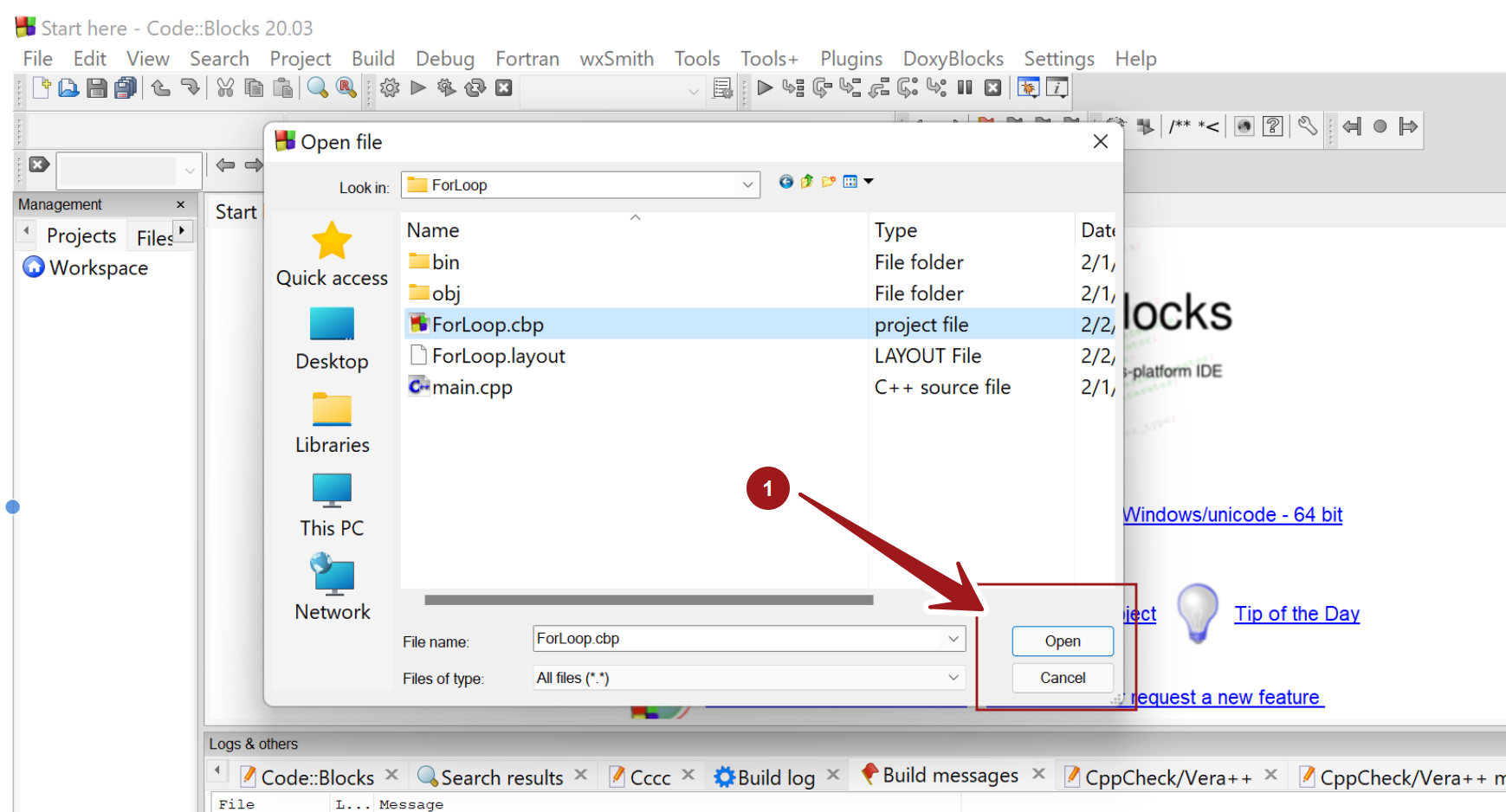
Next time, we can choose to open the project from the Recent projects link on the Start here page. This section contains the links with the project files that were recently worked upon in the IDE.
We can also choose from the File >> Recent projects menu option and select the respective Code::Blocks project file.
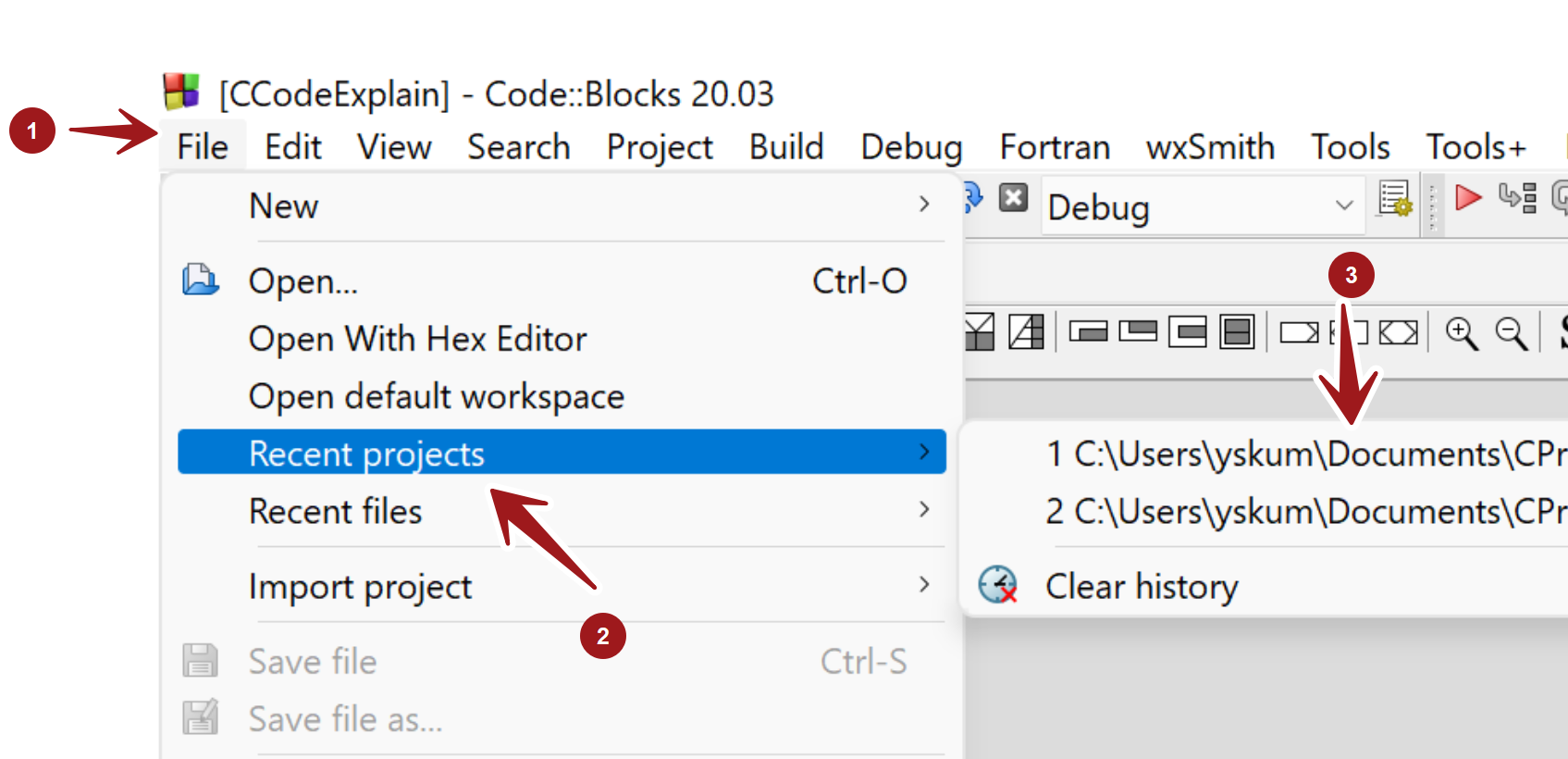
This will open the project for you in the Code::Blocks IDE.
That’s it. We can modify and edit the project contents, add files, etc.
—
Code::Blocks Tutorials
Code::Blocks Tutorials on this website can be found at:
https://www.testingdocs.com/code-blocks-tutorials/
For more information on Code::Blocks IDE, visit the official website: