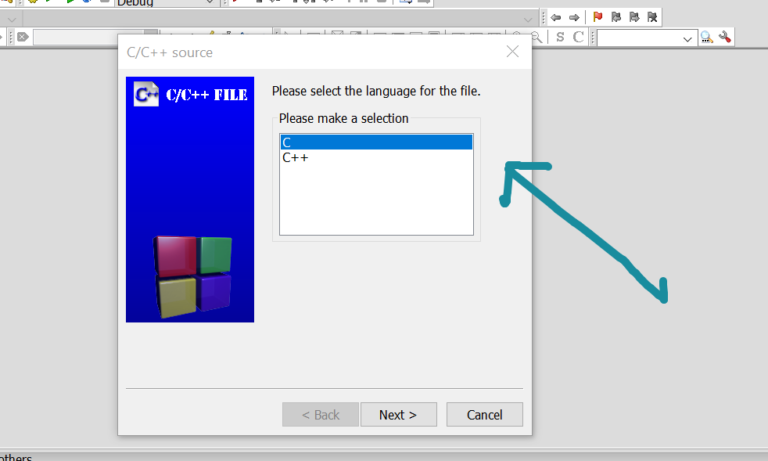Install CodeBlocks IDE on Windows 11
Install CodeBlocks IDE[ Windows 11]
This tutorial will Install CodeBlocks IDE on the Windows 11 operating system. This is a step-by-step guide to installing the IDE tool using the Code::Blocks setup installer.
Download CodeBlocks IDE
Follow the below steps to Download CodeBlocks IDE:
- Open a web browser and navigate to the following download URL: https://www.codeblocks.org/downloads/
- Click on the Download the binary release link.
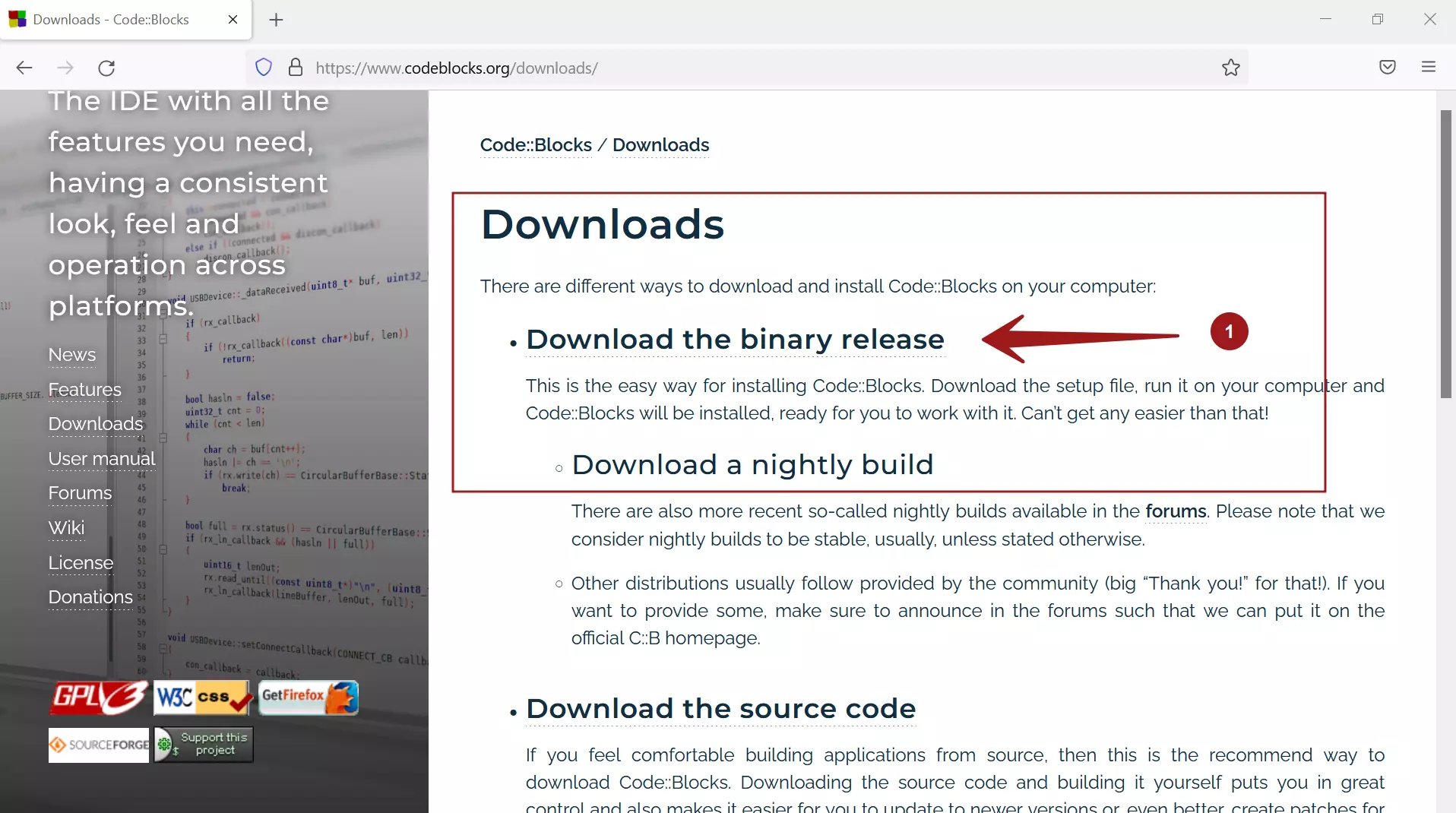
Click on the Windows platform link.
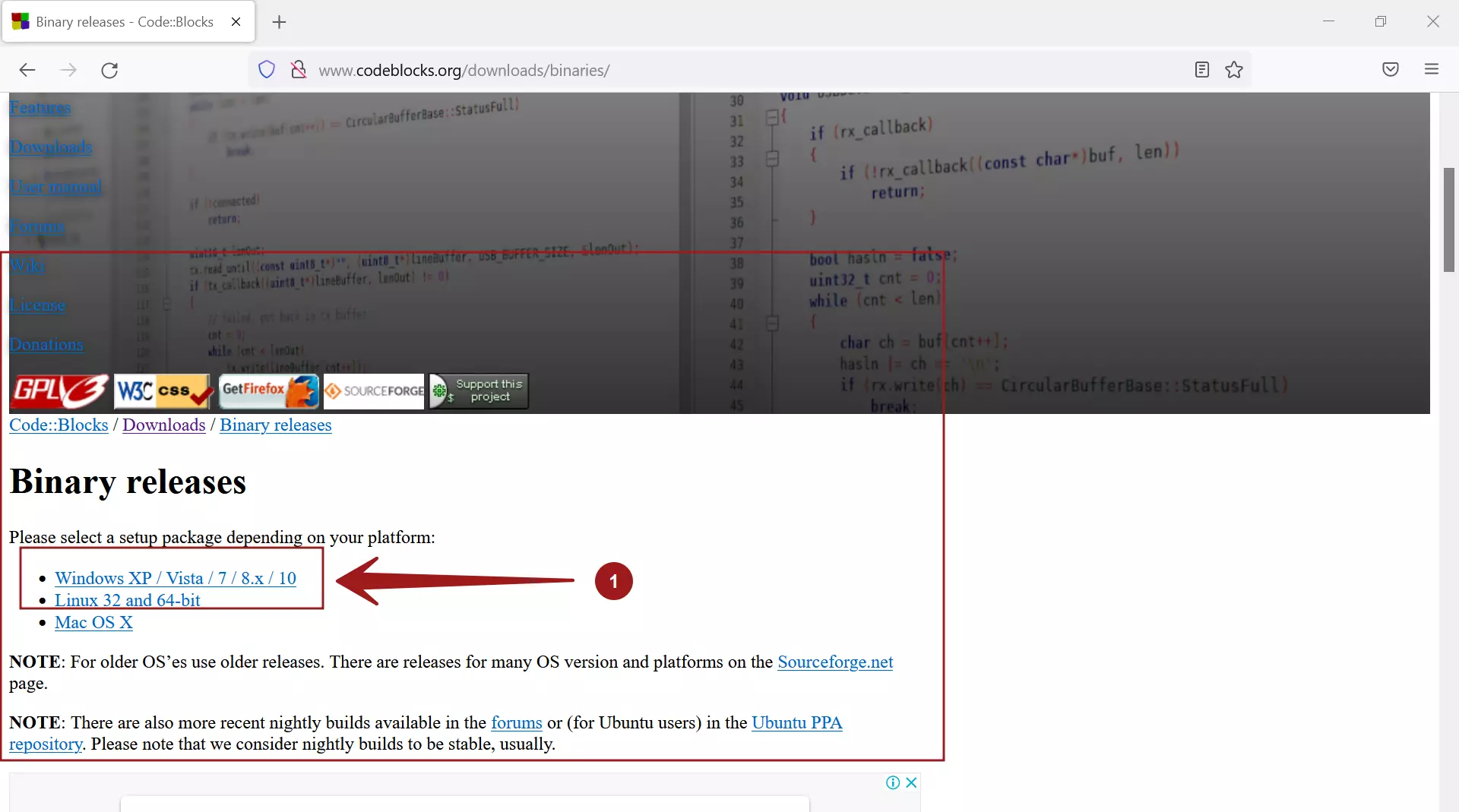
Choose the installer. The installers are hosted on FossHUB and Sourceforge hosting platforms.
codeblocks-<version>mingw-setup.exe
This setup is bundled with the GNU GCC G++ compiler.
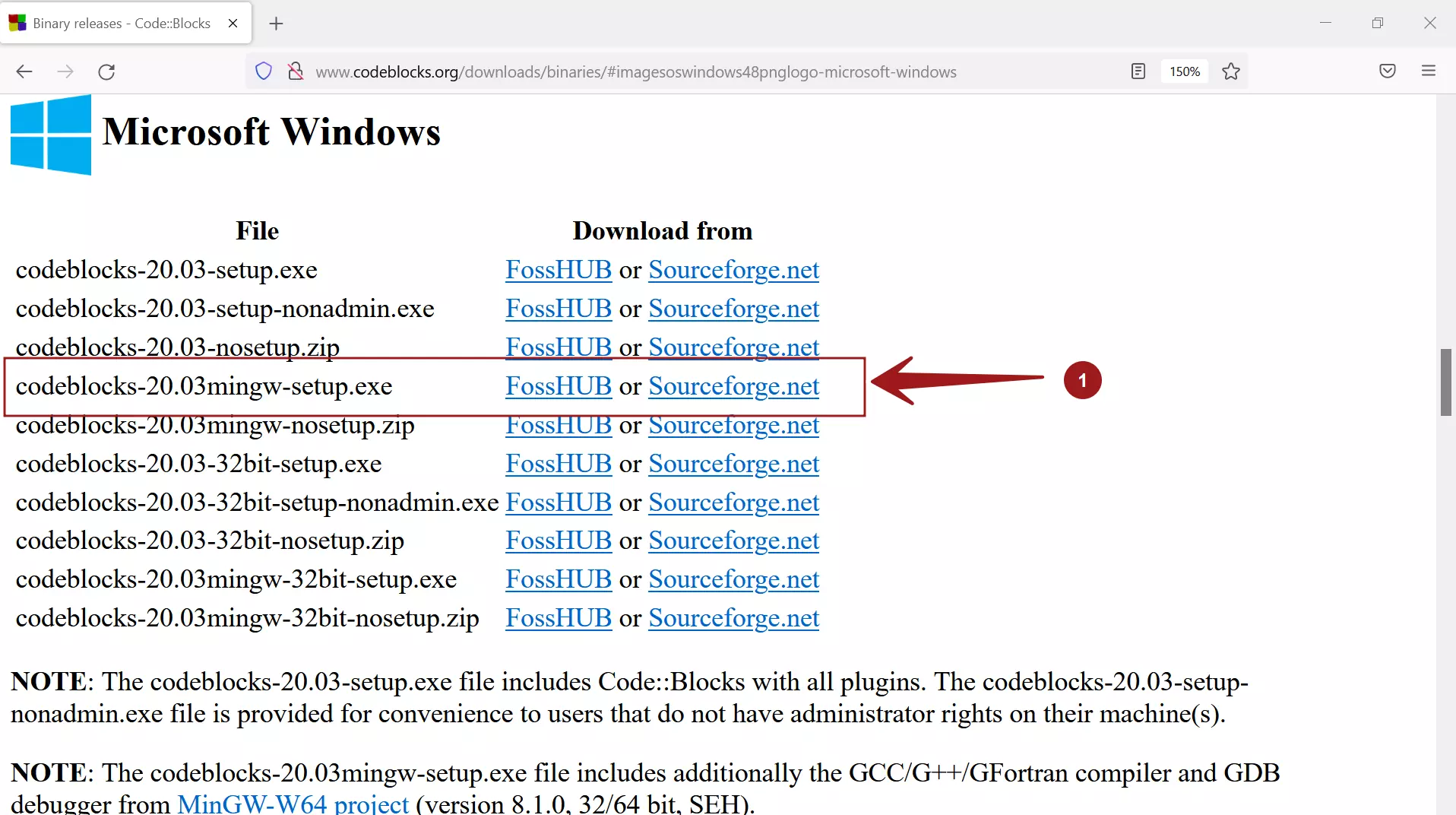
Install CodeBlocks IDE
Locate the installer and double-click on the file. This will launch the CodeBlocks setup screen.
Click on the Next > button.
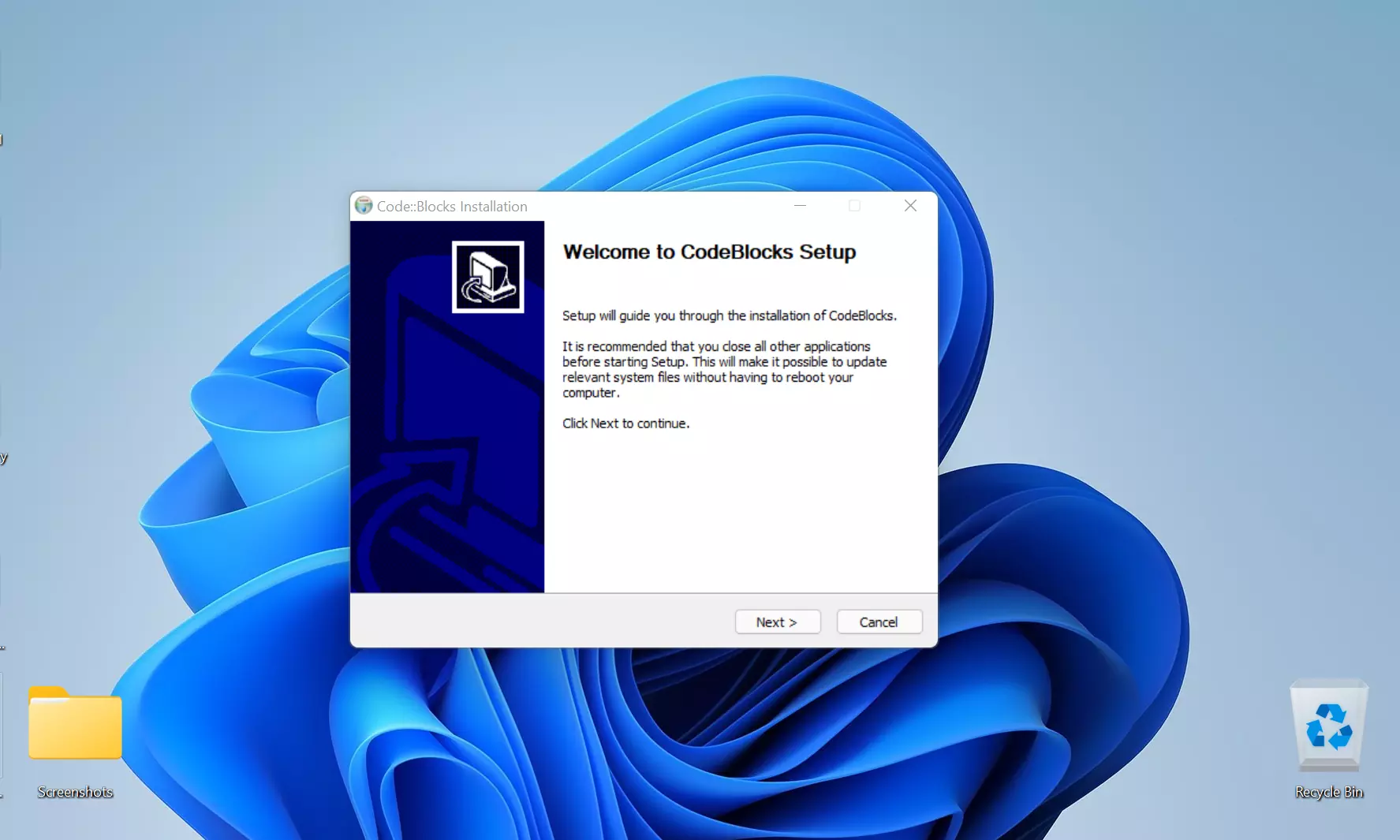
Read and accept the License Agreement. Click on the ‘I Agree’ button to accept the license.
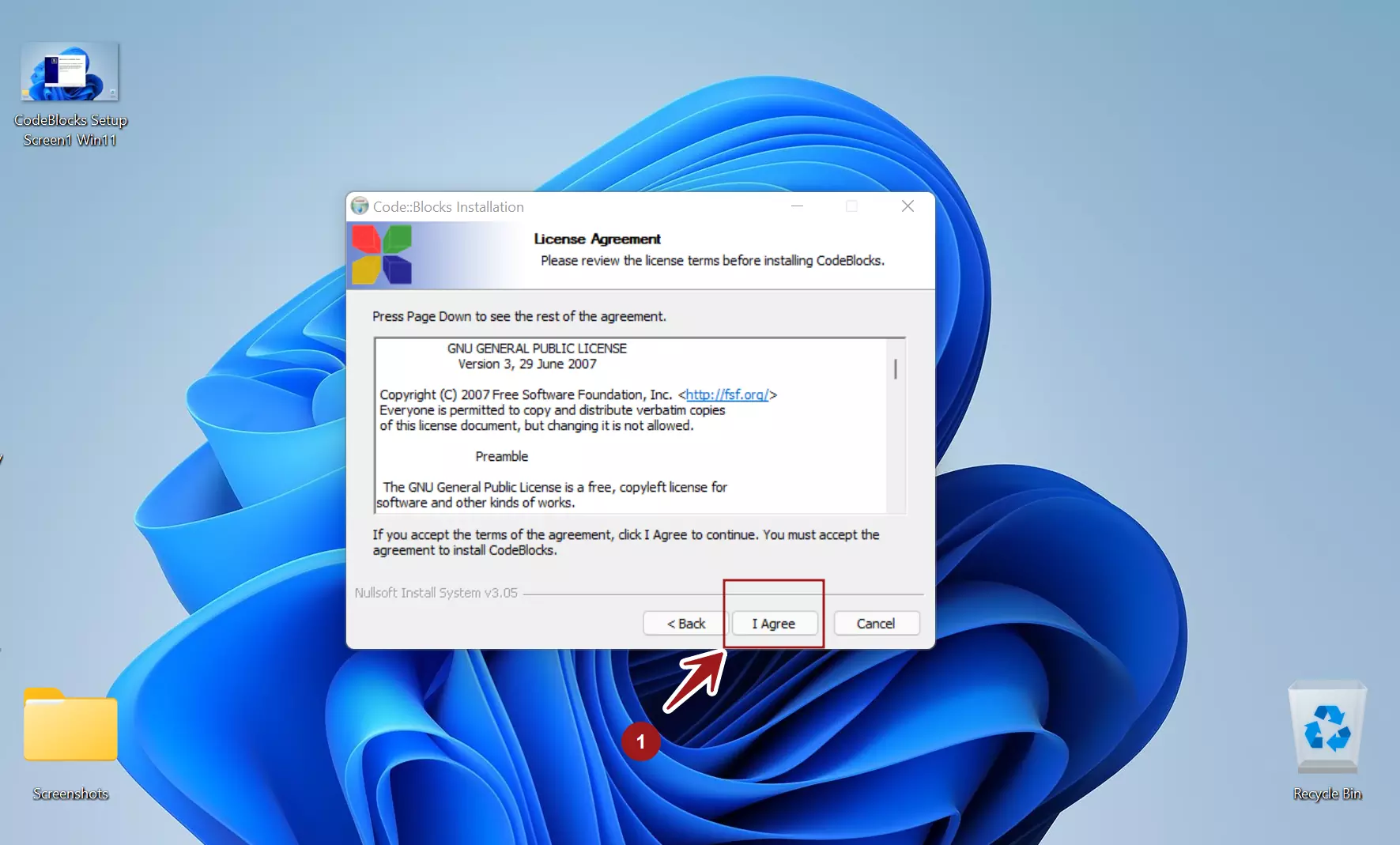
Choose the Code::Blocks IDE components. Check all the components.
Select all the components and click on the Next > button.
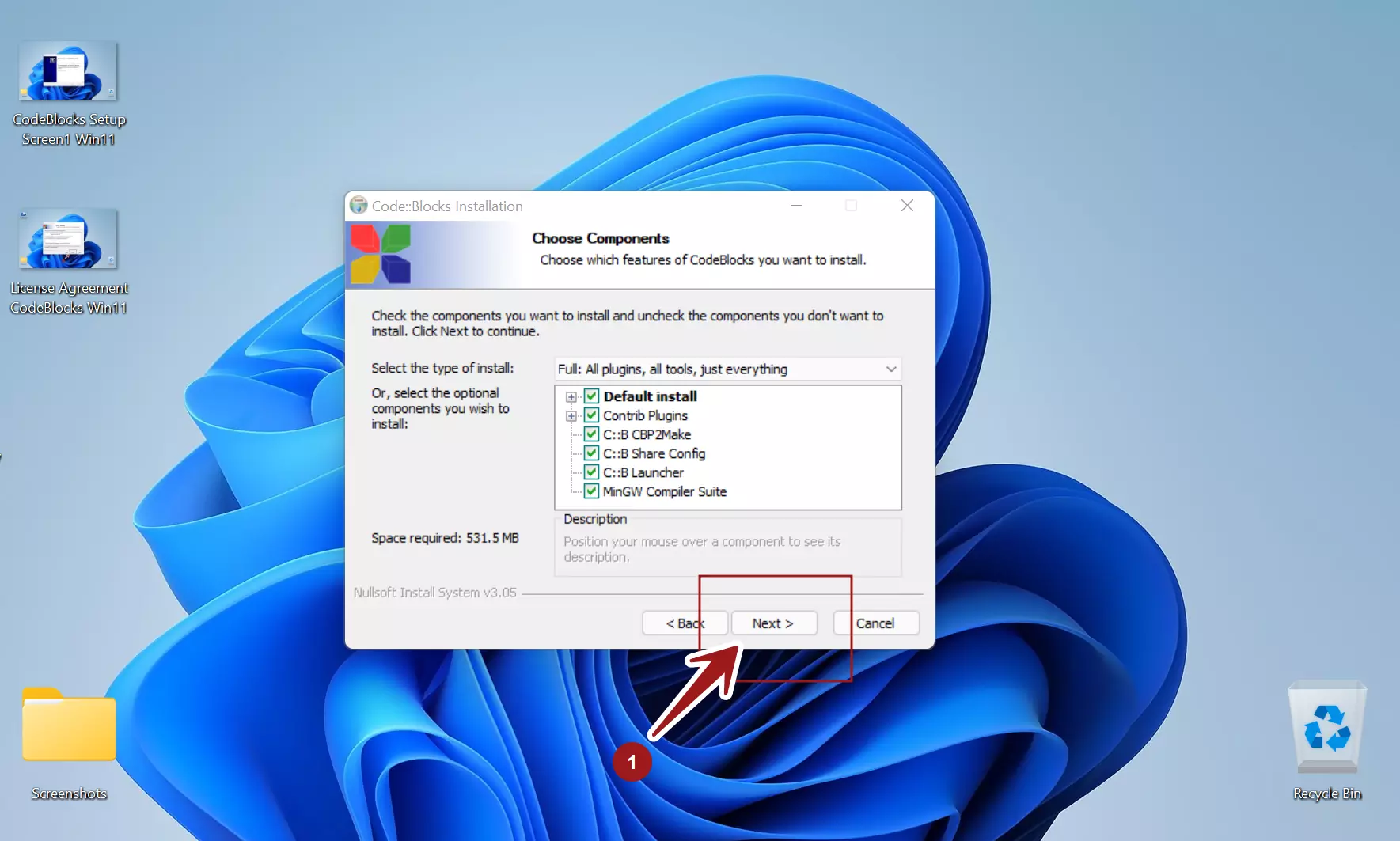
Choose the Install Location. This is optional, and using the default destination folder is recommended.
To change the default installation location, click Browse… to select a custom location.
C:\Program Files\CodeBlocks
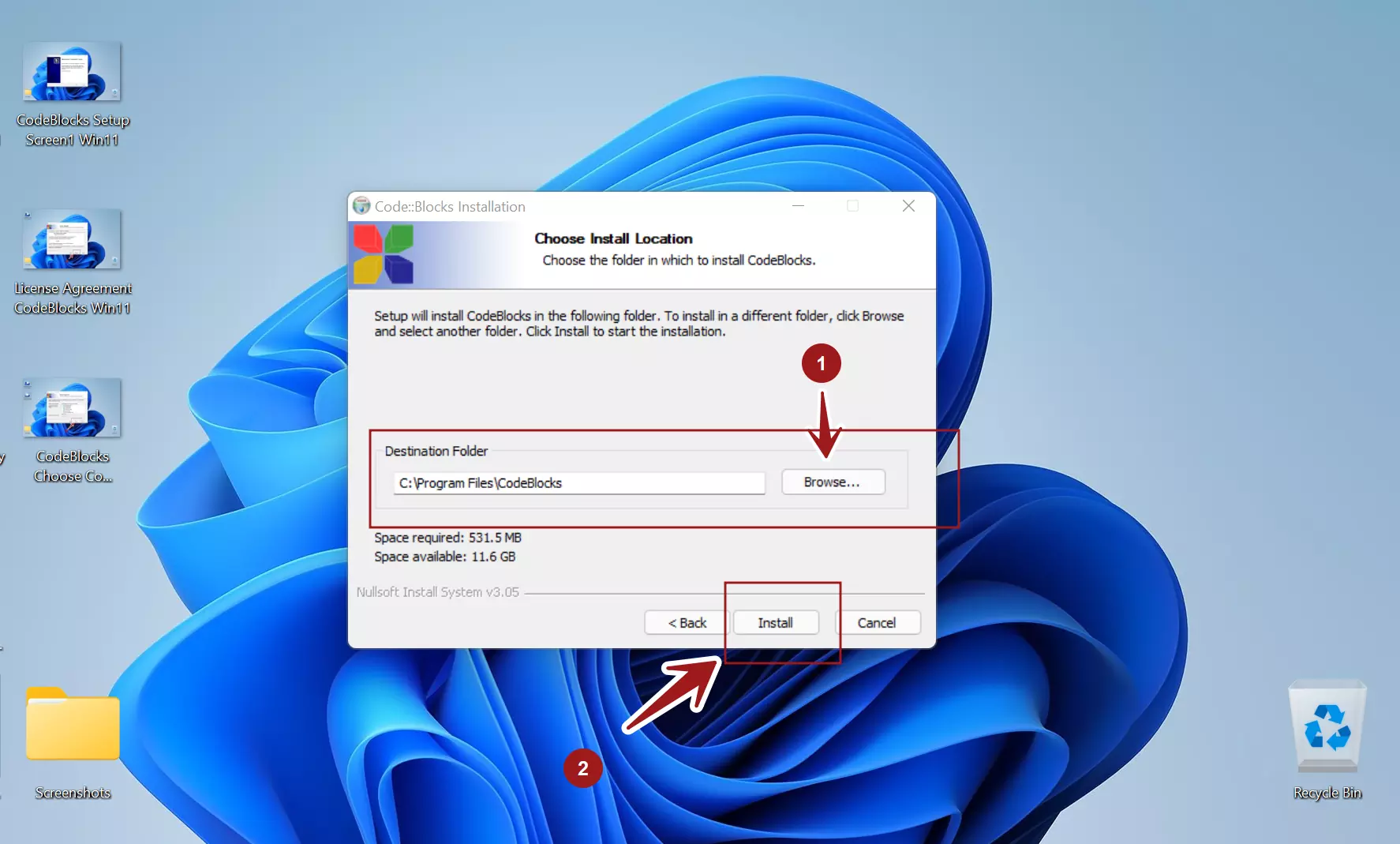
Click on the Install button. This will install the IDE tool and all the necessary files and plugins.
The GNU GCC Compiler is installed in this setup, and the IDE auto-detects it.
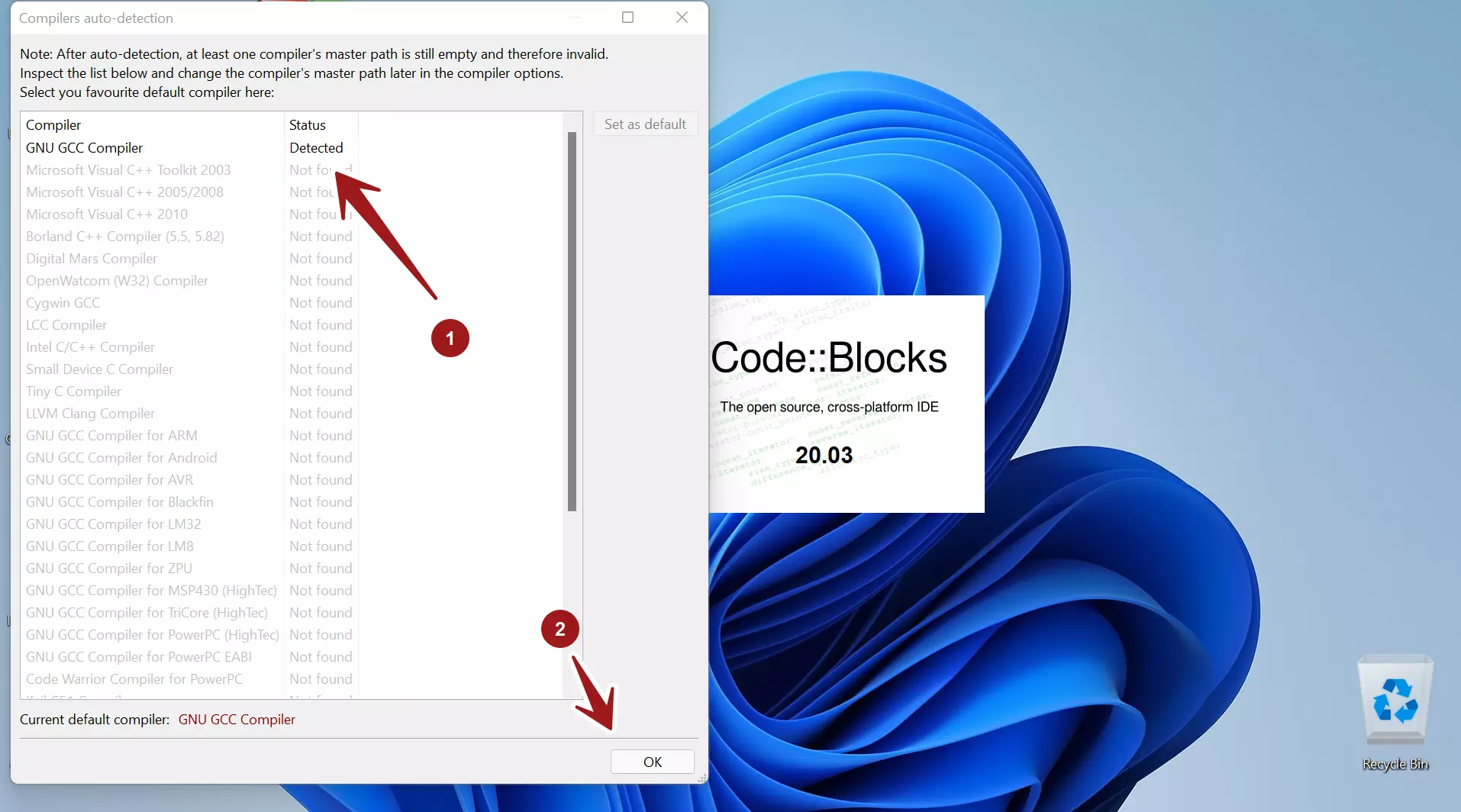
Code::Blocks IDE has been successfully installed on Windows 11. We can now use the IDE to write and run C/C++ code.
Launch Code::Blocks IDE
See Also
Steps to install GNU compiler on Windows:
—
Code::Blocks Tutorials
Code::Blocks Tutorials on this website can be found at:
For more information on Code::Blocks IDE, visit the official website: