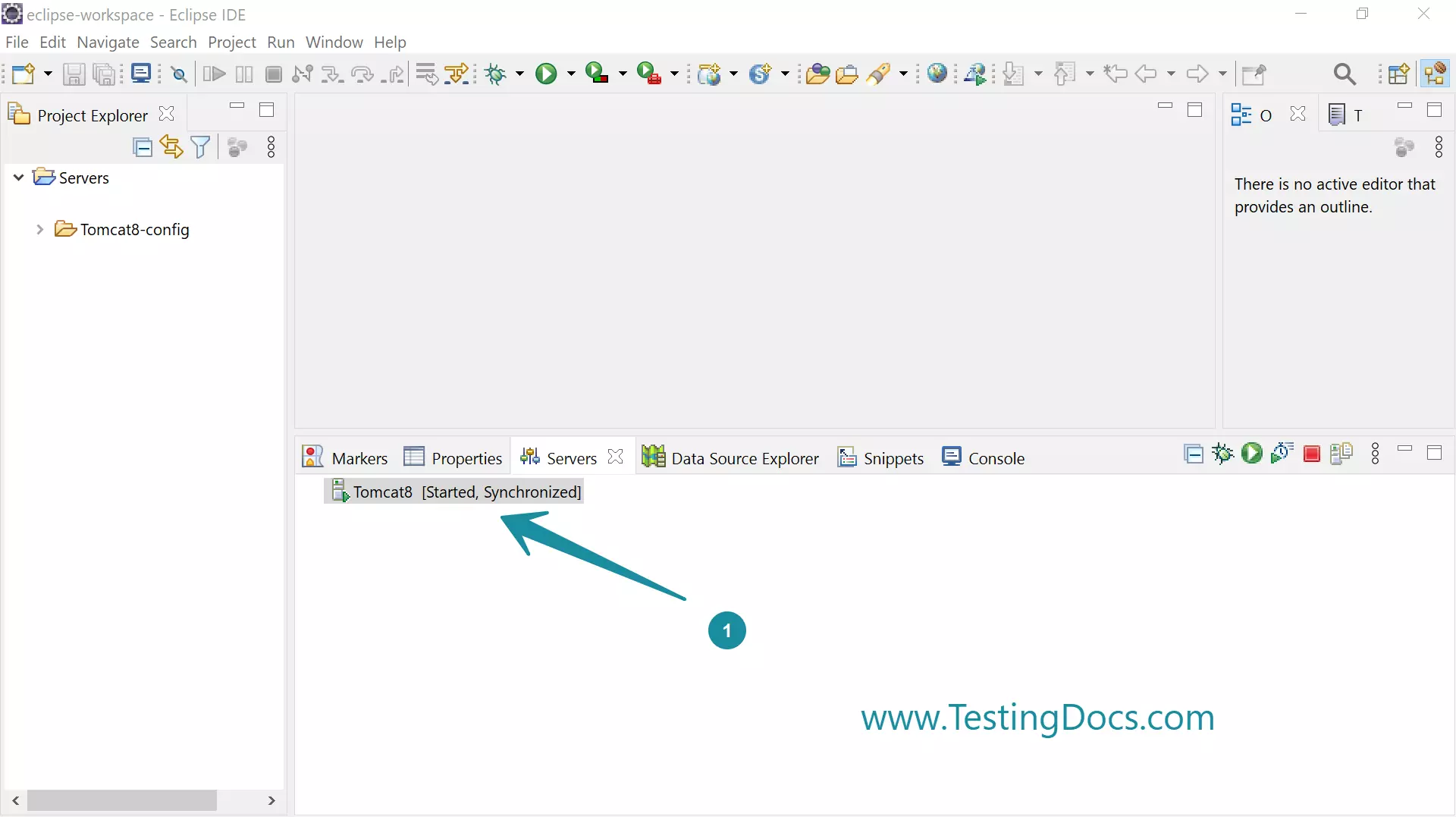Install Apache Tomcat [ Eclipse IDE ]
Install Apache Tomcat [ Eclipse IDE ]
In this tutorial, we will Install Apache Tomcat using Eclipse IDE. Apache Tomcat is one of the most popular open-source application servers. It implements Java Servlet, Java Server Pages(JSP), and other Java specifications.
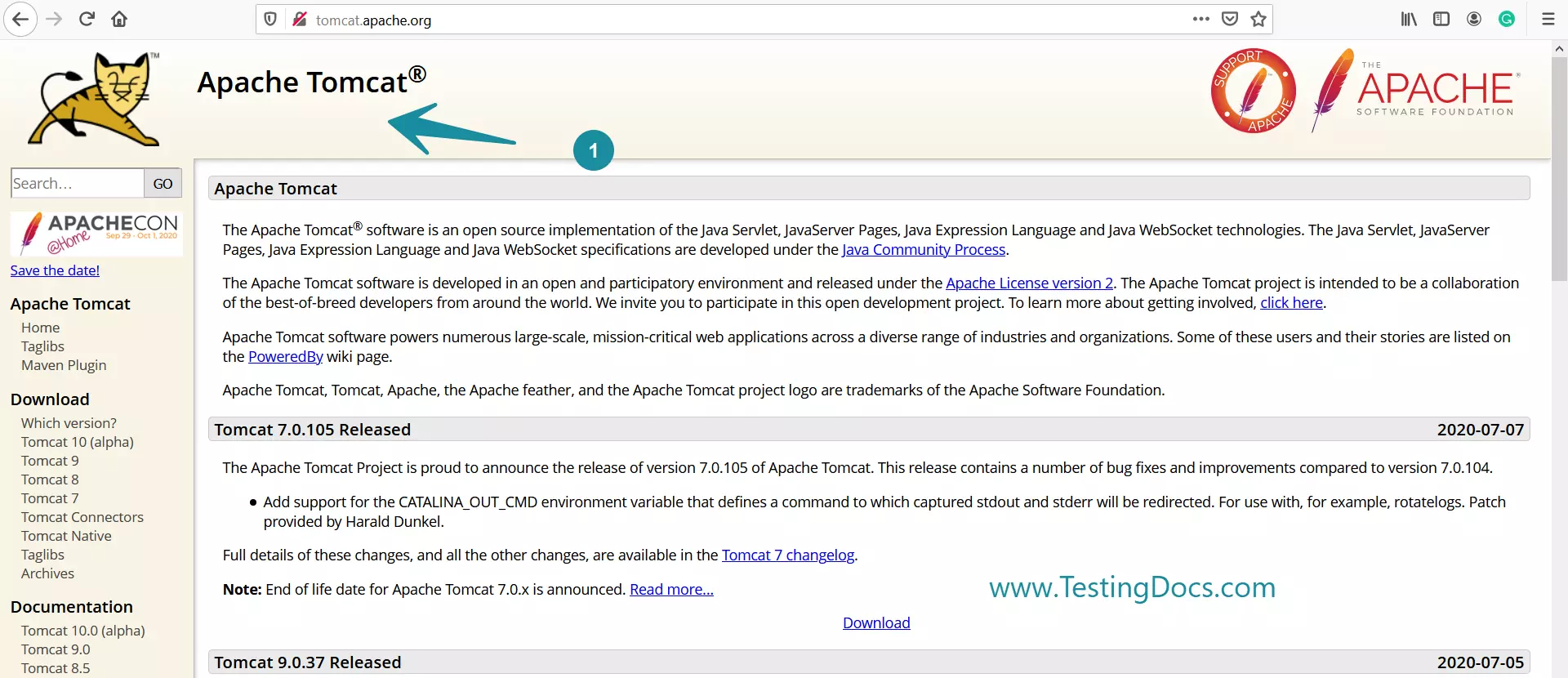
Install Server Runtime
Launch Eclipse IDE.
Click on the Servers tab in the Eclipse IDE.
Click on the link. No servers are available. Click this link to create a new server…
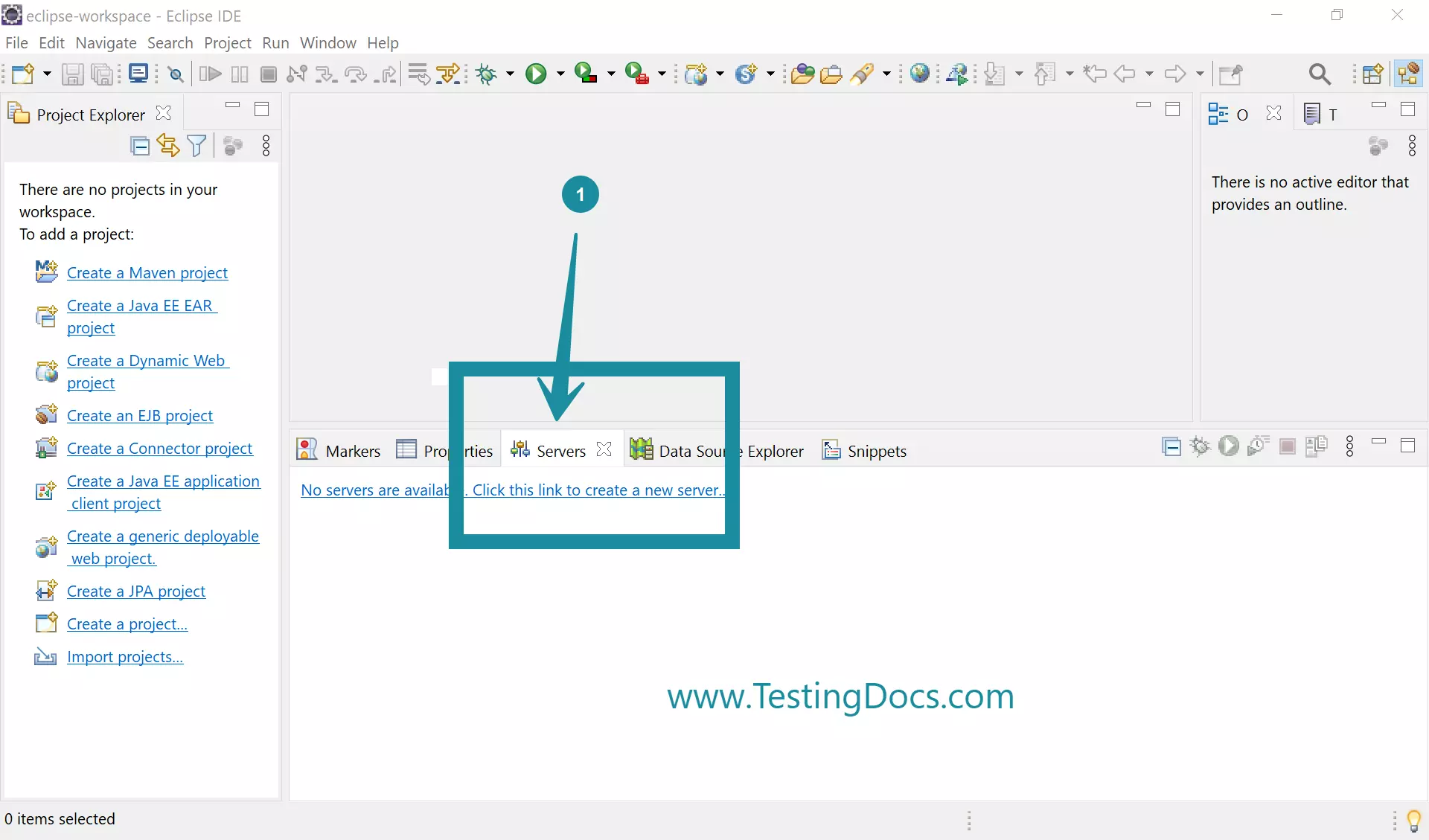
In the Define a New Server screen, Select the Tomcat server and click on the Next> button.
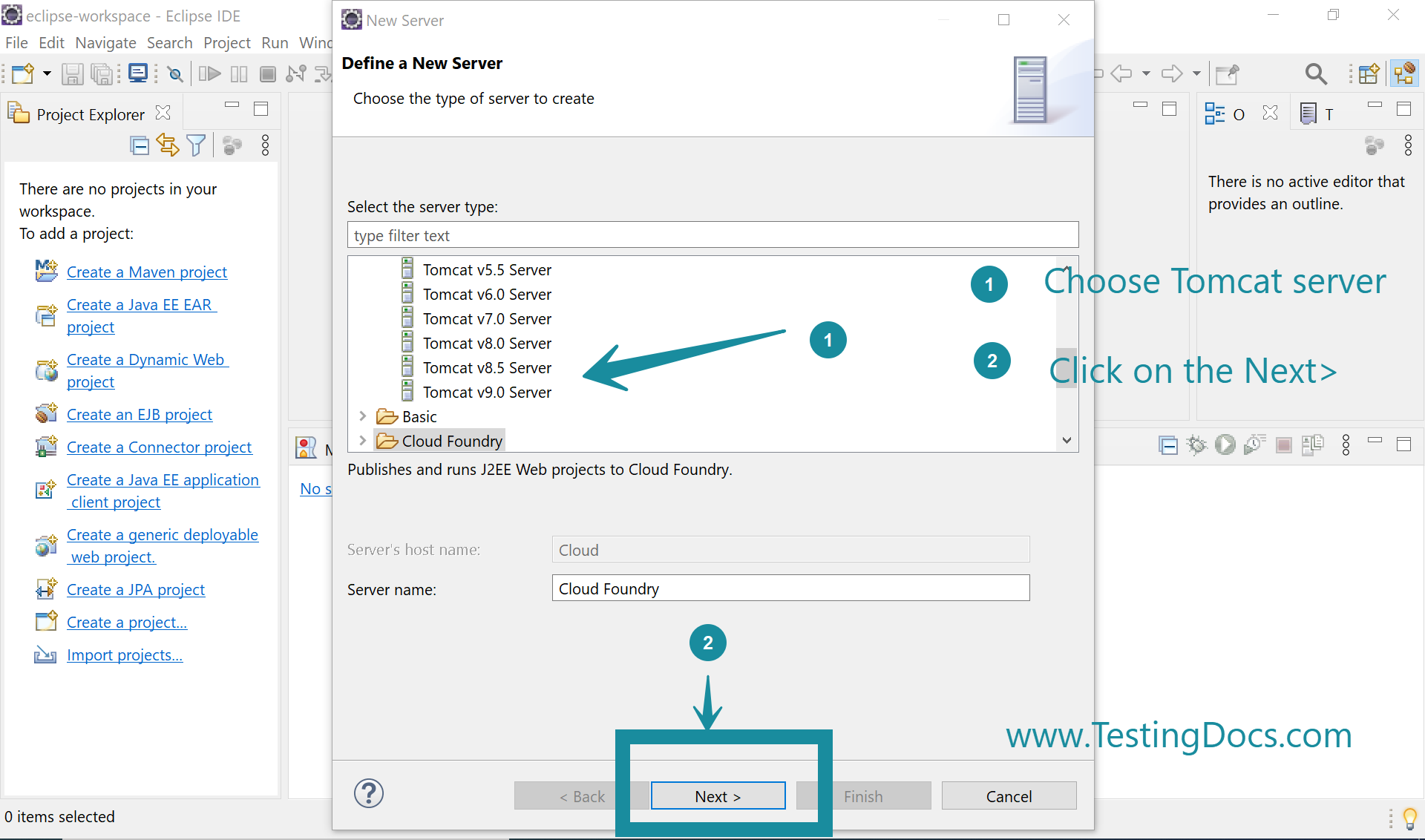
Click on the Download and Install button to download the Tomcat server.
Accept the Tomcat License agreement. Choose an installation directory for the server runtime.
Click on the Next> button or the Finish button.
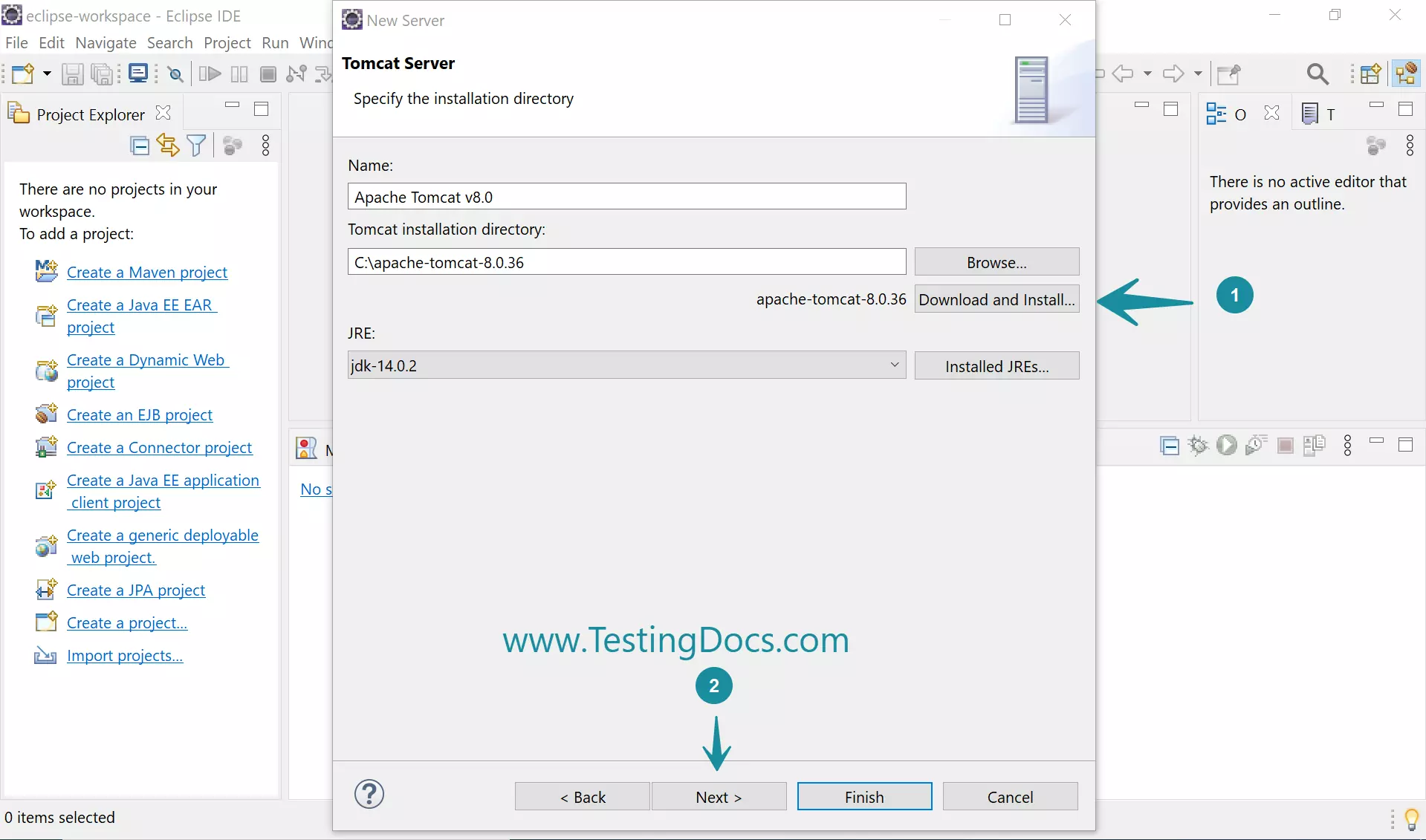
Start the Server
Tomcat server will be added to the Servers tab.
To start the server, right-click and select the Start option.
Allow access to all the Firewall alerts.
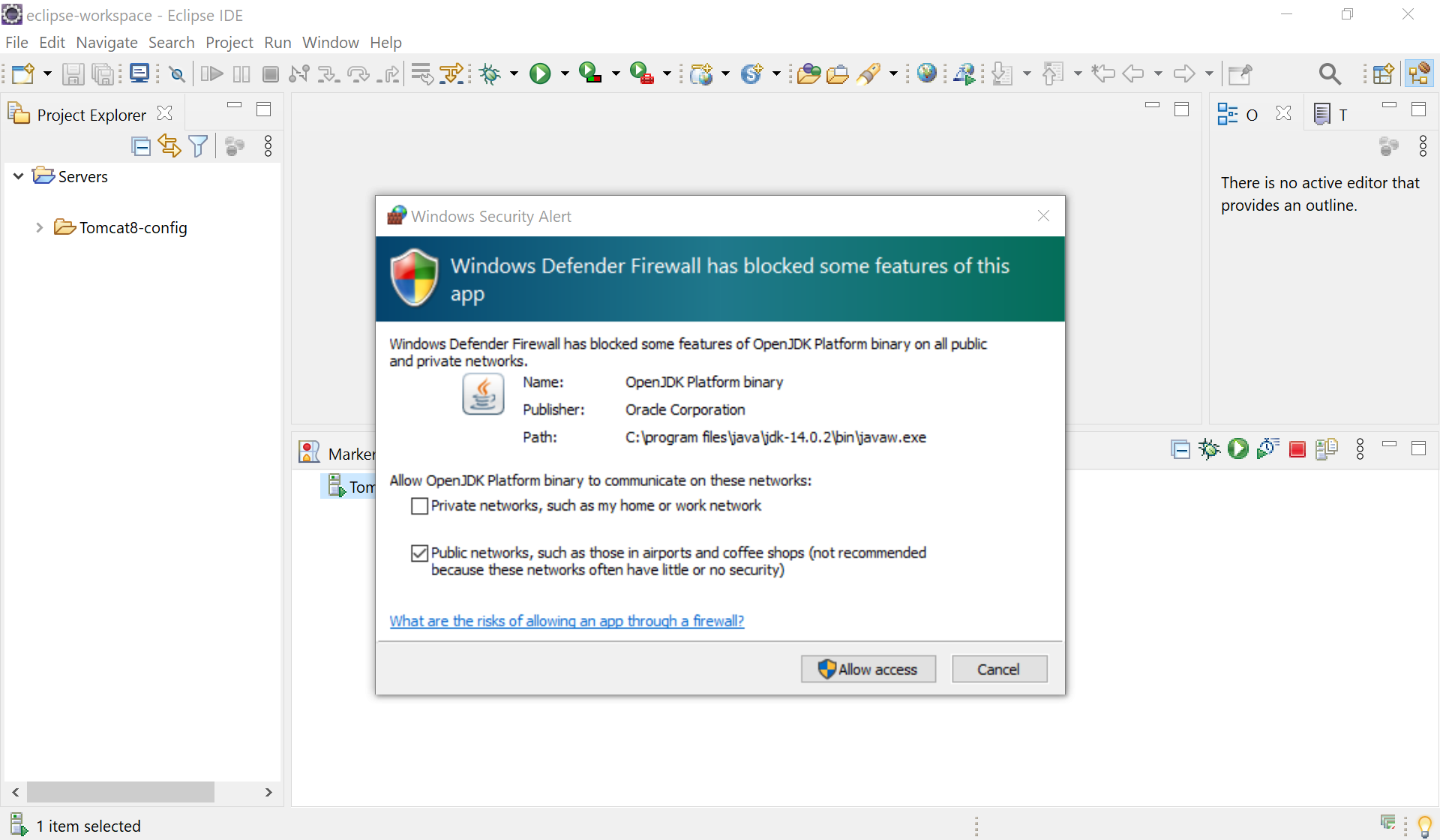
On a successful server start, we can see the Started message to the server entry in the Servers tab.