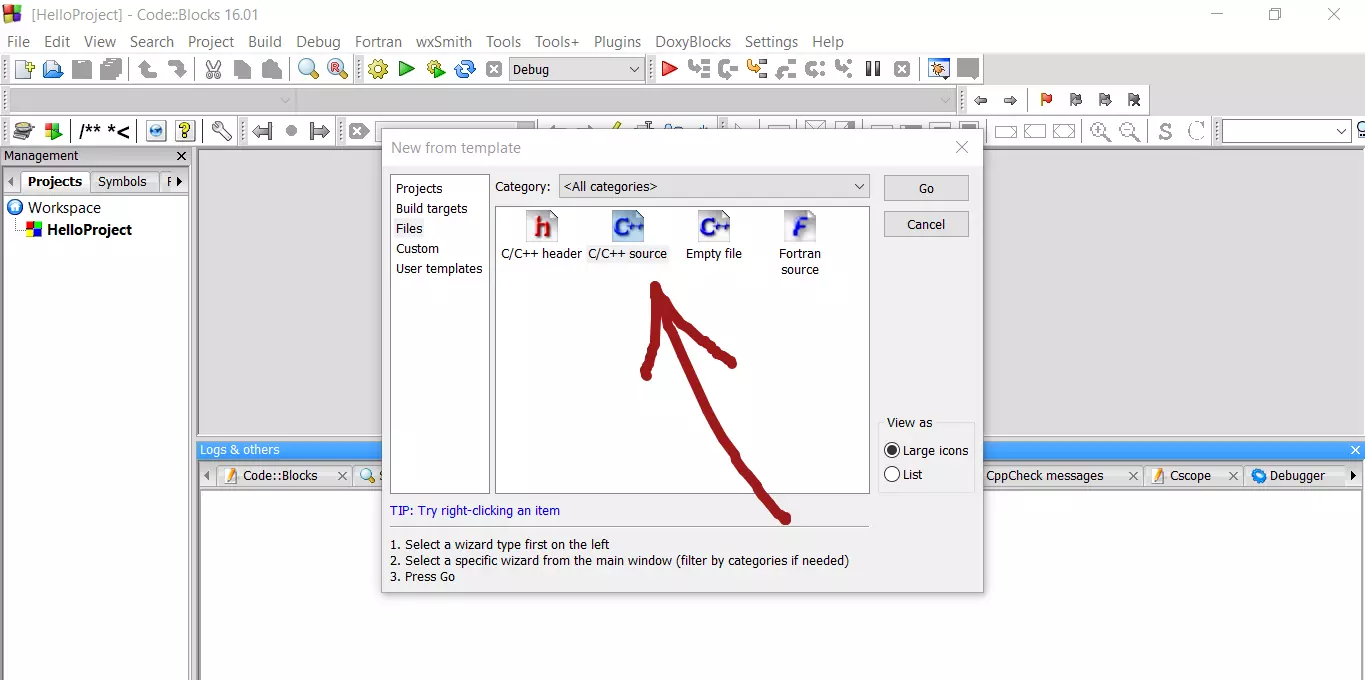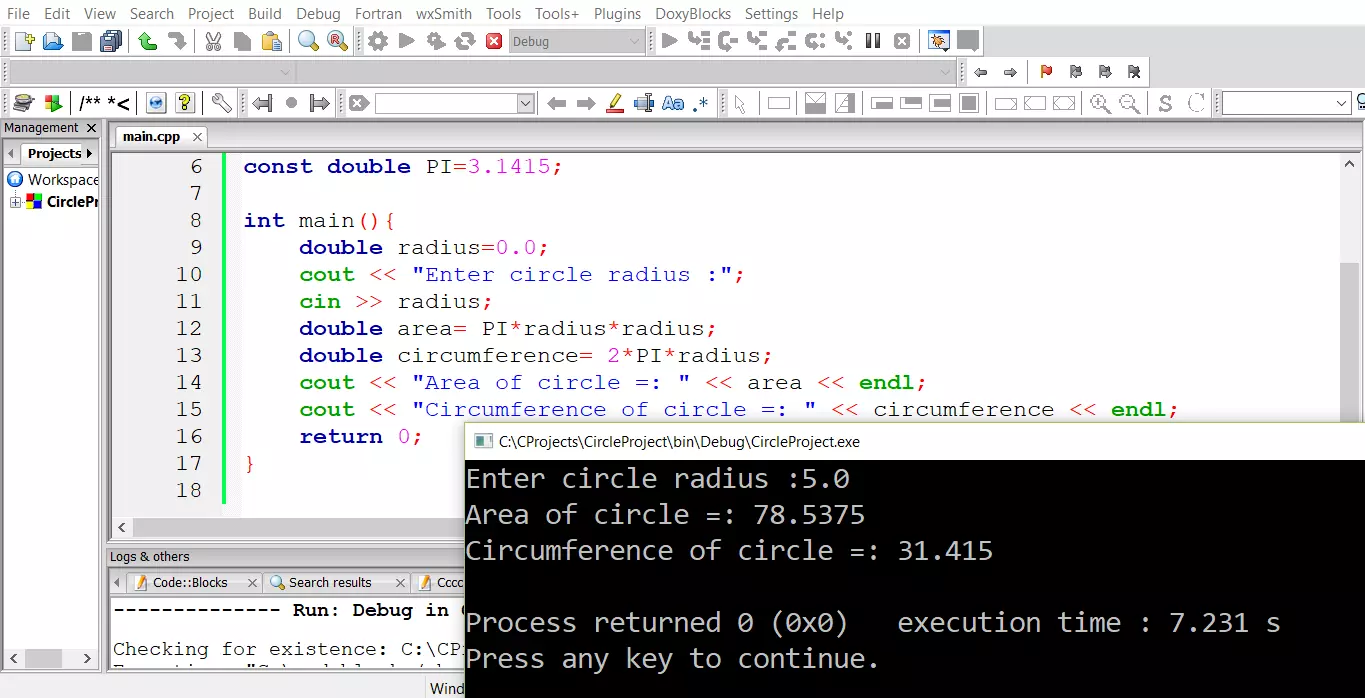Install GCC C++ Compiler on OpenSuse
Overview
This tutorial outlines steps to Install GCC C++ compiler on an OpenSuse Linux machine. We can check whether the GCC compiler is installed on the system by entering the following command from the command line.
Launch Konsole
Issue the following command:
$ g++ -v
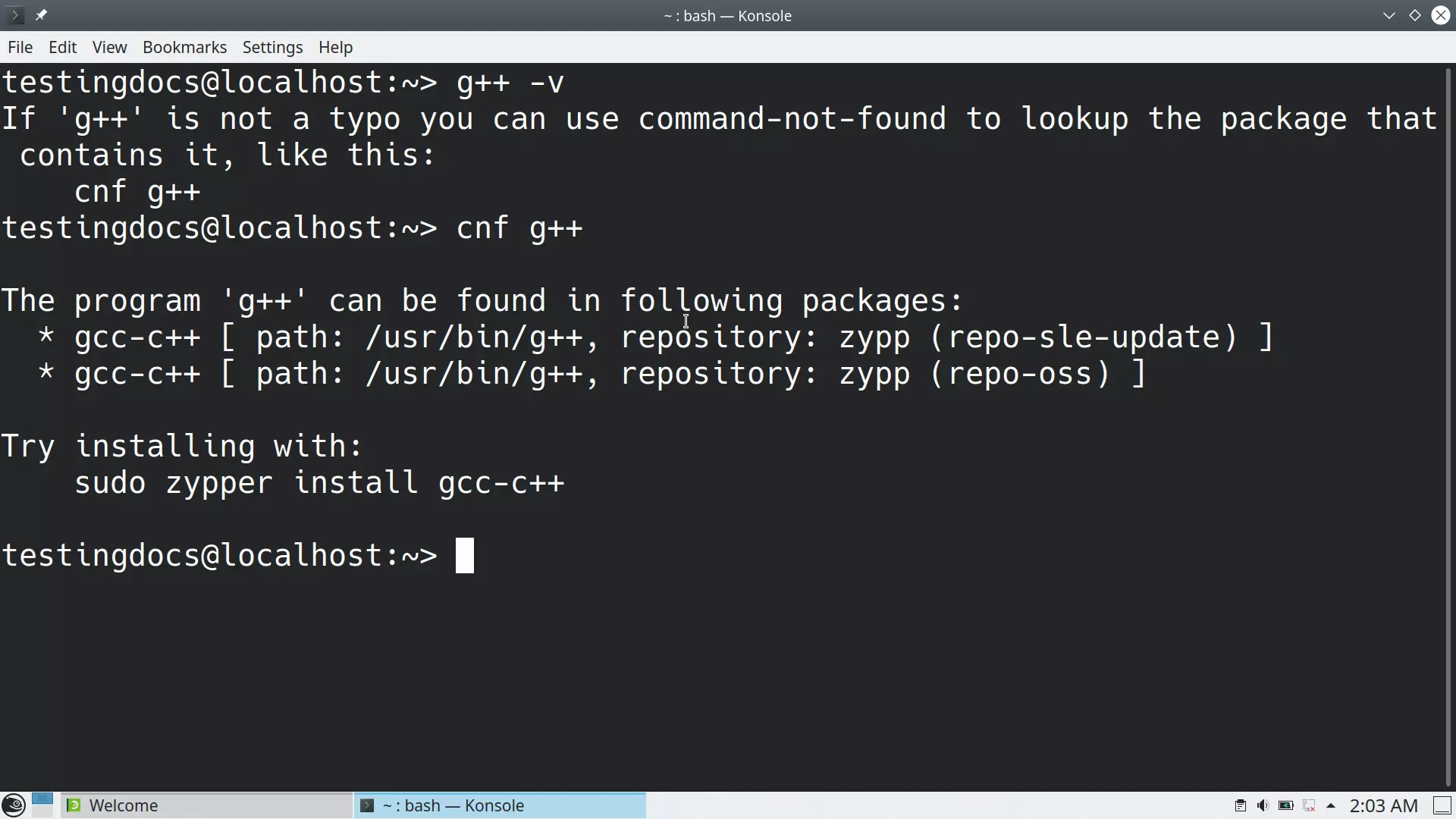
To know the package, type the following command:
$ cnf g++
This command will output the packages the program g++ that can be found.
What is Zypper?
Zypper is a lightweight command-line package manager to install, update, view, and remove packages. We can also use this tool to manage repositories.
Install
We can install with the following command:
$ sudo zypper install gcc-c++
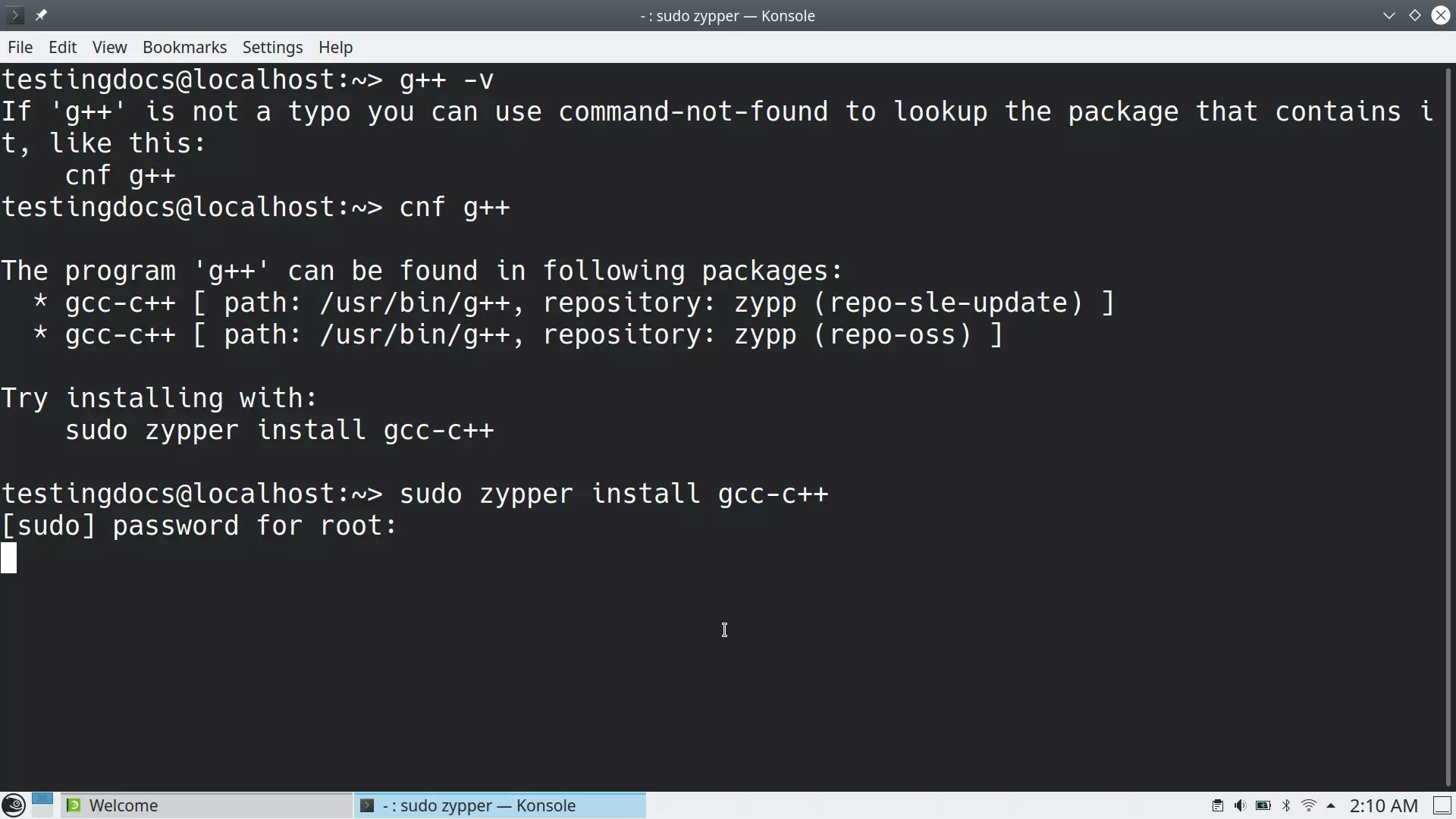
This will list all the packages that will be installed on the machine.

Type ‘y’ to continue and install the software.
All the dependencies would be installed on the machine.
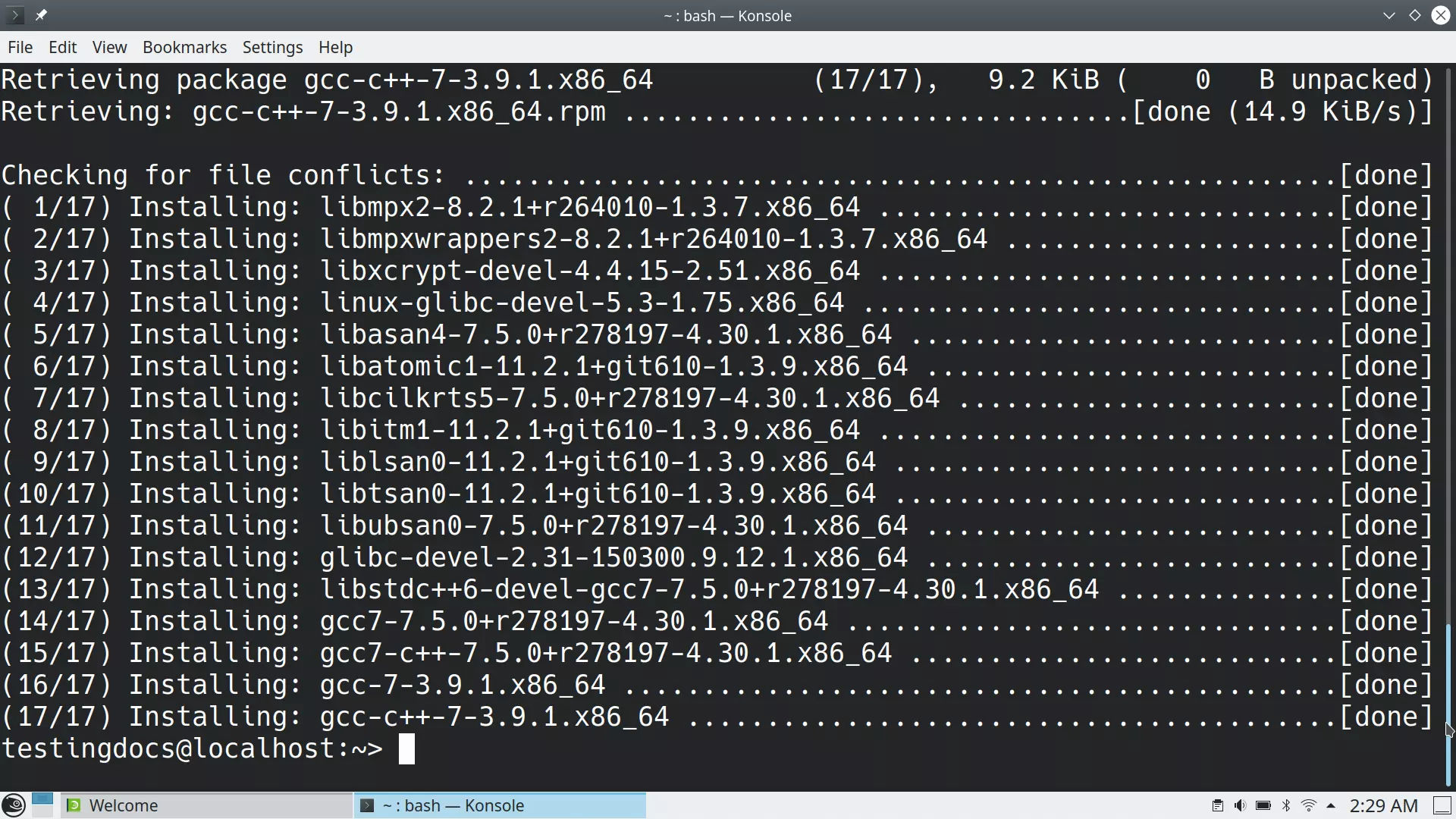
Once the installation is complete, we can check the g++ version command
$ g++ -v
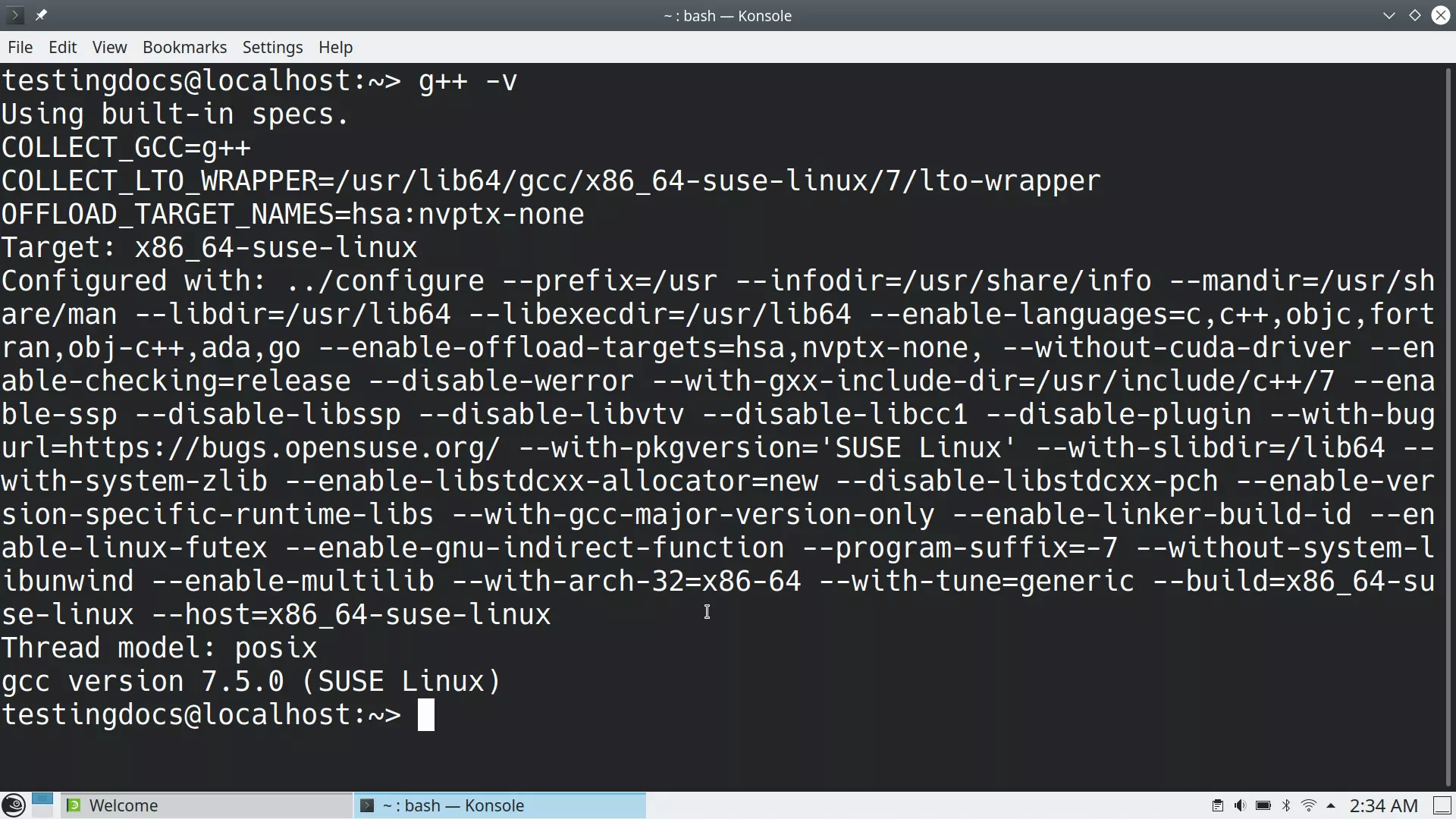
That’s it.
—
C++ Tutorials
C++ Tutorials on this website:
https://www.testingdocs.com/c-coding-tutorials/
For more information on the current ISO C++ standard