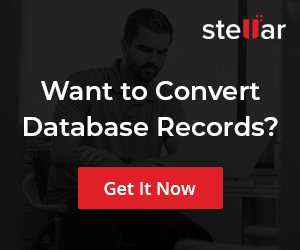Launch MySQL Workbench on Windows
Overview
In this tutorial, we will learn the steps to launch the MySQL Workbench tool on Windows 11 operating system machine. MySQL Workbench is a GUI( Graphical User Interface) tool for DBAs and Developers to administer MySQL databases and to create and run SQL queries.
Environment
We will use the following environment:
- MySQL Workbench Community Edition ( CE)
- Windows 11 Operating system.
Steps to install the MySQL Workbench tool can be found at:
https://www.testingdocs.com/install-mysql-workbench-on-windows-11/
Launch MySQL Workbench
We can launch the tool using the Taskbar Search icon. Click on the Search icon and search for MySQL Workbench. Click on the search result to launch the tool.
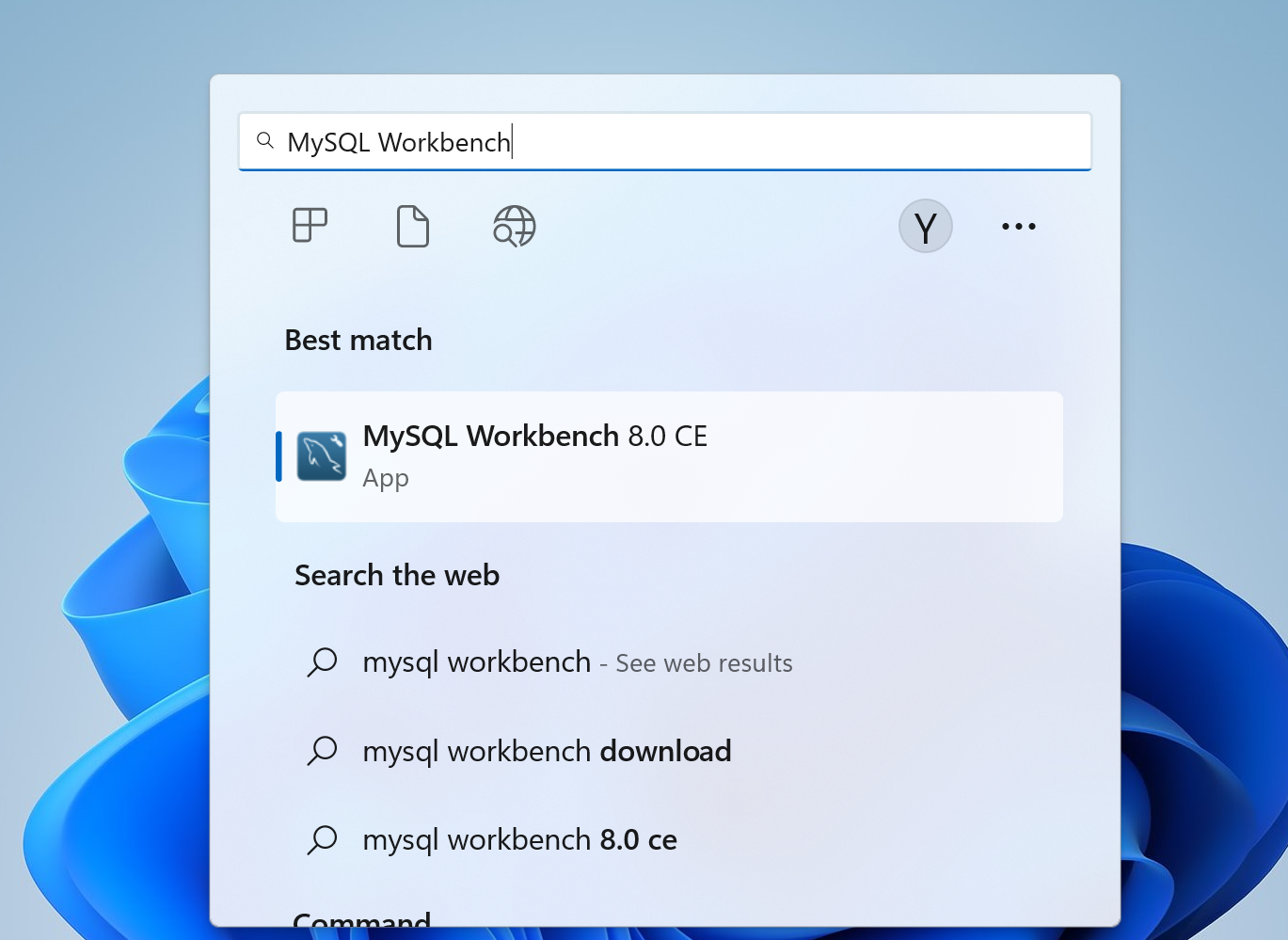
Start Menu
Click on the Start button on the Taskbar.
Click the All apps button and scroll down to MySQL. Choose the following start menu items to launch the tool.
All apps >> MySQL >> MySQL Workbench <version> CE
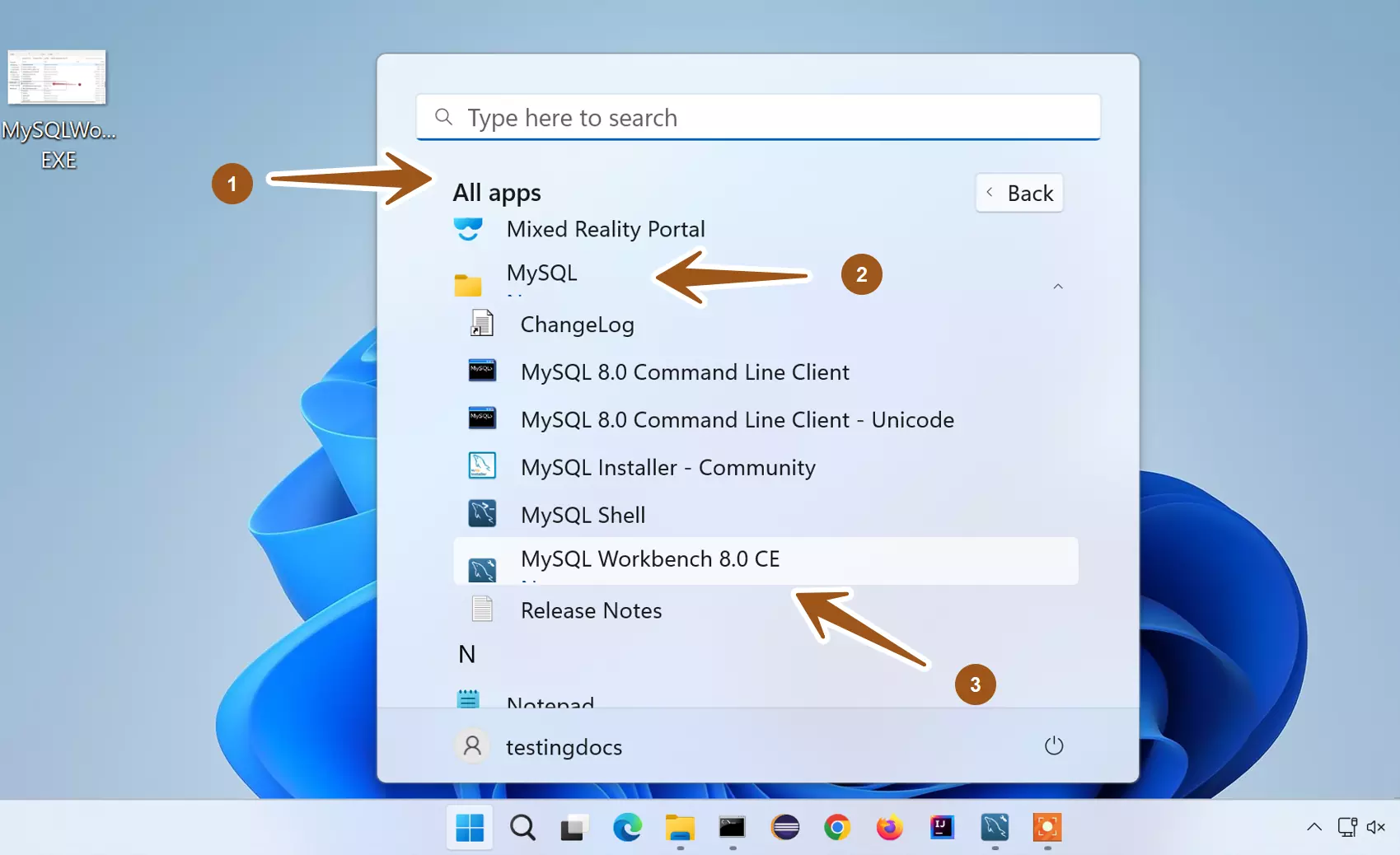
Install Location
We can also launch the tool from the install directory location. This is an alternative approach to launching the tool.
Navigate to the following default install location:
C:\Program Files\MySQL\MySQL Workbench 8.0 CE
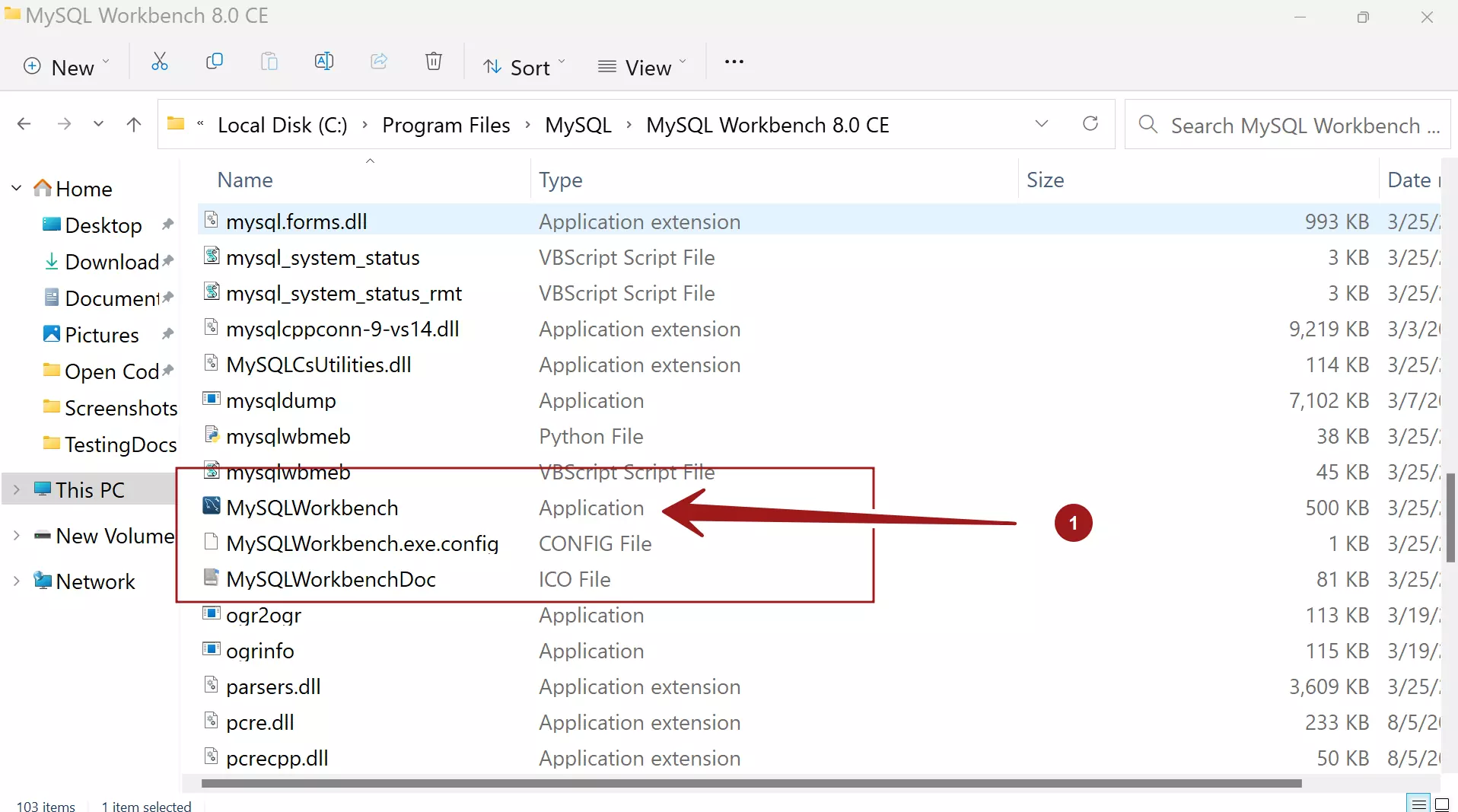
Double click on MySQLWorkbech.exe to launch the tool. This will launch the MySQL Workbench.
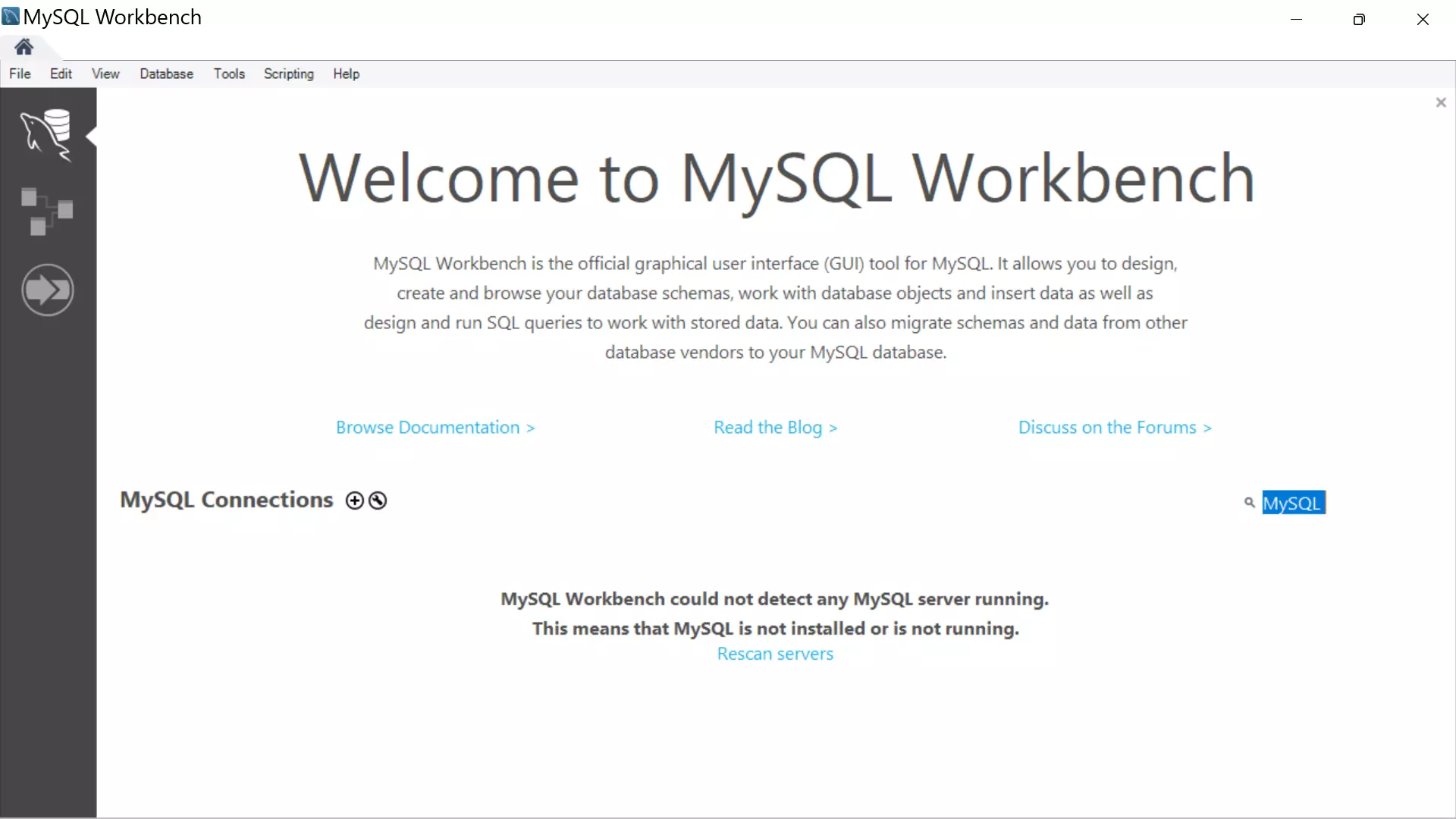
That’s it. We have successfully learned different ways to start the MySQL Workbench tool on the Windows 11 machine.
—
MySQL Tutorials
MySQL Tutorials on this website:
https://www.testingdocs.com/mysql-tutorials-for-beginners/